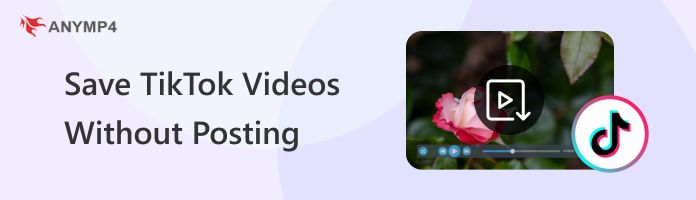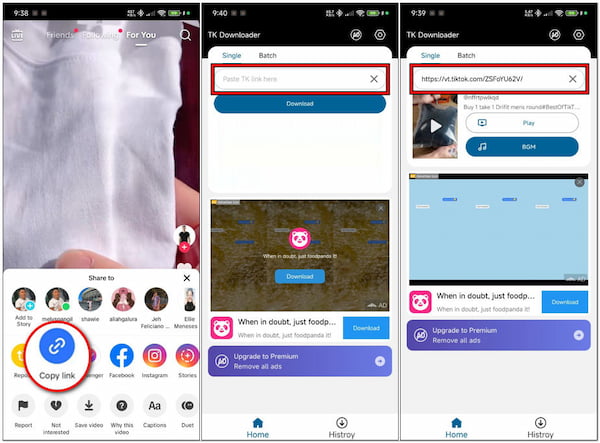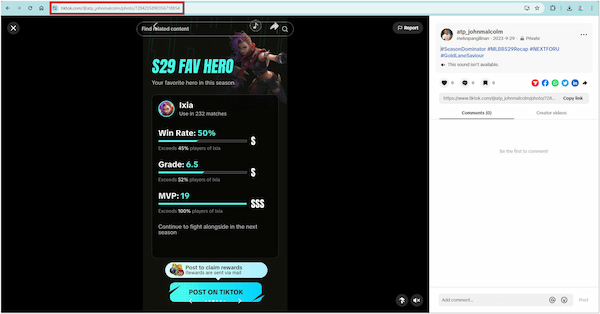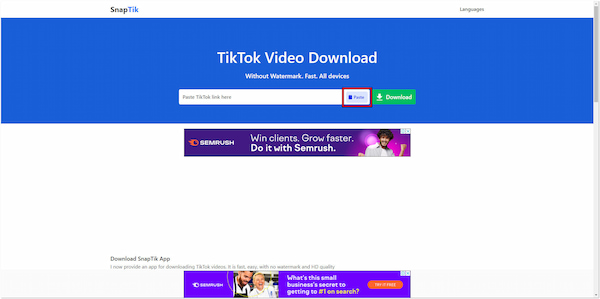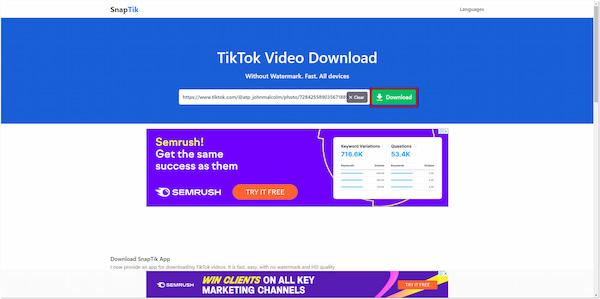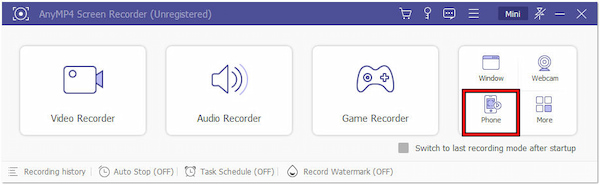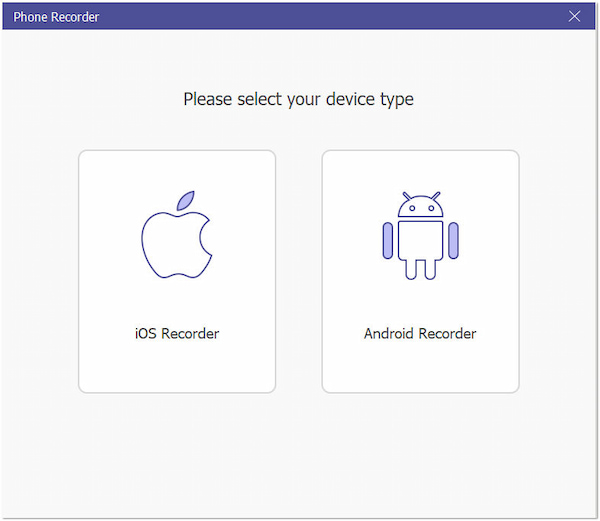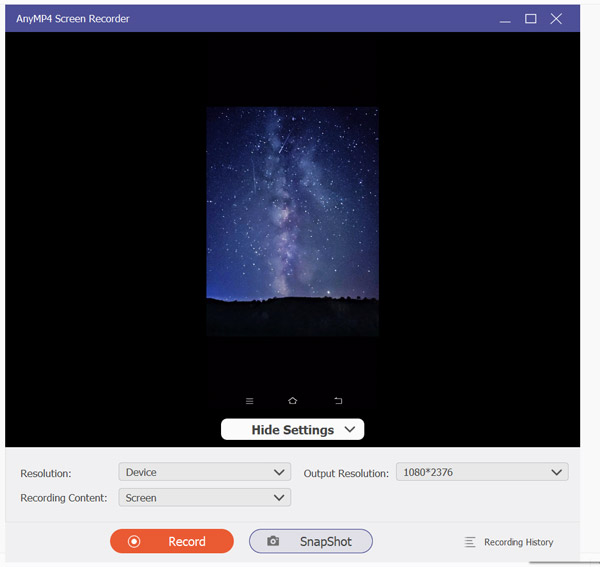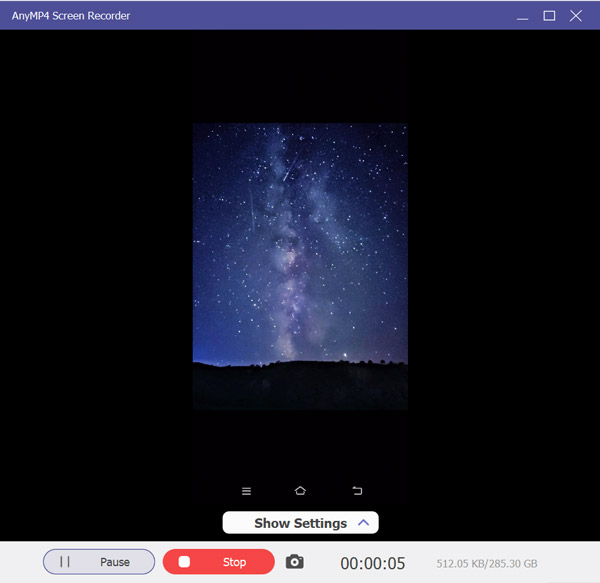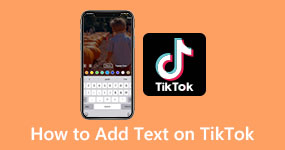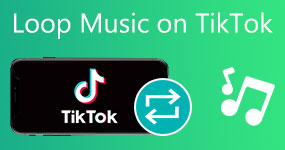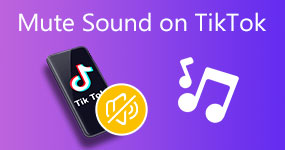4 Ways to Save TikTok Videos Without Posting [No Watermark]
There are times that while we're recording TikTok videos, we hit our creative stride. But then, second thoughts come in. Maybe the music doesn't perfectly match the video or it's just not quite ready for posting. Whatever the reason, you might decide you don't want to post it but want to keep it for yourself. In this post, we’ll explore the different ways you can save TikTok videos without posting. This lets you bypass the pressure of immediate sharing and keep your creations safe on your device. Keep going to uncover more information!
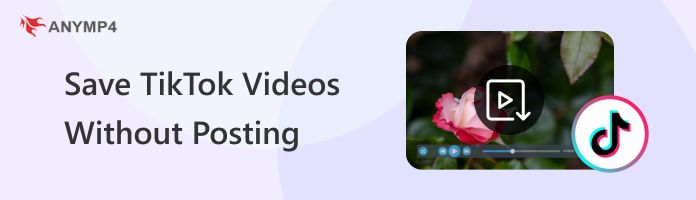
Part 1. Can I Save TikTok Video Without Posting
Referring to the outlined question, the straightforward answer is yes. In actuality, there are two ways to save a TikTok video without posting it on your profile. The first option is through TikTok’s Draft feature. Not to mention, TikTok provides an option to save the video as a draft before posting it. Instead of hitting the Post button, simply choose the Draft option. This allows you to store your creation for later editing or posting.
Another method involves creating a private post. Since it's private, nobody else will see it. Start to make a TikTok video, edit it, and look for the Only Me option under the privacy settings. In addition, ensure the option for saving the video to the device is toggled on. This lets you post the TikTok video, but only you will see it. The TikTok video will be downloaded to your camera roll when you post it. Once the video is saved, you can then delete the private video from TikTok.
Note: These methods only work for videos you create, not for those you find on someone else’s post.
Part 2. How to Save TikTok Videos Without Posting by TikTok App Directly
As mentioned, you can save TikTok videos without posting through the app directly. All you have to do is to record yourself and save it as draft. This approach eliminates the process of posting your TikTok video on FYP. Saving video on draft lets you see how your video looks with all the edits before posting it. It’s ideal for checking pacing, sound, and overall flow.
Here’s how to save TikTok video without posting using the TikTok app directly:
1. Launch TikTok and tap + to access the video creation screen. Craft your video or upload an existing one from your camera roll.
2. Add effects, filters, sounds, or make any edits you desire. Once satisfied, tap Next and choose Drafts instead of Post at the bottom of the screen.
3. Navigate to your Profile and select the draft video you want to save. Look for an option to save the draft video and tap it to save it to your device.
Drafts can be a useful way to store video concepts. If you have multiple ideas but aren't ready to commit to filming them all yet, worry not! Drafts can be a handy holding spot. In times that you’re decided to share your video, don’t forget to add TikTok captions.
Part 3. How to Save TikTok Videos Without Posting by a TikTok Video Downloader
TikMate: No Watermark Download is an Android app that eases the process of saving TikTok videos. It is designed for quick downloads, allowing you to save videos efficiently. It claims to remove TikTok watermarks from downloaded videos, providing you with a cleaner version. What’s more, TikMate doesn’t require you to log in with any accounts.
Here’s how to save TikTok videos without posting with TikMate: No Watermark Download:
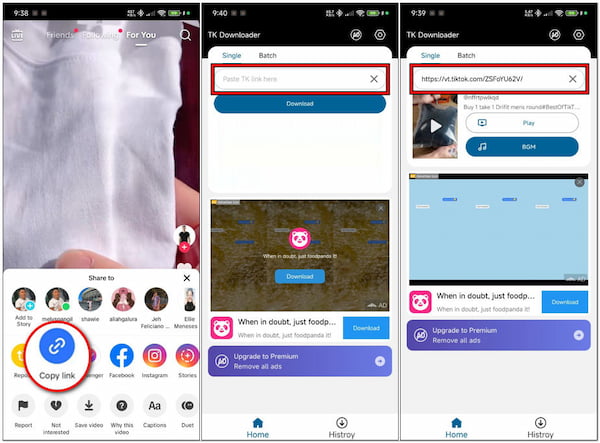
1. Open TikTok and locate the video you want to keep. Tap Share and select Copy Link to copy the TikTok video URL on your clipboard.
2. Switch to the TikeMate app and paste the copied TikTok video URL into the input field. Tap the yellow Download button within the app to initiate the download process.
3. Once downloaded, the TikTok video will be saved in your device's camera roll. You can then access and play it without the watermark, just like any other video.
TikMate: No Watermark Download offers a convenient way to save TikTok videos on Android devices. Please be informed that TikMate is not affiliated with TikTok. In addition, you will encounter frequent annoying ads within the app.
Part 4. How to Save TikTok Videos Without Posting With a Download Link
SnapTik is a web-based TikTok video downloader that lets you download videos via link. It aims to save TikTok videos in high-definition quality. It claims to provide clean videos without the TikTok logo or username. The good thing is that it is straightforward to use; simply copy and paste the link, and SnapTik does the rest.
Here’s how to download TikTok videos without posting using SnapTik:
1. Open TikTok on a web browser and navigate to your Profile. Select the private video you want to save and copy the TikTok URL on the address bar.
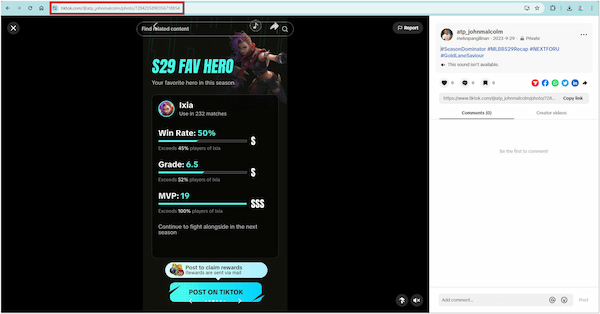
2. Switch to a new tab and head straight to the official SnapTik website. Click Paste or press Ctrl+V to paste the copied TikTok video URL in SnapTik's input field.
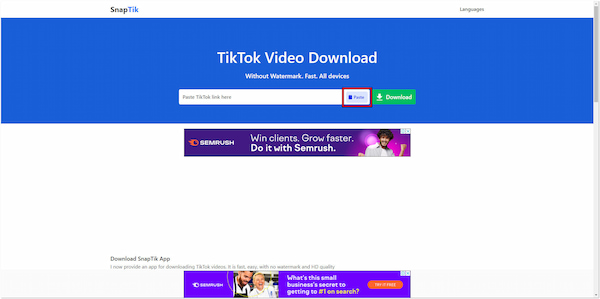
3. Click the green Download button to proceed to the next window. Click Download again to save the TikTok video on your computer.
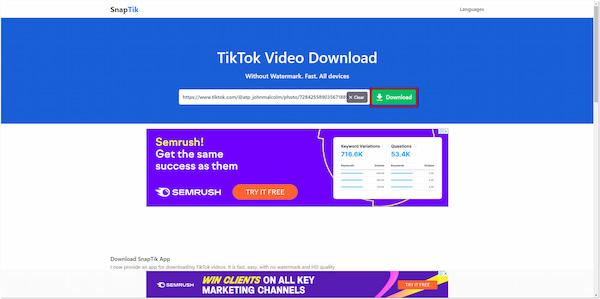
SnapTik provides an efficient solution for downloading TikTok videos, accessible through a web browser. SnapTik functions through a website, so you'll need a stable internet connection to download videos. Also, some downloads have no sound on TikTok videos.
Part 5. How to Save TikTok Videos Without Posting by Recorder
AnyMP4 Screen Recorder is a multi-screen recording software that can capture all your on-screen activities. This recording software features seven unique recording modes, including the Phone Recorder. It lets you save TikTok videos without posting them. It works by mirroring your mobile device’s display on your computer screen. What makes it ideal is that you can use your TikTok as you would on your device.
Features
- Get a clear record of video and audio with no lags.
- Record TikTok videos with the highest possible resolution, up to 4K.
- Capture on-screen activities exactly as you see it, including TikTok videos.
- Features seven recording modes, including Phone, Video, Audio, Game, etc.
Here’s how to download TikTok video without posting using AnyMP4 Screen Recorder:
1. Start by getting the free download of AnyMP4 Screen Recorder. Install the recording software and wait for the installation process to complete.
2. Once the installation is complete, launch the AnyMP4 Screen Recorder on your computer. You’ll be presented with several recording modes, select the Phone Recorder mode.
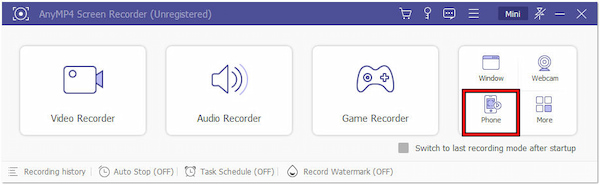
3. In the Phone Recorder window, choose your device type. You have two options for connecting your device: wireless or wired. Choose your preferred connection.
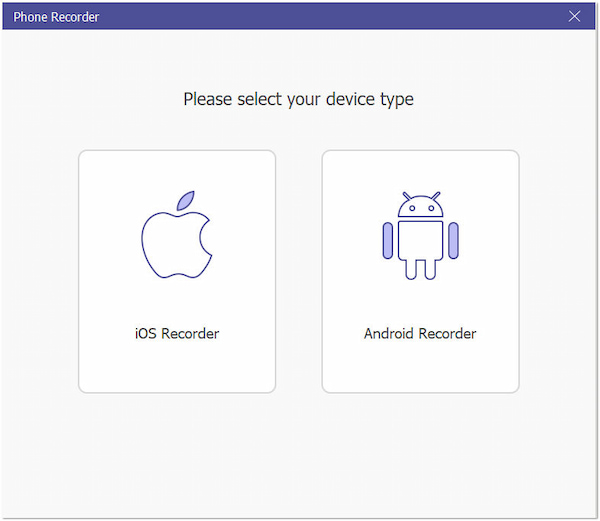
4. After establishing a connection between your device and computer, switch to the TikTok app. Craft your video and edit it if needed, then save it on your Draft.
5. In AnyMP4 Screen Recorder, click Record and switch to the draft video. Start playing the draft video you want to save, and the software will capture the playback.
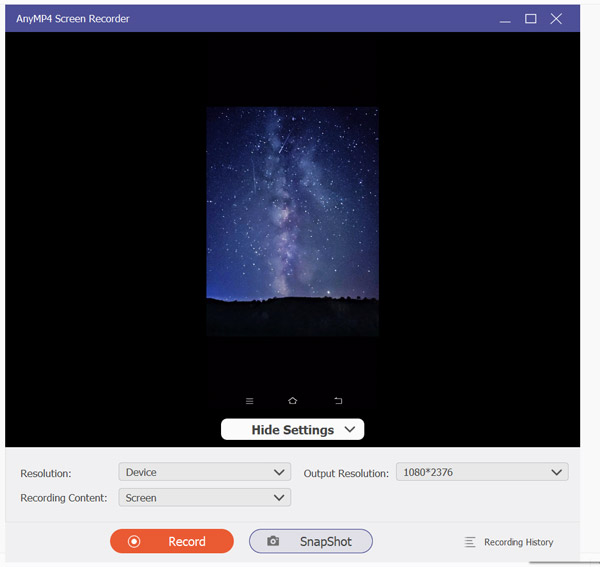
6. Once the TikTok video finishes, click Stop to end the recording. Disconnect your device from AnyMP4 Screen Recorder and check the recording on your local file.
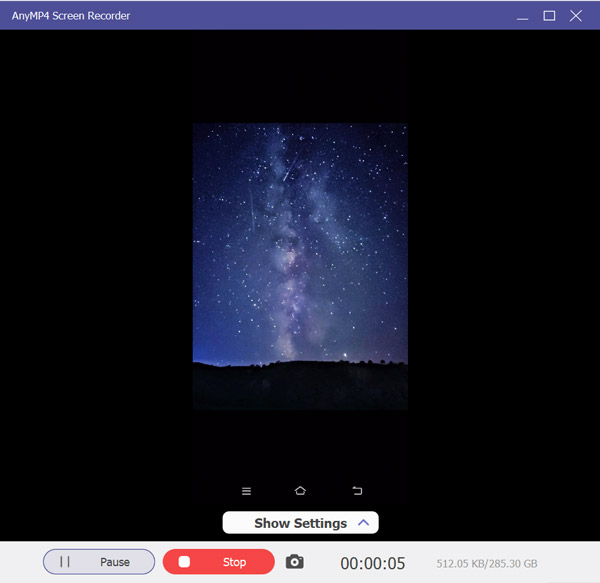
AnyMP4 Screen Recorder is a go-to solution when you need to save TikTok videos without posting them. After recording, you can trim videos on TikTok before saving them to get the exact portion. What’s more, you can access all the features of TikTok on your computer without limits.
Part 6. FAQs about Saving TikTok Videos Without Posting
What is the best time to post a video on TikTok?
In actuality, there’s no particular time to post a video on TikTok. It still depends on your audience’s time zone. Some research suggests TikTok activity peaks around lunchtime and evenings. Consider tracking your video analytics within TikTok to see what times resonate most with your audience.
How many videos should I post a day on TikTok?
Consistency is key, but quality matters more than quantity. Posting 1-3 high-quality videos is a good starting point. It keeps you active without overwhelming your audience. Analyze engagement and adjust frequency based on results. It's better to have a few engaging videos than many with low traction.
Why did my TikTok video disappear after posting?
There are several reasons why TikTok videos disappear after posting. The most common reason is that you probably violate TikTok’s Community Guidelines. If your video violated TikTok's community guidelines, it might be removed. Also, it’s possible that you accidentally delete a TikTok video yourself.
Conclusion
So, there you have it! We've explored four methods to save TikTok videos without posting. This includes the built-in Draft feature, TikTok video downloader, and through a download link. We also navigate to screen recording software like AnyMP4 Screen Recorder. With these methods, you can capture and save your TikTok without hitting that post button.