When you capture and make a TikTok video, you can use various editing features within the app to edit your video post. Besides the built-in TikTok editor, there are also many other TikTok video editing tools offered on the market. So what is the best video editor for TikTok?

This post will introduce you to 3 great TikTok video editors, including its built-in editor, official TikTok video editor for iPhone and Android phone, and a professional TikTok editor for computer.
As mentioned above, the TikTok app is designed with an easy-to-use video editor to help you directly edit your recording or video clip. After you capture or add a video on TikTok, you will be guided to the editing interface and use the TikTok editor.
This built-in TikTok video editor carries many commonly-used editing features for you to optimize your video content. It enables you to trim the TikTok video, rotate it, add text and background music, apply filters and adjust effects. Relatively speaking, the TikTok editor is designed with all the basic editing features you may need to edit your videos.

When you find some funny, cool, or valuable videos on TikTok, you can directly copy the ideas and use their effects or music. TikTok offers you a convenient way to edit and create similar videos. Learn how to use the TikTok editor here.
CapCut is the official video editor for TikTok. Compared with the built-in TikTok editor, it is much more powerful or feature-rich. This free and all-in-one video editor app allows you to easily trim, crop, rotate, or reverse a video, change the video playback speed, add sounds, effects, filters, and more on both iOS and Android devices. You can go to the App Store or Google Play Store to free install it on your phone.

As the official video editor for TikTok, it enables you to create incredible content and then directly post it to TikTok platform. More importantly, CapCut can ensure you have a good and stable video editing experience. You won’t get the crash, freezing, or other issues. Also, you won’t see any ads while using this video editor for TikTok.

Note that, CapCut is specially designed for editing TikTok videos. So you can only use it to edit short videos. It has a 15-minute video limit. What’s more, it only allows you to add one video and audio track.
If you are searching for a TikTok editor to edit your videos on a computer, you can give the all-featured Video Converter Ultimate a try. It is compatible with both Windows 11/10/8/7 PC and Mac.
Secure Download
Secure Download
Step 1: Double click on the download button above and follow the on-screen instructions to free install and open this TikTok video editor on your computer. Click the Add Files or the + icon to load your video file. As mentioned above, all frequently-used video formats are supported. What’s more, there is no limit for the file size, length, or video resolution.

Step 2: After your video is imported to the software, you can click on the Edit or Cut icon to start editing it.
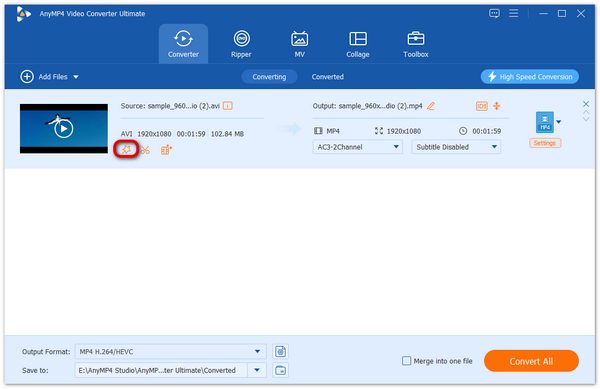
Step 3: When you enter the main editing window, you can tap the Rotate & Crop tab to freely crop or rotate your video. You can use the Effect & Filter to adjust your video effects. It also allows you to add new subtitles or background music based on your need.
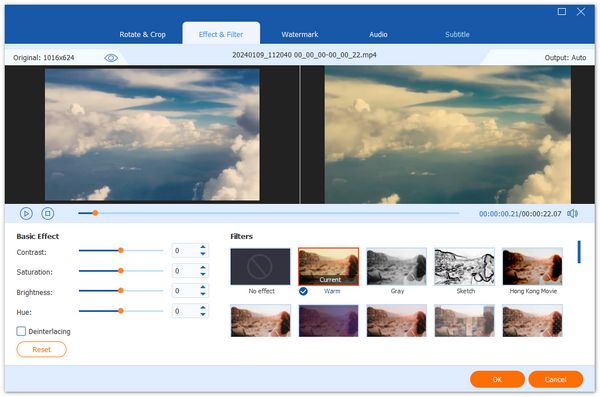
Step 4: Besides these basic editing functions, you can go to Toolbox to access more useful tools. You can easily find the editing features you need from this software to edit your videos for posting on TikTok.
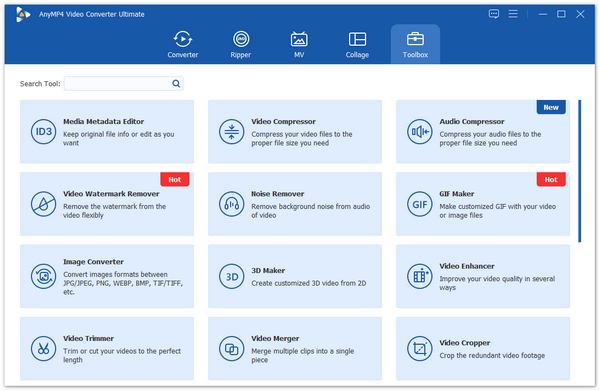
Step 5: After all your editing operations, you can choose a TikTok supported format from the drop-down list of the Convert All to. It has a specific TikTok category for you to quickly find the suitable output format. Then you can then click the Convert All button to save the video on your computer. You can go to the official TikTok website, sign into your account, and then upload this video to the TikTok platform.

Question 1. Is there any free online video editor for TikTok?
Yes, there are many online video editor tools offered on the internet that can help you edit your TikTok videos. If you don’t know which one you should use, you can try the popular ones like VEED TikTok Video Editor, Clideo Online TikTok Video Maker, or Flixier Online TikTok video editor.
Question 2. Does the TikTok app have a crop feature?
No. TikTok doesn’t give you a video cropping feature. You can use its official video editor, CapCut to crop your video with ease. As an iOS user, you can also use the built-in cropping function in iOS to crop a video.
Question 3. Can I edit my TikTok videos after posting?
No. You are not allowed to edit any part of your TikTok video once published. If you need to edit a posted TikTok video, you have to save it to your device, and then edit and share it again on TikTok, as a new TikTok post.
You can find 3 TikTok editors from this post to edit your TikTok videos. For some editing features you can’t find within the app, you can turn to the CapCut or Video Converter Ultimate.