If you have taken some videos with camcorders, rotating the horizontal video for TikTok is an essential process. TikTok only supports uploading vertical videos with a 4:5 or 9:16 aspect ratio. Of course, you can simply upload the video to your Android phone or iPhone and you can rotate the video on TikTok directly. To get the desired effects, here is an alternative method you should know from the article.
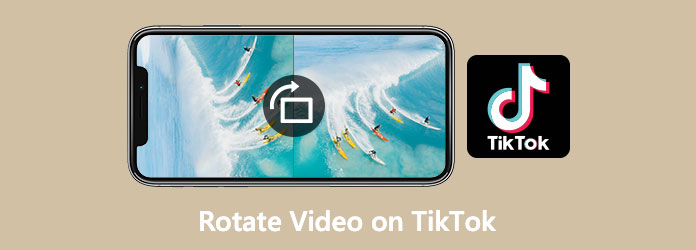
It is not difficult to rotate the TikTok videos, you can find dozens of online video rotators to change the orientation of the videos. But when you need to rotate and flip the videos, convert AVCHD to MP4, adjust the aspect ratio, and more, AnyMP4 Video Converter Ultimate is the versatile method to rotate the TikTok videos before uploading. Moreover, you can also apply the batch process to get the desired videos.
Secure Download
Secure Download
Step 1: Download and install Video Converter Ultimate, you can launch the program on your computer. Click the Add File button and select the Add Files button or the Add Folder button. Moreover, you can directly drag multiple video and audio files to this program.

Step 2: Once you have uploaded the desired video, you can click the Edit icon. Go to the Rotate & Crop button to rotate the TikTok video. You can flip video vertically and horizontally, rotate 90 degrees, rotate 180 degrees, or rotate 270 degrees.
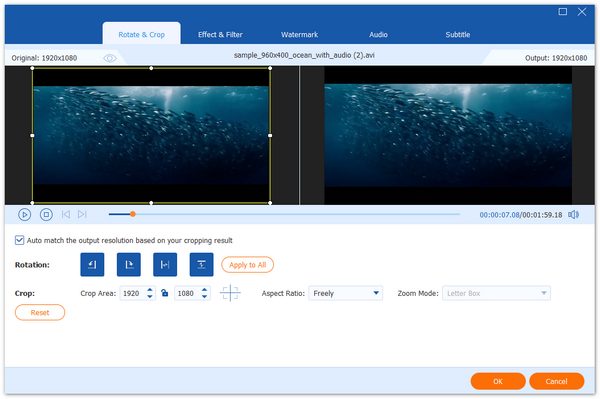
Step 3: To cut out the desired video for TikTok, you can also crop the video by setting the crop area, change the aspect ratio, and zoom mode. After that, you can click the OK button to save the changes and export the videos to MP4 for TikTok before uploading.

Note: Since the TikTok only support short videos, you can also split the videos and make sure the optimal effects before uploading to TikTok. It is the all-in-one video editor to polish the TikTok videos.
As for the videos you have taken with your smartphone, you can rotate a video on TikTok directly. TikTok has a built-in video editor to rotate the videos easily. Moreover, you can trim and add effects/filters to your TikTok videos with the following steps.
Step 1: Go to the TikTok app and tap the Plus icon at the bottom to upload the video from your smartphone. You need to give TikTok the authority to access your videos and photos on the device.
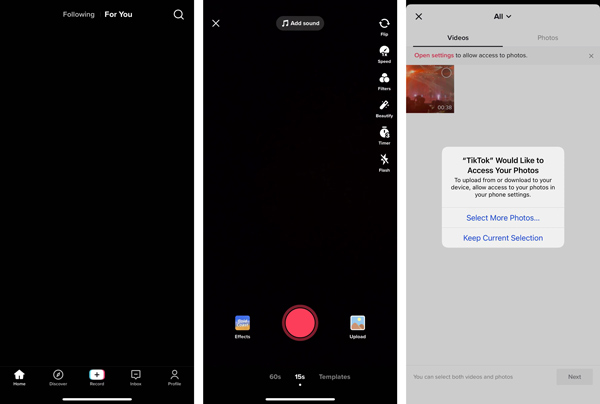
Step 2: Tap on the Adjust Clips option and find the Rotate icon in the upper left corner of the timeline to rotate the video on TikTok directly. When you get the video done, click the check icon.
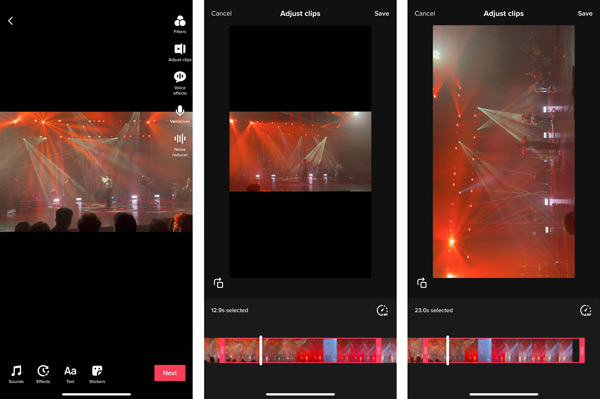
Step 3: It also provides more editing features, such as trimming the videos, setting comments, duet, and stitching. You can tap on the Post button to upload your video on the TikTok.
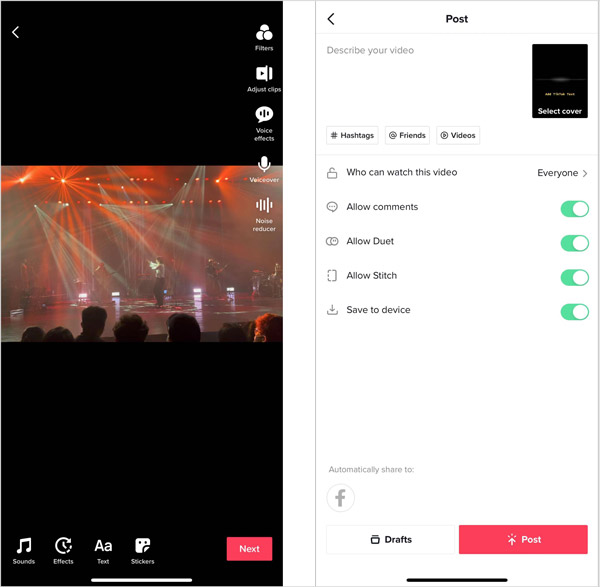
What are the requirements for rotating a TikTok video?
When you rotate a video for TikTok, make sure the videos are 9:16 or 1:1 in aspect ratio, 1080 × 1920 pixels in dimensions, vertical in video orientation, and 15 seconds for a single recording and up to 60 seconds for several videos combined into one post.
Why was the uploaded video cropped when I rotated the TikTok video?
Your video should have a margin of 150 pixels from the top and bottom and 64 pixels from the left and right sides. Moreover, your TikTok video dimensions should be 1080 × 1920 pixels and the video must use the entire canvas to have the optimal effect. To match TikTok’s portrait layout, you might need to turn horizontal videos vertical before uploading.
How to rotate and flip the TikTok videos back and forth?
Just use TikTok's inverted filter to flip their video back and forth between its regular orientation and it's being horizontally mirrored. Moreover, you can also search the #inverted hashtag to find the rotate and flip the TikTok videos back and forth to make the similar one accordingly.
When you want to rotate the TikTok videos, you can find the 2 most frequently used methods from the article. If you have captured some videos on your smartphone, simply use the editing features of TikTok. Of course, you can also select Video Converter Ultimate to edit and rotate the TikTok videos before uploading.