Many individuals incorporate a passcode to lock their iPhones to secure their privacy. But what if you forgot the passcode unintentionally? Surely, it can be frustrating when you find out that your iPhone has been disabled. Fortunately, there are various methods available on how to unlock disabled iPhone, iPad and iPod. In this post, we will explore these techniques and solutions to unlock your disabled iPhone. We will help you regain access to your iPhone and resume usage.
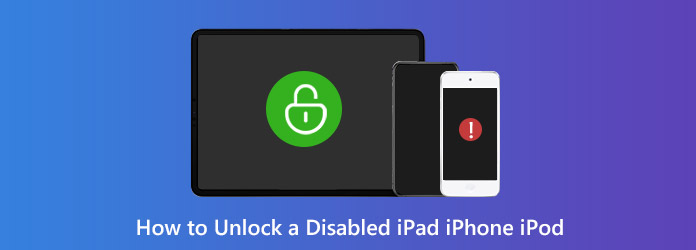
One common reason an iPhone may become disabled is due to repeated incorrect passcode attempts. When someone enters the wrong passcode multiple times, the device disables itself. This is a security measure to protect your data from unauthorized access. This could happen if you forgot iPhone passcode or if someone else tries to access your device without permission.
Believe it or not, an iPhone can become disabled unintentionally due to accidental pocket dials. If your iPhone is in your pocket and buttons are pressed unintendedly, it may register multiple incorrect passcode attempts. This triggers the disable feature. While it might seem harmless, it can be frustrating when your iPhone ends up disabled without realizing it’s been touched.
Biometric authentication malfunctions can also lead to the iPhone being disabled. If these biometric authentication features fail to recognize the face or fingerprint multiple times, it might disable the device to prevent unauthorized access. Issues with the sensors, changes in appearance, or dirty lenses can contribute to these authentication failures.
Sometimes, software glitches can cause the iPhone to become disabled unexpectedly. These could result from outdated software, conflicts with certain apps, or corrupted files. When the system encounters such errors, it may respond by disabling the device to prevent further issues. Fortunately, some software-related problems can be resolved through software updates.
In rare cases, hardware issues can contribute to an iPhone getting disabled. Issues like malfunctioning Home buttons, faulty Face ID camera, or Touch ID not working, can interfere with the authentication process. This led to repeated failed attempts and eventual device disablement. Addressing these issues requires hardw+are replacement to restore functionality.
Using iCloud, unlocking a disabled iPhone is possible even without using iTunes. When an iPhone becomes disabled due to multiple incorrect passcodes, iCloud lets you remotely erase an iPhone and restore it. It is a convenient solution to regain access without using iTunes.
Here’s how to unlock a disabled iPhone in iCloud:
1. If you have set up Find My iPhone, access the iCloud and sign in your Apple ID and credentials. It also requires your iPhone to connect to the Internet.
2. Choose Find My iPhone and select your iPhone from the All Devices drop-down list.
3. Click Erase iPhone to start erasing all content and settings on your locked iPhone. Afterward, you can access your iPhone without a password.
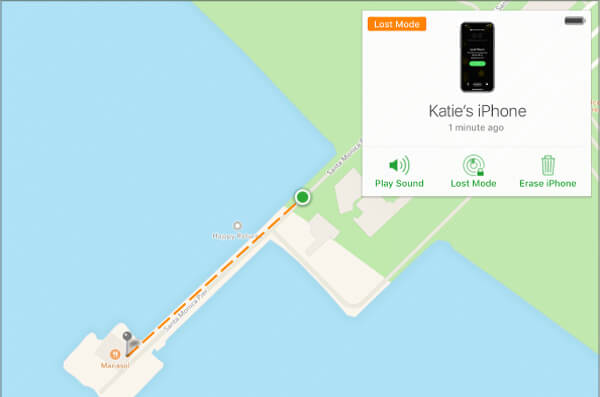
Note: Regardless you use iTunes or iCloud to unlock the iPhone, it will delete all your data. It is recommended to backup the iPhone frequently to save all the files. (Check here how to backup an iPhone without iCloud.)
Using another iOS device and the Find My app, you can remotely erase a disabled iPhone. This approach provides a convenient alternative to traditional computer-based solutions. Also, it allows you to unlock the disabled iPhone with ease.
Here’s how to unlock a disabled iPhone without computer:
1. Open the Find My app on another iOS device, like an iPad or iPhone.
2. Sign in with the same Apple ID credentials to the Find My app.
3. Select the disabled iPhone from the list of devices linked to the Apple ID.
4. Tap Erase This Device and tap Erase iPhone again to confirm the action.
5. The disabled iPhone will restart after completing the erasure process.
Find My app offers a practical solution to unlock disabled iPhones without using a computer. It allows you to remotely erase and restore your disabled device.
If you have already set up a Touch ID or Face ID on your iPhone, you do not have to restart your iPhone when you forget the passcode. Just unlock your iPhone or iPad with your fingerprint or face. But, once you have restarted the iPhone, it will become invalid since iOS requests a passcode to unlock the iPhone after each boot up.
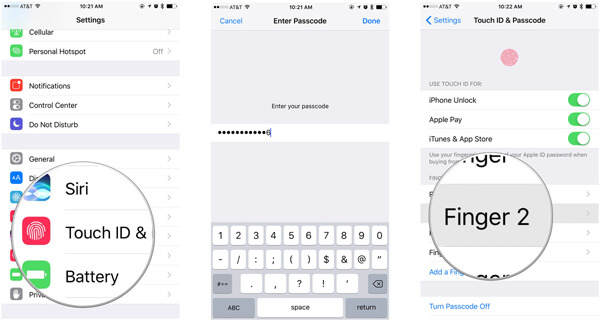
1. Connect the disabled iPhone to your computer using a wired cable and run iTunes. Click the Device icon after iTunes discovers your iPhone.
2. When prompted, sync the disabled iPhone to iTunes. Head to the Summary tab and select Restore iPhone.
3. Once you click Restore on the pop-up dialog, iTunes will start restoring the disabled iPhone to the factory status and removing your passcode.
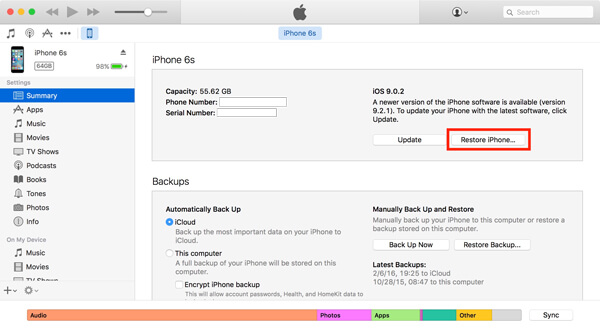
Unlocking a disabled iPhone without passwords can be challenging. But fear not! There’s a solution to bypass disabled iPhones using tools like AnyMP4 iPhone Unlocker. This unlocking software provides a hassle-free way of unlocking disabled devices without needing passwords. Primarily, it offers three unlocking modes: Wipe Passcode, Remove Apple ID, and Screen Time. The Wipe Passcode mode is specifically for removing passcodes, Face ID, and Touch ID on disabled iPhones. It allows you to regain access to your device without exerting effort.
Here’s how to unlock disabled iPhone without a password:
1. Get started by obtaining the free download of the iPhone unlocking software. Install the AnyMP4 iPhone Unlocker and let the installation process complete.
Secure Download
Secure Download
2. After installation, launch the AnyMP4 iPhone Unlocker on your computer. Select the Wipe Passcode mode from the available unlocking modes and click Start to proceed.
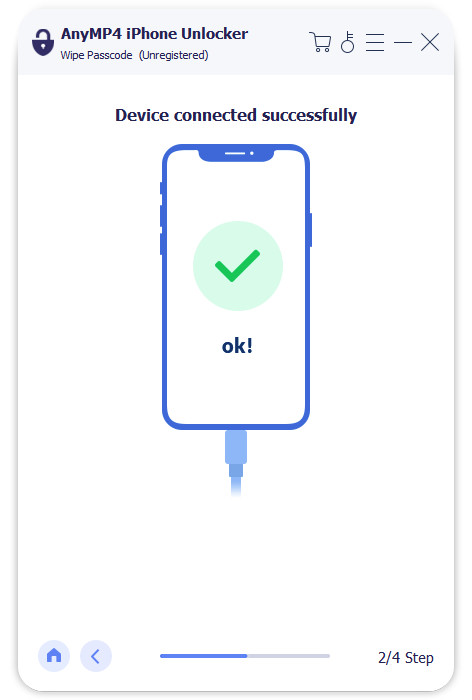
3. Establish a connection between your disabled iPhone and computer using a wired cable. sAfter connecting the devices successfully, verify the information of your device.
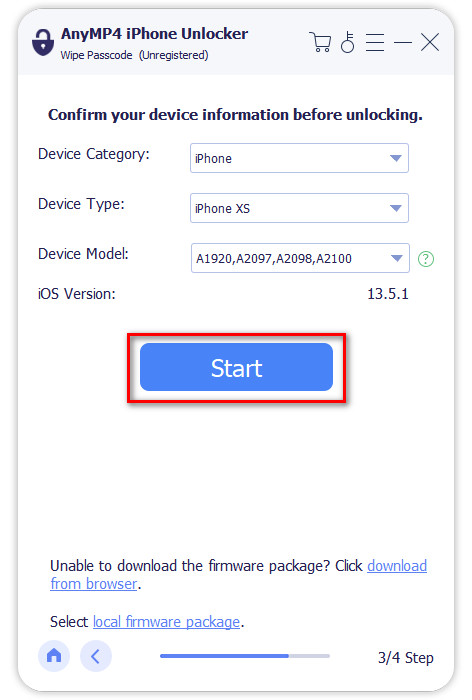
4. If all the device’s information is correct, click Start to begin unlocking the disabled iPhone. AnyMP4 iPhone Unlocker will download the essential firmware version for the device.
5. After completing the firmware download, click Unlock to confirm the unlocking. To proceed, enter the 0000 code to remove the passcode and unlock disabled iPhone successfully.
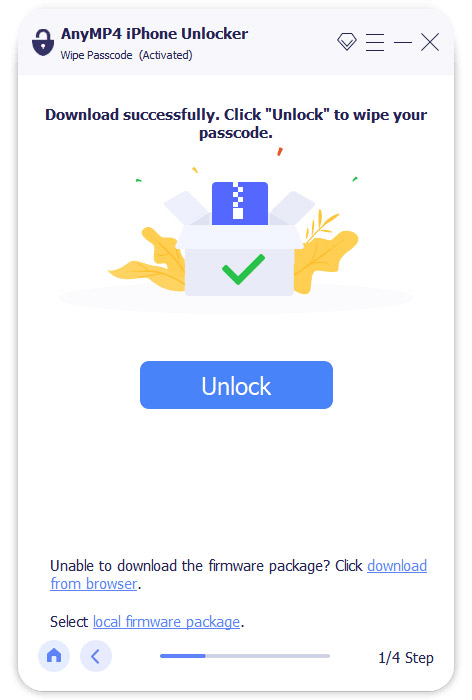
AnyMP4 iPhone Unlocker is a reliable solution for unlocking disabled devices without a password. Aside from the primary unlocking modes, it can also bypass MDM and remove MDM profiles. Also, it can remove iTunes backup restriction password effortlessly.
Can I unlock my iPhone myself?
YES! You can unlock an iPhone yourself. If the iPhone is disabled due to forgotten passcode, you can use third-party software like AnyMP4 iPhone Unlocker. You can follow the instructional guide provided earlier for this purpose.
Can you unlock an iPhone without an owner?
No, you cannot unlock an iPhone without the owner’s permission. iPhones with Activation Lock enabled are unusable without the owner’s Apple ID credentials. Activation Lock is a security feature programmed to prevent unauthorized access to an iPhone.
What happens after the iPhone disabled for 1 hour?
After an hour, you can attempt to enter the passcode again. Each time a passcode is entered incorrectly, the disablement extends longer. If you can’t remember the passcode, it is recommended to use tools like AnyMP4 iPhone Unlocker to unlock your device.
Can you fix an iPhone unavailable without erasing it?
In most cases, NO. If your iPhone is disabled, you’ll have to erase your device to reset it. But worry not. There are still available methods to regain access to your disabled device. If the iPhone is disabled due to forgotten passwords, you can use third-party unlocking software to unlock your device. Check the AnyMP4 iPhone Unlocker for this purpose.
Knowing how to unlock disabled iPhone is essential for those who find themselves locked out of their device. We have discussed various methods to help you unlock your iPhone. One notable solution to unlock a disabled iOS device is using tools like AnyMP4 iPhone Unlocker. This software allows you to get into a disabled iPhone without passwords. Hopefully, with the methods explained here, you can unlock your iPhone and get back to using it normally.