Free Download100% Clear & Secure
Free Download100% Clear & Secure
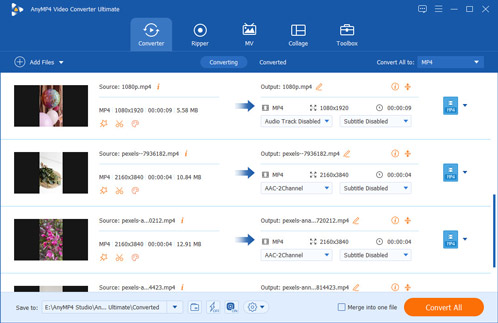
“I have a bunch of move videos on my iPhone, and I would like to make a home movie and combine all of them, please let me know the easiest way to do it on iPhone.”
When you are creating a home-made movie, you probably end up with several video clips. In such case, you have to merge or combine videos on iPhone. This article will tell you 6 ways to complete the task quickly. Continue reading and follow the easy methods.
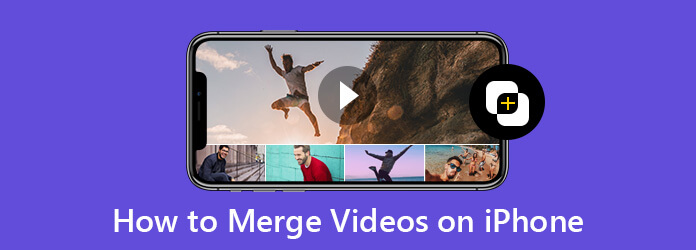
The iPhone Photos app lets you trim a video easily by its simple editing settings. However, can you combine video clips on iPhone without app?
No. The Photos app cannot combine videos together directly. To put teo or multiple videos together on iPhone, you need to turn to the app for help. Follow the 5 apps in this part, and start merging your videos on iPhone directly.
iMovie video editor is the video editor app developed by Apple for iOS devices. So, it is totally free of charge without ads or in-app purchases. Now, it is available to all iOS devices.
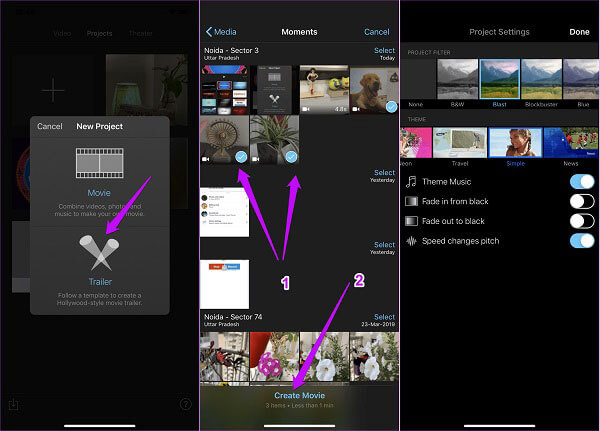
1. Run the free video editor from your home screen, tap the Plus icon, and select Movie to make a new project
2. Then you will be taken to your Camera Roll. Touch the video clips to combine on iPhone and tap Create Movie to put the them on the timeline.
3. Adjust the order and set background music. Once tap Done button at the upper right corner, to export iMovie as MP4. You can find the merged video file in the Camera Roll album on iPhone.
GoPro users rely on the Quik app to combine videos on iPhone. In fact, it is available to all iPhone users for free no matter you have a GoPro or not.
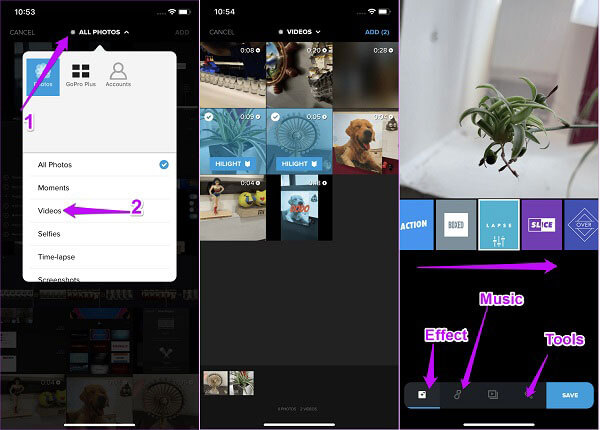
1. Create a new project in the video editor on iPhone. Tap and expand the All Photos dropdown on the top and select Videos.
2. Choose the video clips that you expect to merge, and tap Add button to open them in the project screen.
3. At the bottom, you can find Effect, Music and Tools for decorate the movie result. After editing, tap Save to save the combined video.
Unlike iMovie, Videoshop is a comprehensive video editor app. It provides more tools and elements, but some of them need to purchase in app.
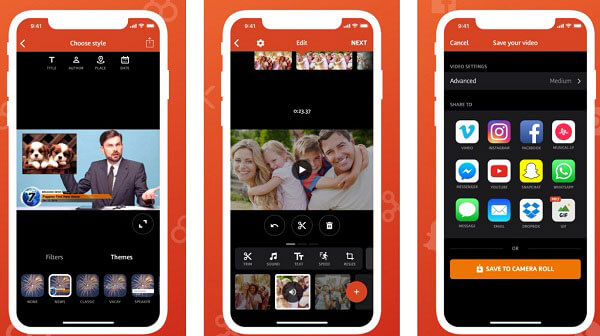
1. Start the video editor app and tap the Plus icon to access your Camera Roll. Select the first video clip to add it to the video editor.
2. You can edit the video clip with the tools on the top and bottom menu bars. Then tap the Plus icon to add other video clips.
3. After editing each video clip, tap the Share icon at the upper right side to open the save your video screen. Choose your favorite destination or tap Save to Camera Roll to export the result.
Adobe Premiere Clip is not the mobile version of Premiere, but a free video editor with basic tools. Everyone having a device running iOS 8.1 or later can use it to merge videos on iPhone for free.
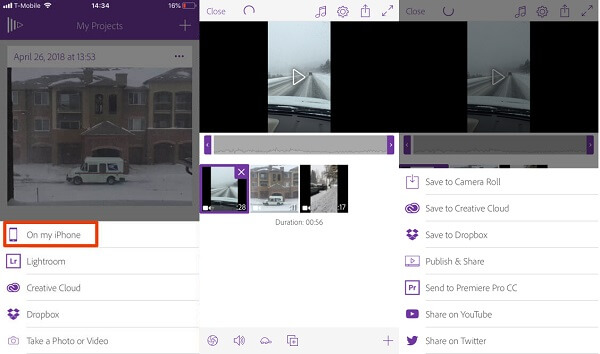
1. Open the free video editor app, and start a new project by tapping the Plus icon. Select On my iPhone and choose the video clips you intend to edit together.
2. Choose Automatic or Freeform mode when prompted. If you want to customize the combination, select the latter. Hold and drag the video clips on the timeline to rearrange them.
3. When it is done, tap the Share icon and select Save to Camera Roll or upload it to Dropbox, YouTube and more.
VivaVideo is a crossing-platform video editor. Now, it released the app for iPhone and iPad running iOS 9.0 and later. You can download it from App Store for free, but it offers in-app purchases too.
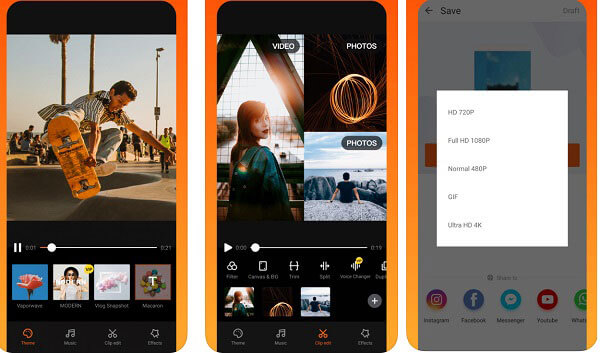
1. Press the Plus button in the video editor and select Video to display all video clips on your iPhone.
2. Modify each clip until you are satisfied, and enter the video save screen.
3. Choose your favorite resolution and save it to your Camera Roll or share it to social networks.
It is not very convenient to edit videos on iPhone, because the operations of using finder are not faster than those with the mouse. Besides, the iPhone apps have limited features to edit your videos. Considering that, we recommend another way to combine iPhone videos on computer. What you need to do is to transfer your videos to a computer and combine them with a desktop video editor, such as AnyMP4 Video Converter Ultimate.
Recommendation
Secure Download
Secure Download
1. Import iPhone videos
Launch the best iPhone video editor after you installed it on your computer. Click the Add Files menu on the top ribbon to import the iPhone video clips you want to edit together.
Do not forget to transfer your iPhone videos to computer firstly for combining on computer.
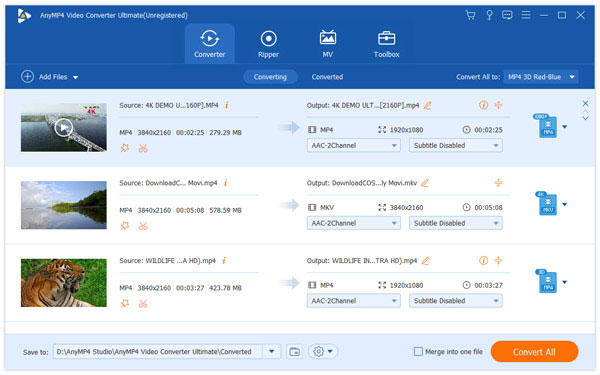
2. Merge iPhone videos quickly
Drag the video file and move it to the order as you wish. You can also change the video order by clicking the arrow-down or arrow-up icon on the right side of the video file.
Then check the box next to Merge into one file at the bottom right side.
Set output format in the Profile menu and select a specific folder in the Save to field. Finally, hit the Convert All button to start combining iPhone videos.
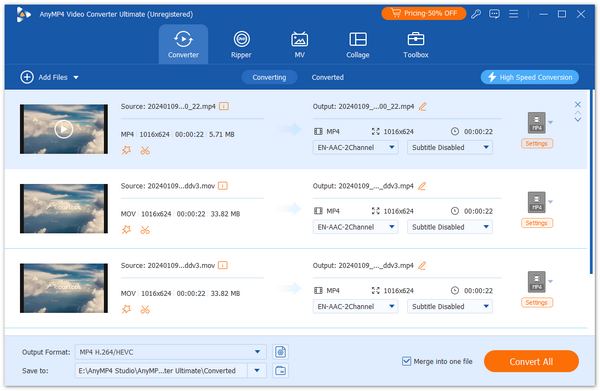
You can edit each video clip with the built-in video editor by clicking the edit icon (like a start). Alternative, if you wan to stitch or collage videos to create multiple screen in a video file, you can navigate to the Collage tab to put videos side by side with this software.
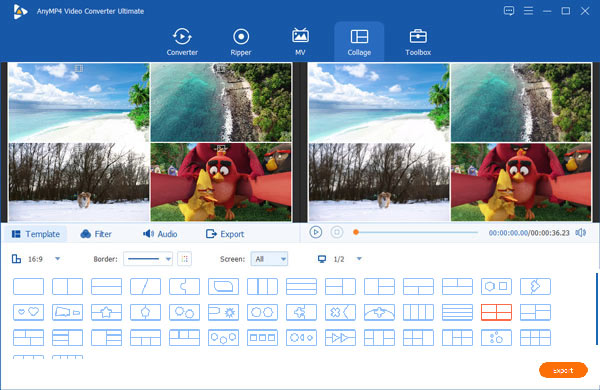
1. How do I combine multiple videos into one?
Some video editor apps have the capacity to merge videos into one file on mobile device, such as iMovie, Quik, etc. If you want to do it on desktop, AnyMP4 Video Converter Ultimate is the best option.
2. How do you combine videos on TikTok?
TikTok is the popular live video app, but cannot combine or edit videos. It ony lets you stitch iPhone videos together. Alternatively, you have to use a video merger app or a free video editor.
3. What app lets you put two videos side by side?
Putting videos side by side is called split screen. It is different with video combination. iMovie’s split feature can meet your need.
Now, you should master at least 5 ways to combine videos on iPhone quickly. Sometimes, you need to combine several video clips to create a complete story. The apps shared above can help you do it simply. AnyMP4 Video Converter Ultimate is the best alternative solution to merge videos on computer. If you have other troubles, please leave a message below.