By saving photos, messages and other important files to iCloud, you can access those files on any device wirelessly. Many people prefer to use iCloud as a backup and file transferring tool. However, before accessing iCloud files, you need to enter the correct iCloud username and password. If you forgot iCloud password, you will be refused by iCloud.
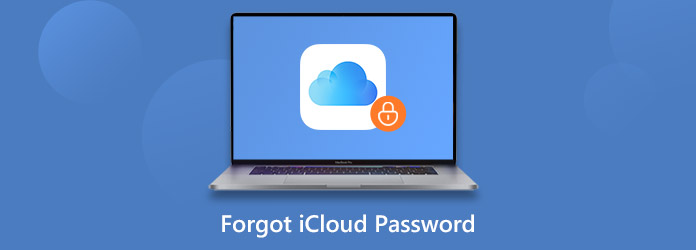
Don't worry about that. There is always a forgot password link in the login interface, so is iCloud. Apple offers several iCloud password recovery tools. You can recover and reset iCloud password in different ways with the following paragraphs. Just read and follow.
Just as above mentioned, you can recover iCloud password by two-factor authentication, two-step verification, iCloud email, security questions and other related information. What if you forgot iCloud password and cannot access email? If you cannot remember anything related to your iCloud password, you can use AnyMP4 iOS System Recovery to erase and bypass iCloud account and password directly.
The program can bring iPhone to the normal state without data loss. You can see that all your iOS data is well-arranged in the original state after fixing iCloud password forgotten issues. By the way, if you forgot iPhone screen unlock password, or your iPhone is frozen or not working, you can run iOS System Recovery to troubleshoot all iOS system issues.
1. Recover iOS system without deleting or overwriting iOS data in Standard mode.
2. Erase all content and settings on iPhone to fix system issues in Advanced mode.
3. Remove iCloud password, screen-lock password, and other iPhone disabled or unlock failures.
4. Compatible with all iOS devices running the latest iOS 18, including iPhone 16/16 Plus/16 Pro/16 Pro Max/15/15 Plus/15 Pro/15 Pro Max/14/14 Plus/14 Pro/14 Pro Max/13/13 Pro/13 Pro Max/13 mini/12/12 Pro/12 Pro Max/12 mini/11/11 Pro/11 Pro Max/XS/XS Max/XR/X/8/8 Plus, etc.
Secure Download
Secure Download
Step 1. Free download, install and launch iOS System Recovery. Plug iPhone into the computer with a USB cable. Click Start on the lower right corner of the window. The program will detect your iPhone immediately.
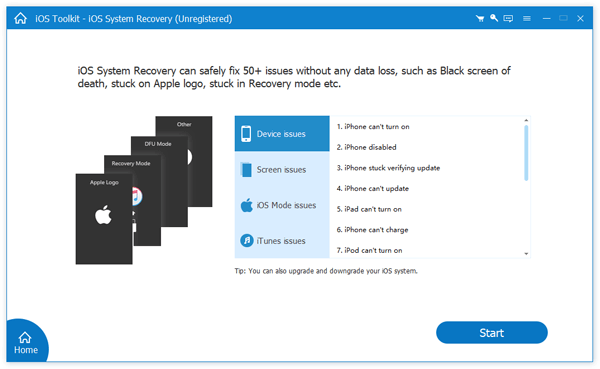
Step 2. Put iPhone in the recovery mode as the on-screen instruction shows. Select the fix mode in the main interface. You can choose Advanced Mode to factory reset iPhone completely. You will not be required to enter iCloud password on iPhone over and over again. Meanwhile, all iOS data will be erased.
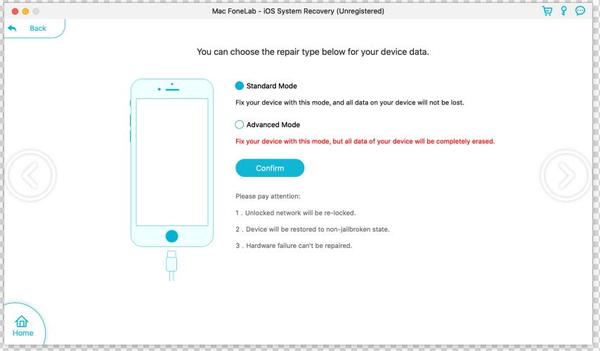
Step 3. Check and confirm the detected iOS information. Click Repair to move on. Later, choose which firmware package to download. You can upgrade or downgrade iOS version while removing iCloud password. At last, click Next to fix iOS system problems. Don't disconnect iPhone until the process finishes. You can get a 'new' iPhone quickly.
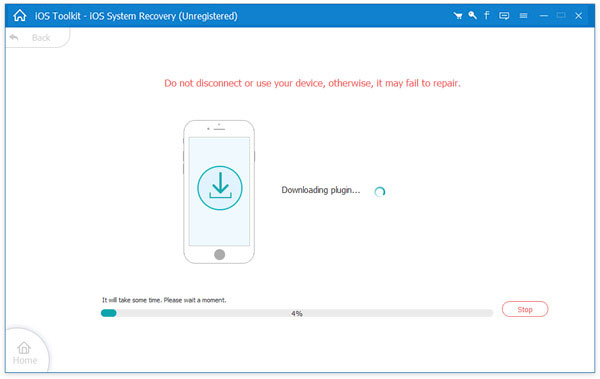
Note: After removing forgotten iCloud password, you can activate iPhone with the new Apple ID password.
To some degree, your iCloud account equals to your Apple ID because of the same email ID. Many people sign into iCloud account with Apple ID and password. Therefore, resetting iCloud password has the same meaning with resetting Apple ID password here.
If you are running iOS 10 or later versions, you can use the following solution when you forgot iCloud password. An iOS 10 or later device is required.
Step 1. Open the Settings app. Tap your name on the iPhone or iPad screen.
Step 2. Choose Password & Security from the list.
Step 3. Tap Change Password. You need to type the password to unlock your iOS device first.
Step 4. In the popping-up Change password dialog, enter the new iCloud password twice.
Step 5. Tap Change to change iCloud password on iOS 11, iOS 12, iOS 13, iOS 14, and iOS 15 and iOS 16.
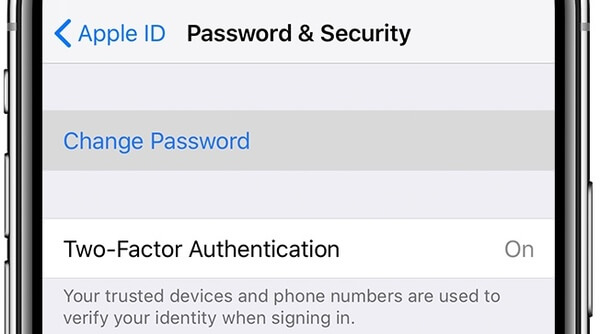
Then how about Mac users? How to reset and change iCloud password on Mac? If you forgot iCloud password on your Mac computer, you can get back the forgotten iCloud password via the following steps. Well, the iCloud username is required.
Step 1. Choose System Preferences from the Apple menu. Then select iCloud from its window.
Step 2. Click Account Details. Switch to the Security section in the new window.
Step 3. Click Change Password. You need to enter the Mac admin password first.
Step 4. Enter the new iCloud password in the New Password and Verify blanks.
Step 5. Click Change to change iCloud password on MacBook. The old iCloud password is unavailable.
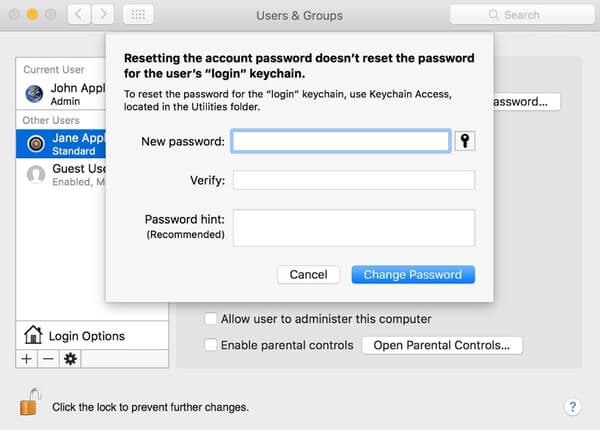
If you forgot iCloud password and email, you can answer security questions to recover forgotten iCloud password. This method is available on all devices. Thus, you can complete iCloud password reset on Android, iOS, Mac and PC.
Step 1. Visit appleid.apple.com. Choose Forgot Apple ID or Password.
Step 2. Enter the iCloud email address. Then select Answer security questions.
Step 3. Type your birth date. Choose Continue. Later, follow the guide to answer all security questions.
Step 4. Reset a new password for iCloud. You need to sign into iCloud with new password in the Settings app to update the information.
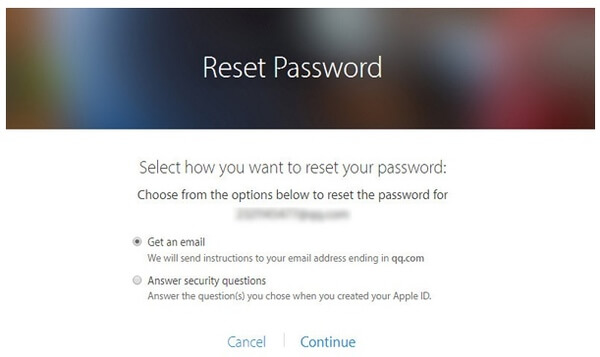
Note: You can visit the Apple iForgot website to reset Apple ID password. Well, you can choose whether to send an email or answer security questions.
Two-step verification is the traditional way to protect Apple ID and password. If you forgot iCloud password and security questions, you can reset iCloud password on the trusted device with a recovery key.
Step 1. Open applied.apple.com. Enter your iCloud email address.
Step 2. You will be notified that Your Apple ID is protected with two-step verification. Enter the Recovery Key below.
Step 3. Select a trusted device to receive the verification code.
Step 4. Go back to the Apple ID account page. Type the four-digit verification code.
Step 5. Reset iCloud account password. Then choose Reset Password to complete the process.
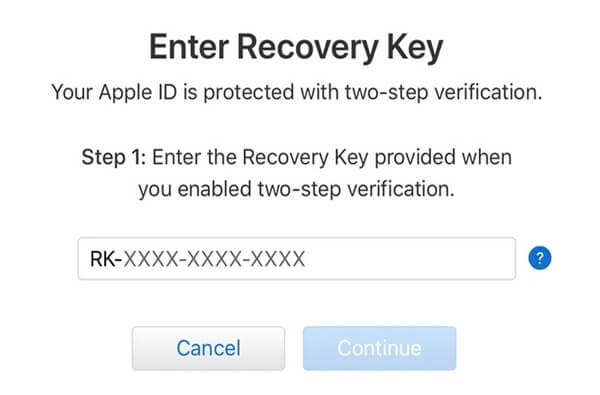
Two-factor authentication is used to protect iCloud account on iOS 9/Mac OS X EI Capitan and later devices. If you forgot iCloud keychain password, you can reset iCloud password on iPhone, iPad, iPod touch and Mac with two-factor authentication.
Step 1. Visit applied.apple.com. Select Forgot Apple ID or Password.
Step 2. Enter Apple ID and the email address associated with your iCloud account. Choose Continue to move on.
Step 3. Enter your trusted device's phone number. Then choose Continue.
Step 4. Use the authentication code to unlock Apple ID with a new iCloud password.
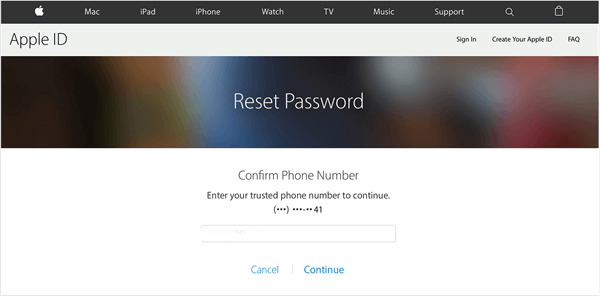
In case you are locked out of iCloud and other password-protected apps again, you had better make a copy of your iPhone files. Thus, even though you forgot iCloud password and username, you can still access those files without entering password. AnyMP4 iOS Data Backup & Restore is capable to back up all types of iPhone/iPad/iPod devices in 1 click without limitations. Different from iCloud backup, you can get much more features to backup and restore iPhone. Here're some main features you can get.
1. Back up photos, videos, contacts, messages, notes, app data and more from iPhone to your computer.
2. Preview and select which file to recover.
3. Superfast file transferring speed.
4. No file size limit.
5. Support the latest iOS 18 on all iOS devices..
Secure Download
Secure Download
Even though you forgot iCloud password, you can still recover and change iCloud password on iPhone, iPad, Mac and other devices. You can use Two-factor authentication, two-step verification and other premade premises to get rid of the forgotten iCloud password. If you forgot both iCloud password and iCloud email address, you can navigate to iTunes and App Store to find and change email password successfully.
When your iPhone/iPad/iPod runs into trouble, you can recover iOS system safely and quickly via AnyMP4 iOS System Recovery. What's more, you can run iOS Data Backup & Restore instead of iCloud to back up iPhone with more customizable features. With the above methods, you can reset iCloud password and return iPhone to the health state with ease.