Find My iPhone is a valuable security feature for Apple devices. It offers several benefits to users, such as remote location tracking, data wiping, and theft protection. However, there might be situations where you need to turn it off. Perhaps you are selling it, sending it in for repair, or simply no longer require location tracking. Ideally, this process involves your Apple ID password for security reasons. But many iDevice users ask if it’s possible to turn off Find My iPhone without a password. In this guidepost, we will explore two methods on how to turn off this feature. We will show you how easy it is to achieve. Explore further as we delve into the specifics!
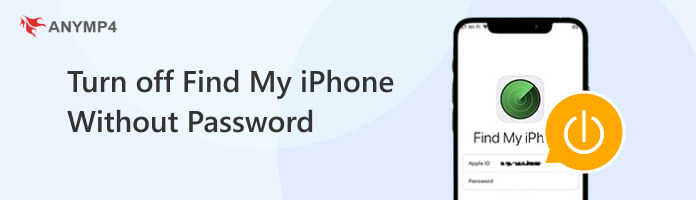
Before we shift to our main discussion, let us first address the outlined question. Well, turning off Find My iPhone without a password seems to be impossible. Not to mention, Find My iPhone relies on this password as a security to prevent unauthorized access to your iDevice. In such cases that you forgot Apple ID password or iCloud credentials, worry not! There are tricks that you can try to turn off Find My iPhone without a password. In the following sections, you will find out these methods to disable this feature.
Turning off the Find My feature usually requires Apple ID credentials. The good thing is that there are still workarounds if you can’t recall your password. If you are in search of a tool that can assist you turn off Find My iPhone without a password, then AnyMP4 iPhone Unlocker is worth considering. This iPhone unlocking software serves as your key to unlock your iDevice. It is programmed to help you unlock your device when you forget your passwords unintentionally.
Not to mention, AnyMP4 iPhone Unlocker offers three primary unlocking modes. These are the Remove Apple ID, Wipe Passcode, and Screen Time mode. First, let us discuss the Remove Apple ID mode. This mode allows you to remove the existing Apple ID associated with your iPhone. In addition, it can also be used to bypass the iCloud lock on your device. Now, let’s move forward to the Wipe Passcode mode. This mode lets you remove any screen locks on your device. This includes biometric authentications and numeric passwords. Lastly, the Screen Time mode. This mode enables the removal of any restrictions from certain apps or features on devices. Upon exploring this tool, you will discover more of its offered features.
Here’s how to turn off Find My iPhone without password using AnyMP4 iPhone Unlocker:
1. Start by obtaining the free download of AnyMP4 iPhone Unlocker. Install the iPhone unlocking software and wait for the installation process to complete.
Secure Download
Secure Download
2. Once the installation is complete, run the Anymp4 iPhone Unlocker on your computer. Select the Remove Apple ID mode from the available selections and click it.
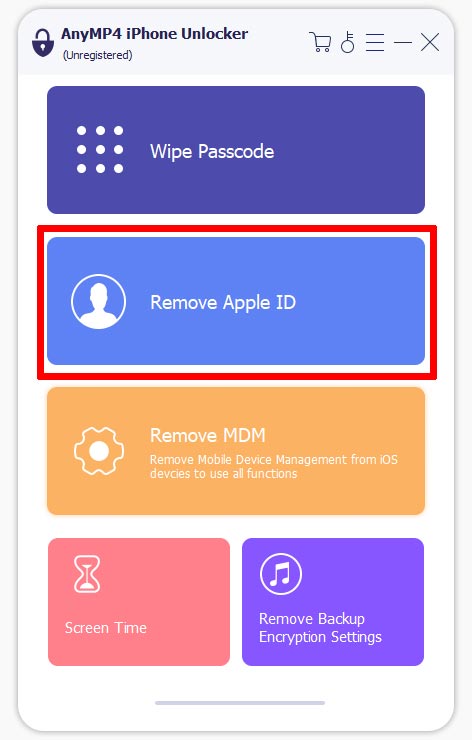
3. Use a wired cable to establish a connection between your iDevice and computer. Tap Trust on your iDevice, then click Start on your computer to begin the Apple ID removal.
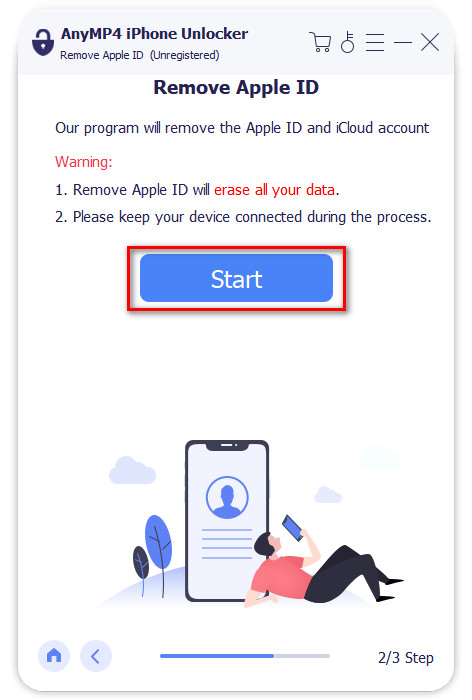
4. Turn on the Two-factor Authentication on your device and follow the guides provided by the software. Enter the 0000 code to confirm the Apple ID removal process.

5. In the following window, verify your iDevice’s information. Confirm the Device Category, Type, and Model if it matches. Afterward, click Start to confirm the Apple ID removal.
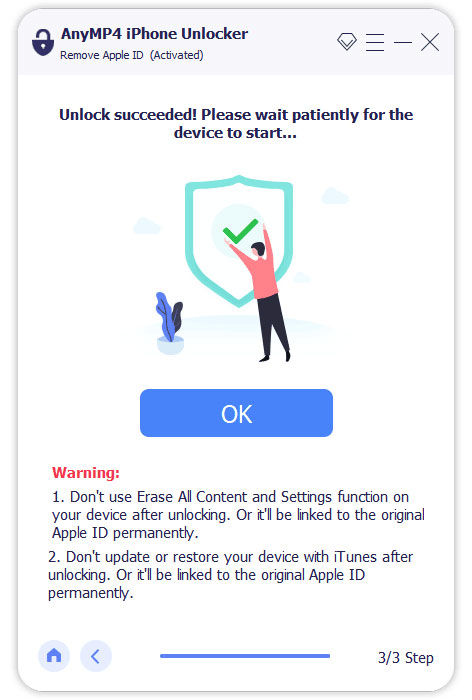
AnyMP4 iPhone Unlocker is a valuable tool when you forgot iCloud password, Apple ID credentials, or screen passcodes. It allows you to eliminate these restrictions without exerting too much effort. Please be informed that after completing the Apple ID removal, both Apple ID and iCloud credentials will be permanently removed. This means you can set up your iDevice with new credentials and make a fresh start.
Find My is a beneficial tool for locating lost or stolen iDevices. However, there are instances where you might need to turn it off. Using iCloud.com, you can possibly turn off the Find My feature as long as your iCloud account is logged in. But here’s a thing: If the Find My feature is turned off on the device itself, you won’t see the option to remove it from your iCloud account.
Here’s how to disable Find My iPhone without password via iCloud.com:
1. Open a browser on your personal computer and head straight to iCloud.com. Sign in your Apple ID credentials to access all the devices associated with your account.
2. In your iCloud account, click the All Devices option. Select the iDevice you want to turn off the Find My feature by clicking it.
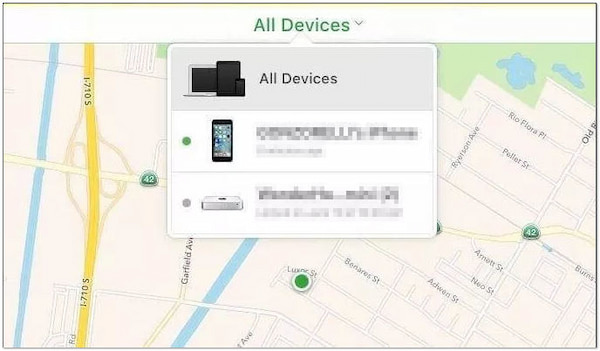
3. After selecting the iDevice, you will be presented with three options. Select the Erase iPhone option and click Remove from Account to completely remove the device.
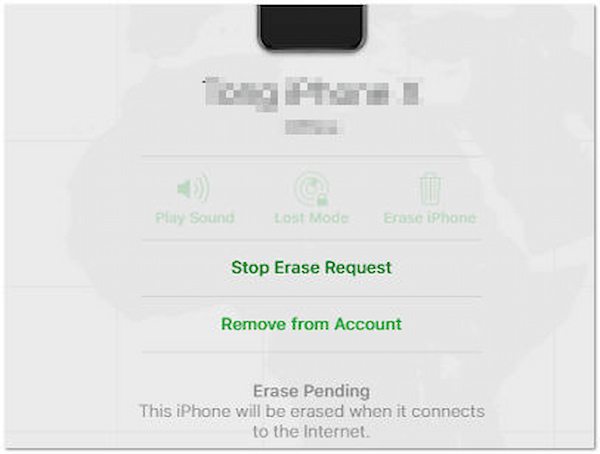
Note:
Turning off the Find My feature will also bypass iCloud activation lock from the device. This means anyone can activate and use the iDevice with different Apple ID credentials.
Can you turn off Find My iPhone from another device?
Definitely YES! You can turn off Find My iPhone/iPad remotely from another device. Similar to the previous method, you navigate to Find My on iCloud.com using another device. Select the specific device from the All Devices list and click the Remove this Device option.
Can you be tracked if you turn off Find My iPhone?
NO! You cannot be tracked if you turn off Find My iPhone. This feature relies on the device being online and connected to iCloud to transmit its location. Once deactivated, location tracking is disabled. But here’s a thing. If the removed iDevice comes online after 30 days, it will reappear on the All Devices list. Also, it will re-enable the Activation Lock if it’s still signed in to the iCloud account.
Can I turn off Find My iPhone without accessing my phone?
Absolutely YES! You can turn off Find My iPhone without accessing your phone. You can achieve this through iCloud.com on a computer. Simply sign in to your iCloud credentials, access Find My iPhone, choose your device, and select Remove from Account to disable it.
These are the ways to turn off Find My iPhone without a password. Although a password is essential for turning off the feature, alternative solutions exist if it is forgotten. Please be informed that using the iCloud.com method might lead to data loss. Meanwhile, if you are in search of an effective tool that can help you overcome the issue effortlessly, AnyMP4 iPhone Unlocker is a go-to solution. It addresses not just Apple ID issues but also all your unlocking needs.