During the daily usage of your iPhone, you may frequently have the need to block a phone number. For instance, you want to block unwanted calls or avoid getting messages from some contacts. Do you know how to block a phone number on iPhone?
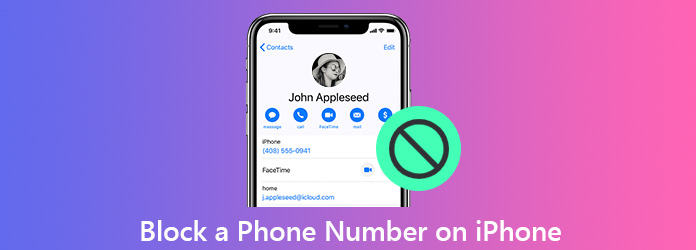
Blocking a phone number on iPhone is quite complex in old days. You have to jailbreak iPhone or turn to some contacts blocking apps. Good thing is, iOS 7 brought the number-blocking feature in 2013. Now you can easily block a phone number on iPhone with its built-in feature. What's more, the new iOS 18 makes it possible to block emails addresses as well. In the following parts, we will show you how to block an unwanted caller's phone number on iPhone with detailed steps.
As it mentioned above, the built-in contacts blocking feature in iPhone can help you block a certain contact from calling, sending text messages, or even facetiming you with ease. If you have some specific iPhone contacts, or unknown, annoying numbers that you'd prefer not to see messages or receive calls, you can take the following guide to block them.
Step 1. Unlock your iPhone and go to the "Contacts" app. You can also open "Phone" app and tab the "Contacts" menu.
Step 2. Scroll down and locate the iPhone contact you want to block. Tap on it to enter the main contact interface of this person.
Step 3. Scroll down to find the "Block this Caller" option and tap on it. There will be a pop-up window prompting you if you want to block the contact. Tap "Block Contact" option to confirm the operation to block a phone number on iPhone.
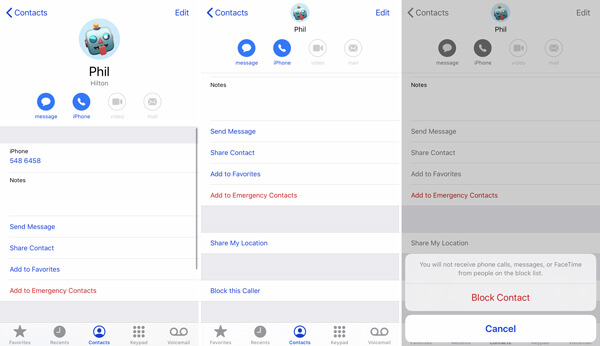
Within just a few clicks, you can handily block a phone number on iPhone. After doing that, you will not receive phone calls, messages, or FaceTime from people on the block list.
Secure Download
Secure Download
When you want to block a certain phone number on iPhone, you can also directly add it to the Blocked Contacts list. This part will show you how to block a phone number on iPhone with Blocked Contacts feature.
Step 1. Unlock your iPhone and go to "Settings" app. Scroll down to locate the "Phone" section. Tap on it to enter the main phone interface.
Step 2. Scroll down to the bottom part and you will find the "Blocked Contacts" option. Tap it to open the "Blocked" interface.
Step 3. Tap "Add New" option at the bottom to quickly add the blocked iPhone contact.
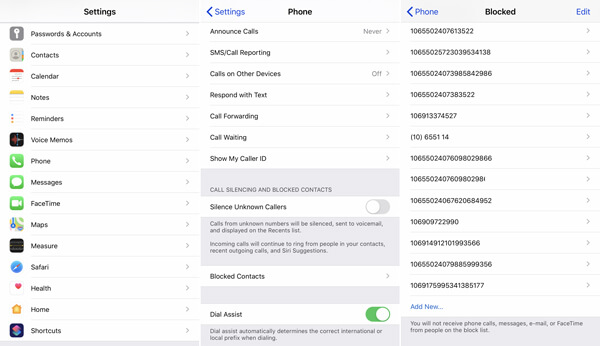
What happens when you block a number on iPhone? How to find blocked numbers on iPhone? Actually, when you enter the Blocked interface, these 2 questions can be easily answered. If you want to manage or remove the blocked phone number, you can tap the Edit option on the top-right corner during this step.
With the methods above, you can handily block a specific contact on your iPhone. It works really well for the phone number in your Contacts list. How to deal with the unwanted or spam text messages from unknown? This part will show you a simple method to avoid the spammers or advertising agencies.
Step 1. Turn on your iPhone and open the "Messages" app.
Step 2. Scroll down and find the message from the unknown spammer you want to block.
Step 3. Tap the phone number and will be will 3 options appear under the contact. Tap the "Info" (i icon) to enter the "Details" interface.
Step 4. Tap the "phone number" again and then choose the "Block this Caller" option from the bottom part. After that, there will be a same "Block Contact" pop-up information. Tap on it to prevent this contact from contacting you.
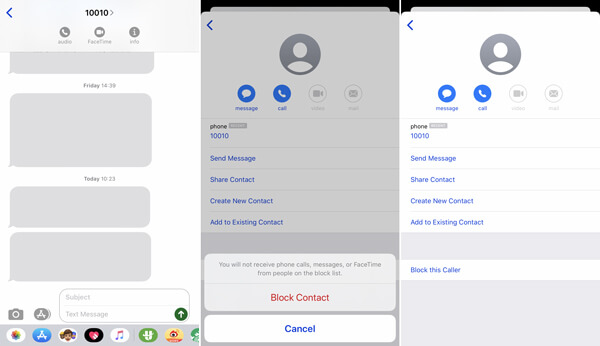
After reading this post, you can get 3 simple methods to block a phone number on iPhone. Whether you want to block a certain person on your iPhone contacts list, or prevent unwanted or spam text messages from unknown, you can find suitable solution here.