I accidentally locked my new iPhone and can’t recall what the passcode is. I badly need the IMEI number for a warranty claim. Any help to check my IMEI?
-From the Apple Community Concern Page
In situations like this, retrieving the IMEI number might seem challenging. Fortunately, there are various approaches you can try to obtain this crucial identifier, even if your iPhone or iPad is locked. In this post, we will discuss how to get IMEI Number on iPhone or iPad if locked. We will provide common solutions to retrieve the IMEI number from a locked device.
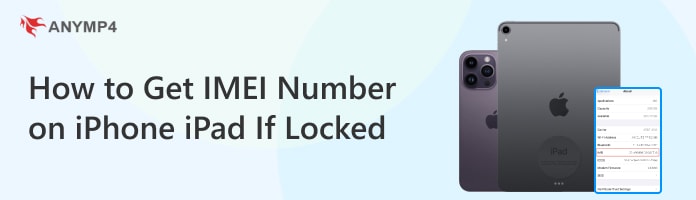
Before we delve into the specifics, let us first understand what the IMEI number is. IMEI stands for International Mobile Equipment Identity. The IMEI is a unique 15-digit code assigned to every mobile device. Basically, it serves as a digital fingerprint for your phone. It allows cellular networks and authorities to identify and track individual devices. The IMEI number is crucial for various reasons:
It aids law enforcement agencies in identifying suspects and locating stolen property. Each digit in the IMEI number holds specific information. It includes the device’s origin, model, and serial number. This makes it an essential tool for maintaining security and accountability in the mobile telecommunications industry.
After understanding what an IMEI number is, let’s find out if it’s possible to get an IMEI number from a locked iPhone. Well, the straightforward answer to the outlined question is NO!
It’s not possible to get IMEI from a locked iPad/iPhone. When an iPhone is locked, it means that access to the device’s functions is restricted without the correct passcode or authentication. The IMEI number is typically found in the iPhone’s settings. Since accessing this section requires unlocking the device, it is not possible to retrieve the IMEI number from a locked iPhone directly. However, you may be able to find the IMEI number through other means, which we will discuss in the next outline.
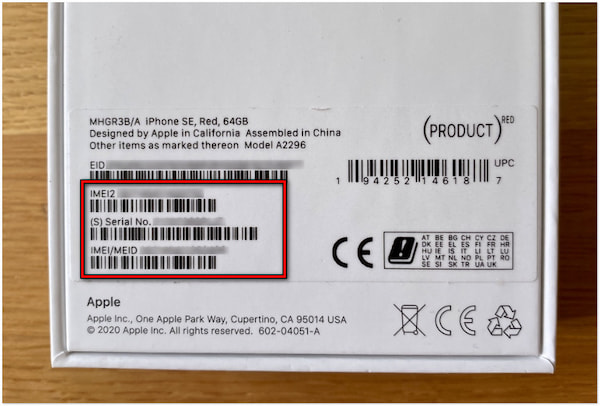
One common way to find iPhone IMEI without activating it is by checking its original packaging. When you purchase a new iPhone, the packaging includes important information about the device. This includes its IMEI number. Look for a sticker or label on the outside of the box that contains the IMEI number. It’s often printed alongside other details like the serial number and model information. This method is particularly useful if you have kept the original box of the iPhone. It provides direct access to the IMEI number even when the device is locked.
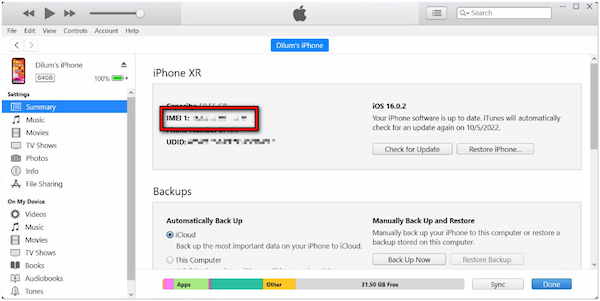
How to get an IMEI number on iPad if locked is made possible using iTunes. Using iTunes on a trusted computer is another method to retrieve the IMEI number. By connecting the device to the computer and launching iTunes, you can select the iPhone icon within the application. From there, you may find the IMEI number displayed among the device information. It offers a way to retrieve it despite the device being locked.
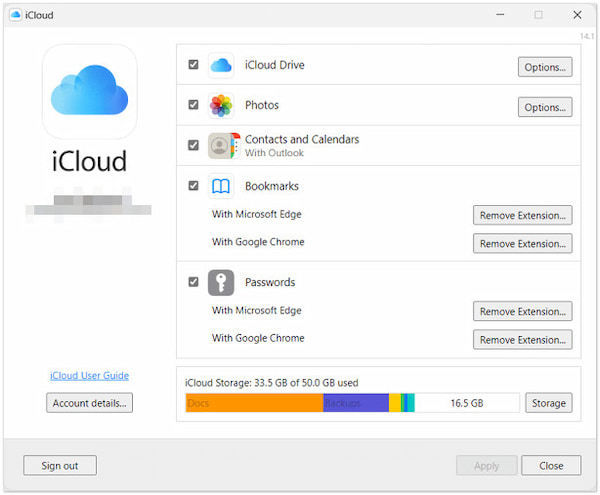
How to find IMEI on iCloud locked iPad? If the iPhone is linked to an iCloud account, checking it can lead to finding the IMEI number. You can log into iCloud.com and navigate to the Find My iPhone section. Here, you may be able to locate the IMEI number associated with the locked device. This method is contingent upon the iPhone being connected to an iCloud account and having the Find My iPhone feature enabled. (Find My iPhone unable to connect to the server?)
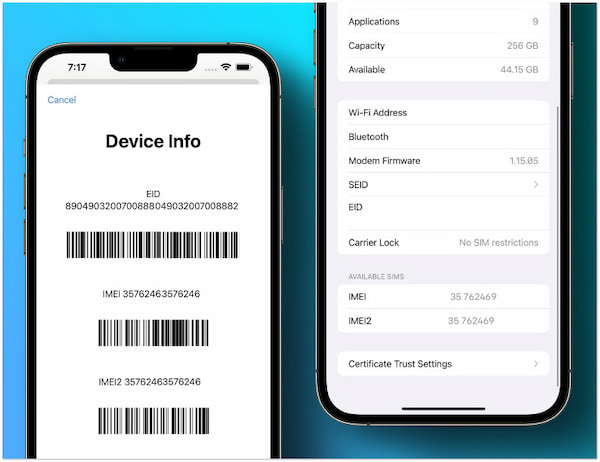
How to get the IMEI number on iPhone 6S locked? Checking the Find My iPhone app on another Apple device can help in finding the IMEI number. If you have access to another Apple device with the Find My iPhone app installed, signing in with the same Apple ID associated with the locked iPhone may reveal the IMEI number of the locked device within the app. This approach requires access to another Apple device and the associated Apple ID credentials
If none of the above options aren’t available or successful in retrieving the IMEI number from a locked iOS device, using third-party software is your last resort. AnyMP4 iPhone Unlocker is one such software that offers features for unlocking iPhones. It is a feature-reach iOS unlocking software that can efficiently unlock iPhones, iPads, and iPods.
For good measure, it offers three unlocking modes. This includes Wipe Passcode, Remove Apple ID, and Screen Time modes. The Wipe Passcode mode lets you remove any type of screen passcode with ease. It can eliminate the 4/6-digit passcode, Face ID, or Touch ID. After wiping the screen passcode, you’ll be able to access your device and find your IMEI number.
Here’s how to get IMEI number on iPhone if locked using AnyMP4 iPhone Unlocker:
1. First things first, get the free download of AnyMP4 iPhone Unlocker. Install the unlocking software and allow it to complete the installation process.
Secure Download
Secure Download
2. After completing the installation, launch the AnyMP4 iPhone Unlocker on your computer. Select the Wipe Passcode mode among the available selections and click Start to proceed.
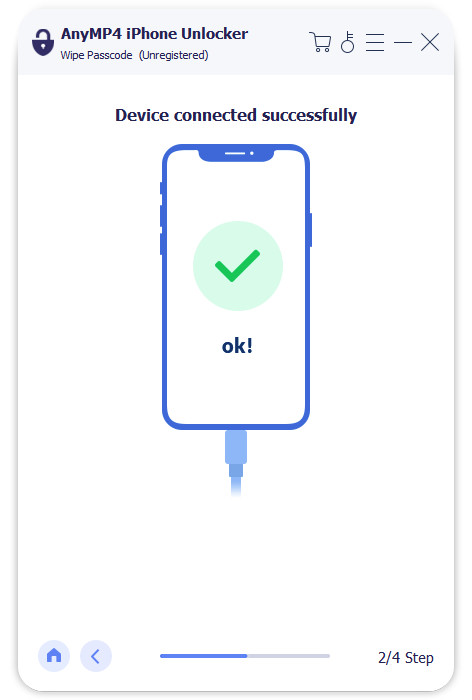
3. Using a USB cable, establish a connection between your locked iPhone and computer. After connecting the devices successfully, verify your device information in the next window.
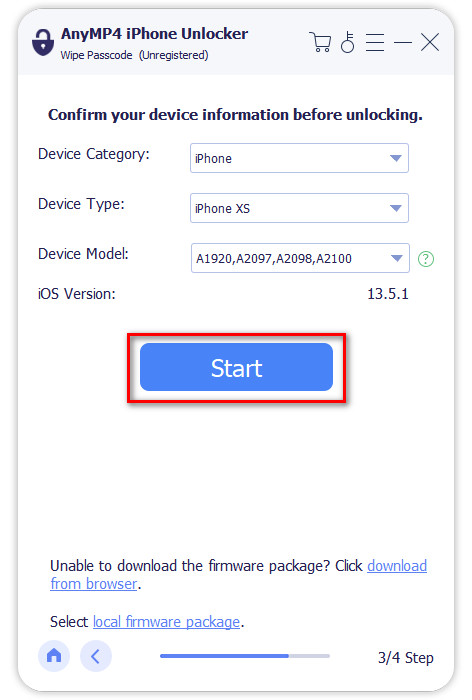
4. If all the device information is correct, click Start to initiate wiping the password. AnyMP4 iPhone Unlocker will download the necessary firmware version.
5. After downloading the firmware, click Unlock to confirm the unlocking. Afterward, input the 0000 temporary passcode to unlock the iPhone successfully.
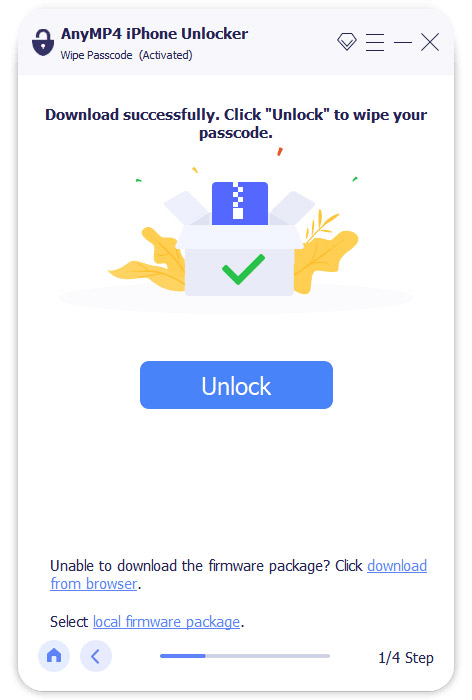
AnyMP4 iPhone Unlocker is a go-to solution when other methods to check IMEI numbers aren’t available. Now, a small heads-up. Wiping your screen passcode from a locked iPhone might reduce the security of your device.
Does the carrier know my IMEI number?
Definitely YES! Mobile network carriers have access to the IMEI numbers of devices connected to their networks. This information is used for various purposes, including device registration, network management, and tracking of stolen or lost devices.
What happens if someone has your IMEI number?
If someone has your IMEI number, they can use it for malicious purposes. This includes tracking your device’s location, cloning your device, or reporting it as lost or stolen. This could result in your device being blacklisted by carriers, making it unusable on cellular networks.
Can the IMEI number be changed?
NO! The IMEI number cannot be changed. It is a unique identifier assigned to each mobile device by the manufacturer. However, some methods claim to change the IMEI number by rooting it or using specialized tools. But you don’t have to worry! These are unreliable, illegal, and can result in severe consequences.
In conclusion, understanding how to get an IMEI Number on an iPhone iPad if locked is vital for safeguarding your device and personal information. While conventional methods are reliable, they may not always be feasible. In such instances, tools like AnyMP4 iPhone Unlocker emerge as a go-to solution. As highlighted in this post, it offers a reliable method for bypassing the lock screen and accessing the IMEI number when other options are unavailable or unsuccessful. By considering the strategies discussed here and leveraging trusted solutions like AnyMP4 iPhone Unlocker, individuals can navigate through challenging situations effectively.