Graphic Interchange Format or GIFs are one of the most important media formats today only behind the staple static images and videos. This may be rooted in the format’s nature as the perfect blend of still images and long videos. Because of GIF’s versatility, cropping them will prove useful especially if you want to capture a certain section of the GIF such as facial expressions or other moving elements. In this article, we will explore multiple software across different platforms that are perfect for users who want to crop GIFs in order to change the size and dimension of these animated images and make them suitable for online use. Please read the full article to learn more about this topic.
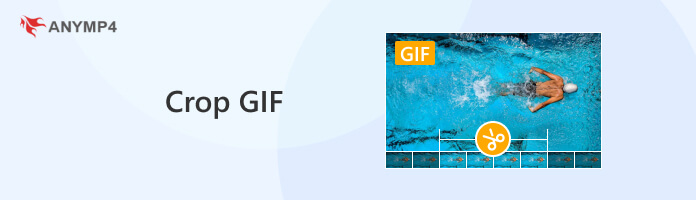
|
Platform |
Cost |
Best for |
Quality Preservation |
Batch Cropping |
|---|---|---|---|---|
| Windows and Mac | Free and paid versions | High-quality desktop editing | Excellent | |
| Windows and Mac | Paid | Professional image editing | Excellent | |
| Online | Free | Quick online edits | Good | |
| Online | Free and paid versions | Social media content creation | Good | |
| Android | Free | Casual mobile editing | Moderate | |
| iOS and Android | Free and paid versions | Creative mobile edits | Good |
We will start the detailed tutorials in this article by presenting the easiest way to crop GIFs on a PC with none other than AnyMP4 Video Converter Ultimate.
This program features advanced tools that are convenient for general video editing needs. The most notable among them is the Video Cropper feature in the program’s toolbox section. This feature can be used to crop GIFs by simply setting the section of the GIF that you want to capture similar to cropping static images. Additionally, an option to select a specific aspect ratio as the GIF cropping setting is also available. This will ensure that the GIF that you are cropping can be set to 16:9, 4:3, 1:1, 9:16, and other available aspect ratio within a few clicks.
More Notable features of AnyMP4 Video Converter Ultimate:
Features:
For a more detailed look at how the Video Cropper tool works, please read our quick guide below:
Download the software first before moving to the first step.
Secure Download
Secure Download
1. Open AnyMP4 Video Converter Ultimate and move to the Toolbox tab. Look for the Video Cropper tool and click on it. Import the GIF that you want to crop in the next window.
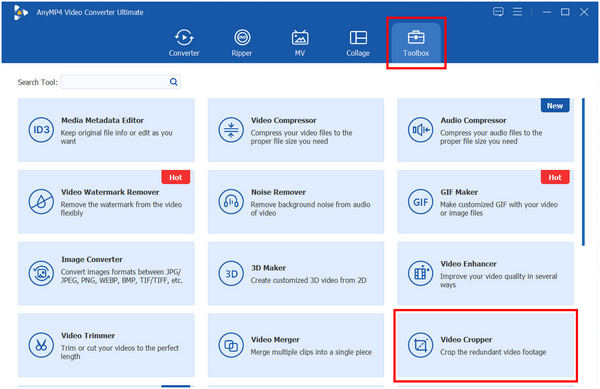
2. Once the GIF has been added, adjust the Crop Area in the editing window to your desired liking.
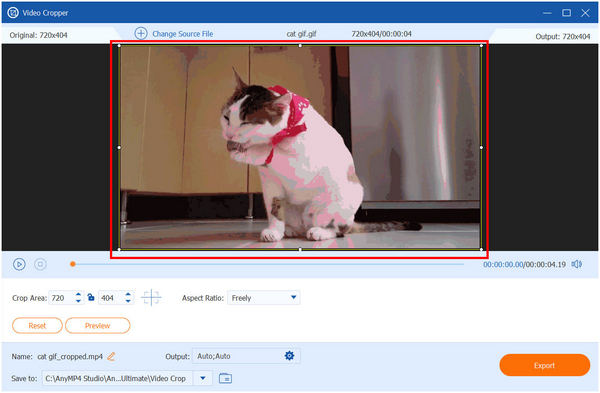
3. With the crop area now set, simply click on Export to save the GIF that has been cropped on your computer.
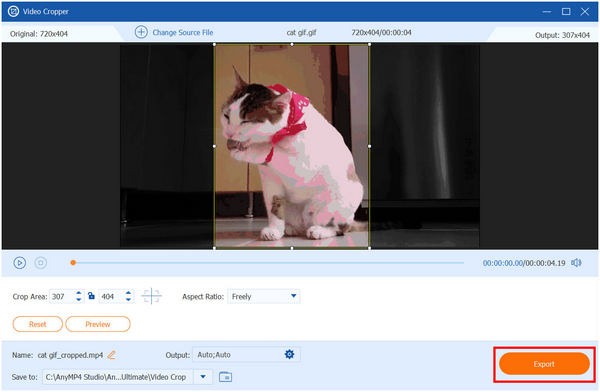
By following these simple steps, cropping GIFs using the Video Cropper tool of AnyMP4 Video Converter Ultimate made it instantly the best GIF editor available today. It also helps that a lot of convenient features ideal for all forms of multimedia usage are present in the tool. You can also crop GIFs on Mac using this option, and watch your GIFs in your GIF player.
For more advanced photo editing practitioners, Adobe Photoshop is perhaps the most used photo editing tool in the market today. This was made possible by the program’s advanced editing features and virtually limitless capabilities only limited by the skills of the editor. Due to the software’s advanced background, it also supports GIF format, and cropping them is just like cropping a video in Photoshop.
To learn how to crop GIFs in Photoshop, please read our guide below:
1. Open Photoshop and then click the Open button to add the GIF that you want to crop.
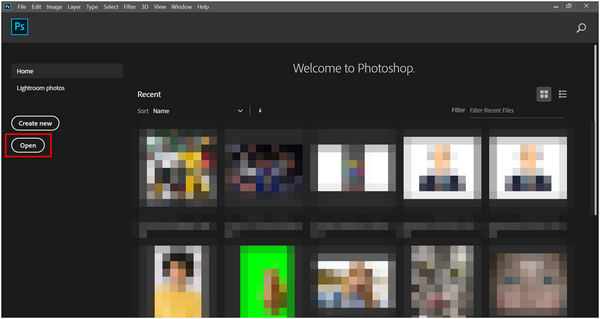
2. With the GIF now imported, select the Crop tool on the toolbar of Photoshop. You can also activate this tool by pressing the C button.
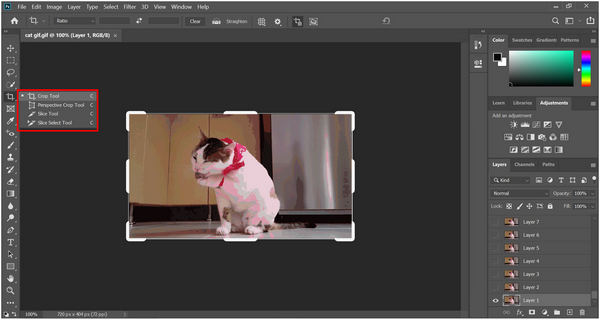
3. Adjust the Crop measurements according to your liking. To save the cropped GIF, select the File tab and then click the Save As option. Set the save format to GIF.
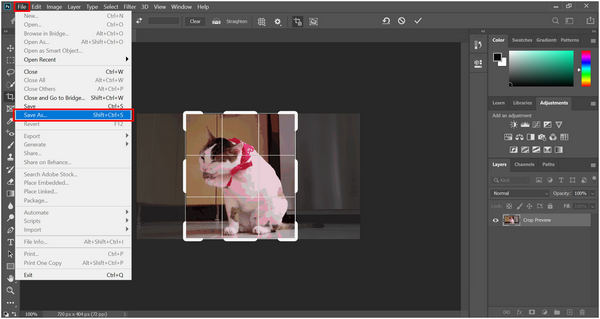
With Photoshop’s limitless editing materials, cropping images can be done using multiple tools. But the easiest to use among them is the Crop tool. Using this option, photo editors who want to resize a GIF can rely on Photoshop, which is also their software of choice when it comes to photo editing.
In terms of online tools dedicated to GIF editing, the online tool aptly named Ezgif is the best. This tool can be used as a GIF maker, video-to-GIF converter, GIF Resizer, Cropper, and more. In this guide, we will focus on the site’s GIF cropping capacities.
To learn how to use Ezgif for GIF cropping needs, a short guide will be provided below:
1. Head over to Ezgif’s website and then select the Crop tool.
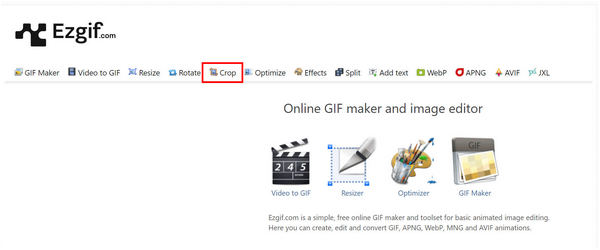
2. Upload the image that you want to edit by adding the GIF file and then clicking the Upload button.
If you want to use Ezgif to crop a video, just upload your video file in this step.
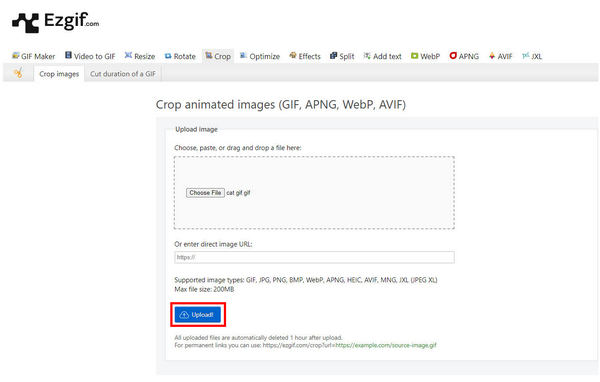
3. In the Crop editing window, adjust the area in which the GIF will be edited. Once done, select the Crop Image button to start the process of resizing the animated GIF.
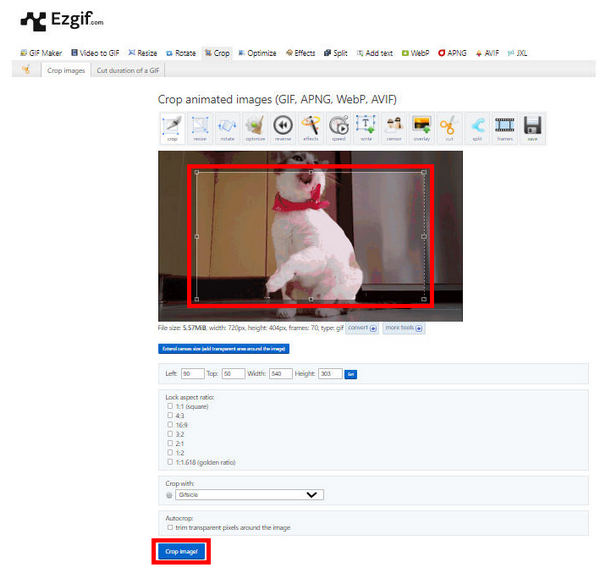
Your edited GIF will now be accessible for download once the cropping process is over. For users who want to crop GIF online or apply other forms of GIF editing, Ezgif is a good option for them since it is solely designed for GIF editing needs.
Unlike Ezgif, Kapwing is a full-on online multimedia editing platform, and it supports GIF editing, among others. With that in mind, this is one of the best tools available today if you want to crop GIFs online.
To learn how to use this GIF crop tool, please follow our step-by-step guide below:
1. First, create an account on Kapwing and then log in to the website. In their main interface, select the Create new button.
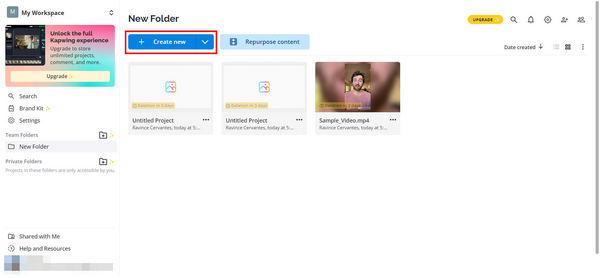
2. In the editing window, upload the GIF that you want to edit by clicking on the Click to Upload box.
If you want to crop a video in Kapwing, just upload a video here.
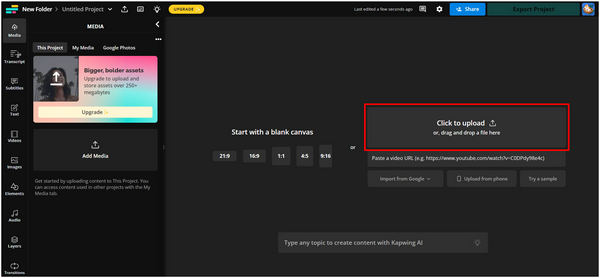
3. Select the Crop option on the image editing tools.
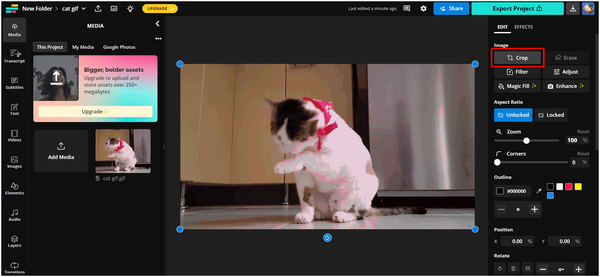
4. Adjust the crop area to select the part of the GIF that you want to edit.
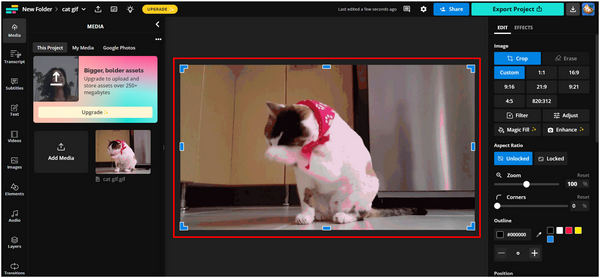
5. After setting the part of the GIF that you want to capture, click on the Export Project and then follow the instructions of the online tool to download your cropped GIF.
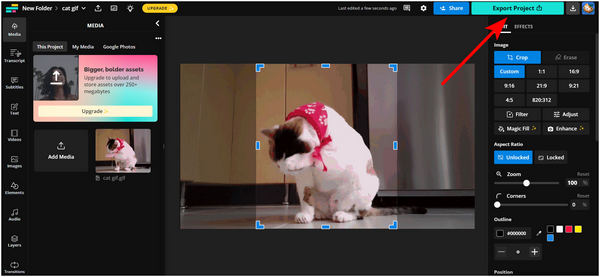
Using Kapwing’s multimedia editing tool, cropping GIFs is now made easy and accessible for everyone. Fortunately, the small hindrance of requiring an account to use the tool can be bypassed by choosing the sign-in using the Google option.
Photo gallery is the built-in application on mobile phones where the photos saved on the device can be viewed altogether. Fortunately, mobile device galleries have basic edit functions that are equipped with essential editing tools made especially for simple editing needs.
To learn how to use the editing feature of the phone gallery, please refer to our guide below featuring the phone gallery of Samsung devices:
1. Open your phone gallery and then locate the GIF that you want to crop.
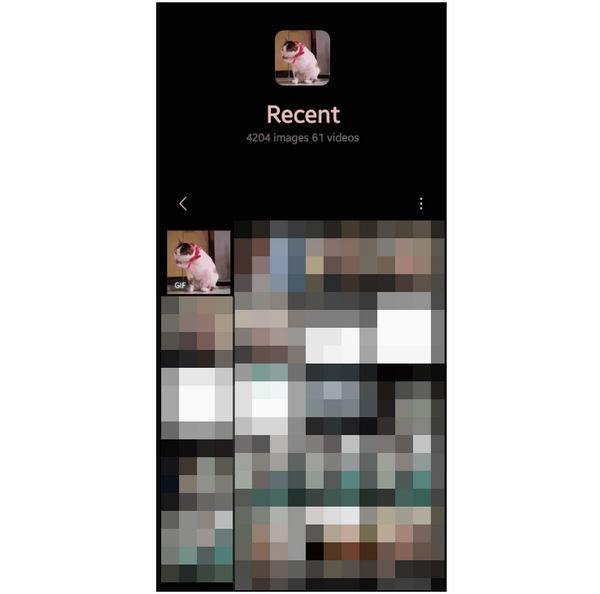
2. With the GIF now opened, select the Edit button to access the editing tool available on your device.
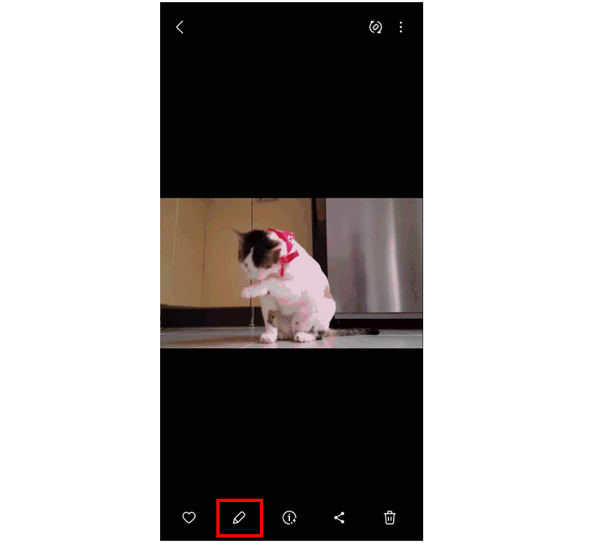
3. Select the Crop option on the editing window and then adjust the area that you want to crop. Tap Save to confirm the editing elements that you applied.
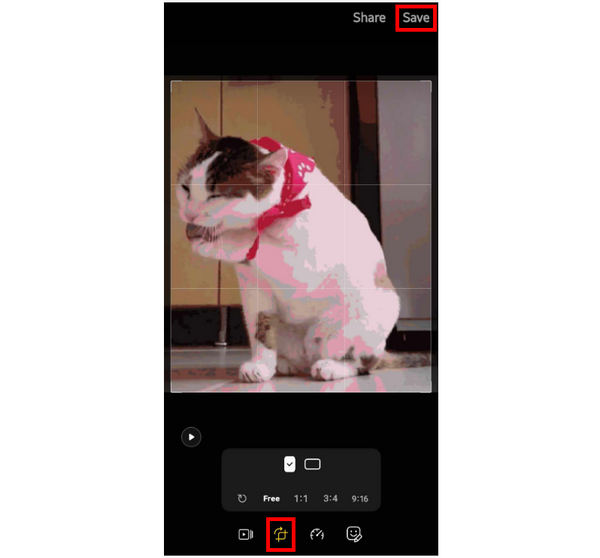
Although much more basic than the other tools in this article, the features available in this basic editor are more than enough if you want to crop GIF Android. With that in mind, cropping GIFs will not be a problem.
For more advanced photo editing practitioners on mobile, Picsart is one of the most trusted tools. Because of its popularity, we will use this application as a secondary option for users who want to crop GIFs using only their phones. You can also use Picsart to crop a GIF on iPhone.
Please follow the short below to learn how to use the best GIF editor:
1. Install Picsart from the Google Play Store or iOS App Store.
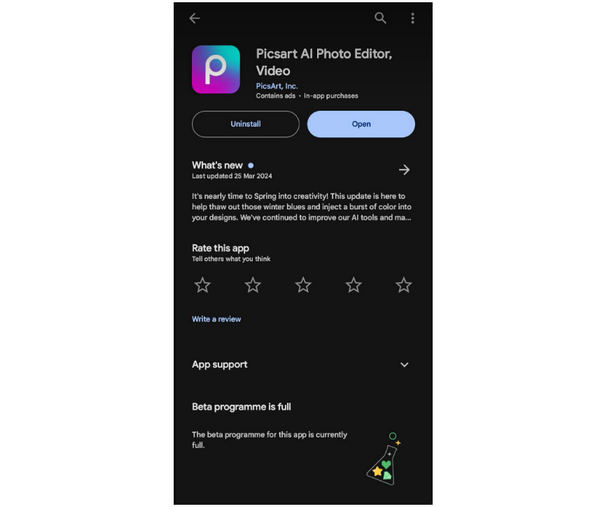
2. In the application’s main interface, select the GIF that you want to edit.
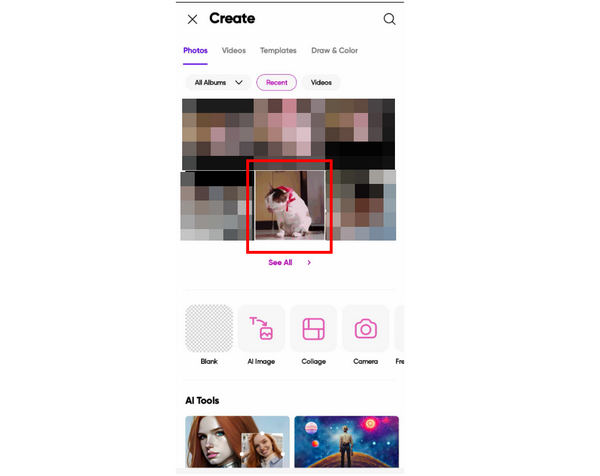
3. With the GIF now added to the editing tool, select the Tools option and tap Crop.
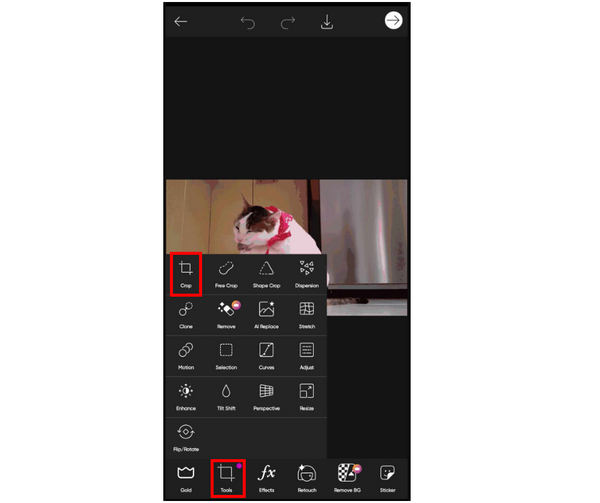
4. Adjust the area of the photo that you want to capture. Tap on the Check option to apply.
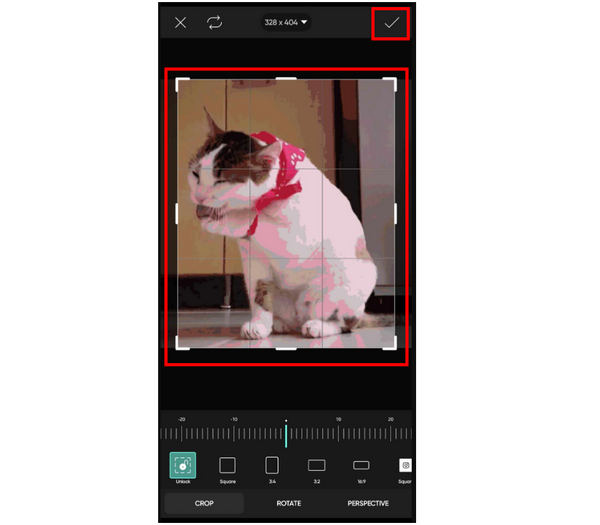
5. Once the GIF has been cropped, you can now click on the Save icon to save the photo back on your phone, or you can continue editing it.
Picsart has a lot to offer for a mobile-based video editing software. Because of that, it was highly regarded as one of the best photo editors for smartphones. Unfortunately, the free version of the tool suffers from overwhelming ad presence, which may turn down a lot of new users.
Is it possible to cut out a GIF?
Yes, it is. GIFs can be cropped just like static images. GIFs can be cropped using image or video crop tools. You can crop animated GIF Photoshop editor.
How do I crop a GIF into a custom shape?
Choose a program to crop the GIF first. Next, select the free crop option, which is usually the default mode. AnyMP4 Video Converter Ultimate is one of the easiest options available.
How do I resize a GIF without losing quality?
Use a high-quality video editing tool. AnyMP4 Video Converter Ultimate is a good option. This software’s video crop tool is best used for GIF cropping.
How to crop a GIF on an iPhone?
You can use the edit option on your gallery. You can also use third-party editing tools. Picsart is a reliable example.
How to resize a GIF?
You can resize a GIF using two ways. You can crop it or change its aspect ratio. Choosing which among these methods is the better option relies on how you are going to use the GIF.
What’s the difference between cropping and resizing a GIF?
Cropping removes parts of the image; resizing changes its dimensions without cutting content.
What’s the best aspect ratio for social media GIFs?
1:1 works best across platforms, and 4:5 or 9:16 are also popular for mobile feeds.
Now that you have learned that cropping GIFs is as simple as editing static images, you now start editing your favorite GIFs without much complication in mind. For Windows and Mac users who are unfamiliar with Photoshop, make sure that AnyMP4 Video Converter Ultimate is one of the first options on your list.
Please consider sharing this article online to help other photo editors decide which GIF editing tool is the best for their device and skill level.