Having the proper resolution of our video files is crucial. It is a significant factor in having smooth video playback within different devices. We can say that too much high-quality may lead to issues with compatibility while playing. However, immense playback experience is not achievable when the resolution is low. Therefore, we should have the correct resolution of our video to achieve the quality we want when playing it. In line with that, we will give you two methods for making the process possible. Nowadays, let us see two of the most incredible and effective video resolution converters on our digital market.
This article aims to give you a guideline for utilizing each tool to make the process successful. In addition, we will also give you a quick review of their features to set our expectations on what features we can get from these tools.
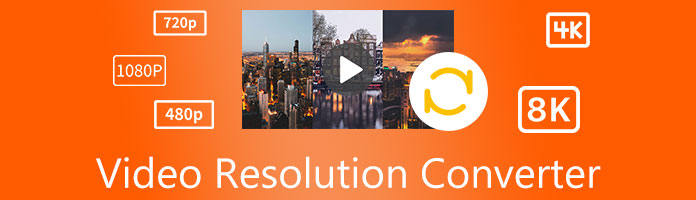
Is it possible to lower the resolution of an HD video file? The answer to this question is yes. There are existing high-resolution to low-resolution video converters that offer features for modifying your video files. However, resolving higher is also possible. A vice versa conversion process is possible as long as the video converter you are using is excellent and efficient. As we sum it all up, video resolution converters exist not only for modifying the resolution of our video files but also for making the playback experience possible and smooth. These tools exist to make the video in the proper resolution. Check out the excellent tool for this process. Please continue reading this article guide.
We all know that modifying the resolution of our video files is entirely possible. That is because numerous software possesses flexible tools to help us with the process. We shall now proceed in knowing the best video converting software for our computer usage. AnyMP4 Video Converter Ultimate possesses remarkable and practical features that will lead us in a successful modification process of our files. In addition, the process of converting will now become more accessible because of its advanced technology that allows every user to experience a great and smooth operation. Indeed, the free downloadable video resolution is one of the best due to its features. Here are the steps below to make the process possible.
Secure Download
Secure Download
1.Download the AnyMP4 Video Converter Ultimate on your computer, then install it. Please see its main interface and click the Toolbox icon at the top of the interface.
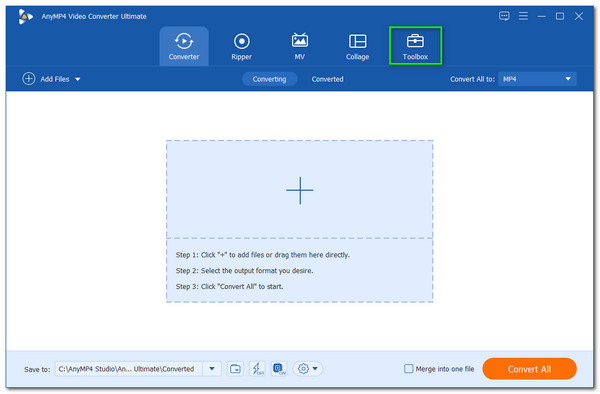
2.Clicking that icon will show you the different list of toolboxes and features we can use to edit our video files' resolution. Please select the Video Enhancer feature icon from the list as proceeding with the process.
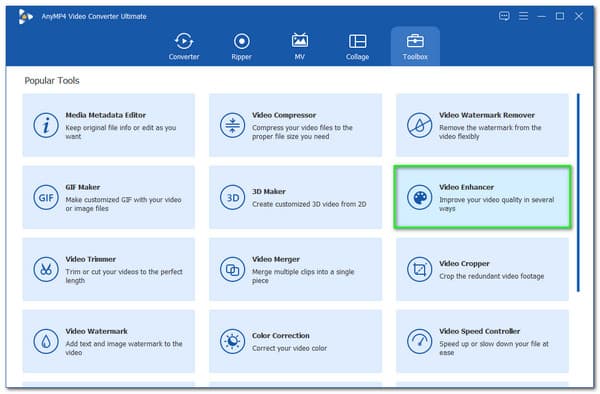
3.You now see a little tab where you can add the video you want to modify. Please click the Add icon to see if a new file tab exists. From there, choose the video file and select the Open button.
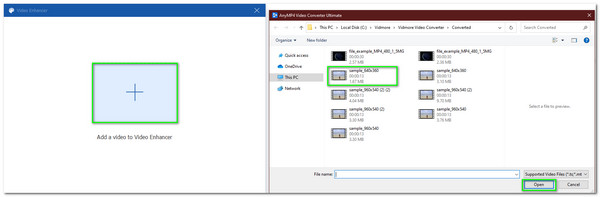
4.After that few steps, it will now lead you to a new tab where you can start modifying the resolution. However, click the Upscale Resolution first among the options.
5.Next, locate the resolution and click on its drag-list. Select the resolution you need and click the preview for finalizing the output.
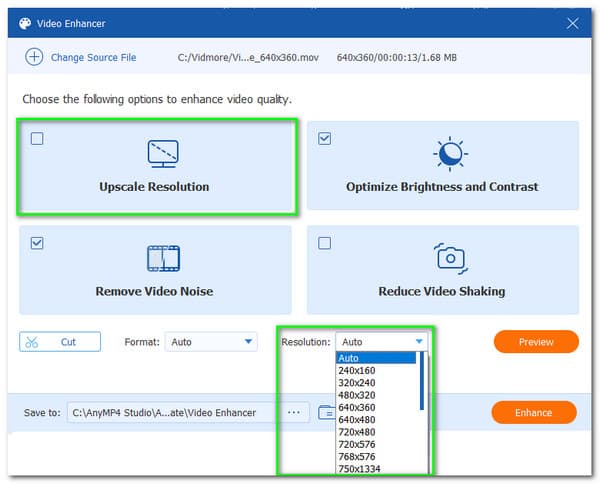
6.The last step you need to do is click the Enhance button on the bottom part of the interface. Kindly wait for a bit of time and let the tool undergo the saving process.
That is a simple yet effective tool for the resolution conversion process. We can see above how effective and impressive AnyMP4 Video Converter Ultimate is in terms of performance. This AI enhancement tool can upscale 1080p HD to 4K through its enhancer feature, or customize the profile settings.
These are proof of why this software is one of the tremendous converting software for all users. Get it for free and enjoy the process with AnyMP4 Video Converter Ultimate.
On the other hand, using a desktop requires storage within your computer. Therefore, there is a possibility that we can experience a problem with the installation process. That is why many users are asking how to convert video resolution online. Therefore, we shall now introduce you to AnyMP4 Free Video Converter Online. This video converting tool poses a high-quality process and output. Also, the conversion process using this tool is straightforward and smooth. Thus, we need to prove it by seeing the tool's performance by using it.
1.Access the AnyMP4 Free Video Converter Online to its official website. Then, click the Add Files to Convert button on the middle part.
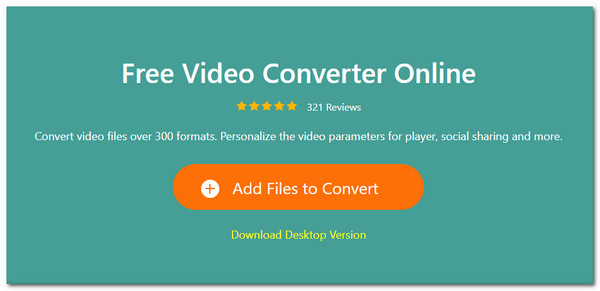
2.Then a new file tab will exist on your screen. This tab will show your video files, and through this, you may also select your video. Then please click the Open button to continue the process.
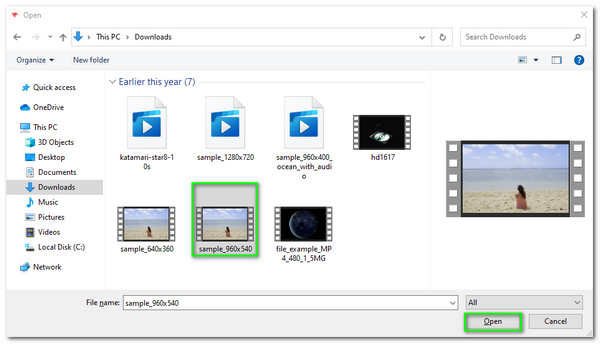
3.You now see your file on the clean Parameter Setting of the online tool. Click the Setting icon as we are about to adjust its Resolution.
4.You now see a new parameter tab that contains different settings. Please click on the Resolution and select the suitable resolution of your video from the drop-list. Then proceed in clicking the Ok button to continue.
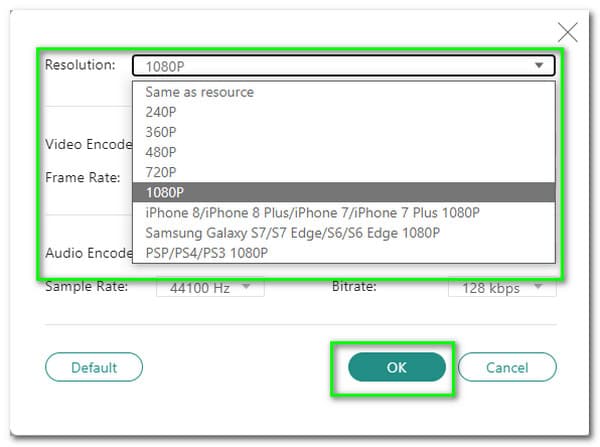
5.The final step we need to do is select the Convert button and wait for a new tab that will exist. This tab will allow you to choose which folder you want to save your video. Kindly select your location and wait for the saving process.
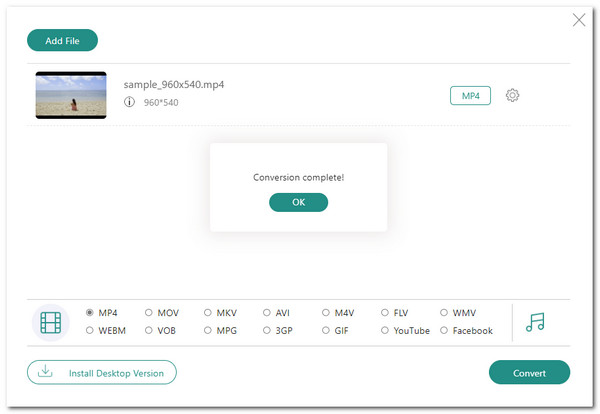
That is becoming higher or lower using HD MP4 resolution converters online free. We can see how great AnyMP4 Free Video Converter Online gives us what we need to change video resolution.
How to convert video resolution on Android?
Modifying any aspect of video using your Android devices will become possible if you choose the best editing application. In line with that, you use the CapCut or PowerDirector app from Google Playstore. These applications are free to download yet offer unique features.
Can you convert video resolution on VLC?
Yes, VLC can convert your video resolution- to lower or to make it high. Please click the Media and choose the Convert / Save option on the menu. Add files, select the file you want to convert, and click the Convert.
How is converting video to low resolution beneficial?
We all want a high-quality resolution for our video files. However, sometimes lowering the resolution of your video will be beneficial because it can affect the compatibility of your video playback. In simple words, too high a resolution may affect the playback of your video. Therefore, it is a must to lower it.
That is the two of the best methods for modifying the resolution of our video. We can see above the two powerful tools.- AnyMP4 Video Converter Ultimate and AnyMP4 Free Video Converter Online. They may be different in the type of platform they support but offer similar purposes. May you choose the most suitable tool for your process, and we are hoping for your smooth converting process. May this article help you. Kindly share this post with your friends or family as we are about to help them with their issues.