Today, most movies and videos that we watch online and even on Television are in HD and UHD. Indeed, you will not be satisfied if you watch movies again in Standard Definition after watching videos in Higher Definition. Our technology is advancing so fast, many things are becoming new, and some are becoming older, including the 480p DVD. Suppose you have a DVD collection at home and plan to upgrade the video resolution to a higher definition. You can learn and discover the easiest way to upscale DVDs to 1080p through this article.

DVD upscaling is a method of making the pictures on DVDs look better on a screen with higher resolution. DVD players commonly use this process to synchronize the quality of the DVDs images on an HD television. It is necessary for most viewers to upscale DVDs if they don't have an HD DVD player. You can rearrange the 480 vertical lines of DVDs to fit into the 720 or 1080 vertical lines of an HD television through upscaling. However, not all DVD players have built-in upscaling features to upscale your DVD. That was when you needed to have a DVD upscaling software to do the work for you.
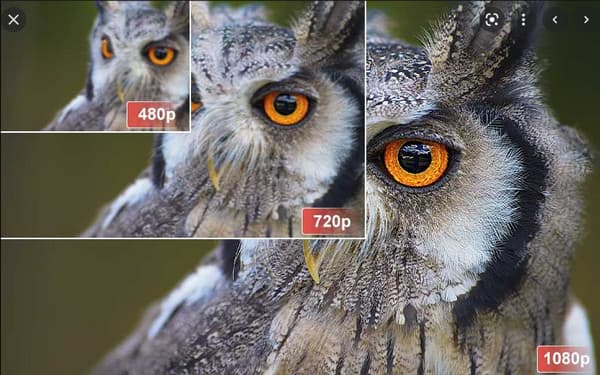
As mentioned above, 480p is the standard resolution for DVDs. It is possible to upscale your DVD resolution to 720p or 1080p if you want.
But bear in mind that upscaling your DVD is risky, and there are possibilities that you might destroy the original quality. To give you the confidence to upscale your DVDs without worries of losing their quality. We will show you two ways of upscaling DVDs using the best DVD upscaling software for PC.
AnyMP4 Video Converter Ultimate is guaranteed to be one of the fastest DVD upscaling software. This DVD ripping tool can rip your DVD without destroying the quality of the original structure. Another factor this tool is excellent about is Its ability to rip DVDs ten times faster than other software. It supports batch conversion, GPU acceleration, and multi-core CPUs in ripping DVDs. If you are looking for an upscale DVD to 1080p software, this tool is the best option.
Ripping your DVD to digital video is another way to preserve your old movies collection. They are not only preserved but also upscaled into higher definition movies.
Here are the steps to upscale DVDs with AnyMP4 Video Converter Ultimate's ripper feature.
1. Download AnyMP4 Video Converter Ultimate by going to its official website. After downloading, Install it on your computer, following all the instructions for installation.
Secure Download
Secure Download
1. Download AnyMP4 Video Converter Ultimate by going to its official website. After downloading, Install it on your computer, following all the instructions for installation.
2. Before running the program on your device, make sure you have a DVD drive. Suppose your computer does not have a DVD drive. You can use an external DVD drive and connect it to your computer.
3. After connecting the DVD drive to your computer, launch the software and choose the Ripper function on the main interface. After that, click the Load DVD drop-down option or drag a folder to the program.
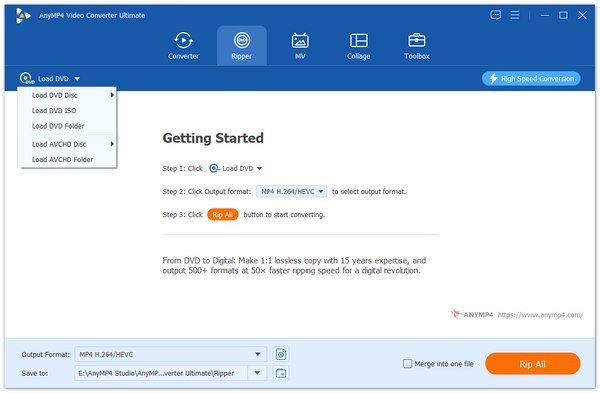
4. After loading your folder to the program, click the Output Format option to open the drop-down menu and choose the MPG/MKV as Lossless output format.
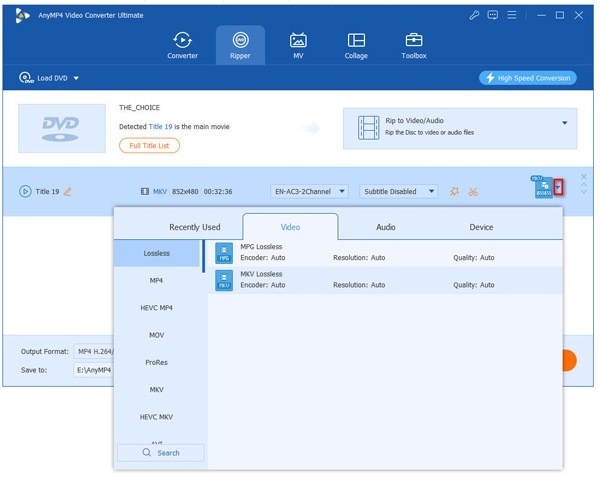
Tip: In addition to choosing the output format of your video and audio, you can also set more detailed parameters such as encoder, frame rate, bit rate, and resolution. Click the gear button next to the Output Format option to open the Settings screen, where you can adjust the resolution to HD directly.

5. Before ripping your DVD, you have the control to edit your movie. Click the Edit or the Clip button if you want to edit your DVDs.
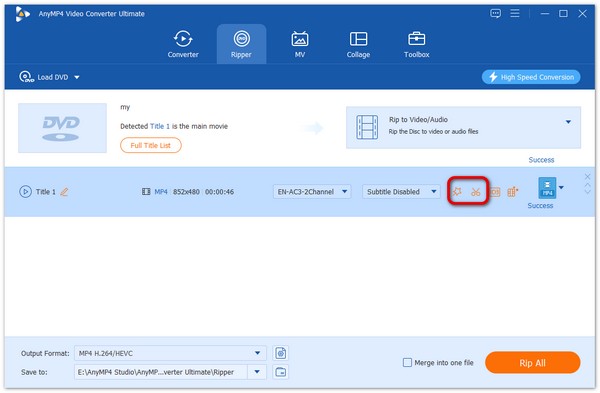
6. After editing your movies, click the Rip All button and let the software start the ripping.
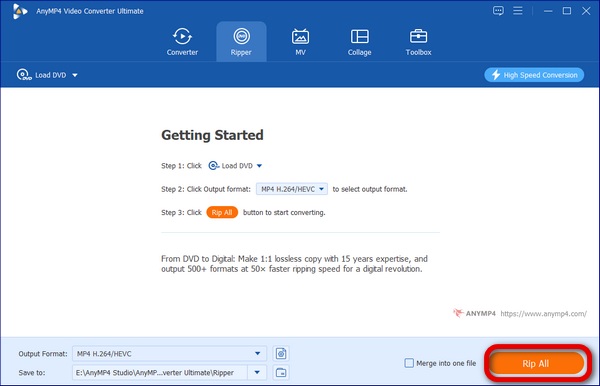
After ripping your DVD, you can also use the video enhancer feature of this software to assure the best quality for your output.
The Video Enhancer feature of AnyMP4 Video Converter Ultimate has four options to improve the quality of your video. It has the option to upscale the resolution of your video and reduce the video shaking motion. Furthermore, using this tool, you can remove video noise and optimize the video's brightness and contrast.
Here are the steps to enhance the quality of your DVD video with AnyMP4 Video Converter Ultimate's Video Enhancer feature.
Secure Download
Secure Download
1. Click the Toolbox icon at the upper portion of the User Interface. Then, select the Video Enhancer box.
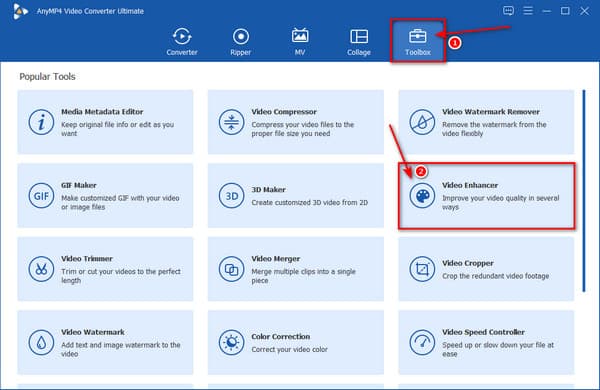
2. After clicking the video enhancer box, add your files to the Video Enhancer window by clicking the plus (+) sign.
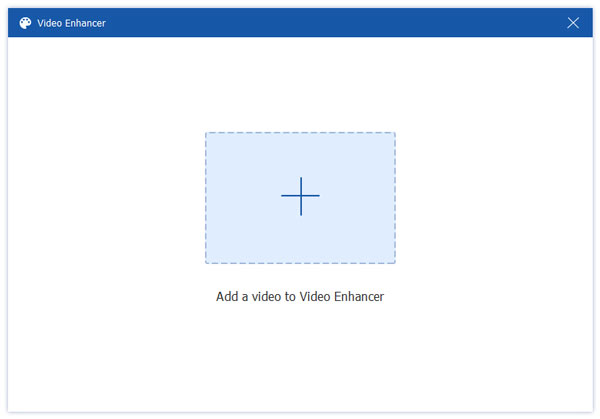
3. Enhance the quality of your video files by enabling some of the following options. Optimize Brightness and Contrast, Upscale Resolution, Reduce Video Shaking and Remove Video Noise.
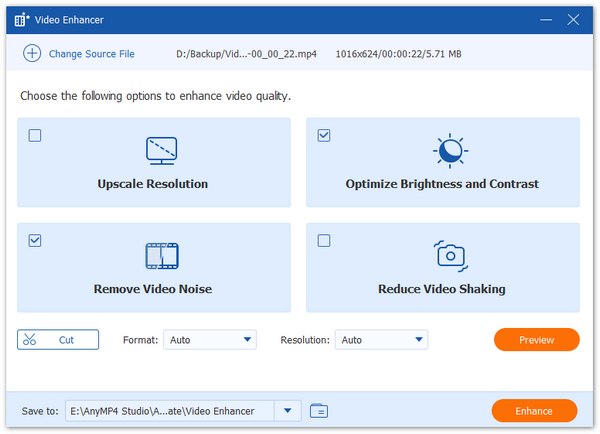
4. After enabling all the options for enhancement, choose the appropriate format for your output. Also, choose the 1080p resolution and select a file folder.
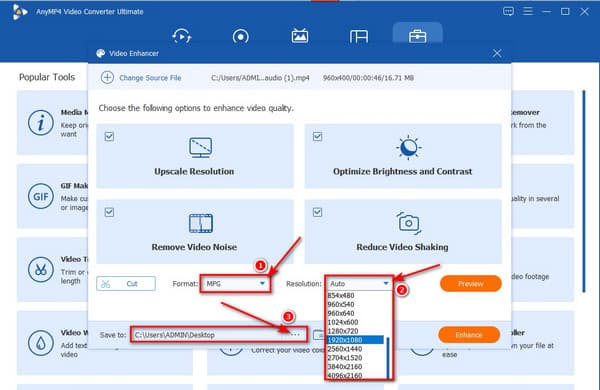
5. To finish the enhancement procedure. Click the Enhance button and wait for a few minutes.
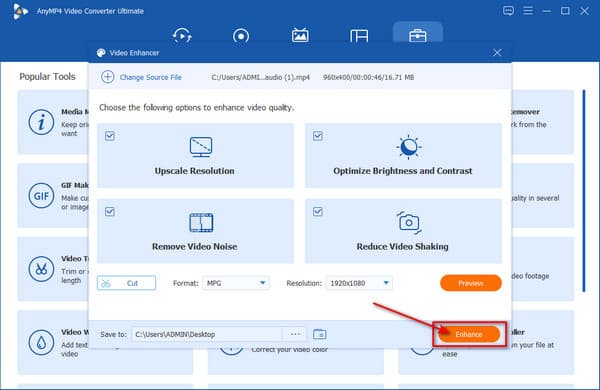
AnyMP4 Video Converter Ultimate is a certified best DVD upscaling software. Ripping your DVD is easy, and it can enhance the quality of the ripped DVD after the process. This tool has another feature in video editing. You can use this software if you want to make GIFs, 3D videos, correct the video color, and many more.
Can I burn 1080p video on a regular DVD?
Although 480p is the standard resolution for DVDs, you can still burn videos on HD like 720p and 1080p. Provided, you are using authorized software in burning high-definition videos like Blu-ray authoring software.
Does upscaling DVD affects the image quality of the video?
Note that the primary purpose of upscaling DVDs is to fix the pixel counts of every clip. It matches the pixel output of the DVD player to the original pixel display of an HD television. However, even if you use DVD upscaling software to 1080p, it will not convert your DVD images into accurate HD images. But, it can improve the details and color of your videos.
Is streaming online better than DVDs?
DVDs and streaming services are two different platforms with the same purpose in watching movies and TV shows. There are cases when DVDs are better compared to streaming, but sometimes streaming services are more convenient than DVDs. The advantage of DVDs and streaming services is measurable through the convenience it provides to users.
Now that you know how to upscale DVDs to HD, it is not a surprise if you will rip all your DVD collections and upscale them to HD. It is good to become knowledgeable about everything to make life easier. We all want to live in a world that provides satisfaction to our needs. And with the help of our advancing technology. Many software like AnyMP4 Video Converter Ultimate is continuously developing. We aim to reach out to people with the latest information about this fantastic product. Sharing this post online or leaving your comments can make a massive difference in the life of many people out there.