We live in an era where video files possess a considerable role in the entertainment industry. Many users watch different videos for information, entertainment, and more. However, despite these various reasons, they fall on one colossal element to make the playback experience immersive. That means we need a high-quality video resolution for big watching moments. Therefore, we should increase video resolution to achieve it. Join us to discover the best 3 ways to increase video resolution with AI through desktop software, online tools, and mobile applications. With the software below, turning your 360p, 480p, and 720p into 1080p/4K/5K/8K is now possible. Let us also see the procedure we need to undergo to make the modification possible.

As we begin discovering the incredible ways to set the video resolution, we shall start with the most effective ways. In line with that, we want to introduce you to AnyMP4 Video Converter Ultimate. It is a fantastic AI-powered software to increase video resolution for 720p/1080p/4K/5K/8K quickly and smoothly. That is possible because of its remarkable features that we can enjoy for free. In addition, the conversion process performs excellently due to its advanced AI technology. This technology is a sufficient element to become effective with the process.
At this moment, we are all aware that the software is practical and easy to use. Thus, proving these claims is the next thing we will do. Below are the instructions we need to take. Please be mindful of the steps and details to make the process effective.
1.Download AnyMP4 Video Converter Ultimate via its web page for free. Then, please proceed with the installation process to get the software run with your computer.
Secure Download
Secure Download
2.On the software's main interface, please locate the icon for Toolbox. We can see this icon on the top of the interface.
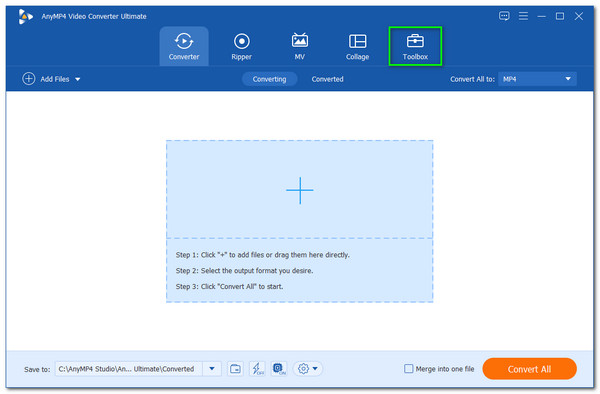
3.Clicking the icon feature will give you the quality of your video files. Among these features, kindly direct yourself with an icon for Video Enhancer.
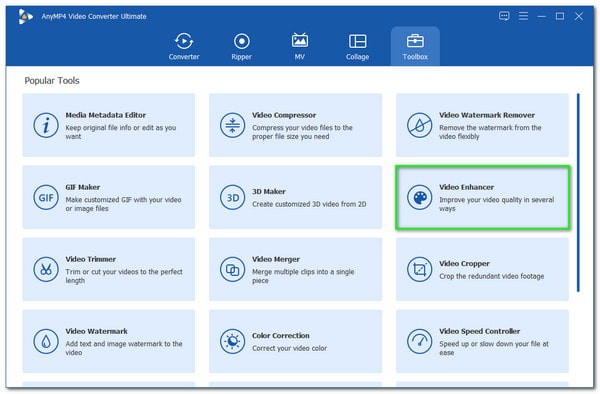
4.After clicking the feature icon, you will see a tab containing an Add icon. Click this icon to see a file tab that presents all video files. Select the video files you need to modify the tap on the Open Button.
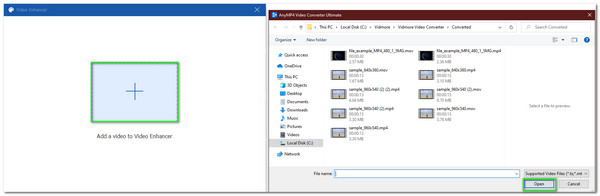
5.There is a tab with an excellent feature for modifying your Video as we begin the proper way to increase the resolution of your Video. Please, click the Upscale Resolution to ensure that your output will become a blast like 1080/4K/8K. After that, locate the Resolution on the bottom part. Choose the resolution you need in the drop-list.
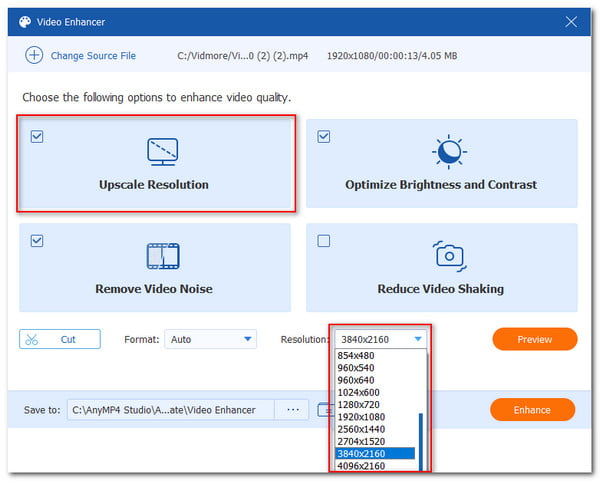
6.After the setup, you may see the possible result of your Video by clicking the Preview button. Then, if you are good to go, click the Enhance button. You will now need to wait for a few moments until the process to the success of the process.
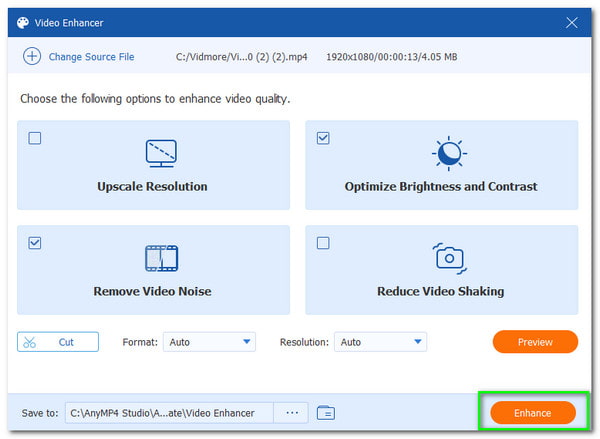
That is the best way to increase your video resolution using the great software in making it. We can see how AnyMP4 Video Converter Ultimate performs excellently with our video to enhance video quality. There is no doubt that this software is the best medium for making the process possible. Try it and see how to increase video resolution without losing quality.
Let us proceed with the following way to increase your video's resolution. This medium we are going to use is easier to utilize. Since many users are asking if we can increase video resolution online? The answer is yes. We have an excellent online tool that offers flexible features among our files. We want to introduce you to AnyMP4 Free Video Converter Online. This online tool possesses a practical and straightforward process for editing our media files. It is also accessible online software to increase video resolution quickly. In line with that, we shall now see its ability to offer all of these features for us.
1.Go with your chrome and access the main website of AnyMP4 Free Video Converter Online. On the middle part, please click the Add Files to Convert.

2.A file tab will exist where you can select your video files. Choose among the files and click the Open.

3.It will now lead you to a new parameter setting. On the screen, please click the Setting icon.
4.See the minimal tab setting, and see the different information and elements of your video file. Kindly direct yourself with Resolution. You may choose 360p/480p/720p/1080p via drop-list. Then, please click the OK button as we continue the process if you are good to go.

5.You will now get back to the primary parameter setting. It is now the time to click the Convert button. Then wait for the conversion process.

Apart from changing a video quality to higher, you can also use this freeware to downscale video from 1080p to 480p.
We understand that not everyone has access to a computer. However, many of us have our own mobile devices, such as iOS and Android. Therefore, in this portion, we will know how to increase 240p video resolution on Android and iOS to 8K resolution . Consequently, we will present a fantastic application to increase video resolution if you want to increase your resolution. Kindly check the procedure below.
1.Get the CapCut application on Google Play Store. Please, wait for the installation process and open the application on your mobile devices. Click the New Project with the Add icon.
2.Then, it will lead you to the tab where you can choose your videos. Select the File you need to edit and click the Button.

3.You will now see the central editing portion. Direct yourself to the top part of the interface. Locate the tab for Resolution, and a drop-list will exist. Kindly choose the resolution you need. Click the Export icon alongside the resolution if you are good to go. It will now lead you to the Exporting Process. Please wait, and your Video is now good to go.

There you go, get your mobile device and modify your video by increasing your video's resolution. CapCut is one of the flexible applications on the Google Play Store that you can get for free. This tool is practical and easy to use.
For more video enhancer apps for iPhone and Android, you can find it in this post.
What is the recommended video resolution for mobile playback?
The recommended video resolution with your mobile playback is 1280 × 720. In addition, the suggested aspect ratio for landscape is 16:9 and 1:1 for squares. For portraits, you may set 9:16.
Can we increase video resolution with Premiere Pro?
Yes. Adobe Premiere Pro is one of the flexible tools we can use to edit our media files. Therefore, increasing video resolution is possible here. Access the File, then click the Setting tab. Go to the Video and update the Vertical to change the aspect ratio.
Why is increasing video resolution necessary?
The importance of increasing the quality of our Video is to get a much clearer picture of the Video. This element is a great way to bring us more immersive moments of watching our videos.
In this article, we can see the instant and practical ways we can follow to increase the resolution of our Video. We can see different tools for different platforms like desktop software, online tools, and mobile applications. Make sure to follow every step to transform your low quality video like 360p into at least 720p or 10180p. We are hoping that this article will help you with your task. Do not forget to share it with other users to help them.