The process of upscaling and downscaling a video resolution are two different procedures. Both actions are accessible through conversion. Upscaling improves the quality of the video, but it increases the file size. While downscaling is the process of reducing the video file size. Downscaling is the most effective way to compress the video's file size. Through the process of compressing the data and pixel value of the video, the file size will take less space in the storage, and it can play faster than before. Both procedures are helpful depending on the needs and situation. But in this illustration, we will focus on showing how to downscale a video from 1080p to 480p using the best offline and online software in video editing.

A 1080p downscaled to 480p video has a lower resolution but is still of good quality if displayed on a 480p screen. To convert a 1080p video to a 480p file, you just need an appropriate tool.
AnyMP4 Video Converter Ultimate is the best AI video converter in downscaling video resolution. This software can convert higher resolutions like 8K, 5K, 4K, and 1080p to a lower resolution. Besides, using this software, you can convert multiple files simultaneously. Moreover, this tool supports over 500 popular formats like MP4, MOV, AVI, WMV, etc. Using this software, you can downscale video resolution easier.
Here are the steps to convert 1080p to 480p using AnyMP4 Video Converter Ultimate.
Secure Download
Secure Download
Step 1: Visit the official website of AnyMP4 Video Converter Ultimate and download the software. After downloading the tool, follow all the instructions for a successful installation.
Step 2: After installing the tool. You may run the program and click the Converter icon at the menu bar. Then click the Add Files drop-down arrow to import media files to the program. You can drag and drop the media files directly into the program.

Step 3: After loading your files into the program, click the Profile drop-down option Then choose the resolution 640 × 480 standard quality.

Step 4: Move your mouse to the Profile setting icon upon clicking the profile menu icon. Then customize the setting of your profile
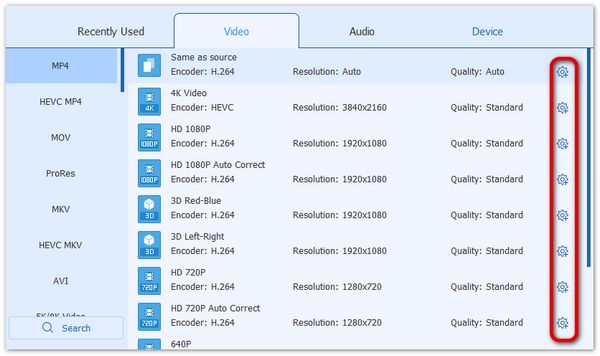
Step 5: After clicking the setting icon, customize the settings on the Edit Profile window. Adjust the resolution setting to 640 × 480. You can also adjust the other setting parameters if needed.
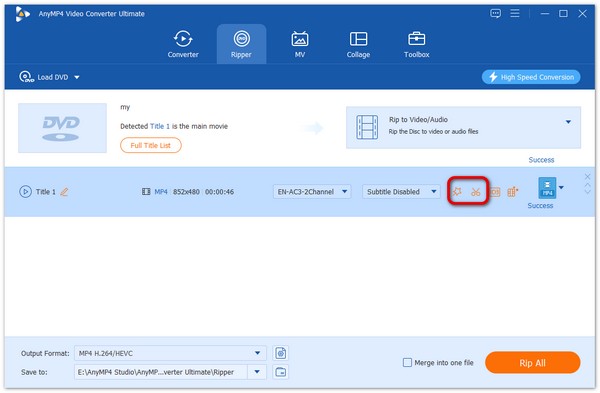
Step 6: Before you start with the conversion, select a File folder for your output. Once you have chosen a file folder, you can now click the Convert All button to start converting.

Using AnyMP4 Video Converter Ultimate to downscale video resolution is trouble-free. This software has many features to offer aside from converting. Suppose you want to learn more about this software. You can download it now.
Downscaling a video resolution is not only accessible using offline software. You can convert 1080p to 480p online using a web-based tool that offers free services online. One of the tremendous online programs is AnyMP4 Free Video Converter Online.
AnyMP4 Free Video Converter Online is a 1080p to 480p converter online. This tool has a fantastic feature that can convert multiple media files simultaneously. Furthermore, it supports over 300 formats like MP4, MKV, MOV, AVI, WMV (video), MP3, AC3, AAC, WMA (audio), etc. This program has a Desktop version but in this tutorial. We will show you ways of converting a video using the online version.
Here are the steps to upscale DVDs with AnyMP4 Video Converter Ultimate's ripper feature.
Step 1: Search AnyMP4 Free Video Converter Online on your web browser. After that, click the Add Files to Convert button on the program User Interface to add all your files.

Step 2: After adding your media files to the program, select the Checkbox of the video file format.

Step 3:On the Custom Profile icon, set the Resolution to 480p. Then, move to Video Settings and adjust the video setting resolution to 640 × 480. Then, click the OK button.

Step 4: After the customize setting of the profile. Click the Convert button so you can start converting your video files.

Step 5: After clicking the convert button. You should select a Folder where you can download the downscaled file after choosing a folder. Click the Convert button to finish the process.

Online conversion is the fastest way to downscale video resolution. Using AnyMP4 Free Video Converter Online, you can finish the process easier without complicated methods.
Does FFmpeg downscale 1080p to 480p?
You can downscale 1080p to 480p with FFmpeg in two ways. First, you should specify the width using the specific command line to retain the aspect ratio. Second, you must specify the height with the correct command line to retain the video's aspect ratio. You can search on Google for the exact command line syntax to avoid errors in downscaling video resolution with FFmpeg.
How to downscale 1080p to 480p with Handbrake?
Downscaling video resolution with Handbrake is possible in two ways. It can be through Handbrake software or the Handbrake command line. Step 1. Download Handbrake and open the file for downscaling. Step 2. Use the Presets to adjust the video resolution or the Dimension tab. Step 3. Input the appropriate height and width value. Step 4. You can also change the Anamorphic settings and select the Loose option. Then input the width, and the height pixels will automatically adjust. Step 5. Create a file name for the output and click the Start Encode button.
What is 480p resolution?
480p is well known as the SD or Standard Definition of video quality. 480p stands for 640px × 480px image and video resolution with a 4:3 aspect ratio. This resolution is the standard video quality for DVDs and YouTube videos.
You already know the importance of downscaling a video resolution from 1080p to 480p by this time. It is clear now that downscaling is not a process of destroying the quality of the video with the 2 methods. Suppose you want to downscale your video today, just download the software and start converting now.