Video enhancement is becoming popular today as many people have become fond of creating videos to earn money for their living. Social media has become the target market of everybody who posts videos online, especially on YouTube. Creating video is easy, but the assurance of having a good quality video is another story. Suppose you are an inexperienced beginner who wants to learn the secrets of making an impressive video output, you can learn in this article the effective ways to enhance video quality on iPhone, Android, desktop, and other popular devices. After reading this tutorial, you will consider yourself a Pro in video editing.

Video enhancement is one of the most prominent parts of making an excellent video. After recording a video, you will not post it directly on social media, and that is for sure. Many videos uploaded online are becoming artistic and eye-catchy because of filters and effects. And most professionals are using this technique to improve the quality of videos before uploading them online. AnyMP4 Video Converter Ultimate is proven to be the best software to enhance video quality with AI. This video enhancer software has many editing features that include video enhancers. With this incredible feature of this tool, you can improve the quality of your video in four ways. You can upscale your video resolution to HD and 4K/5K/8K. Moreover, you can optimize the video's brightness and contrast for high-quality footage. If you want to reduce the video shaking motion of your video, it is also possible with this tool. Furthermore, removing noises from your video is accessible to this software if you want a vibrant image on your video.
Here are the Steps to Enhance Video Quality with AnyMP4 Video Converter Ultimate.
Step 1: Download AnyMP4 Video Converter Ultimate on your PC, then afterward, install it by following all the instructions.
Secure Download
Secure Download
Step 2: Launch the software program once the installation is complete. Click the Toolbox icon at the right upper corner of the main interface, then click the Video Enhancer box.

Step 3: After clicking the video enhancer box, add your files for enhancement by clicking the (+) symbol at the center of the window.
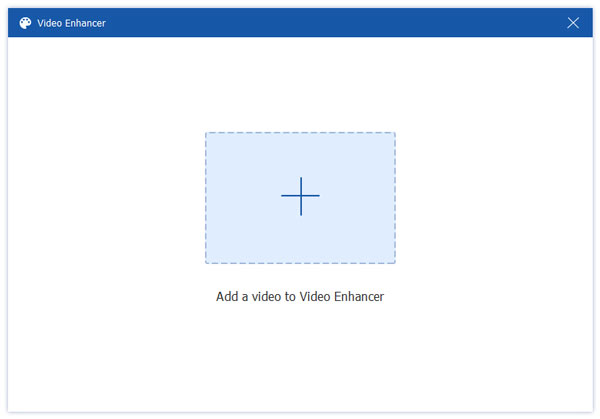
Step 4: After adding your files to the program, enable some of the options for enhancement. Optimize Brightness and Contrast, Upscale Resolution, Reduce Video Shaking and Remove Video Noise.
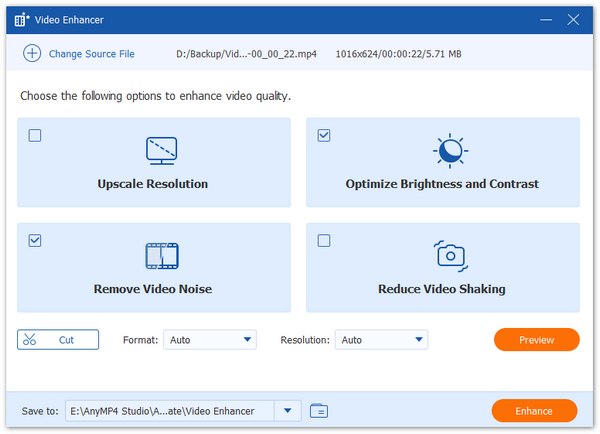
Step 5: Choose a file format and the best resolution for your video. Then select a file folder for your enhanced video output.

Step 6: After choosing a format, resolution, and folder for your video output. Click the Enhance button and let the software do the work for you.

AnyMP4 Video Converter Ultimate features are not only about video enhancement. This tool can also trim video length. Moreover, you can also merge multiple clips using this tool's video merger feature. If you want to learn more about this tool, you can try it for free.
Video enhancement is not only accessible on computers. You can enhance video quality even on your mobile phones. Nowadays, smartphones are becoming more intelligent as the year passes. Today, many smartphones have video editing presets to produce good-quality video with the AI upscale technology. However, not all mobile phones can perform that work, especially the old ones. But the good thing is that there are video quality enhancer apps for Android and iPhone that can enable you to create videos of good quality.
Here are the steps to enhance video quality on Android and iPhone with InShot
Step 1: Download InShot on Google Play Store or App Store, then install it on your device. After installation, launch the app program.

Step 2: Upon launching the app program, hit the Gear icon to proceed with the setting.

Step 3: After clicking the gear icon, tap the Video Setting section.

Step 4: On the video setting window. Set the video resolution to HD and select the appropriate frame rate for your video.

Another way of enhancing video quality is using an online tool. Many web-based programs are excellent for upgrading the quality of a video. Using a free online tool is the most convenient and fastest way of editing video. You can easily embellish your simple video with filters and effects without downloading and installing software. However, most online tools have different features and functions in editing video quality. Hence, we provide a list of the best video editors to make videos higher-quality online.
One of the most flexible online video editors is Flixier. This web-based tool has almost all the features to create good quality video online with the AI video upscale tools. Here we will show you how to improve video quality online with this powerful tool.
Here are the Simple Steps to Improve Video Quality Online with Flixier
Step 1: Browse Flixier> on your web browser, then click the Choose Video button to select a video for enhancement.

Step 2: Drag the video file to the preview pane of the program. Then have the option to adjust the color of your video. Move the slider to the following options like Brightness, Vibrance, Contrast, Saturation, and Hue of the video.

Step 3: After adjusting the color of your video, choose the resolution 1920 × 1080 for a better quality output.

Step 4: After choosing the resolution, click the Export button at the right upper corner of the interface. Select a format for your video if you want to save it as Video, Audio, or GIF. Then click the Export and Download button afterward.

Using this web-based tool, you can also enhance video audio quality online. It has an audio equalizer where you can adjust the volume of your video.
iMovie is an exclusive app for macOS, iOs, and iPadOS developed by Apple Inc. If you are an Apple device user, this tutorial is for you. Find out and learn how to enhance video quality in iMovie.
Here are the Steps to Enhance Video Quality Using iMovie
Step 1: Search iMovie on the list of your applications and open it. Upon opening the program, click the (+) button to create a new project.

Step 2: After creating a new project, iMovie will lead you to a window for importing media files. To import your files to the program, click the My Media options then an Import Media window will appear on the screen. You have two options to import your files. You can click the Import Media button or drag your files straight to the program.

Step 3: If your purpose for using iMovie is to upgrade the color of your video, go straight to the Palette icon. Adjust the saturation and the brightness of your video through the sliders above the preview screen.

Step 4: Once you are satisfied with the upgraded color of your video, you can export and save your output by clicking the Export button located in the upper right portion of the screen.

Premiere Pro is one of the most utilized software by most professionals in video editing. This tool is the reason behind the smiles and joy when watching movies in the cinema and other Hollywood films. Although this software is not for beginners, still, some people choose to use this program because of the excellent work it provides. If you want to have slight information to enhance video quality with Adobe Premiere, just continue scrolling your mouse.
Here are the Steps to Enhance Video Quality with Adobe Premiere
Step 1: If you have Premiere Pro on your device, first, you have to add the files to the Premiere Pro project. Afterward, import the clips and sequence them correctly on the timeline.

Step 2: Send your project to After Effects. You have to right-click on the timeline, then choose the Replace With After Effects Composition option. It will send your clip to After Effects, where you can apply the upscale.

Step 3: After sending your footage to After Effects. Rename it, choose a location then save your After Effects project.

Step 4: After saving your After Effects project, search for the Detail-preserving Upscale on the Effects and Presets panel. Click it twice to add it to your clip.

Step 5: Customize your settings on the Effects Controls panel. Click the Fit to Comp Width option to upscale the footage covering the canvas width. If you want your project to become more detailed, set your scale amount precisely or move the detail slider up to 50%. Then send back your project to Premiere Pro and Save it.

How to easily enhance video quality in Windows Media Player?
There are many ways to improve the quality of your video on Windows Media Player. But the simplest way to do it is to adjust the Hue, Saturation, Brightness, and Contrast of your video to enhance the quality of your file. Once you move the slider to the right, it increases the value of the footage, but it decreases once it moves to the left.
How Does AI Enhance video?
Using AI-powered software is the most intelligent way to enhance video quality. Most software is using AI upscale technology in video editing because with AI you can easily upscale low-quality videos into HD or even UHD. Upgrading the quality of a video with AI technology is very easy through the process of upscaling, deinterlacing, denoising, and restoring.
Does enhancing video quality affect the quality of the audio?
Video and Audio are two different things. Even if you upscale your video to a higher resolution or downscale it, the audio will remain the same. The quality of your video audio depends on two factors, the sample rate, and the bit depth. Also, bitrate adjustment can make a difference to your audio quality. You can enhance video audio quality online, separate from the image and visual enhancement.
Indeed there are many ways to improve the quality of a video. For sure, by this time, you have learned in your mind what tool you should use in video editing. Most of the software is excellent, but if you want an accessible and affordable tool for editing your video. You can enhance video quality online for free using some of the featured web-based apps in this article. You can also share this post online if you think it is helpful and informative.