Instagram is similar to most social media sites where users share their favorite moments and updates. Unlike its fellow Meta platform, Facebook, Instagram is more focused on sharing images and only features minor support for video posting. Because of this limitation, IG users need to learn the duration limit of videos posted on the platform depending on the different channels where videos can be uploaded on the platform. With that in mind, this article will focus on learning how to post a long video on Instagram through their stories, live platform, regular Instagram feed, and the standalone IGTV app. Please continue reading this article guide to learn more.
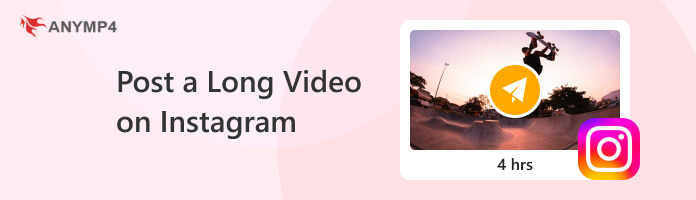
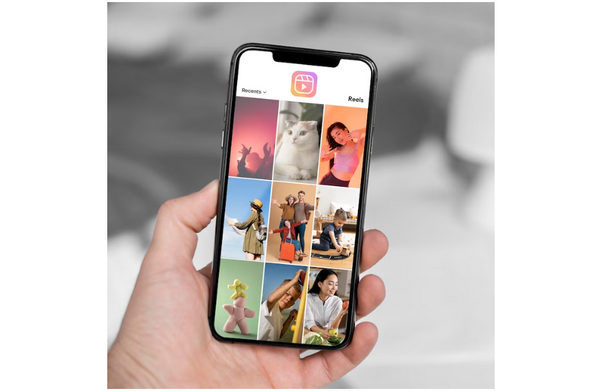
Instagram Stories has a video duration limit of 60 seconds or 1 minute. Similar to story features of other platforms such as Facebook’s MyDay, Twitter’s Snap, and the original feature present in Snapchat, Instagram Stories also has a 24-hour limit before the posted story will be deleted. This is ideal for sharing short updates with your followers and friends.
Instagram Live has a live broadcasting limit of 4 hours. IG Live, as it was commonly referred to, is similar to live streaming platforms such as Twitch, but it is more portable since Instagram Live can be broadcast directly from your smartphone. This feature is commonly used for live interaction between famous people and their fans, live performances, and live-selling, which increased in popularity during the pandemic.
Instagram Feed has a video duration limit of 60 minutes or 1 hour. Although Instagram is primarily a photo sharing social media platform, the popularity of video sharing made the social media site support uploading videos in their main feed. Fortunately, the duration limit of in-feed videos is relatively generous, and 1 hour is more than enough for users who want to share videos on Instagram that are longer than IG Story’s limit.
Instagram TV is the defunct video-sharing platform of Instagram, launched in 2018 and shut down in 2022. Back when it was active, this platform had a video duration limit of 15 minutes for mobile platform uploads and a 60-minute limit for desktop posting. IGTV’s premature demise was caused by the social media site’s focus on Instagram Reels, their take on short-form content platforms similar to TikTok and YouTube Shorts.
| Instagram Video-Sharing Platform | Duration Limit |
|---|---|
| Instagram Story | 60 Seconds |
| Instagram Live | 4 Hours |
| Instagram Feed | 60 Minutes |
| Instagram TV | 15 - 60 Minutes |
Now that we have discussed the duration limit of each video-sharing outlet on Instagram, one of the simplest ways to bypass these limits is by simply cutting a long video clip into several clips and then posting them one by one. This method is ideal for videos that you want to share on Instagram Story but are longer than 1 minute. With that in mind, an easy-to-use video editing platform would be perfect, and the one that you should use is none other than AnyMP4 Video Converter Ultimate.
Equipped with a dedicated video trimmer tool, this platform is the easiest way of cutting videos into several clips since the video trimmer can be used by sliding the duration bar on the part of video that you want to trim. To easily cut a long video into multiple clips, an option to add segments is also available. One of the interesting features of this tool is that it can trim your video fastly by average. The video segmentation feature is perfect for long videos that need to be cut for Instagram posting. However, Instagram’s long video duration often means that the traditional way of cutting videos manually should suffice.
More powerful features available in AnyMP4 Video Converter Ultimate:
To learn how to use AnyMP4 Video Converter Ultimate for cutting Instagram videos into several clips, please refer to our quick guide below:
Make sure to download the software first to follow the step-by-step instructions easily.
Secure Download
Secure Download
1. Open AnyMP4 Video Converter Ultimate and then proceed to the Toolbox section. Find the Video Trimmer and then add the video that you want to cut.
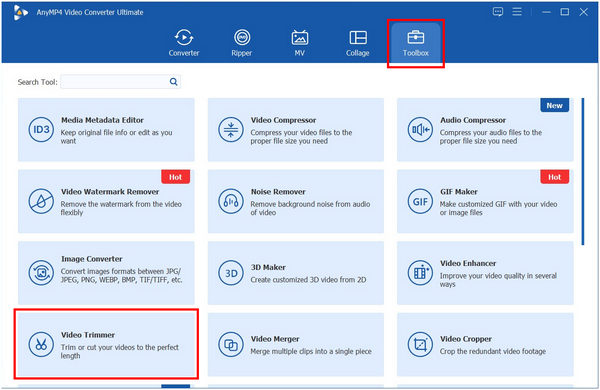
2. Once the video has been added, trim the video to the duration that you want. You can do this using two methods. You can either drag the duration bar to the part of the video that you want to set as the end, or you can type the time beside the Set End tab where the video will end. Repeat these steps but on the second half of the clip to trim that part of the video.
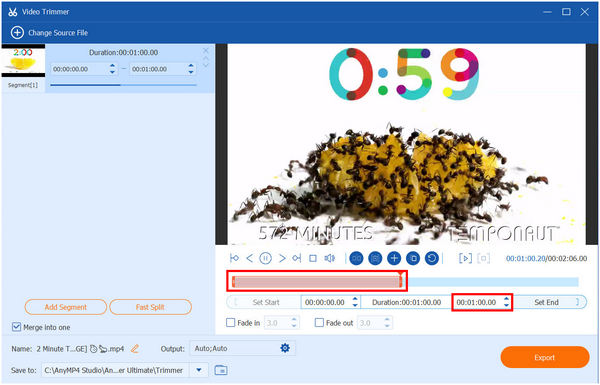
3. To save each half of the video, simply click on Export once you are done setting the Start and End of each clip.
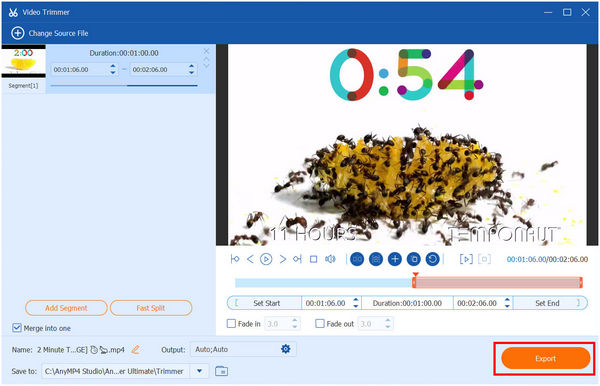
Then you can upload your long video to Instagram.
Using AnyMP4 Video Converter Ultimate’s dedicated Video Trimmer tool, cutting longer videos into several clips has become more convenient than ever. It also made posting Instagram Stories become much more flexible since the duration limit can now be easily bypassed. With that in mind, keeping this software in hand would be a wise choice for social media enthusiasts.
Another option to bypass Instagram duration limits is by simply speeding up your videos before uploading them. Unlike video trimming, this option is much more simple since video speed editors are much easier to use than video editing trimmers in general.
However, this method only suits videos with no important details since speeding up will cause such information to become impossible to absorb or read. Some examples of videos that would look better when speeding up are traveling clips, sunrise or sunset videos, city skyline timelapse, and more if you want to shorten your video clip by changing its speed to meet the duration limits of Instagram, AnyMP4 Video Converter Ultimate still has you covered.
On the same Toolbox section where the software’s Video Trimmer is located, a Video Speed Controller can also be used for speeding up videos. This option is much simpler to use than traditional video trimming since speed adjustment can be added by simply clicking on the speed multiplier available on the tool. A wide selection of speed multipliers from options to slow down such as 0.125X, 0.25, 0.5X, 0.75X are available. On the other hand, the speed-up options can be applied with increasing intensity from the options 1.25X, 1.5X, 2X, 4X, and 8X as the fastest option. If you are worried about the format support of the speed controller, fear not since the tool supports MP4, MKV, AVI, and other commonly used video formats.
For a more detailed look, please refer to our short guide below:
If you haven’t downloaded the program yet, simply click on the download link.
Secure Download
Secure Download
1. Open AnyMP4 Video Converter Ultimate and then go to the Toolbox tab. Scroll down a little bit until you find the Video Speed Controller tool. Add the video that you want to edit in the tool.
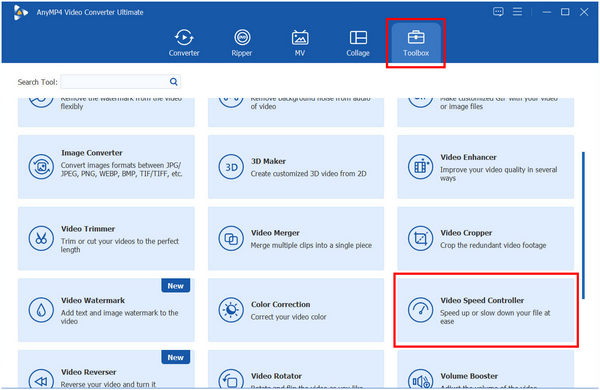
2. In the speed controller window, simply choose among the multiplier options the one that you wish to use. The option ranges from 0.125× slow down up to the 8× speed up.
If you want to frame and focus on one scene, you can crop a video in Premiere.
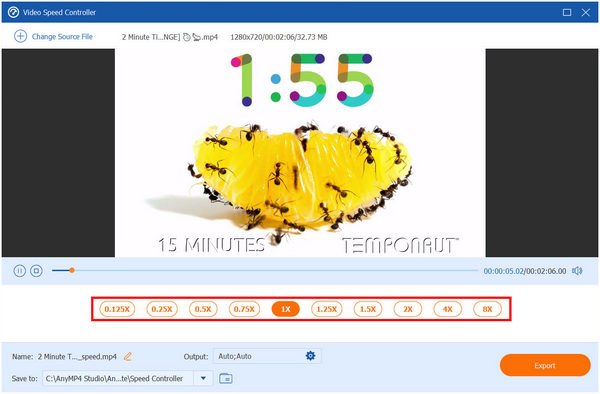
3. After selecting the speed modifier, make sure that the duration of the sped-up video meets the limitation of Instagram. Finally, click on Export to save the video with modified speed.
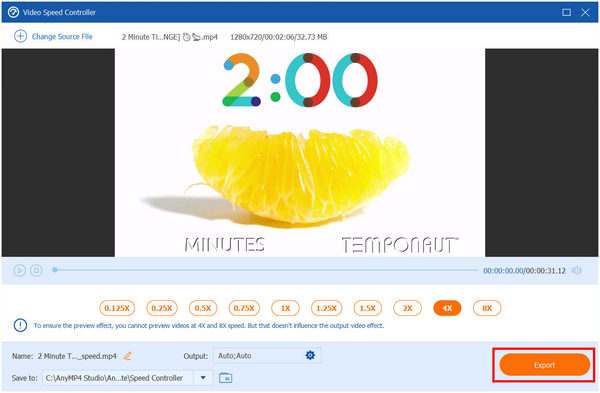
Increasing the video speed for Instagram is an easier fix to meet the duration limit of Instagram. Thankfully, this can be done easily by knowing the right tool to use. One good example is AnyMP4 Video Converter Ultimate’s Toolbox. A versatile and convenient tool packed with powerful and convenient file editing options.
Why can’t I post long videos on Instagram?
Your video might have reached the duration limit set by Instagram. If you want to post stories, make sure that your video is not longer than a minute. If you want to post on your feed, you have a 1-hour limit for the video that you will upload. You need to learn how long a video can you post on Instagram.
Why is Instagram cutting my video short?
Your video clip duration might have reached its limit. You must know the duration limit of each video platform on Instagram. This is important to avoid getting the videos you upload cut short.
How to post longer videos on Instagram Story without splitting?
You have an option to speed it up. This will make the video shorter without splitting it. You can use AnyMP4 Video Converter Ultimate to change the speed of your videos.
How to post long videos on Instagram for each video posting outlet?
You have two options. You can split videos into different clips. Another option is to speed it up. These two options can be used for Story, Feed, and Live.
How to post videos longer than 15 minutes on Instagram?
Your video might be too long for the section where it was being uploaded. Only Instagram Feed and Live can support videos longer than 15 mins. It is too long for Instagram Stories.
Now that you have learned how to post a long video on Instagram, you can share any moment you like without being limited by the platform. Always keep in mind that editing your IG videos is always an option, and it was made easy by AnyMP4 Video Converter Ultimate.
Please share this article to help other Instagram users upload any videos that they want.