Have you ever filmed a cool moment and wished you could relive it in slow motion? Instagram offers a couple of ways to achieve that effect. In this post, we will explore the built-in slow-motion options available in Instagram Stories and Reels. We’ll teach you how to slow down a video on Instagram to add creativity to your Stories and Reels. So, if you’re excited to add creativity to your videos, keep reading this!
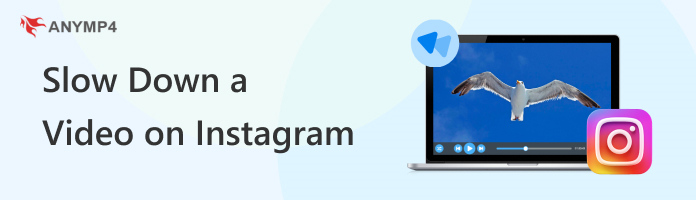
Slow motion can show details that would be difficult to see at normal speed, creating a more visually interesting effect. Although Instagram doesn’t have a slow-motion recording option, it offers a built-in tool called Boomerang. After you make a Boomerang video, you can apply the SlowMo effect to achieve a similar result.
Here’s how to do slow-mo on Instagram Story using Boomerang:
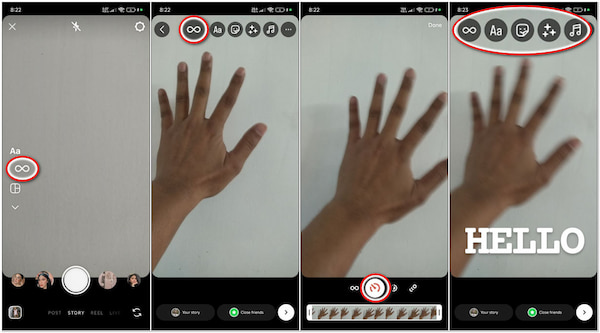
1. In the Instagram app, swipe right from the feed to open the Story camera. Look for an Infinity symbol within the STORY mode. This indicates Boomerang mode.
2. Tap the Infinity symbol to switch to Boomerang mode. Hold down the capture button to record your slow-motion clip.
Tip: Focus on capturing a moment that would benefit from a slow-motion effect. This includes movements like splashing water, jumping, or someone laughing.
3. Once you’ve captured your clip, tap the Infinity symbol again. It will display various effects you can apply to your Boomerang.
4. Among the selection of effects, choose SlowMo, which is the second one from the left. This will slow down the playback speed of your Boomerang, creating a slow-motion effect.
5. After applying the SlowMo effect, tap Done. You can further customize your slow-motion Boomerang by adding text, stickers, filters, or music before sharing it.
Instagram’s Boomerang mode is not just for creating a short clip that plays forward and backward in a loop. It also enables you to achieve a slow-motion effect in just a few tweaks. Aside from Story, you may also want to check how to make a video on Instagram.
Instagram Reels offers a built-in feature to adjust the playback speed of your videos. It allows you to create slow-motion effects directly within the app. For good measure, this works for both videos you record directly in Reels and clips you upload from your camera roll. The good thing is that you can adjust the playback speed before or after recording.
Here’s how to slow down a Reel on Instagram:
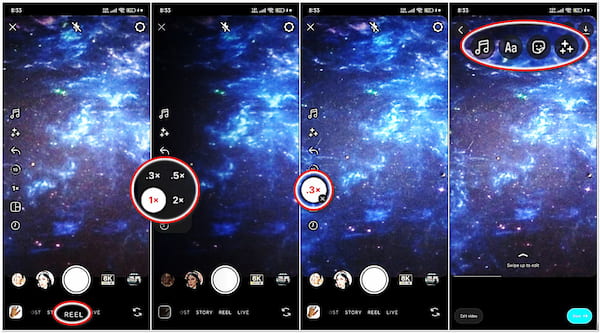
1. Open Instagram and swipe right to access the camera screen. Then, swipe right again and tap the REEL option next to STORY mode.
2. You can slow-mo a video by recording it or importing one from the camera roll.
Record: Hold down the capture button to record your video for your Reel.
Upload: Tap the Library icon to choose a pre-recorded video from your camera roll.
3. On the left side of your display, you’ll see a speed indicator displaying 1×. Tap this option to reveal options like 0.3× and 0.5× for slow-motion recording.
Tip: If you want to speed up a video on Instagram, select the 2× or 3× option.
4. After adjusting the speed, tap Next to preview your reel's slow-motion effect. You can optionally edit your Reel further by adding music, text, stickers, or filters.
Instagram Reels’ built-in feature for adjusting playback speed is a convenient solution for achieving a slow-motion effect quickly. But here’s a thing: Slowing down the video can also affect the audio pitch. It would be best to consider muting the original audio and adding separate music.
Although Instagram offers built-in slow-motion options for Stories and Reels, they provide a limited set of speed adjustments. If you’re seeking for precise slow-motion editing, video editing software like AnyMP4 Video Converter Ultimate is a great option. Aside from its main function, which is media conversion, it offers a dedicated Video Speed Controller tool. It lets you adjust playback speed to a wider range, including speeds as slow as 0.125×. It is much slower than Instagram’s option. Also, 0.25×, 0.50×, 0.75×, 1×, 1.25×, 1.50×, 2×, 4×, and 8× are also included in the selection. But you know what truly sets it apart? It maintains the video quality and audio pitch during speed adjustments.
Here’s how to make slow motion video for Instagram:
1. First thing first, get a free download of AnyMP4 Video Converter Ultimate. Install the multimedia software and wait for the installation process to complete.
Secure Download
Secure Download
2. Once the installation is complete, run AnyMP4 Video Converter Ultimate on your computer. Head to the Toolbox tab and look for the Video Speed Controller tool.
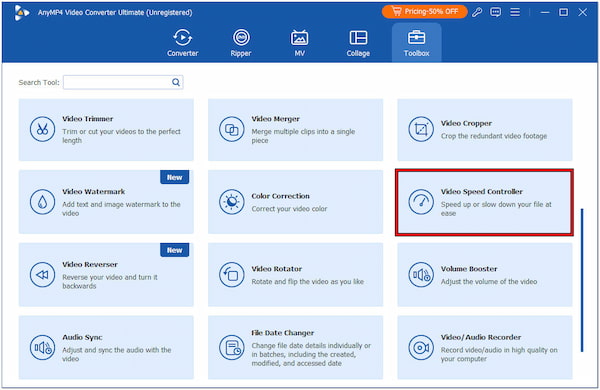
3. In the Video Speed Controller window, click + to open your file explorer. Browse your computer’s files and select the video clip you want to slow down for Instagram.
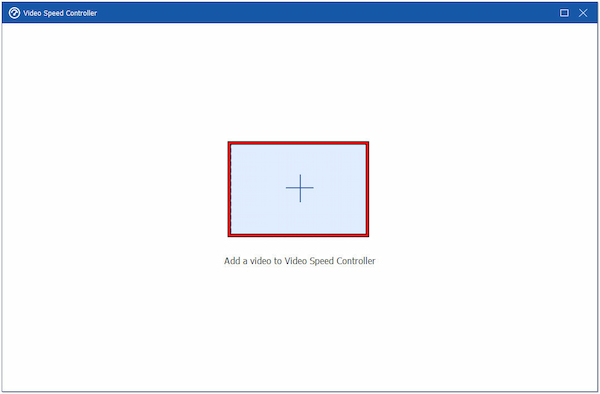
4. Once your video is loaded, you will be presented with various speed options. Choose a slow-motion speed from the available presets, such as 0.125×, 0.25×, 0.50×, or 0.75×.
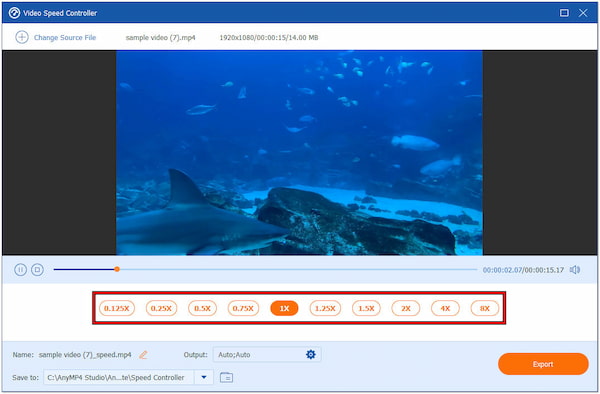
5. After choosing the desired slow-motion speed, preview the slow-motion effect by clicking the Play button. Alternatively, configure the video and audio settings.
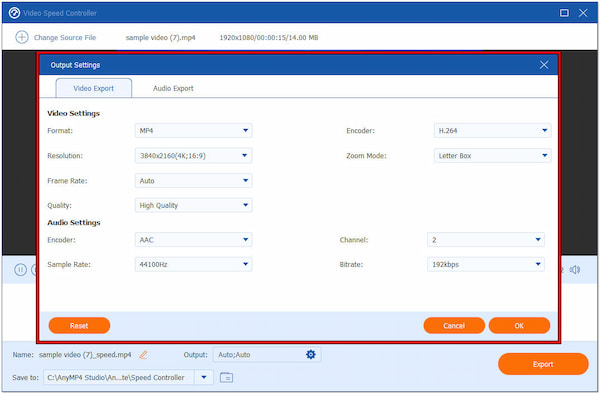
6. Navigate to the Save To field and choose a path folder. Once you’re satisfied with the slow-motion effect, click Export to render the final video.
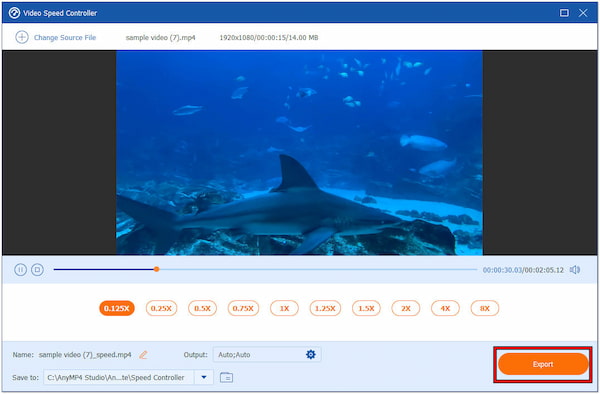
AnyMP4 Video Converter Ultimate is a go-to solution if you want precise control over slow-motion effects. Compared to Instagram’s options, this software offers a broader range of slow-motion speeds. It lets you fine-tune the effect as slow as 0.125×. Want to go viral on Instagram? Check this one.
Can you slow down a recording on an iPhone?
Partially YES! You can play a recording at a slower speed. Simply tap the recording you want to play in slow motion, then drag the slider toward the Tortoise icon.
Can you slow down the audio on Instagram?
Instagram doesn’t have a dedicated tool to directly slow down audio within the app. However, if you slow down a video, the audio will also slow down. You can refer to the previous instructional guide for the steps.
How do you make a slow Boomerang on Instagram?
Instagram Stories has a Boomerang feature that lets you create short looping videos with a built-in slow-motion effect. To do so:
1. Open the Story camera and switch to Boomerang mode.
2. Record your clip, then tap the Infinity symbol to see the effects.
3. Choose SlowMo to slow down the playback speed of your Boomerang.
We mainly discussed several ways to slow down a video on Instagram using the built-in features and third-party solutions. If you need a simple slow-motion effect for Instagram, the built-in features are a good starting point. But for more control and professional results, exploring tools like AnyMP4 Video Converter Ultimate is a worthwhile option.