Making your images suitable for your Instagram is a great way to make your Instagram feed pleasing. We may assume that not all of our pictures are similar in size. Some require to be smaller; some need to be bigger. We all search our ways on the internet to know how what is the perfect way to resize an image for Instagram. Whether it's a beach photo, a formal party photo, or even a selfie, we always want to achieve the perfect picture size to upload to our Instagram account. Now, we go through the steps to successfully resize a picture on Instagram. Please continue to read more below.

Instagram has given aesthetic feels for years, especially in posting on our feed. If you are a social elite, you might want to find ways to engage with your followers on Instagram. From capturing beautiful scenery, you would always find a suitable size for it. These are extraordinary ways to fit your images from the landscape, portrait mode, or square.
When deciding what Instagram image to post, you should know all the best sizes you can apply. Find out what is more suitable for your picture before posting it. Through this post, you will know the ideal size for your Instagram. Instagram has different dimensions to show whenever you post. Here is the list of the most standard Instagram sizes you can check out.
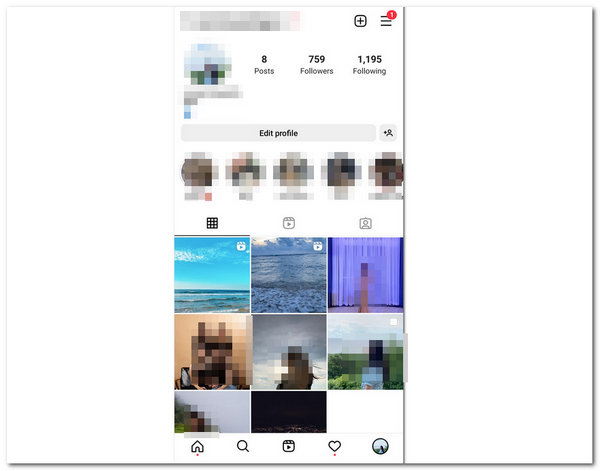
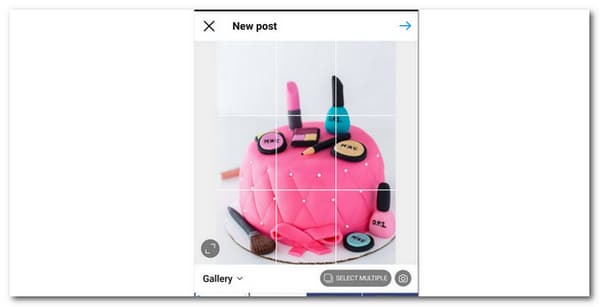
This site is usually the most common size used on Instagram. It has an aspect ratio of 1:1. Moreover, it is the most manageable size you can apply to your post because it has an auto-cropping feature. The ideal photo size you can use in Square Photo is 1080x1080. This will fit perfectly in the applied aspect ratio. Aside from this, you can directly capture your photo in Square mode if you have an iOS device.
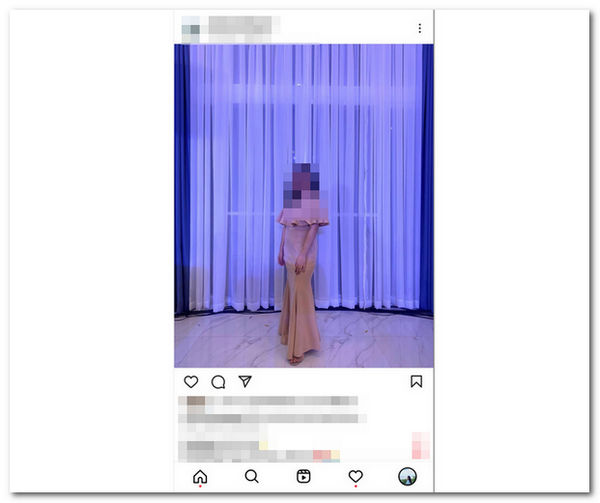
Ideally, the Portrait Size is the picture-perfect size to post on Instagram. The photo looks good when posted on your feed. Nevertheless, when it comes to photo editing, it is pretty hard. It would help if you cut some areas vertically to make them fit on Instagram's dimension standard. The portrait mode has a feature wherein the object is focused while everything else is blurry. It is once called a bokeh effect. Indeed, using this size is suitable for those who model a lot. Its ideal photo size is 1080×1350. At the same time, its perfect aspect ratio is 4:5.
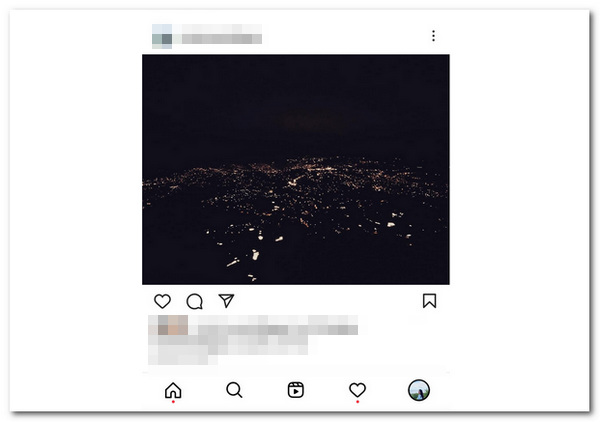
The landscape size is the perfect photo for capturing beautiful scenery. It has wide and broad dimensions. Its ideal size for the image is 1080×1350. While the excellent aspect ratio for the size is 1.91:1. Moreover, it is defined as a horizontal orientation photo. However, to make it suitable for Instagram's dimensions, you must cut out some areas vertically. Landscape photo size focuses on how wide you can capture a given subject. Landscape size feels like you are capturing a spacious subject.
There are many noticeable differences in your photos when you start uploading them on Instagram. For instance, in Portrait mode, there is a bokeh effect feature that you can use. While in Landscape size, there is an element of the spacious and broader area. There is also a significant emotional impact when using these sizes. In portrait size, it can give you a more intimate feeling. While on the other hand, landscape size can make the subject look smaller. Thus, the size we pick for our photos has much to say about what we create.
AnyMP4 Image Upscaler Online is a web-based tool focusing on upscaling and enlarging photos. It is powered by Artificial Intelligence (AI) technology to help upscale the image without compromising the quality. You can use this software by visiting its official site on your phone. You can surely use this tool to resize your image on Instagram. You wouldn't worry about the clear resolution this tool offers when posting your photos on your Instagram feed.
Moreover, it helps reduce noise and enhances the sharpness of images you can add to your IG feed. Thus, edges, lines, and other details are improved as well. Similarly, you can select a specific magnification level between 2X, 4X, 6X, and 8X times. The feature will let you choose what size fits the most on your chosen photo. Find out the steps below to resize an image for Instagram using this tool.
1. Visit the AnyMP4 Image Upscaler Online through its official site.
2. On its main interface, start uploading your photo by clicking Upload Photo. Pick out the best photo you can share on your Instagram feed.
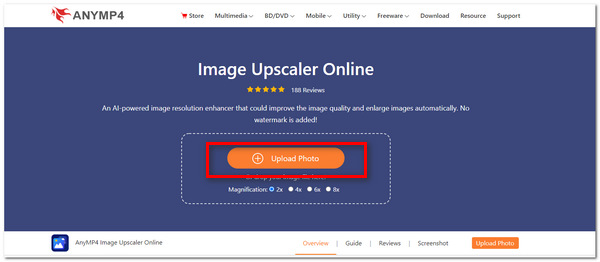
3. A dialog box will show, and you can select your photo's magnification between 2X, 4X, 6X, and 8X times. This feature will let you see the most suitable size to post on your Instagram feed.
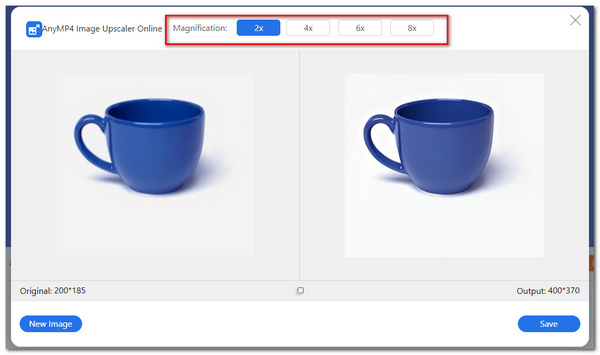
4. After upscaling your photo, you can click Save to save and download your image on your phone and successfully upload the finished work on Instagram.
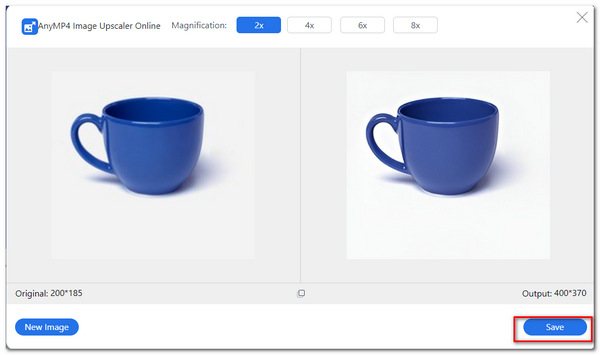
PicResize is an online photo-editing software that you can use to resize your photo. You can quickly shrink or enlarge your photo on Instagram through this tool. Furthermore, the tool is capable of cropping and rotating your images. You can surely use this tool for your social media platforms. Aside from that, you can reduce the file size of an image with this tool. Lastly, to preserve image resolution, it can convert photos or graphics into different standard formats like JPEG, BIMP, GIF, and JPG. The steps in using the tools are below.
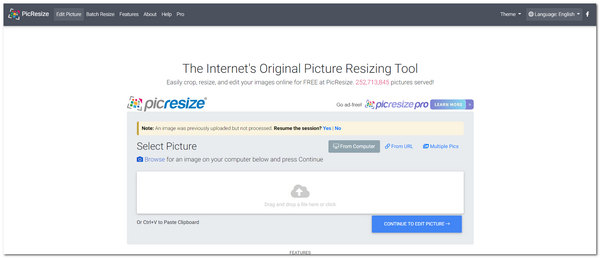
1. Visit the PicResize official site.
2. You can drag and drop your image file to start uploading your picture. Or you have the option to import it from your PC or copy-paste the URL of the photo. Click Continue to Edit Picture to proceed to the next step.
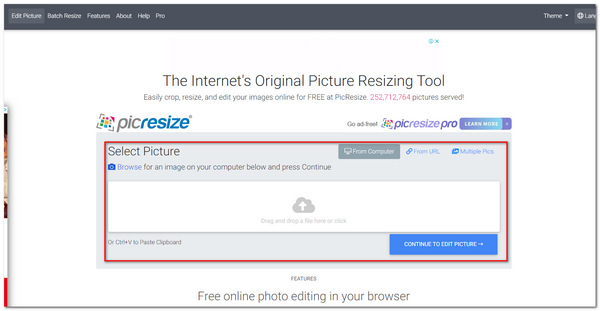
3. The window will be redirected to the editing selection of the tool. You can select the crop selection tool on the left part of the app. Moreover, you can choose the percentage of size below. There is also a set of dimensions shown on the interface.
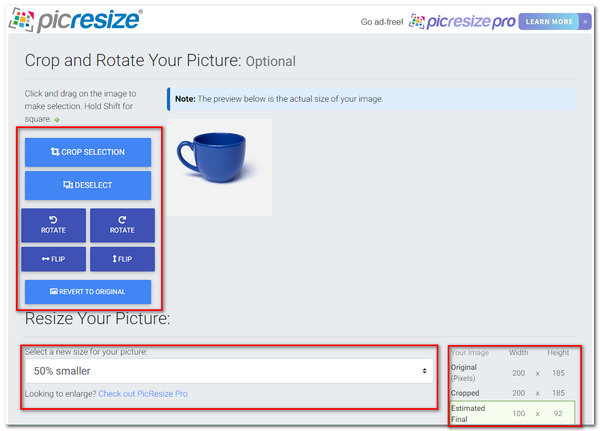
4. In this part, you can choose a special effect for your photo. You can also select the type of image format. Click I'm Done, Resize My Picture to finalize your photo.
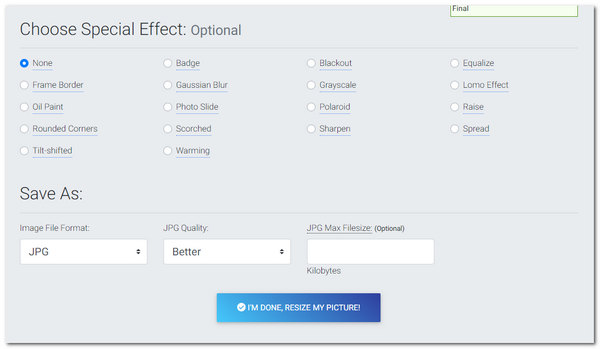
Adobe Express Free Image Resizer is online photo editing software powered by Adobe that focuses on resizing your photos for free. You can freely adjust the size and dimensions of your photo. There are also pre-loaded sizes and aspect ratios that you can choose. Indeed, there are many various sizes available for different social media accounts. It has a background removal feature, and filters can be applied to your photo. Additionally, many templates are available, whether in portrait or landscape mode. Learn more about the steps below.
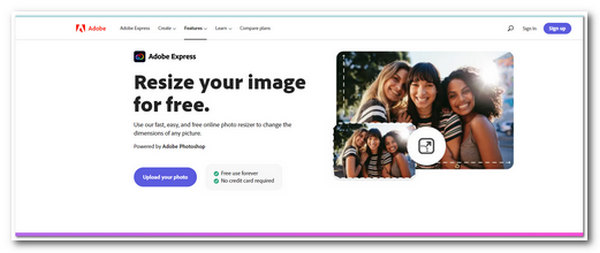
1. Start importing your photo into the software by clicking Upload Your Photo.

2. You can browse from your PC or drag and drop your picture in the interface. On the right side of the app, you can pick a preset size and aspect ratio you prefer for your social media platform. In this case, you should choose Instagram. You can also adjust the image scale.
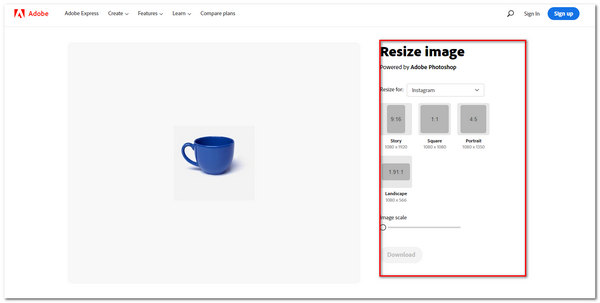
3. After selecting a specific size for your image. Click Download to finalize.
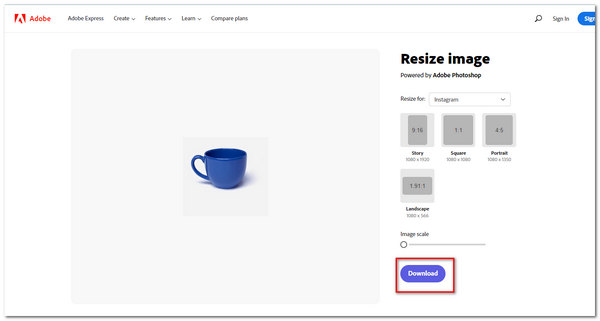
What should I choose? Portrait or Landscape mode?
It depends on the photographer's preference. You can set the tone of your photos according to the subject, scene, and mode. For instance, the portrait has a relatively intimate emotional difference from the landscape because the subject is more focused.
What size works best for most images on Instagram?
The landscape size of the photo works best because it captures most of the scenery of your subject. It may give you some dramatic effects as well.
Do Instagram support portrait and landscape orientation features?
On the older Instagram version, only one size is available, the Square Photo. But now, things have innovated. Instagram decided to put portrait and landscape orientation to suit your preferences well.
To conclude, photography is best when expressed in different modes. To resize an image is another way to describe the tone and mood of oneself. Using Instagram, a famous photo and video sharing platform has innovated ways to fit into the ways of today's generation. We have already introduced software for you to use freely. They are all accessible and convenient to use. Now you know how to resize an image on Instagram; you can now do it yourself.