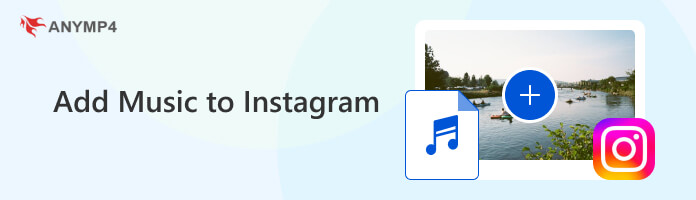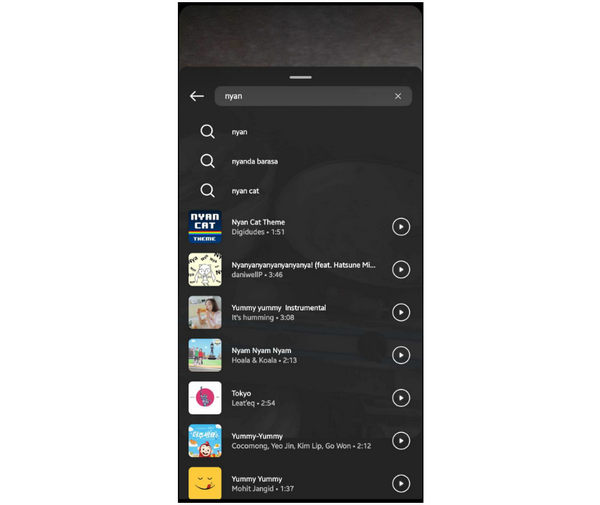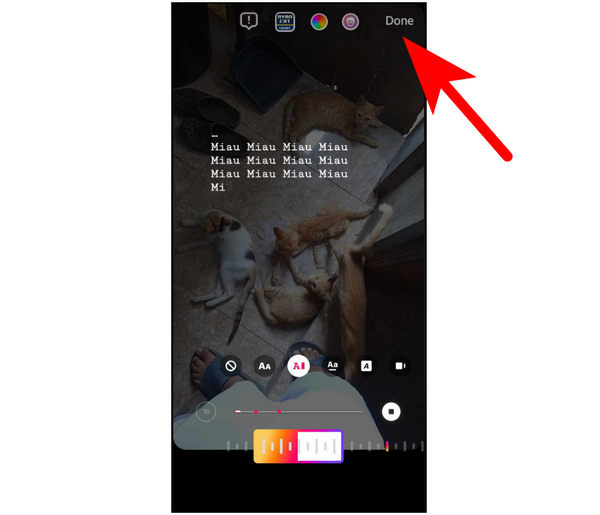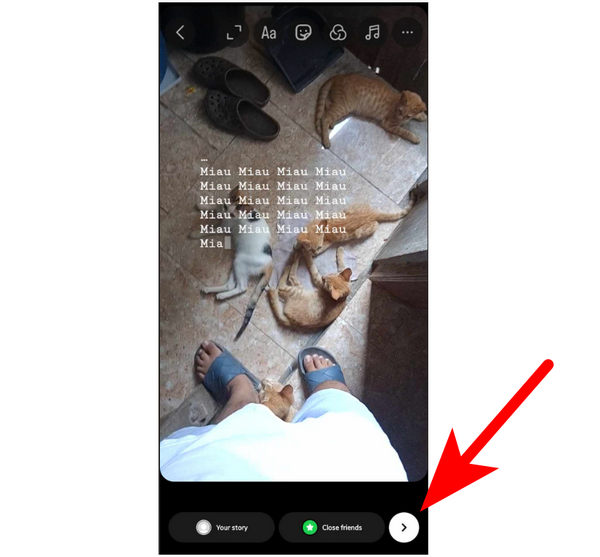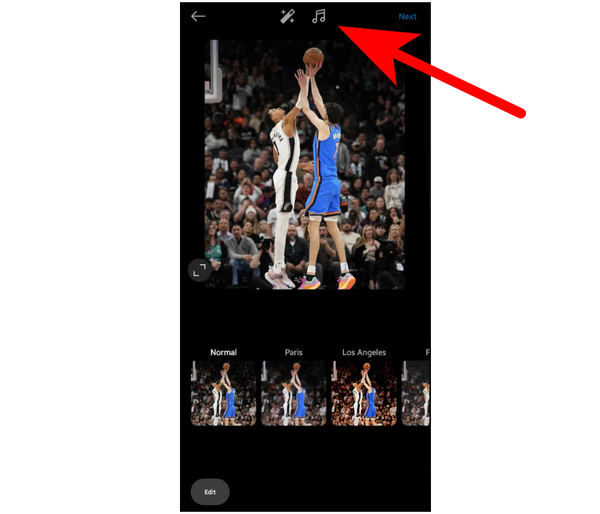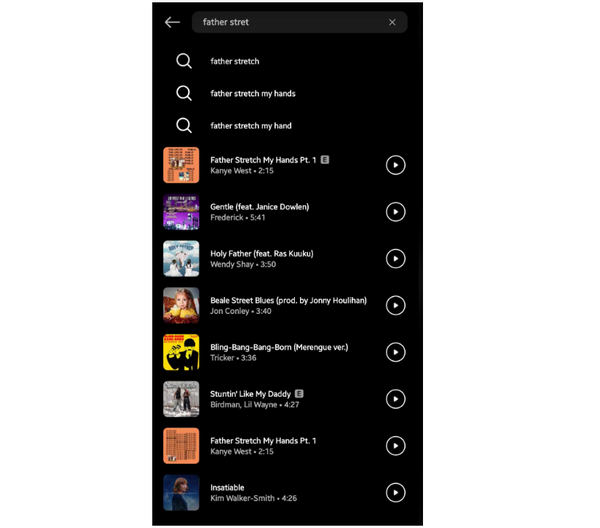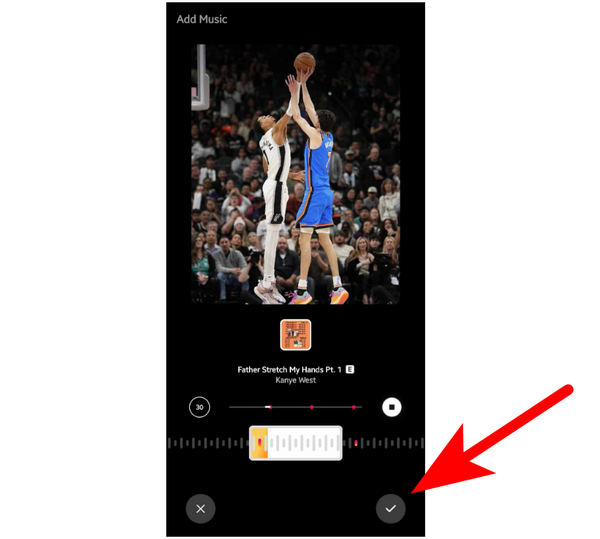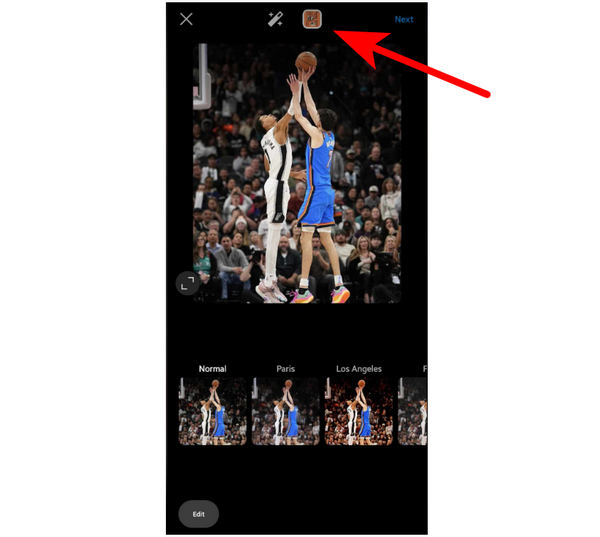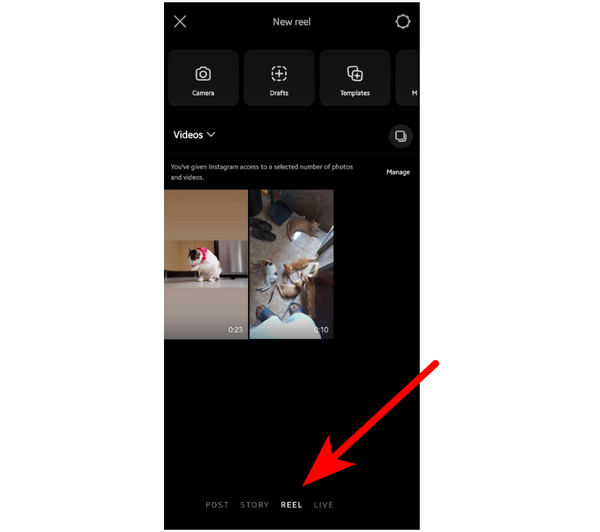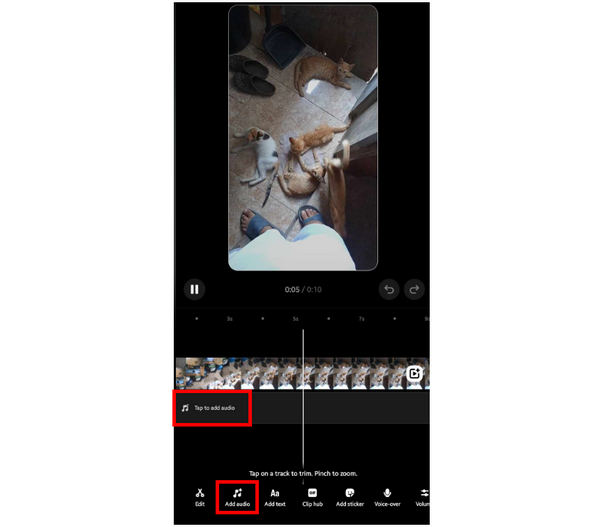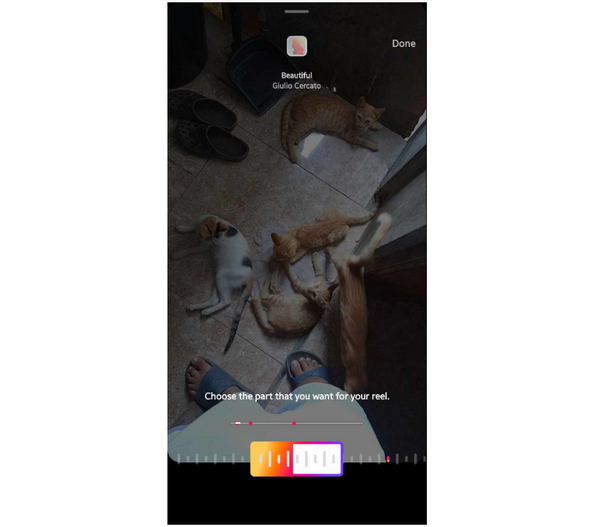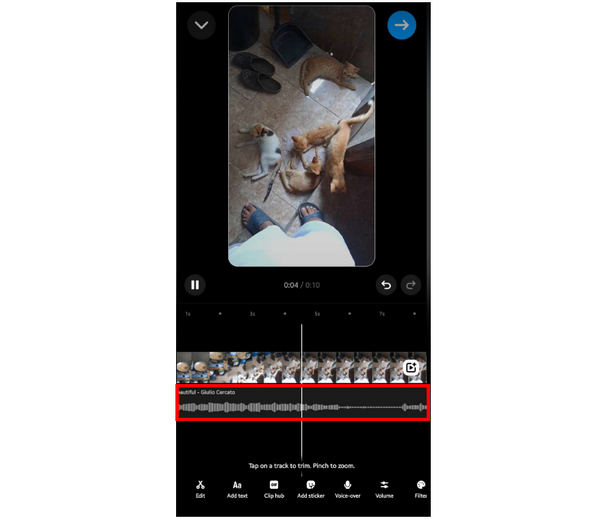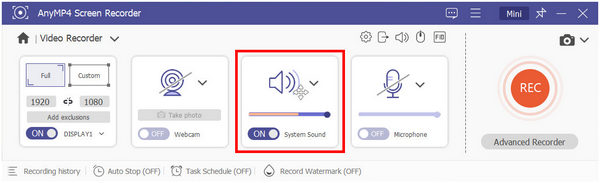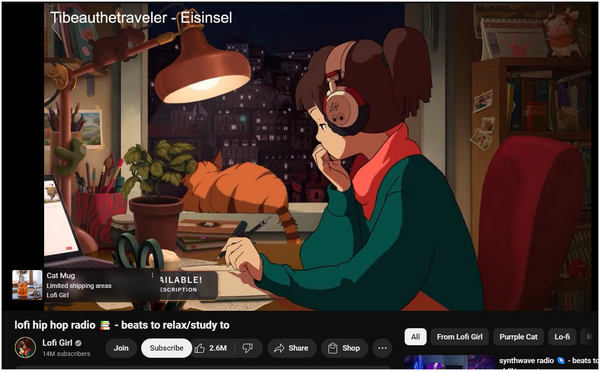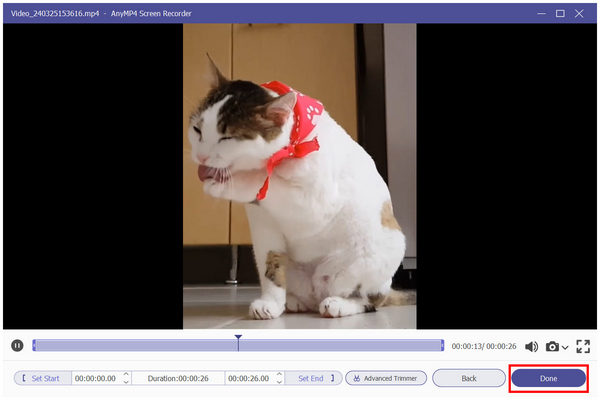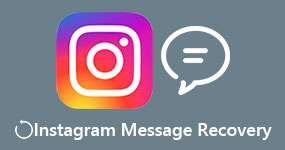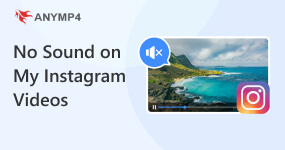Full Guide to Add Music to Instagram Story, Posts, and Reels
Instagram has risen as one of the most popular and leading social media platforms today. Ever since its humble beginnings as a photo-sharing app, the platform has continued to grow, which made a lot of extra features present on it, the most notable being Stories, Feeds, and Reels. In this article, we will present multiple solutions to help our readers learn how to add music to Instagram and what format the site uses such as MP3, WAV, or other file type. We will also provide a solution to bypass the 15-second duration limit of music that is playing on Instagram. Please read the whole article to learn more about this topic.
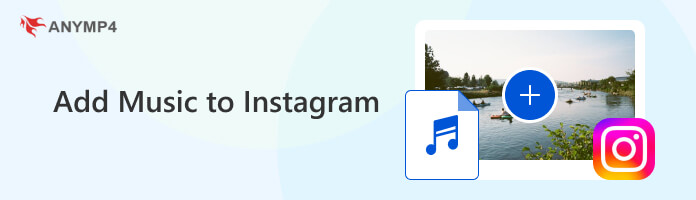
Part 1. How to Add Music to Instagram Story
Instagram Story is the 24-hour limited posting feature of the platform. Unlike regular posts that last forever in your feed, stories can only be viewed by your followers and friends for a set period of 24 hours. With that in mind, this feature is ideal for sharing smaller updates, such as road trip footage or cute moments with your pet cat.
To know how to add background music to Instagram Story, please follow our simple guide below:
1. Open Instagram on your phone and then tap the Your Story button on the Stories section. Instagram will now access your phone’s gallery and to allow you to choose the video that you want to share in your Story.

2. Once the video has been added, simply tap the Music icon on the upper part of your screen.
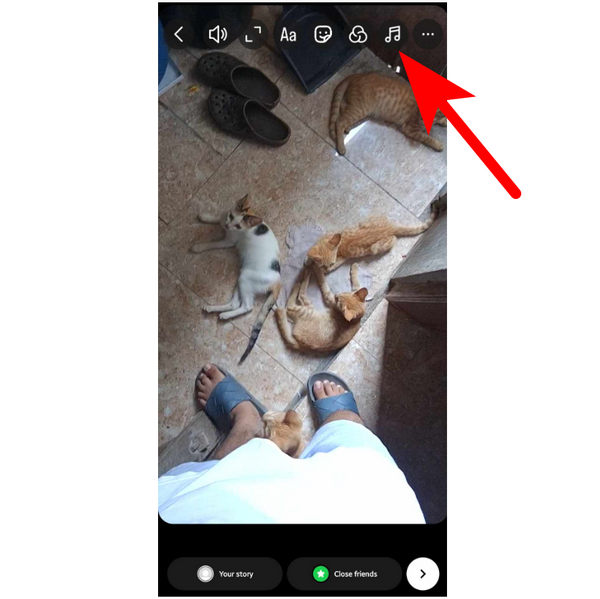
3. Choose the music that you want to use. You can choose among the suggestions of Instagram music library or search for the music that you want.
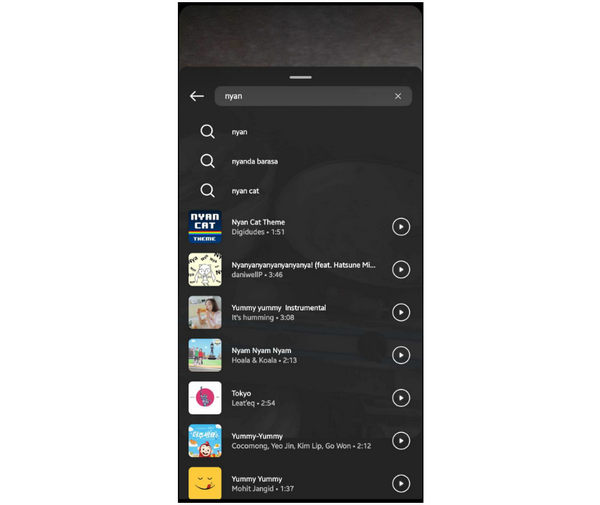
4. You can now customize how your story will look and how the music will be applied to your video. Tap Done once you are finished.
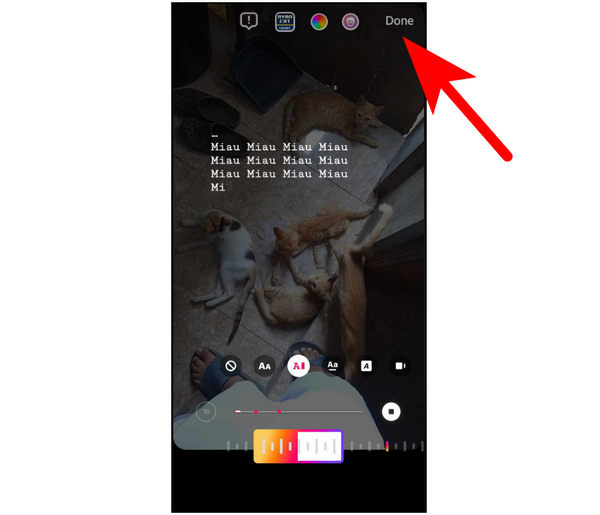
5. With your Story now edited with music, simply click on the Post icon to add it to your story.
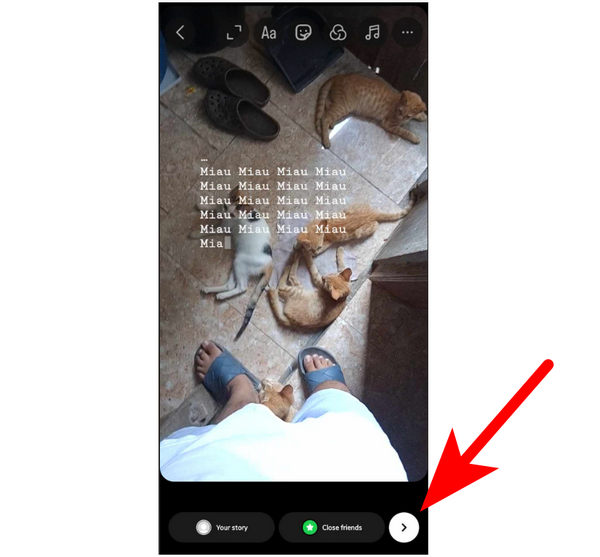
By following these short and simple steps, you can now easily personalize your Instagram Stories through your favorite music or the ones that fit the theme of your story. It also helps that Instagram has a widely customizable story section, which allows its users to add their personal touch to it.
If you think it is not easy to make the settings on your mobile phone, just use Instagram on PC.
Part 2. How to Add Music to Instagram Feed Posts
Instagram Feed is the one that started the popularity of the social media site. Since its inception, it has received multiple upgrades and one of them is the support to add music. Today, personal feeds not only contain beautiful photos, you can also add background music to Instagram posts to increase the mood that static photos project.
For a quick guide to learn how to add music to your posted photos on Instagram Feed, please follow the steps below:
1. On Instagram’s main interface, select the Add Icon in the lower middle part of the screen. Select the photo that you want to post in the next window.
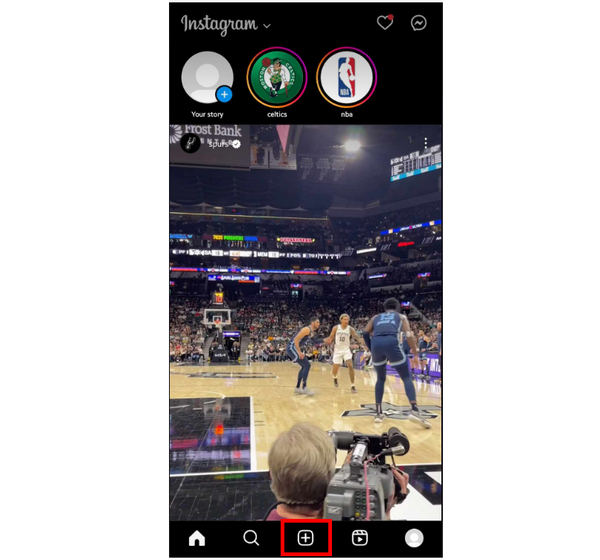
2. With the photo now added, click the Music Icon on the upper part of the screen.
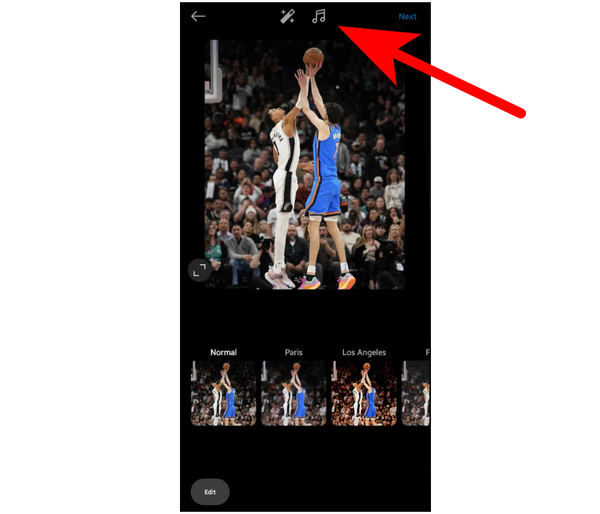
3. Search for the music that you want to use from the Instagram music library that suits the photo that you want to share. Alternatively, you can also choose among the suggestions that Instagram provides.
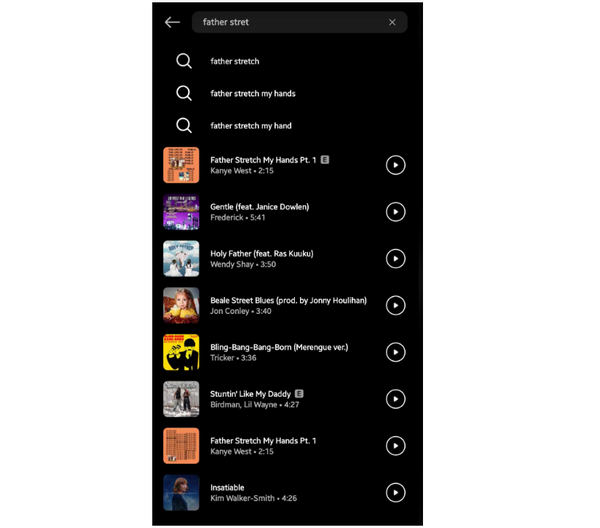
4. Next, select the section of the music that you want to apply to your post. Tap the Check button to confirm your selection.
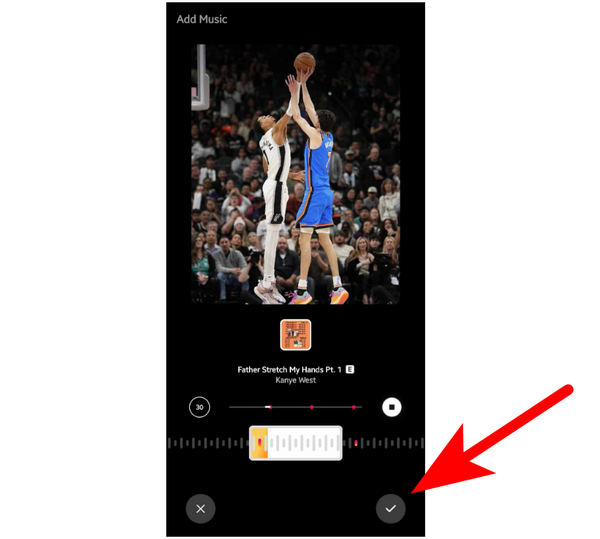
5. The music is now included in your post, and you move-on and continue editing it. The Music icon that you previously used is now changed by the cover photo of the music that you selected.
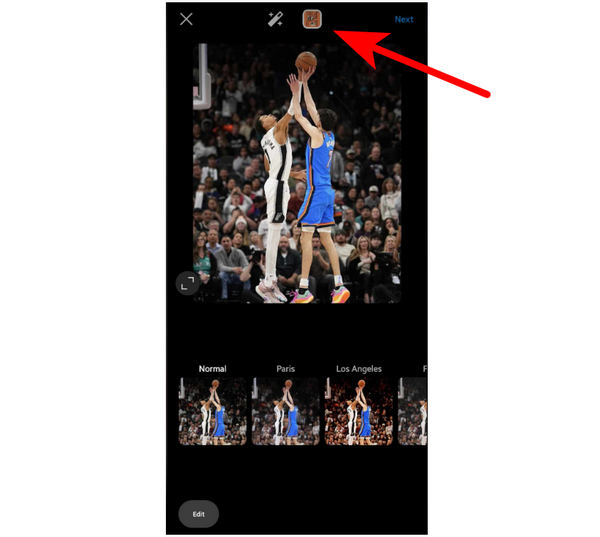
After following this guide, you can now add any type of music that goes well with your photo to make your Instagram viral. This would be ideal for thematic images since it adds more effect to the aesthetic value that still images provide.
Part 3. How to Add Music to Instagram Reel
Instagram Reel is the short-form content section of the social media platform. Similar to TikTok and YouTube Shorts, Reels also featured bite-sized videos that were easy to consume and watch. With that in mind, music is a big factor for this kind of video since it adds half the entertainment value that short-form content has.
To learn how to add music to your Instagram Reels, please refer to our quick guide below:
1. Tap the Plus icon on Instagram’s main interface.
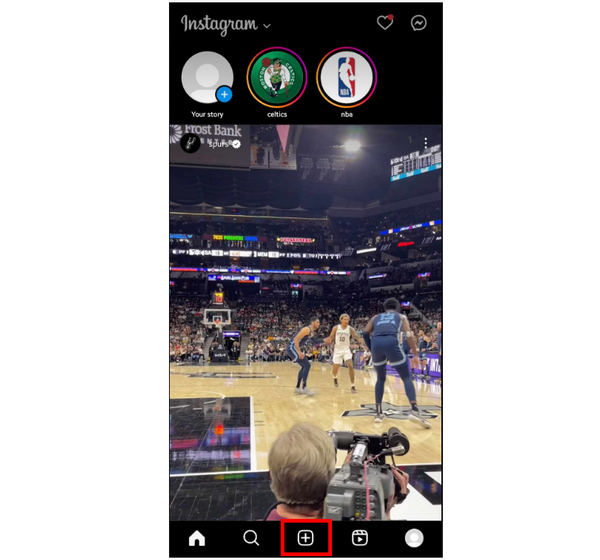
2. In the next window, make sure to select the Reel option. Select the video that you want to use.
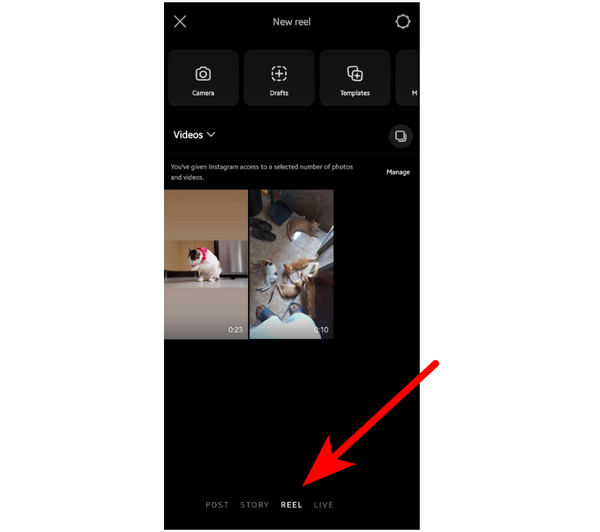
3. In the Reel video editor tool, select the Add Audio button or the Tap to Add Audio section in the timeline.
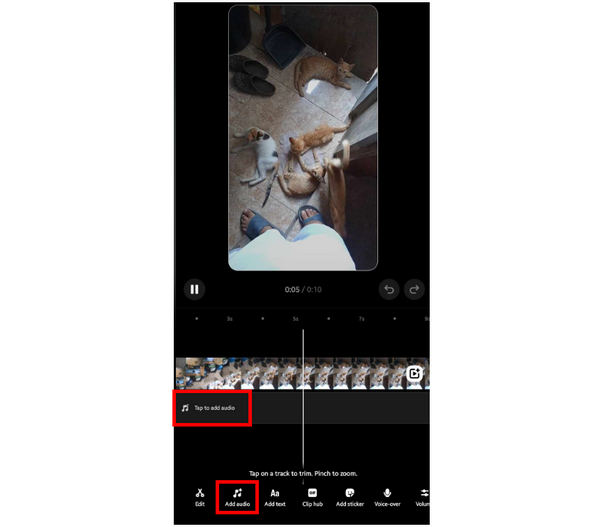
4. Select the audio that you want to use from the music library of Instagram. Then, select the section of the music that you want to apply to the Reel. Tap on Done to go back to the video editing window.
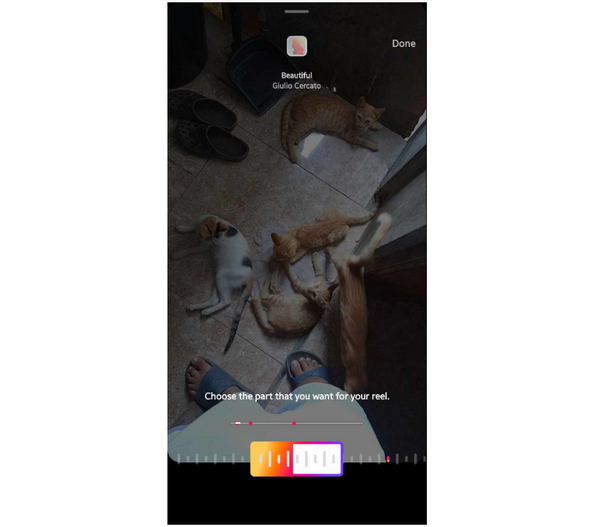
5. Once you are back on the video editing window, your selected music is now added. You can now continue editing it according to your liking.
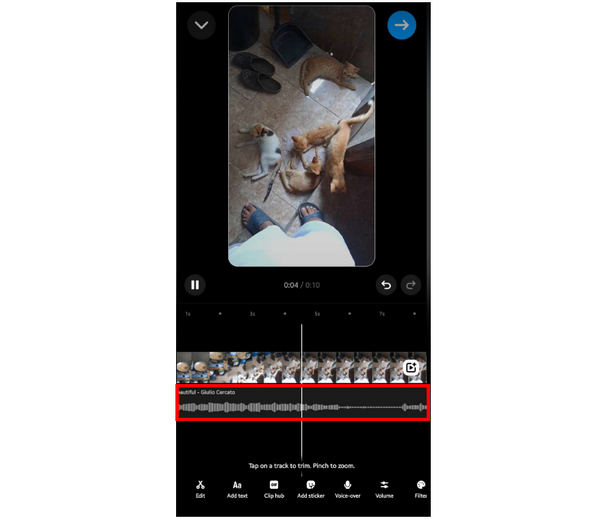
Instagram Reel’s editing window is similar to traditional video editing softwares. Because of that, adding music to it also works similarly. However, the biggest change in adding music to Reel is that its Instagram music library supports it. Unfortunately, you cannot add local music from your device on it.
Part 4. How to Add Your Own Music to Instagram
Now that we have discussed the different ways to add music to different Instagram posting methods, the one thing in common is that each of them only supports the Instagram music library.
Because of that, the only option to add audio not present in the Instagram music library is by adding a pre-edited video with audio in it already. Unfortunately, video editing is not the most beginner-friendly digital skill. With that in mind, this section of the article will focus on producing Instagram videos with added music without video editing or a music library needed. This will be made possible by AnyMP4 Screen Recorder.
Although primarily used as a screen recording tool, this program can record video and audio, making it ideal for producing videos that work well with social media platforms such as Instagram. Additionally, system audio and video captured by AnyMP4 Screen Recorder is recorded losslessly, which means that it is a 1-to-1 copy of the one that you recorded on-screen. This makes adding music to your videos as easy as playing it in the background and then screen recording the video using the tool.
Key features:
- Audio Recorder which is perfect if you only want to capture the system audio and not the screen recording.
- Game Recorder for capturing smooth gameplay moments.
- Window Recorder to easily record a specific window opened on your computer.
- Webcam Recorder for streamers and video editors that want to add a display of their webcam on their videos.
- Phone Mirroring for recording videos straight from connected smartphone screens.
To learn how to use AnyMP4 Screen Recorder to add music to Instagram, please refer to our quick guide below:
Download the software first to learn the following steps easily:
1. Open AnyMP4 Screen Recorder and then select the Video Recorder option.

2. In the Video Recorder settings, make sure that the System Sound is turned on.
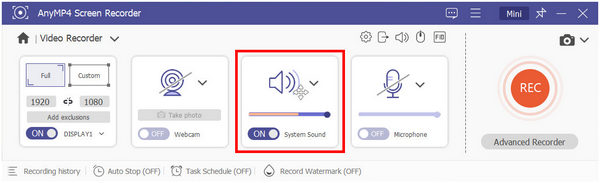
3. Next, open the video that you want to use for Instagram and play the music that you want to add to it. You can play the music from your local files or your browser. AnyMP4 Screen Recorder will be able to record either of them since the music is a system sound.
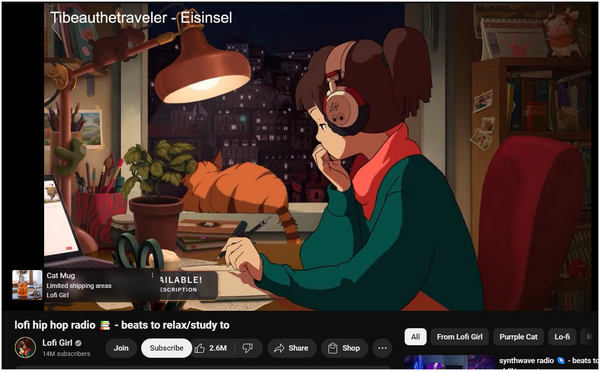
4. Head back to the screen recorder tool and then set the part of the screen that you want to record by clicking on the Custom option. Then, select REC to start recording.

5. Once you are done recording, you can now trim the video using the simple editing window of the platform. Click on Done once the video is ready for Instagram use.
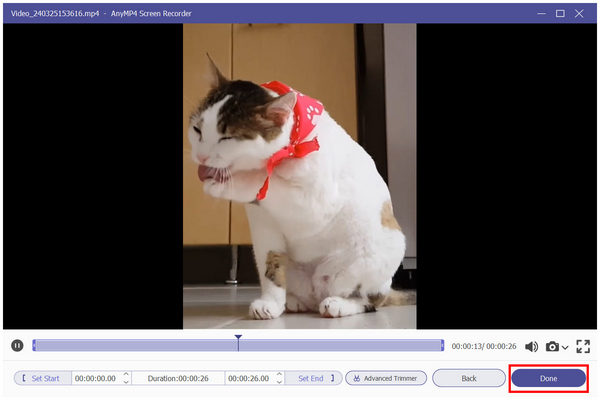
By learning how to use a powerful screen-recording tool such as AnyMP4 Screen Recorder, producing high-quality Instagram Stories, Reels, or Feed videos will become easier than ever. Additionally, using complex video editing tools will be bypassed since it can capture lossless video and audio ideal for social media and other social media use.
Part 5. Why Can’t I Add Music to My Instagram Story
You can only add audio on Instagram posts if they are available on the platform’s music library.
Unfortunately, local songs saved on your phone or computer cannot be used on either Story, Reels, or Feed.
If Instagram music not working is a problem when making your personal Instagram stories, using third-party tools such as AnyMP4 Screen Recorder is the best option since it is the easiest to use.
Part 6. FAQs About How to Add Music to Instagram
Why can’t I find a song on Instagram?
It may not be present on Instagram’s music library. Unfortunately, Instagram does not support local file music. However, you can use external tools to add songs absent on Instagram such as AnyMP4 Screen Recorder. You can also use this to add background music to Instagram video?
Are Instagram reels copyright-free music?
Yes, they are. Music on Instagram is licensed by the platform. You can use all the music on it for free. You also don’t need to worry about how to add music to instagram story without stickers since music stickers are free to use as well.
How do you add music to Instagram that isn’t there?
You need to produce the video that you want to post externally. AnyMP4 Screen Recorder is the most optimal tool for this. It is the easiest to use and does not need any editing skills. You can also use it to add longer music to Instagram Story.
How to mute music on Instagram Reels?
Instagram Reels has a built-in video editing tool. Simply look for the mute tool on it. Afterward, you can now add the music that you want to use.
How to fix Instagram music not showing all songs?
You can search for the specific song that you want to use. This is the best solution to look for specific or trending music on Instagram. If the song that you want to use does not appear, it may be absent from the platform’s library.
Conclusion
Now that we have discussed how to add music on different Instagram posting outlets, looking for the one audio that you want to use is the next move that must be done. However, if the music that you want to use is absent, you can now produce the video outside of Instagram easily since a step-by-step guide on how to use AnyMP4 Screen Recorder has been discussed in this article.
Please share this article online to help other Instagram users learn how to add music to their posts easily.