New users of the Windows or Mac operating system are not usually familiar with the staple software used on these unfamiliar platforms. An example of this is multimedia players, which are a staple of computer systems. On the niche platform of Raspberry Pi, OMXPlayer is one of the most popular video player tools. However, the software is exclusive to the mentioned operating system. To learn more about why it is considered one of the best in its exclusive platform, this article will provide a complete OMXPlayer review featuring its main features, strengths, and weaknesses. We will also provide multiple alternatives for both Windows and Mac OS that can serve as a better option than OMXPlayer.
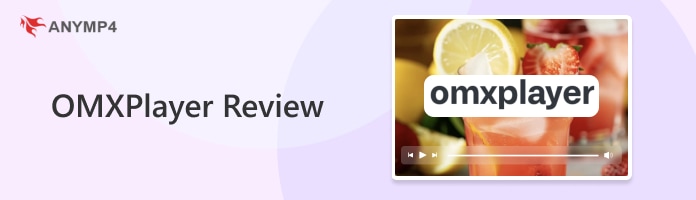
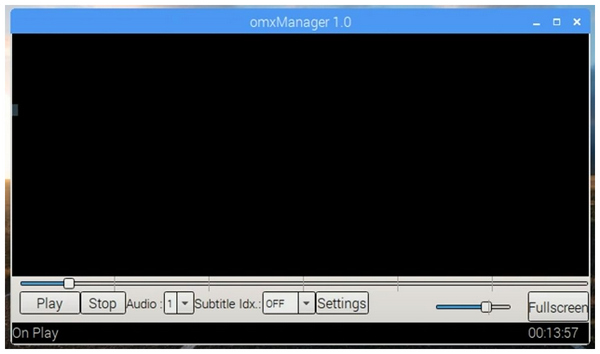
OMXPlayer is an exclusive and free video player software only available on Raspberry Pi. Since the tool is developed and built for the mentioned operating system, its efficiency and speed on hardware running on the platform are exceptional at best. This makes it one of the best options for users of Raspberry Pi, which eventually led the software to become one of the staple tools in the OS that it is available.
The most compelling factor that made OMXPlayer a top pick for Raspberry Pi computers is its solid efficiency and lightweight nature, which make it a perfect option for the limited hardware resources of Raspberry Pi.
Pricing: Free
Main Features:
AnyMP4 Provides Verified Info by Doing the Following

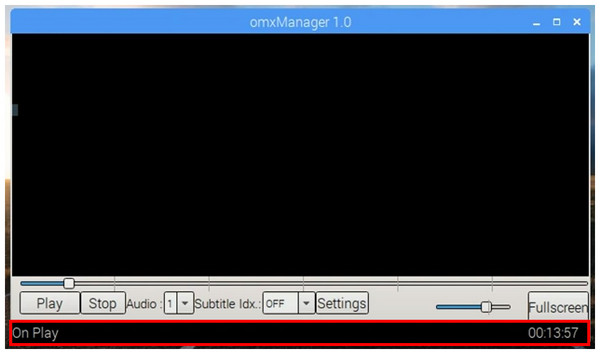
Because OMXPlayer was exclusively built for portable and compact Raspberry Pi hardware, the tool’s performance on the mentioned platform was top-notch. This makes it a solid option for Raspberry Pi enthusiasts who love watching high-quality videos up to 1080p, which is a rare resolution for videos played on the Raspberry Pi. OMXPlayer controls are also easy to learn due to its solid community.
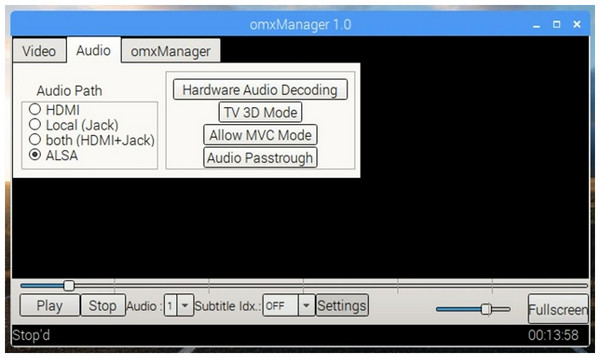
In addition to its high-quality performance, the OMXPlayer software's lightweight nature and low demand for hardware resources are other strong suits. This is a huge factor for Raspberry Pi's limited nature. Software that can run videos in high definition but is not resource-demanding is a big plus not only for the platform but also for its users.
If you need a lightweight video editor, you should not miss this article.
Since Raspberry Pi is hardware-limited because of its compact nature, the platform often relies on command lines to run the software that is vital to it. An example of this is OMXPlayer software. Despite the lack of a developed graphic user interface, enthusiasts of the platform can still enjoy powerful playback settings with the help of practical commands that can be input into the operating system running it.
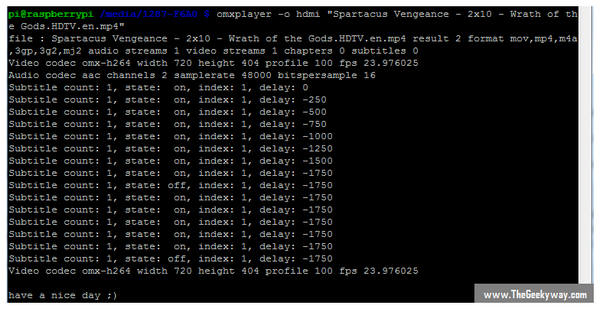
As we mentioned in the software’s strength earlier, playback commands are required to use the software effectively. This makes it automatically demanding technical knowledge, especially if the users want to apply specific adjustments to the video player.
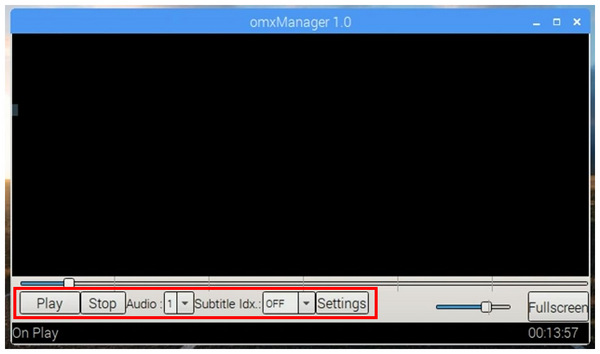
Despite powerful command lines that can adjust playback settings, other media players with dedicated GUIs can naturally make some adjustments and are much more efficient at that. This lack of GUI and command line exclusivity is a trade-off that OMXPlayer must give up in order to run more efficiently on the Raspberry Pi platform. To get a video player for Windows, Mac or online, check them here.
Due to the exclusivity of the tool, it made the software not available on other popular platforms such as Windows and Mac. Because of this, experienced Raspberry Pi users transitioning to another operating system might take some time to adjust to other video players that they haven’t used yet in the Raspberry Pi platform.
With the main features, strengths, and weaknesses of OMXPlayer now discussed, we can move on to the short guide on how to use the software to watch videos on your computer running on the Raspberry Pi platform. This section of the article will provide a quick step-by-step guide, including the important commands if you want to play videos on the video player program.
Please continue reading below to learn more:
1. On your Raspberry Pi computer, open the command prompt and type the OMXPlayer command line, followed by the media location and the name of the file that you want to watch.
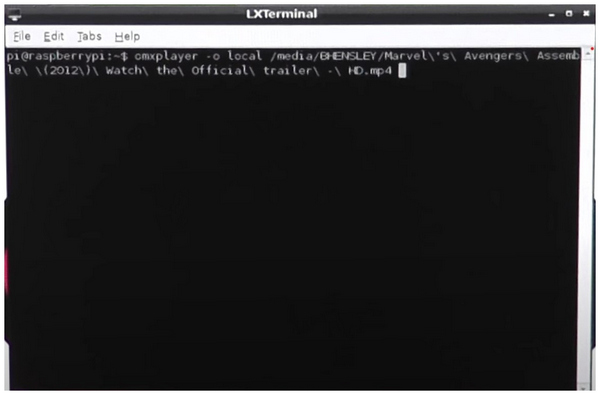
2. Press Enter on your keyboard. This will immediately start the video to play.

3. Once the video is done, an OMXPlayer will leave video codec measurements in the command prompt. You can now close the command line system as usual.
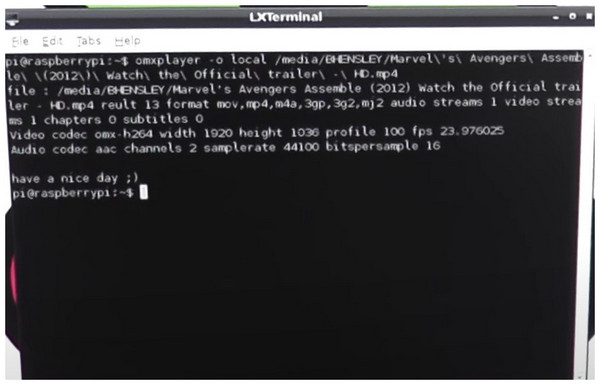
With the video done playing, you can use OMXPlayer to watch any videos saved on your Raspberry Pi computer without a problem. Simply follow the command line mentioned above to start using the video player.
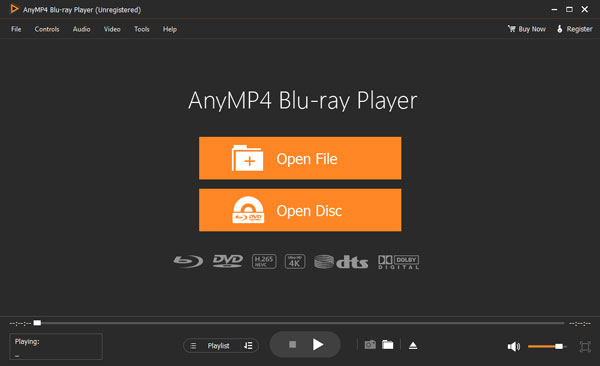
Since the complete OMXPlayer review is now done, we can now move-on to the section of the article where we will provide multiple alternatives to it that are available on the more common Windows and Mac operating systems. With that in mind, the fifth part of this article will focus on highlighting AnyMP4 Blu-ray Player and VLC Media Player. Two multimedia player software that are trusted and used by countless users across the Windows and Mac platforms.
We will start first by highlighting the more powerful software among the two, with none other than AnyMP4 Blu-ray Player. Although originally built to process videos saved on Blu-ray DVDs, this software was developed to be versatile enough, making it capable of playing digital files with no problem.
Additionally, the tool is packed with powerful features designed to improve the viewing and listening experience of its users. These include a surround sound system powered by Dolby 7.1 and DTS, together with resolution support for videos up to 4K ultra HD.
Download AnyMP4 Blu-ray Player now and experience all these premium features!
Secure Download
Secure Download
On the other hand, VLC Media Player is another reliable option for users who want to use a more traditional video player that is also capable of playing any video format with problems. In fact, the codec support of VLC Media Player is one of the best in the market making it a solid option for users who want to watch videos saved in uncommon video file format.
| Comparison Measurements | AnyMP4 Blu-ray Player | VLC Media Player | OMXPlayer |
|---|---|---|---|
| Beginner-friendly Video Player | |||
| Requires Technical Knowledge to Use | |||
| Runs on Command Line Tools | |||
| Supported Platforms | Windows, Mac | Windows, Mac, iOS, Android | Raspberry Pi |
| Pricing | Free $15.60 |
Free | Free |
| Pros | 1. Capable of playing advanced video and audio formats. 2. It can run HD Blu-ray videos with no problem. 3. High-quality audio system powered by Dolby and DTS. |
1. Highly customizable due to advanced editing settings. 2. Available on commonly used operating systems. |
1. Works efficiently on the Raspberry Pi platform. 2. Its exclusive features makes it a solid option for the platform that it was built for. |
| Cons | 1. New users could mistake it for an exclusive Blu-ray player. | 1. Prone to crashes when outdated. 2. Bad sound quality when volume booster is active. |
1. Very technical to use. 2. Not available on other commonly used platforms. |
Is OMXPlayer safe?
Yes, it is. OMXPlayer download is safe to do. This is because the software is developed by open-source developers who prioritize security. If you want to learn how to install OMXPlayer on Raspberry Pi, simply search for the command line on Raspberry Pi forums.
Can I use OMXPlayer on Windows/Mac?
No, OMXPlayer is unfortunately unavailable on Windows and Mac. This is because the tool is exclusive to the Raspberry Pi compact computer. Only hardware running this operating system can use OMXPlayer.
Does OMXPlayer support 4K playback?
No, it does not. The tool is only limited to supporting videos up to 1080p. Running OMXPlayer 4K resolution videos demands too much requirement which the Raspberry Pi’s compact nature does not support.
What are some alternatives to OMXPlayer?
This article presents two alternatives for OMXPlayer. The first option is AnyMP4 Blu-ray Player, which is designed to provide a top-notch viewing experience. Another option is VLC Media Player, which is built around reliability. In fact OMXPlayer vs VLC is a hot discussion on forums.
Can I loop a video with OMXPlayer?
Yes, you can. OMXPlayer commands can be activated for video looping. To loop videos on the OMXPlayer, simply input the pi_video_looper line. This command will start the OMXPlayer loop video.
Now that we have discussed what makes OMXPlayer a solid option for Raspberry Pi users, we hope that this article has helped you decide if the tool is a good option. However, if you decide to switch to a more traditional Windows or Mac platform, make sure to check out AnyMP4 Blu-ray Player as your media player of choice.
Please share this article online to help other users learn more about OMXPlayer.