Video players are one of the most common software used today. This is because these types of tools are considered essential due to their importance in accessing media files such as videos and digital audio. One example of a popular media player for Windows, Mac, and Linux is the free-to-download SMPlayer, an open-source media player designed for practicality and straightforward use. In this article, we will conduct a complete SMPlayer review to learn more about what makes this product a solid option when it comes to playing digital files on modern computers.

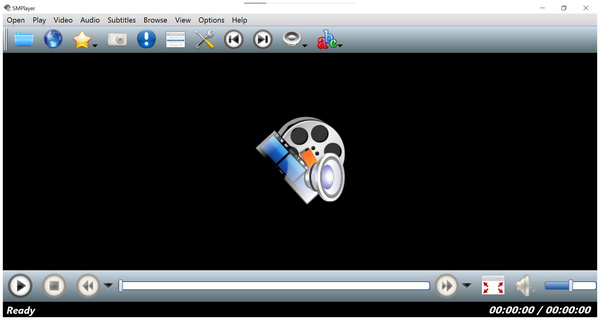
SMPlayer is an open-source media player software that is free to download and developed solely for accessible use. This tool is on par with other video player tools in terms of efficiency and ease of use. However, its customizability, video filters, and playback engine are what separates it from the competition. This makes it a solid option for users who want to add their personal touch to the software but want to continue enjoying a tool with functional advanced features.
Pricing: Free
Main Features:
AnyMP4 Provides Verified Info by Doing the Following

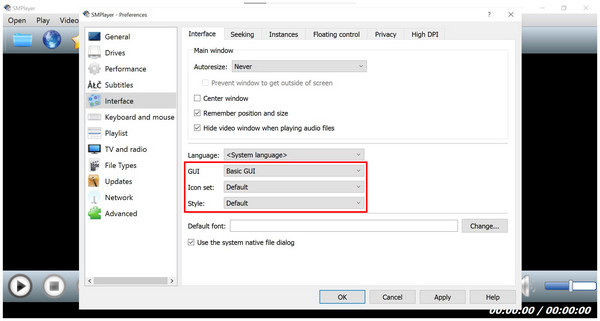
Since SMPlayer’s interface design is not one of its best suits, its developers have alleviated this issue by offering multiple SMPlayer skins that can be customized at will. In total, three categories can be edited to adjust the software’s design. These are the GUI, Skin, and Style, with each one capable of changing the entire interface of the software, from basic interface size, color, and basis for style. SMPlayer themes are easily customizable.
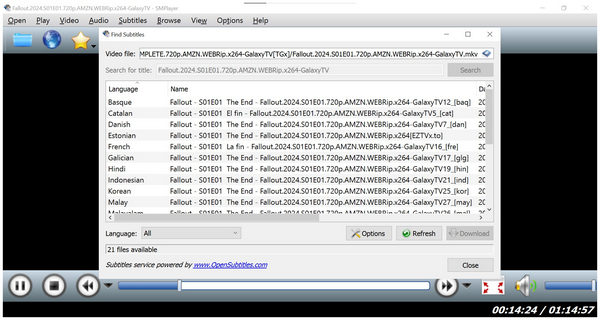
As an additional practicality feature, the tool has an integrated video subtitle downloader that uses the OpenSubtitles website as a database. This makes watching movies, TV series, or anime much simpler since adding subtitles to them can be done within SMPlayer subtitles downloader itself.
On a more technical note, new users concerned with playing advanced video or audio formats on SMPlayer should not be alarmed since this tool is packed with advanced codecs that can play any type of media, no matter what file format it was saved in. These codecs allow the playback of less common formats and SMPlayer HDR videos such as playing DivX, MPEG-4, ALAC, and similar file types without problem.
For users who want to apply more specific adjustments, SMPlayer best settings can change viewers' user experience. This was made possible by the diverse selection of playback settings such as SMPlayer frame by frame, video playback, advance or delay the audio and subtitle, or customize the video equalizer.
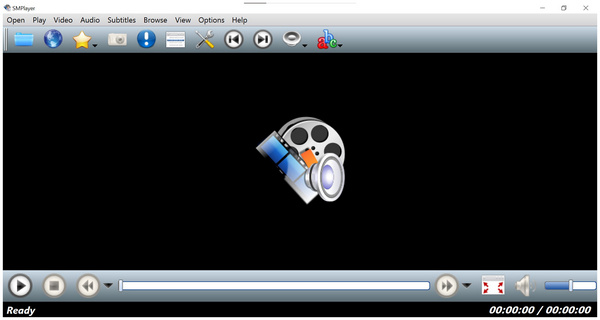
SMPlayer’s interface design is not the most modern looking, especially compared with other video players. The software may turn off new users because its default interface skin is akin to the classic media players of the Windows XP to 7 eras. Fortunately, the tool has a wide variety of skin editing settings.
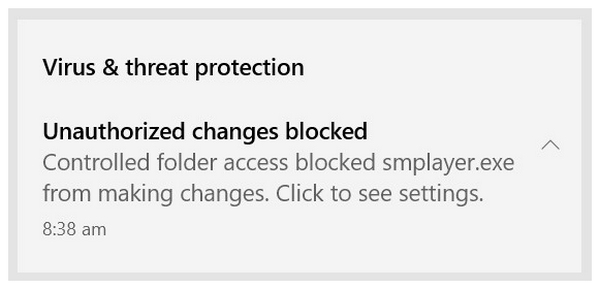
A more alarming weakness in SMPlayer is the constant triggering of the virus security measurement on the computer on which it is being installed. This warning will appear as early as the setup file is opened and will constantly trigger a warning every time the software is opened.
For new users unfamiliar with open-source development, the SMPlayer background may also raise some red flags. However, this weakness is less alarming since the freeware's open-source background is secured and constantly supported by its developers.
Unfortunately, SMPlayer is not available for modern Windows computers currently running in their latest iteration. This is because the tool only runs on Windows 10 and before. For more Windows media player software, you can check it here.
With the primary strengths and weaknesses of SMPlayer now discussed, we can move on to the quick step-by-step guide on how to use the software since the tool’s advanced background makes it a little more advanced than usual. Despite that, it still works as a video player at its core, making its complexity not that advanced as well.
To learn how to use SMPlayer to watch or listen to digital files, please read our quick guide below:
1. Open SMPlayer and then select the Folder icon on the upper left corner of the interface to access your file manager.
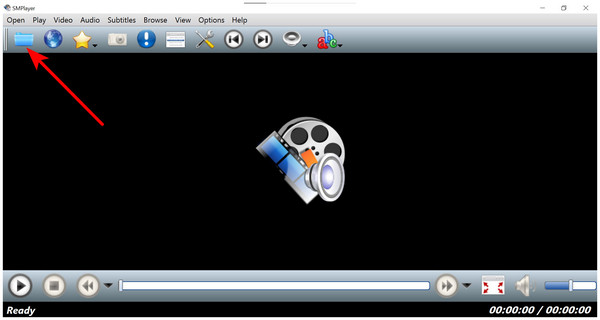
2. Next, navigate your device’s file manager and look for the file that you want to watch or listen to. Click on Open once the file has been selected.
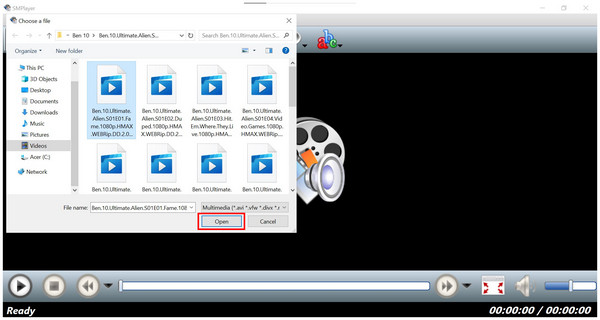
3. Once the media file is opened, you can watch your favorite video in the SMPlayer window.
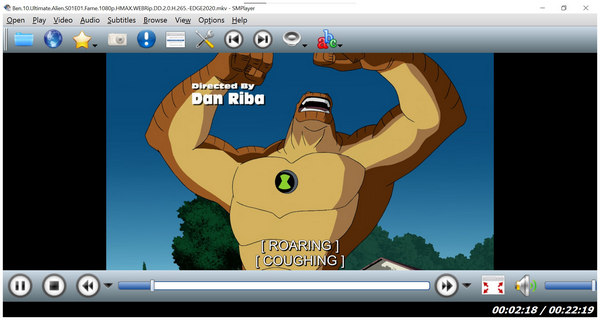
Following these simple steps makes using the video player to watch downloaded videos on your device easy. Exploring the software's settings is advisable to learn how to edit it, as long as you avoid more advanced editing menus.
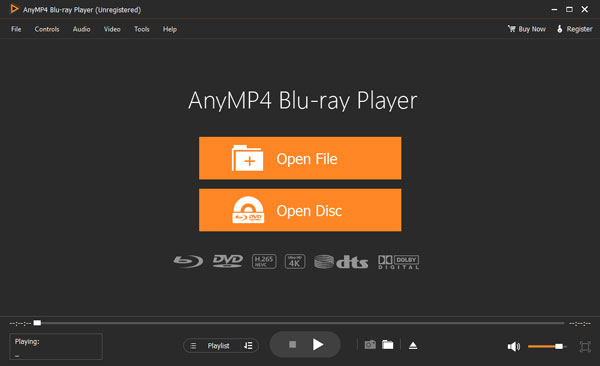
With the main features, strengths, and weaknesses of SMPlayer now discussed, we can proceed to other video player alternatives that can rival what this tool can provide. In this section, we will discuss two video player software that are both solid options for multimedia playing needs. These are AnyMP4 Blu-ray Player and VLC Media Player. Both software are designed for playing advanced video and audio formats on computers.
To start, AnyMP4 Blu-ray Player is perhaps the most optimal option for users who want to play high-definition physical media such as Blu-ray movie releases and music albums. The tool is capable of playing videos up to 8K resolution and offers crisp surround sound powered by Dolby 7.1 and DTS for music lovers.
In addition, all these advanced features support digital files, as the software can play video and audio saved on the computer. File format is not a problem, either, since this option is equipped with the necessary codecs to run any file type.
To enjoy using AnyMP4 Blu-ray Player, you can download the software by clicking the link below.
Secure Download
Secure Download
For a more popular video player option, VLC is one of the top picks of most users. This tool is considered as such since it is one of the most reliable video player software available. It was made this way since codecs installed on it also make it capable of playing any type of format. These features made discussions such as SMPlayer vs VLC a hot topic. Additionally, this tool’s accessibility on multiple devices contributes more to its popularity as well.
| Comparison Measurements | AnyMP4 Blu-ray Player | VLC Media Player | SMPlayer |
|---|---|---|---|
| Beginner-friendly Video Player | |||
| Supports Blu-ray DVDs | |||
| Customizable Interface | |||
| Supported Platforms | Windows, Mac | Windows, Mac, iOS, Android | Windows, Linux |
| Pricing | Free $15.60 |
Free | Free |
| Pros | 1. Capable of playing advanced video and audio formats. 2. It can run HD Blu-ray videos with no problem. 3. High-quality audio system powered by Dolby and DTS. |
1. Highly customizable due to advanced editing settings. 2. Available on commonly used operating systems. |
1. Highly customizable interface design. 2. Built-in codecs made the software capable of playing countless media formats. |
| Cons | 1. New users could mistake it for an exclusive Blu-ray player. | 1. Prone to crashes when outdated. 2. Bad sound quality when volume booster is active. |
1. Default user interface looks dated and old. 2. The tool triggers anti-virus protection. |
Is SMPlayer safe?
SMPlayer has security concerns when tested in this review. The tool triggers the security measurement of the Windows Defender and third-party antivirus tools. Be careful when downloading the software.
Does SMPlayer work on Mac/Android?
SMPlayer for Mac is the only one available. SMPlayer for Android does not exist. Android users are advised to check other tools on Google Play.
How do I add subtitles in SMPlayer?
There is a dedicated subtitles tab on the toolbar menu. Select the section and then select the Load option to add subtitles. You can also download subtitles online by scrolling down and then choosing the OpenSubtitles option. In a discussion between SMPlayer vs MPV, SMPlayer is the better tool in terms of subtitle integration.
How do I take screenshots with SMPlayer?
Unfortunately, SMPlayer screenshot is currently unavailable. However, you can still use the print screen button on your computer, and third-party screenshot tools are okay options as well.
How do I change themes or skins?
Click the Options section in the toolbar. Then select Preferences. Inside the settings, click on Interface and then adjust the GUI, Icon Set, and Style.
With the complete review of SMPlayer now done, we hope that this article will help you decide whether this software is a good option for your video-playing needs. If not, make sure to check the alternatives AnyMP4 Blu-ray Player and VLC Media Player to see if they are better options.
Please share this article online to help other people who are unsure if SMPlayer is a good option for them.