Aside from their top-of-the-line privacy and data security, one of the most popular selling points of Apple’s iPhone smartphones is its high-quality camera which is famously known for crisp details and capturing high-quality videos and images. These handy devices can even rival entry-level to midrange cameras in terms of quality when the right settings are applied. With that in mind, this article will teach you how to take high-resolution photos on an iPhone by providing a complete guide about the iPhone’s advanced settings and essential photography skills. If you want to learn more about this topic, please continue reading the article down below.


Yes, iPhone cameras are capable of taking high-resolution photos. This is even more evident on the latest version of the device with the iPhone 16 Pro Max advertised as capable of capturing super-high-resolution photos thanks to its 48MP main camera supported by advanced camera formats that are all adjustable inside the device’s settings. Even before, older versions of the iPhone are famously used by music artists such as Beyoncé, Selena Gomez, and Lady Gaga to shoot several music videos for their songs. This is a strong testament to the capabilities of the device as the best of its kind, especially in the competitive smartphone market where camera quality is a huge factor.
Now that the quality of iPhone cameras has been highlighted, we can move on to the essential settings that are important if you want to take high-resolution photos on your iPhone. This will be the topic of the next part of this article where we will provide the most important settings that need to be adjusted together with essential photography skills to step up your mobile photography game.
For new iPhone users who want to experience the top-notch quality of iOS cameras, the first step that they should adjust on a freshly unboxed unit is the Formats section inside the Camera settings. This section is where the setting for image compression can be deactivated and the Apple ProRAW setting can be maximized to change the image resolution.
To learn the essential adjustments in Camera setting’s Format section, please follow our guide below:
1. Open your iPhone’s Settings and scroll down to find Camera settings.
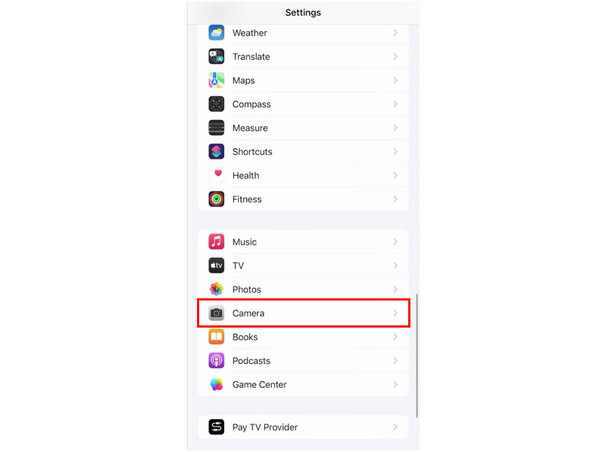
2. In the Camera settings, select Formats.
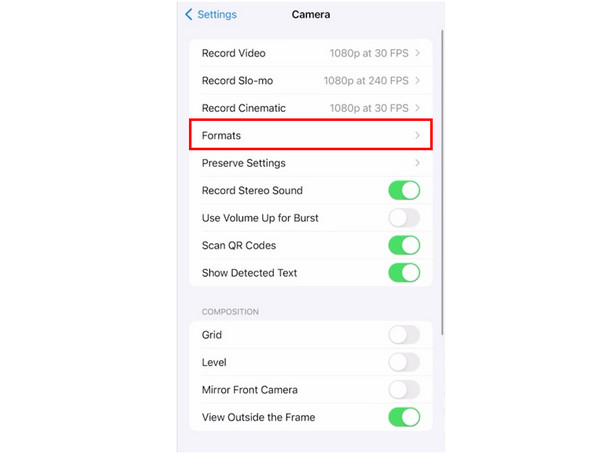
3. In the Formats settings, select Most Compatible for Camera Capture. Next, set the Photo Mode to 24MP. Then, turn on ProRAW & Resolution Control. Tap on Pro Default and select ProRAW Max.
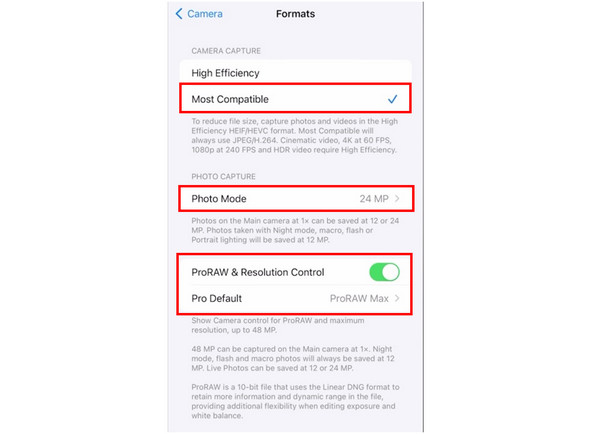
The Most Compatible setting will make your device save images uncompressed which would keep their original quality in exchange for larger file size. On the other hand, the Photo Mode, ProRAW, and Resolution Control will ensure that you will capture images in the highest resolution possible.
For convenience and a smoother mobile photography experience, it is also advisable to turn on the available settings in the Preserve Settings section of the Camera Settings. This option will make taking photographs more convenient since it will retain the last adjustments that you used on your camera instead of resetting it every time. This is extremely convenient for users who found the right settings of their liking.
To turn on Preserve Settings, follow our three-step guide below:
1. Open Settings and find the Camera option.
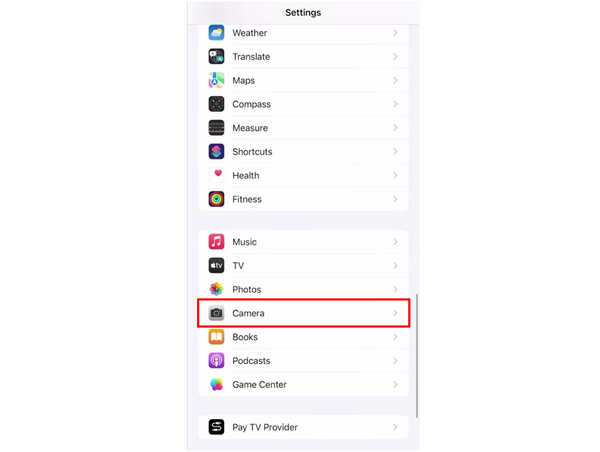
2. In the Camera Settings, select the Preserve Settings.
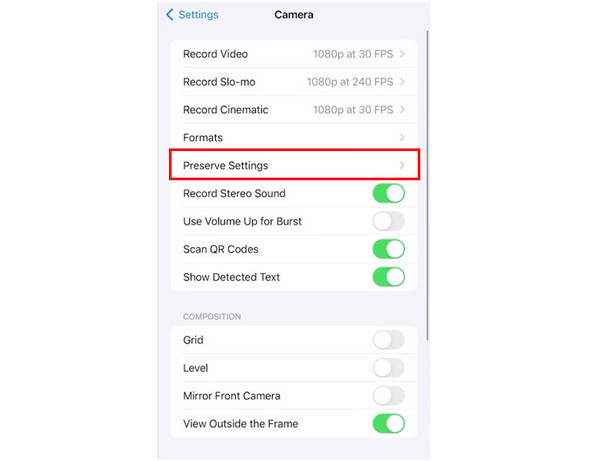
3. Inside the Preserve Settings window, turn on all the options available down to Live Photo. This will ensure that every adjustment that you apply to your camera will be preserved every time you exit the app.
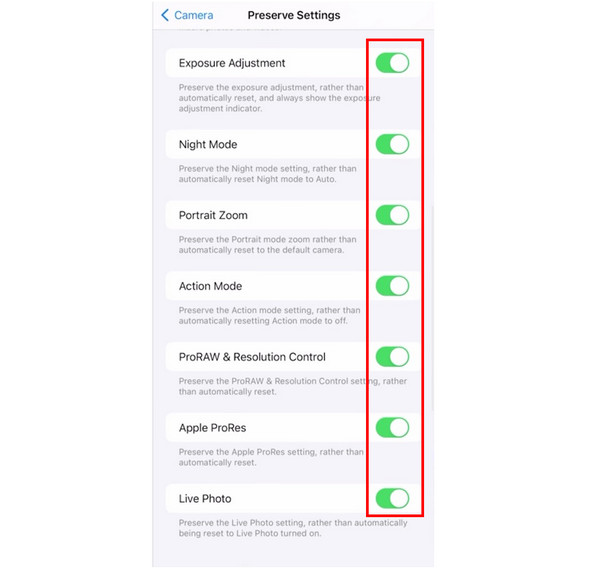
In addition to high-quality photography, it is also important to ensure that your photography experience is as convenient and smooth as possible. This will lead to better picture-taking sessions and eventually to higher-quality photographs.
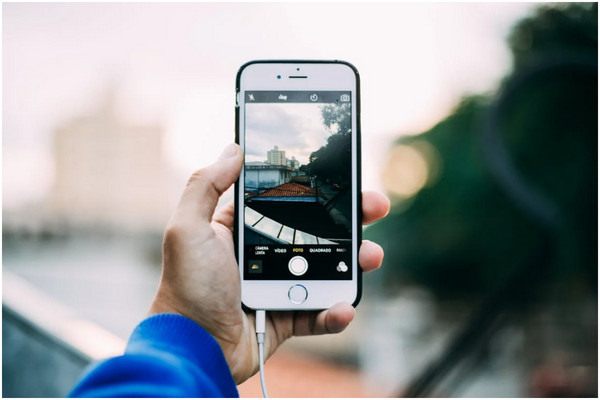
As a change, the last tip in this section is more on the practical side since the last two have already covered the technicalities of iPhone cameras. If you want to take high-resolution images, learning how to apply basic photography skills such as angles and lighting usage is very important. Fortunately, these skills will grow over time with experience and you can easily build on it by simply enjoying your high-performance iPhone camera.
If you want to step up your photography game by doubling down on what the iPhone can provide, using an image upscaling tool is your best option to improve the resolution of your photographs even further. With that idea in mind, the best tool perfect for this purpose is none other than AnyMP4 Image Upscaler Online.
Designed to push the limits of high-quality images, this tool is made for upscaling images up to 8× ultra-HD resolution, a quality even modern iPhone models cannot capture. Because of that, this makes this online tool the best option for users who want to convert their basic iPhone photos into high resolution. It also helps that AnyMP4 Image Upscaler Online is extremely beginner-friendly despite its advanced features.
The high-performance resolution upscaling of AnyMP4 Image Upscaler Online is made possible by its powerful features such as:
To learn how to convert iPhone photos to high-resolution using this tool, please use our detailed guide below:
1. Go to AnyMP4 Image Upscaler Online’s website, and click on the Upload Button to add the iPhone photo that you want to upgrade.
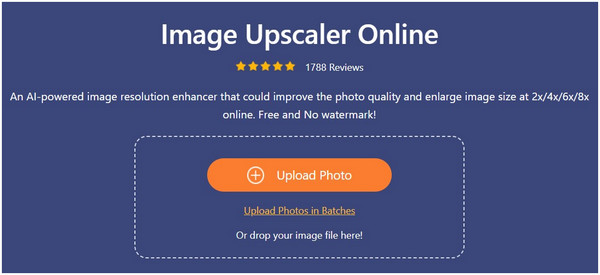
2. After adding the image, choose the magnification mode that you want to use. Select among the four options of 2× (SD), 4× (HD), 6× (SHD), and 8× (UHD).
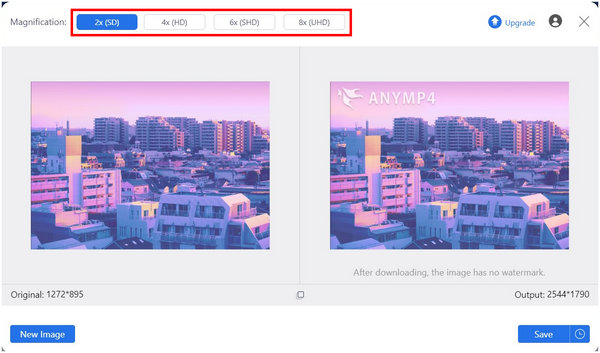
3. With the resolution upscaling value selected, simply click on Save to download the now-enhanced image on your computer.
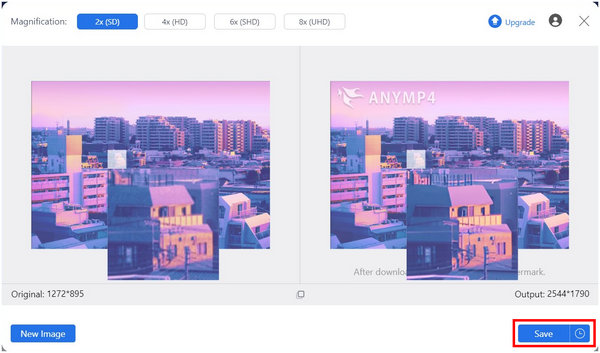
This online tool is extremely powerful when combined with high-performance cameras such as iPhones. Besides that, even regular-looking photos captured by less-powerful lenses can also be improved up to 8× its original quality. Because of these exceptional image-enhancing properties, AnyMP4 Image Upscaler Online sits on top of the best image-enhancement online tools.
Can I take 4K photos with my iPhone?
Yes, you can. However, it is not available by default. You need to use the ProRAW Max on your camera setting’s format section. The answer to can i take a high resolution photo with my iPhone, is a resounding yes. Learn from this post to change image resolution on an iPhone.
How do I know if my iPhone photos are high-resolution?
You can check the resolution of the image in your gallery. Simply select the image that you want to check and go to details. Check if its DPI or PPI is 300 or more.
What is the highest-resolution iPhone camera?
The current model is the best. It is the iPhone 17 as of the time of writing. However, Apple continues to step up the performance of its iPhone cameras.
What is the best camera setting for 4K resolution on iPhone?
Make sure to shoot at 24FPS, disable HDR, and activate stabilization. All these settings are important for taking 4K resolution media. But feel free to explore more of your phone's capabilities.
Can I take a high-resolution photo with my iPhone?
Yes, you can. But you first need to adjust the camera settings of your phone. You need to set Most Compatible and ProRAW Max on the Formats settings.
Apple has successfully maintained its vision to continue improving iPhone cameras. Because of that, high-resolution images are now considered basic for these smartphone lenses. However, it won’t hurt to improve the image quality a few steps ahead using online tools such as AnyMP4 Image Upscaler Online. This is more important for social media culture where image quality is everything.
To help other people interested in our topic for today, please share this article online.