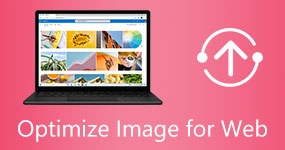How to Change Pixels of Image: 4 Ways to Resize Pictures
Digital images are an important part of modern society. Today, all websites and social media services treat images as one of their main forms of entertainment and general communication medium. Because of that, the quality of these digital images should always be serviceable all the time since it is often used for infographics, announcements, and other similar uses. In this article, we will explore one of the most effective ways of improving image quality by learning how to change pixels of images which will result in a much better quality. To learn more about this topic, please continue reading the article below.

Part 1. What are Image Pixels
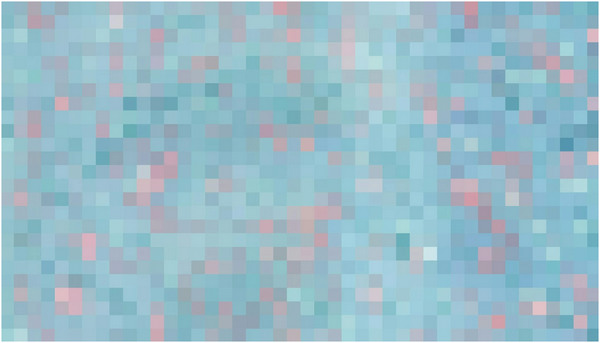
Image pixels are the smallest element in digital images and are usually dots or squares in different colors. When combined, these small elements of varying colors can form the images that we know of today. For example, the standard high-definition resolution of 1920×1080 is composed of more than 2 million pixels. The pixel count can be computed by simply multiplying the dimensions of a resolution. As a rule of thumb, the higher the resolution, the better the quality since the pixel count on higher-resolution images is simply bigger.
With the concept of image pixels now discussed, we can now move on to the multiple methods that can be used to change size of image in pixels. We will present a total of four methods that can be used on multiple platforms varying from online websites, desktop software, or mobile devices. Lastly, these options are all great if you want to enhance your images.
Part 2. How to Change Image Pixel Size in AnyMP4 Image Upscaler Online
The first method that we will present is both the easiest to use and the most convenient among the options in this article with none other than AnyMP4 Image Upscaler Online. As its name suggests, this online tool can be used to change image pixel size online free by using image upscaling which is the process of enhancing the quality of images by increasing the file resolution directly. As we discussed earlier, larger resolution will result in more pixel count which will drastically improve the quality of images.
Moreover, this option is objectively the most practical in this list since the system used to change pixels of images on this site is automated. Additionally, it can change image pixel size without losing quality to ensure that the files will only have their quality enhanced with no additional effects.
With all these features combined, AnyMP4 Image Upscaler Online will be a solid option if you want to apply these enhancements to your photos:
- • Old photo restoration.
- • Enhancing animated digital wallpapers.
- • Improving photo texture.
- • Enhancing images used as graphic design assets.
- • AI image upscaling.
To learn how to change image pixel resolution using this online tool, please refer to our quick step-by-step guide below:
1. Go to AnyMP4 Image Upscaler Online’s website and then click the Upload Photo button. You can also drag and drop the photo that you want to enhance from your local files to the upload area.
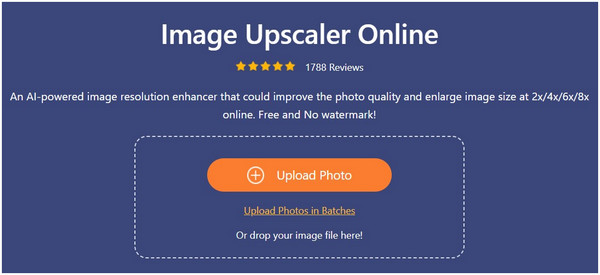
2. Once the image that you want to change the pixels have been added, simply pick the magnification option that you want to use. It ranges from 2× (SD), 4× (HD), 6× (SHD), and 8× (UHD). These values are the amount in which the resolution and pixels of your image will be multiplied.
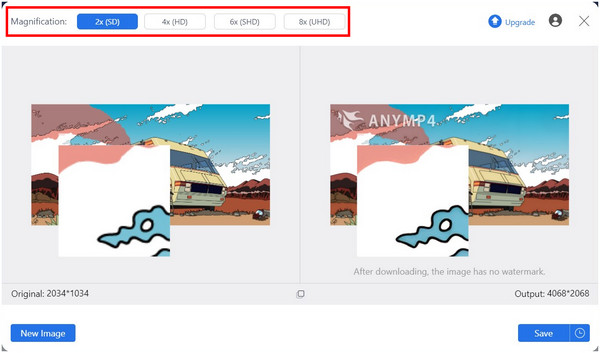
3. To ensure that the pixel change has been applied, you can check the pixel value of the Original image and the Output result on the lower part of the editing window. Finally, click on Save to download the now-enhanced image on your computer.

With the help of this simple guide, you can now easily change the pixels of your image by following a straightforward three-step process. It also helps that this tool is automated to ensure that any technical skill requirements will be bypassed entirely.
Part 3. How to Change Pixel Size of Image in Illustrator
Adobe Illustrator is an important tool for all graphic designers since it is built to create vector graphics that are best used as design assets. These special forms of graphic formats can be stretched and resized no matter how the user wants to but it still retains its original quality. Because of that, the quality of all media files edited in the tool should be a number one priority making their users learn the importance of how to change the pixel size of an image. Because of that, this tool can ensure that images edited on it will be top quality using the pixels-per-inch system that Illustrator utilizes.
The pixel-per-inch system (PPI) uses the physical measurement of inch but on a digital scale, this was made this way since graphic materials on Illustrator are often used on posters. Essentially, the PPI value is the amount of pixels present in a single inch. With that in mind, we will use this system to learn how to change image pixel dimensions in Illustrator.
To learn how to change the PPI of images being edited in this software, please follow our quick guide below:
1. Open the image that you want to change the resolution on Illustrator. Click on File and select Open.
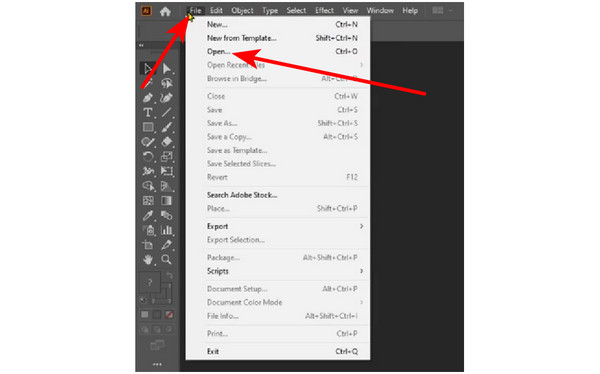
2. With the image now added, select the Effect tab and click on Document Raster Effect Settings.
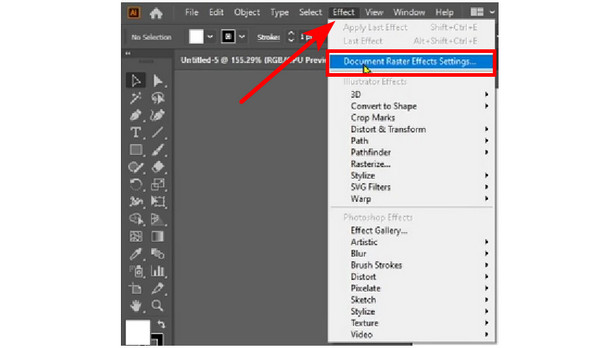
3. In the Document Raster Effect Settings window, select the resolution option and click on the PPI that you want to use. Click on OK to confirm your option.
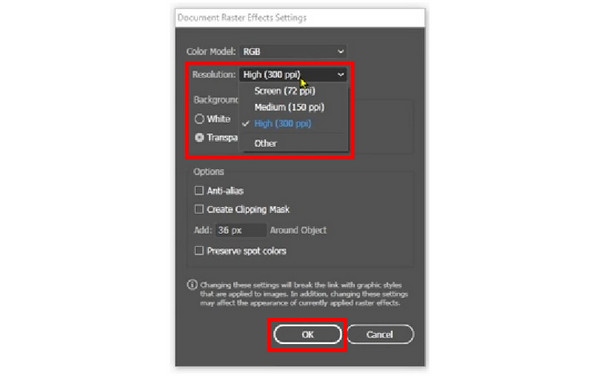
Also, you can use Adobe Illustrator to resize an image to change its size and resolution.
Once the customized PPI has been set, your image will recalibrate for a while before proceeding back to normal. Afterward, your image now has its pixels changed. You can now continue editing the image or you can save it once done. This option can be considered as an alternative approach for users who want to change the pixels of their images.
Part 4. How to Change Image Pixel Size in Photoshop
The most ideal software for Adobe enthusiasts who want to change image pixel size, Photoshop can change the pixels of their images. This is because the tool was primarily developed as a program for image editing and pixel adjustments are important in image editing work. With that in mind, this tool is the best software available today in terms of quality adjustment which is a solid trade-off for its innate complexity and difficulty to use. Since it was also developed by Adobe, the PPI system used in Adobe Illustrator is also available in Photoshop but it is labeled as Resolution instead of the actual pixel per inch.
To learn how to change pixels of the image on photos being edited in Photoshop, please read our quick guide below:
1. Open the image that you want to have its pixels adjusted. Click on File and then select Open.

2. With the image now added, select the Image tab and click on Image Size.
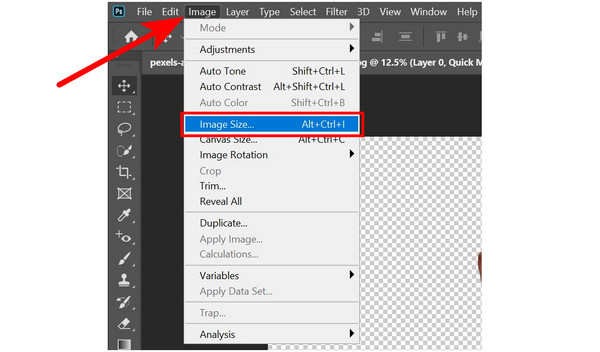
3. In the Image Size editing window, make sure to change the measurement unit to Pixels before adjusting the Width and Height. You can also change the PPI to your desired value in the Resolution tab. Simply click on OK once satisfied with the settings applied.
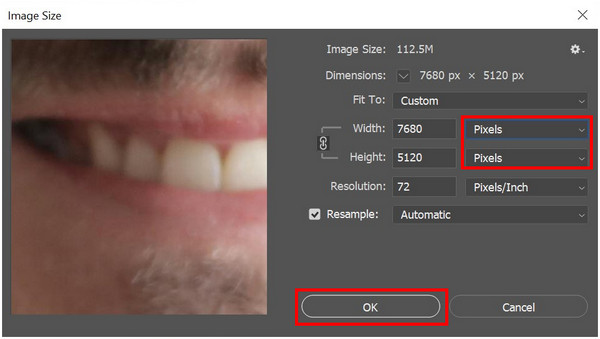
Also, you can adjust the image resolution here by adjusting the parameters of resolution in Photoshop here.
Photoshop’s pixel editing setting is the most accurate pixel changer today since the editor has the freedom to manually set the size that they want to apply. Moreover, an option to adjust the PPI is also available which is a good addition for image enhancing needs. The only downside of Photoshop is that it is hard to use and has a steep learning curve.
Part 5. How to Change Pixel Size of Image in Picsart
Picsart is one of the most famous photo editing options for mobile devices which was made possible by its availability on both Android and iOS smartphones. Since smartphone users are used to efficiency and fast processing on their devices, Picsart has integrated their pixel-changing system into their AI enhancement tool. This is highly similar to the upscaling option of AnyMP4 Image Upscaler Online but on mobile devices. It also works automatically which is another identical characteristic to the mentioned online tool.
To learn how to change pixels of images and enhance the quality of your photos, please read our guide below:
1. Open Picsart and start a new project by clicking the Add icon.
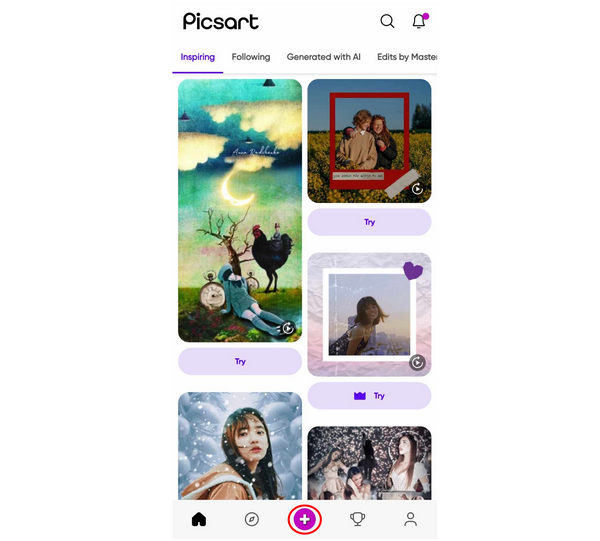
2. Select the image that you want to enhance on your gallery under the photo tab on Picsart.
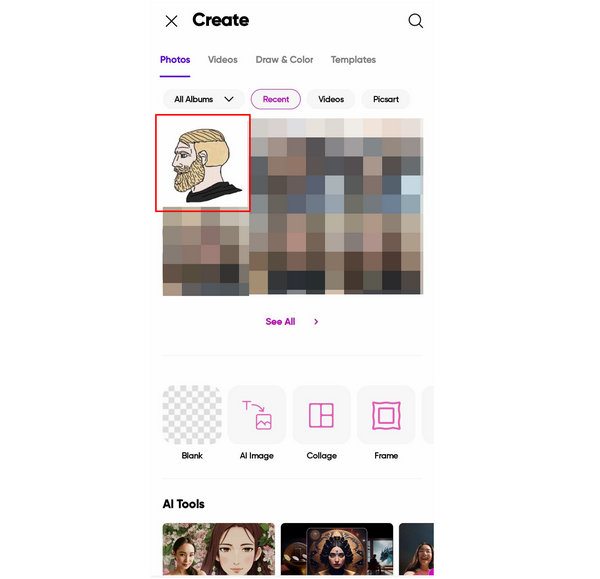
3. In the main editing window, select Tools and tap on AI Enhance in the list of tools that will appear. Wait for the AI processing to finish.
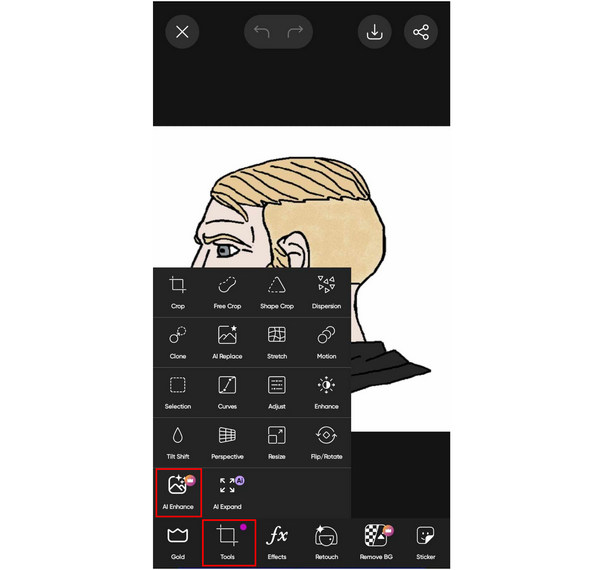
4. After the AI Enhance tool has finished loading, you can compare the Before and After results of your enhanced image. To save the photo on your device, tap on the Save icon on top of the screen.
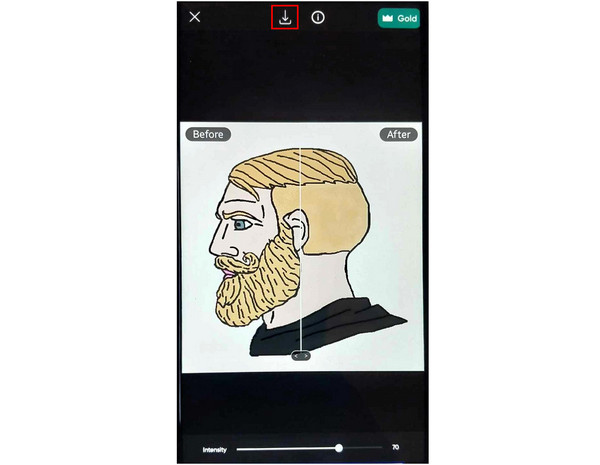
By following these steps, you can now change the pixels of your images directly on your smartphone. This is a big plus when it comes to practicality since enhanced images can now be directly uploaded to your favorite social media sites right after enhancing the file.
Part 6. FAQs About Changing the Pixels of Images
Does increasing pixels increase quality?
Yes, it does. Increasing pixels will improve the quality of your images. This is because increased pixels will improve the details and color of your images.
Can we increase the pixels of an image?
Yes, it is possible. The pixels of an image can be easily increased using multiple tools. The easiest to use among them is by using AnyMP4 Image Upscaler Online. This tool is the best option for users who want to learn how do you change the pixels of an image.
Does changing resolution change pixel size?
Yes, it does. The improved resolution will change image pixels. It will increase or decrease the pixel size of images depending on the adjustment applied.
How many pixels is high quality?
A 300-pixel-per-inch resolution is considered high quality. A typical resolution range of 2000×2000 or 5000×5000 is also good quality. Images saved in this quality are typically used for designing purposes.
Can you change the pixel size of an image?
Yes, you can. There are multiple software that you can use for this purpose. The easiest among them is AnyMP4 Image Upscaler Online while the most advanced is Photoshop or Illustrator by Adobe.
Conclusion
Now that we have provided three software perfect for changing the pixels of your images, all you need to do is choose the most ideal one for your skill or convenience. For regular social media posting, AnyMP4 Image Upscaler Online is more than enough. It is also a more convenient option for beginner and experienced graphic designers.
To help other people looking for a pixel changer tool, please share this article online with your favorite social media sites and close followers.