Finding ways to change picture resolution may be difficult for some. Not all Android phones can increase or decrease an image's resolution. Some Android users' phones are not yet updated with the latest operating systems. Fortunately, most are updated on the functions of editing photos on their devices. Today, we will discover how to change picture resolution on Android. This post will list all the easy and simple steps for you to follow. Continue reading below to learn more about it.
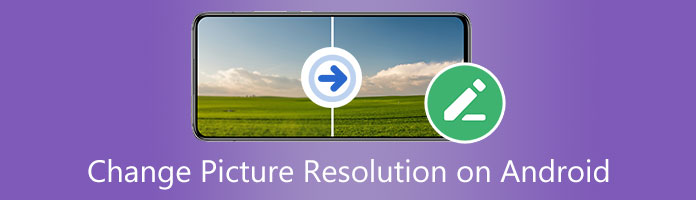
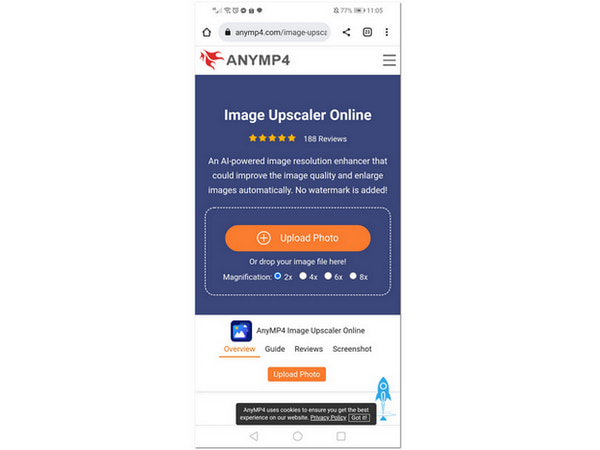
AnyMP4 Image Upscaler Online is an excellent tool for creating good picture resolution. The tool is easily accessible browser on your Android device. Additionally, it is powered by Artificial Intelligence (AI) technology to reduce the picture's noise, making it look smoother. This software does not require to be downloaded and installed for you to utilize it.
Furthermore, it can support many standard image file formats like JPG, JPEG, PNG, and BMP. The tool can also enlarge the size of your pictures without losing quality. You can adjust the magnification level of your image by selecting 2X, 4X, 6X up to 8X times. Using this tool can also improve the edges and lines of your photo because it also uses a deep learning framework.
Now, we go through its easy and simple steps to increase the photo resolution in Android phones.
1.Visit AnyMP4 Image Upscaler Online through its official site on your Android phone.
2.To successfully import your photo, click Upload Photo on the interface.
3.A dialog box will show up and show the app's editing interface. To adjust the magnification level, you can choose between 2X, 4X, 6X, and 8X times located on the upper part of the dialog box. This feature will increase the resolution of your selected image.
4.Finally, to save your photo, you can click Save on the bottom part of the dialog box.
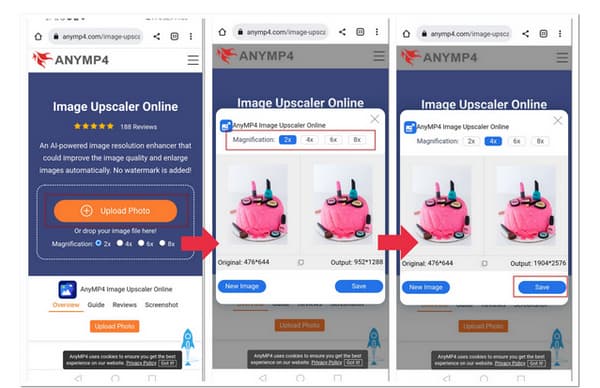
The tool has been proven to help increase image resolution because of its easy and simple steps to follow. Moreover, its user interface is understandable, especially for newbies who want to make their images more apparent. Since AI Technology powers the pictures you import in that tool, it will have better quality because of its good image resolution.
You can surely use this tool for any purpose. You wouldn't regret using it for business, printing, or personal use because it produces good results. Thus, AnyMP4 Image Upscaler Online is one of the best photo resolution editors available online.
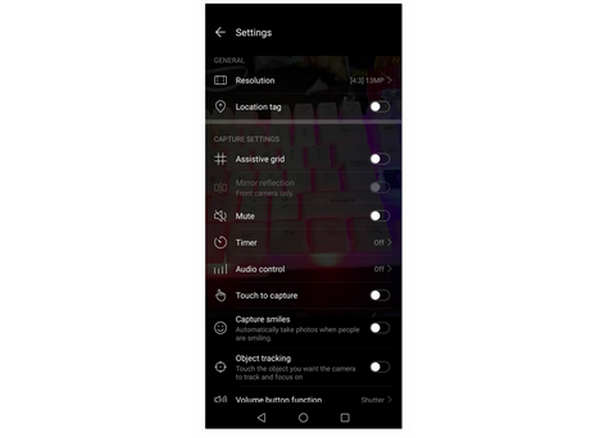
On this part, we will now move forward on learning how to change the resolution of a picture using the built-in settings in your Android phone. This is a great thing to know because you will not need applications to successfully change the image's resolution on an Android phone. You can go to your camera settings and set up the resolution you want while taking a picture.
The built-in settings in Android phones' cameras are like a bonus token. You get to change its settings and features while taking a photo. You can set your image resolution without hassle.
Furthermore, it is also possible to adjust the picture's brightness, saturation, and contrast. We will know more about how to do it simply with the easy steps below. Read more to learn the steps.
1.On your Android phone, go to your Camera app
2.On your Camera app, select the Settings icon on the screen's upper right.
3.You can see your camera's settings on your screen. Click Resolution, located on the top part.
4.On this part, you can select the number of megapixels you want to have on your camera. On this android phone, there are only three options to choose from; 13MP, 10MP, and 8MP. There are also given aspect ratios on the respective image resolution. After selecting one, you can now go back to your camera.
5.You can take a picture already with your desired resolution
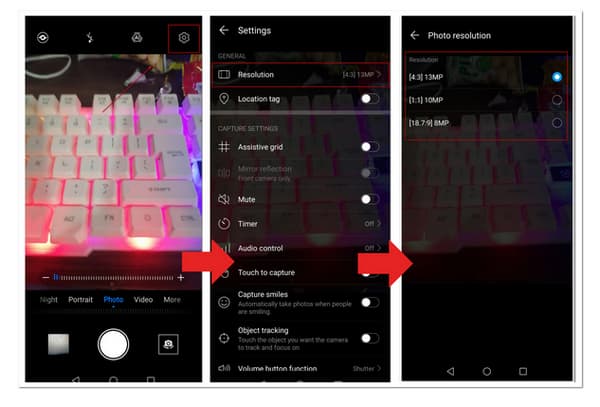
Follow this way, you can achieve the goal of compressing images.
Now you know how to change the resolution of your picture by using only the camera's built-in settings on your Android. Please take note that not all Android features are the same. That is why some Android phones have updated functions while some are not.
Hence, it is still vital to increase resolution in images because it will make your images clearer to see. With these built-in settings of Android, you will have the convenience of decreasing and increasing your camera's resolution while taking a picture.
What is photo resolution?
An image resolution is defined as an image's pixels per inch (PPI). It is how many pixels are there in every inch of your photo. A higher image resolution has more pixels in an image.
Moreover, it typically displays more image details. That is different from the resolution of video from 4K, 5K, and 8K.
What should be the PPI in High Resolution in a digital image?
The recommended PPI or pixels per inch of an image is 300 PPI. This number will be significant for high-quality printing photos as well.
Which is better to edit images on a computer or mobile phone?
It depends on your needs and present situation. Honestly, it is good to edit on your PC because there are many available photo editor options that you can download. Nevertheless, you can edit on your mobile phone but only with limited apps. However, it becomes handy for you if you choose to use your mobile phone.
How do you have good quality digital images?
You can start by having good camera settings. Adjusting your camera modes may help you improve the quality of your pictures. Similarly, you can change your camera's focus, brightness, contrast, and saturation.
What are the benefits of using applications to change image resolution?
By using an application to change image resolution, you are not limited to many features. You can explore various functions on the app. Like in other applications, you can reduce the noise of your photo. Additionally, you can also improve the sharpness of your picture. Some applications are powered by AI technology, which is why it can instantly improve the photo's quality.
To sum it up, changing image resolution can make your images at their best quality. You have the power to make them clearer digitally or even when printed. Whether you are using the online application on your mobile phone or your phone's built-in settings, you can change the image resolution of your photo. Moreover, you can explore more about the features of your camera settings and the application you use.