Unfocused images are absolute deal-breakers when it comes to choosing high-quality images that you want to share online. Since image clarity greatly affects the aesthetic value of a photo, photographers need to make sure that the subject of their photographs should be the focus of the image. If not, an unfocused subject will look bad and unserviceable, especially for social media or editing use. Thankfully, this article will serve as your guide to help fix unfocused pictures using different tools. We will explore the best online editing service available today along with one of the most trusted conventional editing software used by editors and designers alike.
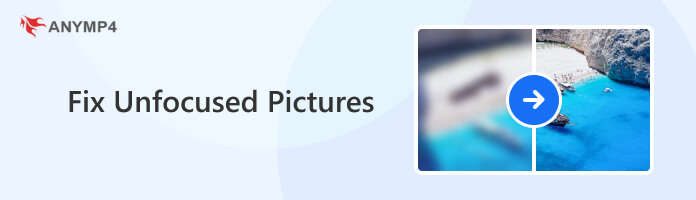

Before proceeding to the solution to fix unfocused pictures, let us first discuss what causes this problem in the first place. Perhaps the most common reason is linked to the way the image has been captured. Another reason is poor camera quality which is a larger issue since it is hardware-based.
First, unfocused images which resulted in poor camera usage may be linked to the focus feature available in the camera. For smartphones, this can be set by simply clicking on the object that you want to be the subject of your image. However, most modern devices have an auto-focus feature which is a convenient tool for easier picture-taking purposes. Because of the presence of auto-focus, poor camera quality is a more common reason why pictures can be captured unfocused.
If your image is exposed, check this post to fix it.
No matter what the cause of poor image focus was, the following sections in this article will be used to solve this issue. Please proceed to the next section of the article to discover the best online tool to fix this problem.
The best online tool for fixing unfocused images is none other than AnyMP4 Image Upscaler Online, a dedicated image-enhancing option that improves picture quality by upscaling resolution directly. This is the most optimal enhancing technique available since resolution enhancement will produce a more natural-looking image enhancement compared to the more commonly used pixel enlargement. Moreover, upscaling caused by resolution adjustment is more than enough to clean image blurring resulting from unfocused images. Because of that, photos processed in this online tool will not only have the unfocused issue fixed, but it will also result in a more crisp image with better quality and texture.
In addition to image upscaling that can fix unfocused images, AnyMP4 Image Upscaler Online is also perfect for other uses such as.
To help our readers understand how to use this convenient online option, a detailed tutorial is presented down below:
1. First, go to AnyMP4 Image Upscaler Online’s website. Then, click the Upload Button to import the unfocused image that you want to edit.
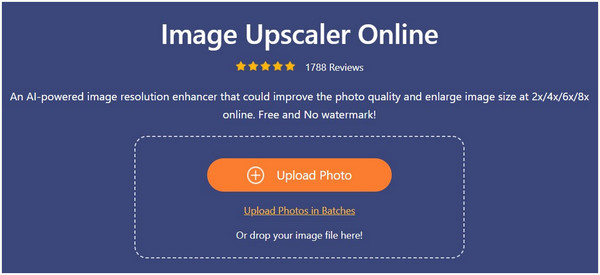
2. Next, choose the magnification setting that you want to apply. Choose among the available options in 2× (SD), 4× (HD), 6× (SHD), and 8× (UHD).
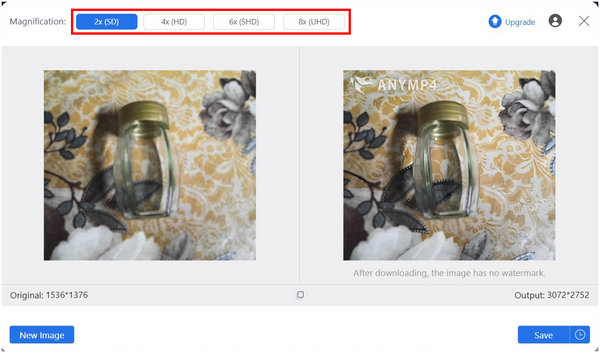
3. Now that your unfocused image has been fixed, click the Save button to download the image back to your device.
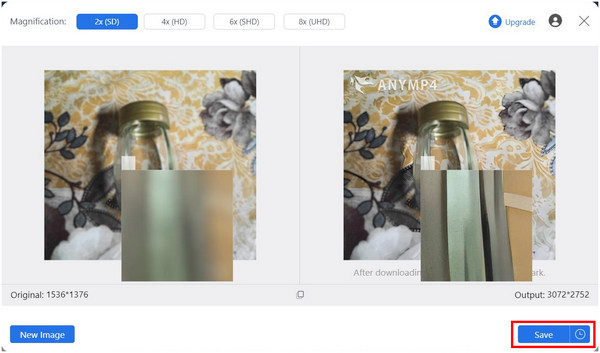
Since this tool can improve the quality and fix unfocused pictures all at once, this instantly makes it the best option for users of online tools. It also helps that AnyMP4 Image Upscaler Online is capable of applying multiple image enhancements aside from the topic of this article. With all these factors combined, this tool should be top of mind for designers and photographers alike.
For traditional editors who want to use advanced tools, Photoshop must be their way to go. Unlike the initial online tool featured above, Photoshop is more complicated to use since this complexity is traded for the capabilities and limits that this software can reach. To start, fixing unfocused pictures using this Adobe software is less than simple. Fortunately, we will provide a tutorial for this tool.
To learn how to sharpen unfocused photos in Photoshop, a quick guide is provided down below:
1. Add the unfocused image file that you want to fix.
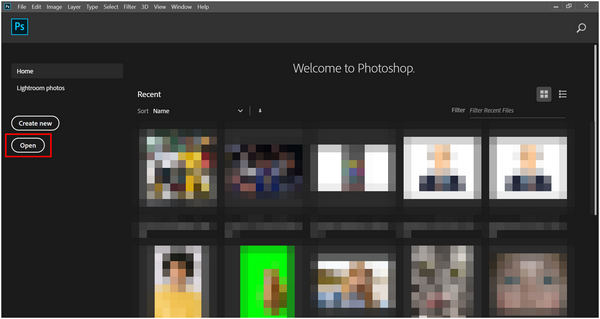
2. With the blurred image now added, click the Filter tab and hover over Sharpen then click on Smart Sharpen to sharpen an image in Photoshop.
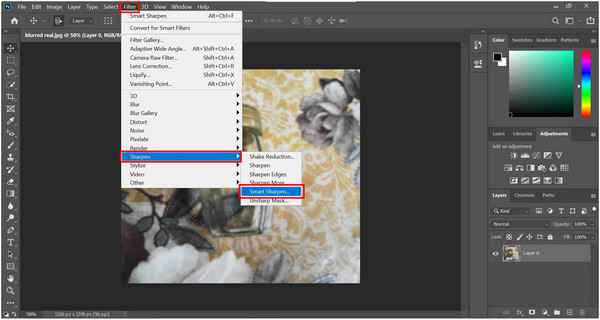
3. In the Smart Sharpen editing window, select Lens Blur on the Remove tab. Then modify the Amount, Radius, and Reduce Noise values in their sliders. Click OK to confirm the adjustments.
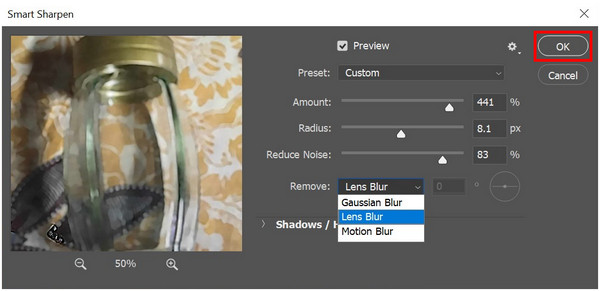
After confirming the setting adjustments in the Smart Sharpen tab, Photoshop will return to the editing window with the image now looking sharper and less blurry than before. This essentially fixes the blurry effect caused by an unfocused camera. You now have the option to use the picture for designing use or save it as a better-quality image on your device.
If an unfocused image is the effect that you want to apply to your pictures, achieving the effect is simple and easy. On your smartphone camera, simply tap any area on the image outside of the traditional subject. This will automatically blur the area outside the manually focused section. Another option is to use an editing tool and simply use their blur overlay. For modern smartphones, the default edit feature of Photo Gallery may have blur effects available.
Can you fix an unfocused photo?
Yes, you can. It is also easy once the right tool is used. With that in mind, AnyMP4 Image Upscaler Online is the most beginner-friendly tool for fixing unfocused photos.
Why are my photos unfocused?
It may be caused by multiple sources. The most common is a camera issue with the focusing system. Another potential cause is bad camera quality.
Why do iPhone photos look blurry?
Blurry iPhone photos are uncommon. iPhone cameras are famous for their high quality. If you experience blurry images on this device, consider checking your lens or camera settings.
Are unfocused pictures hard to edit?
No, it is not. There are even dedicated tools to fix this issue. The most famous and effective among them is AnyMP4 Image Upscaler Online.
Does an unfocused camera cause blurriness?
Yes, it does. Unfocused images tend to look blurry. Fortunately, this can be easily fixed by editing tools such as AnyMP4 Image Upscaler Online.
Now that you have discovered the capabilities of AnyMP4 Image Upscaler Online, fixing unfocused pictures will not be a problem anymore. As a bonus, your images will also look clearer and will have better quality after using the tool.
To help other users experiencing unfocused images, please share this article online.