Want to add some humor, excitement, or a touch of visual flair to your Facebook? Well, GIFs are your secret weapon! If you want to share a hilarious reaction, GIFs are sure to spice up your Facebook experience. They’re a fun and versatile way to express yourself and engage your friends. In this post, we’ll show you how to post a GIF to Facebook. Learn how to add a touch of creativity and excitement to your Facebook posts. This makes them more eye-catching and entertaining. But that’s not all! We’ll also discuss how to comment on GIFs on Facebook. This gives you even more ways to express yourself and connect with others. So, if you’re ready to take your Facebook game to the next level, uncover more details by continuing to read!
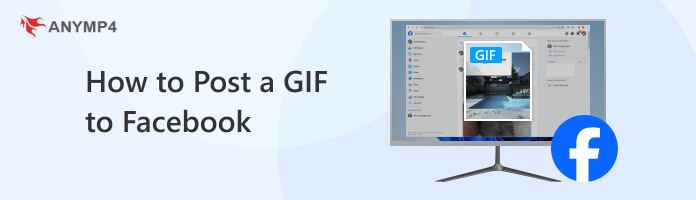
You might be wondering, Can you post a GIF on Facebook? The short answer is YES! However, there are specific requirements that your GIF must meet for successful uploading and viewing. Let’s explore how you can bring your favorite GIFs to life on Facebook:
The size limit for GIFs on Facebook is 8MB. This means that your GIF file should not exceed this size to be successfully uploaded. Keeping your GIF file size within this limit ensures faster uploading and smoother playback. If it exceeds the 8MB size limit, you can compress GIF to meet the requirements.
Facebook recommends that GIFs have dimensions of 720 pixels or less. This ensures optimal display across various devices and screen sizes. This includes desktops, laptops, tablets, and smartphones. Keeping your GIF within these dimensions helps maintain its quality. Also, it ensures that it looks sharp and clear to your audience.
The length of your GIF should not exceed 20 seconds for optimal performance on Facebook. Longer GIFs may not play smoothly or may experience issues during viewing. If the length exceeds 20 seconds, you’ll need to trim GIF to meet Facebook’s requirements. So, before you hit that share button, ensure your GIFs are perfectly sized.
GIFs can capture the attention of your friends and spark conversation. Posting a GIF on Facebook is a great way to add some animated fun to your timeline. With Facebook, you can easily upload your favorite GIFs and make your posts more engaging.
Here’s how to post a GIF to Facebook:
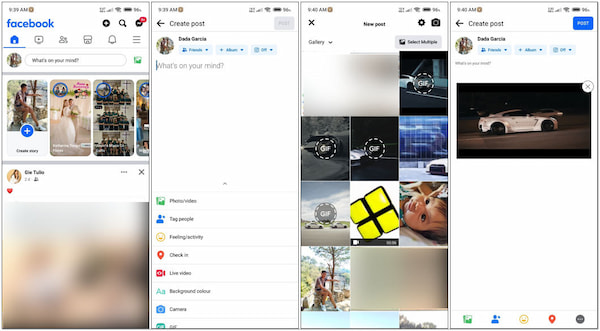
1. Tap What’s on your mind? To create a new post.
2. Tap Photo/Video to select the media you want to upload.
3. Browse through your camera roll where you’ve saved GIFs.
4. Tap the GIF to add it to Facebook and add a caption to your post.
5. Tap Post to share it on your Facebook timeline.
Posting a GIF to Facebook is a fun way to add animated content to your timeline. Facebook allows you to easily upload GIFs and share them with your friends and followers.
Commenting with GIFs on Facebook is an expressive way to engage in conversations. With countless GIFs available in Facebook’s library, you can easily find the perfect animation to convey your reaction or mood.
Here’s how to upload an animated GIF to Facebook’s comment section:
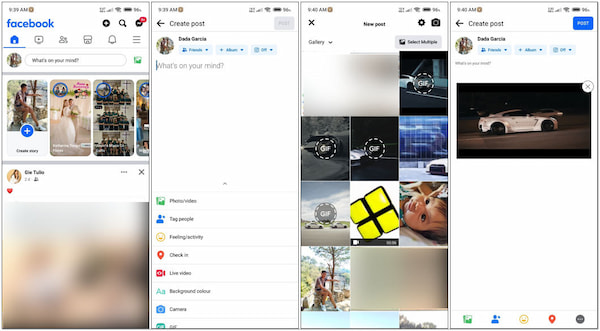
1. Find the post you want to comment on in your News Feed.
2. Tap the comment box to begin typing your response.
3. Tap GIF to open Facebook’s GIF library.
4. Use the search bar to find the perfect GIF for your comment.
5. Tap the GIF to the comment. You can also include additional text if you wish.
6. Tap the Airplane icon to publish it.
Commenting with GIFs is a simple yet effective way to add fun to your interactions. You can access Facebook’s GIF library and find the perfect animation to accompany your comments.
Now that you’ve learned how to load a GIF on Facebook, you may find that the available options in Facebook’s GIF library are limited. But fear not! If you want to create a personalized GIF to truly stand out, consider using AnyMP4 Video Converter Ultimate. This software isn’t just your run-of-the-mill video converter. It’s a powerful multimedia kit packed with features, including a handy GIF Maker.
Not to mention, the GIF Maker allows you to easily create your own GIFs. You can add a video and extract a portion from it to turn it into a GIF. Alternatively, you can use multiple photos and transform them into a GIF slideshow. What’s even cooler is that you have full control over your GIF creation process. You can crop it to your desired ratio, apply filters, and adjust basic effects. Also, it allows adding a custom watermark to make your GIF uniquely yours.
1. Initially, get the free download of AnyMP4 Video Converter Ultimate. Install the multimedia software and allow the installation process to complete.
Secure Download
Secure Download
2. Launch the AnyMP4 Video Converter Ultimate on your computer after installation. Select the Toolbox tab and navigate to the GIF Maker feature.
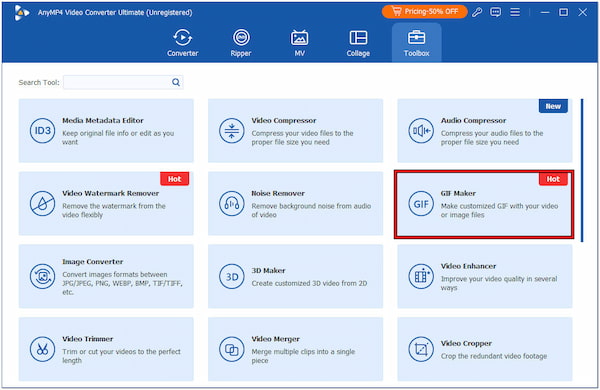
3. TapIn the GIF Maker interface, you’ll have two options to import the media. You can choose Video to GIF or Photo to GIF to add the media you want to turn into a GIF.
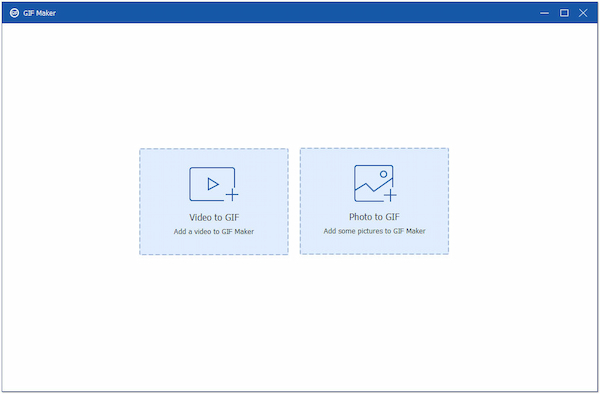
4. Once your media is imported, start editing it to your liking. Click Cut to trim the video to select a specific portion. You can also configure the fps depending on your requirements.
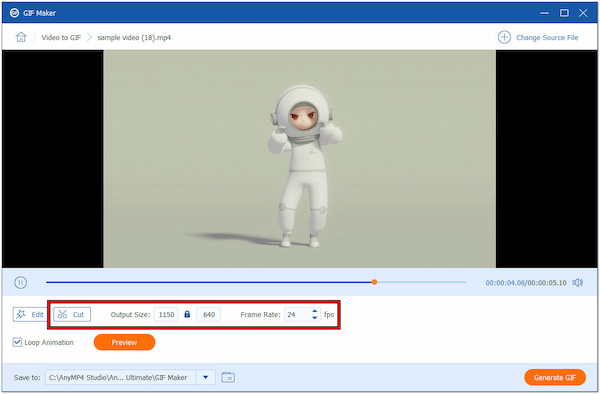
5. Click Edit to open the editing window. In the Effect & Filter tab, you can apply effects and filters to your GIF. Selecting the Watermark tab lets you insert a custom watermark.
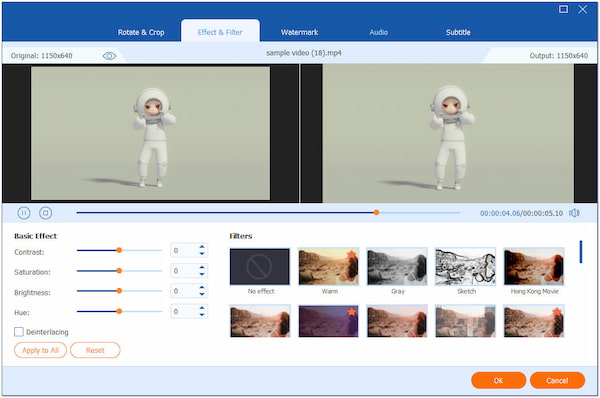
6. Once you’re satisfied with your GIF, it’s time to export it. Select a path destination where you want to save your GIF. Then, click Generate GIF to complete the process.

AnyMP4 Video Converter Ultimate offers a powerful solution for creating captivating GIFs for Facebook. Beyond its primary function, it provides a wealth of features tailored specifically for GIF creation. This multimedia software ensures your GIFs are uniquely yours.
Can you make a Facebook post with a GIF?
YES! You can make a Facebook post with a GIF. Facebook allows users to upload GIFs as part of their posts. It enables them to share animated content with their friends and followers. Simply upload the GIF file as you would with a photo or video. Then, it will be displayed as an animated image in your post. GIFs add creativity and engagement to your Facebook content. This makes your posts more dynamic and eye-catching.
Why can’t I post a GIF to Facebook?
If you’re unable to post a GIF to Facebook, it could be due to several reasons. One common issue is that the GIF file exceeds Facebook’s size limit. Facebook restricts GIFs to a maximum size of 8MB. If your GIF file is larger than this, you won’t be able to upload it directly to Facebook. Another possibility is that there may be a temporary issue with Facebook’s servers or your internet connection. This may prevent the GIF from uploading successfully. Additionally, certain browser extensions or privacy settings may interfere with the upload process.
What is the maximum size of a GIF on Facebook?
The maximum size of a GIF on Facebook is 8MB. This means that GIF files larger than 8 megabytes cannot be uploaded directly to Facebook. Facebook imposes this size limit to ensure smooth uploading and viewing of GIFs. Keeping your GIFs within the required size limit ensures that they load quickly. If your GIF exceeds this size limit, you need to compress the file.
Knowing how to post a GIF to Facebook can take your social media game to the next level! Posting GIFs is a fantastic way to add creativity and fun to your social media presence. Following the instructional guides outlined above lets you share animated content with your Facebook friends. And if you’re looking to create personalized GIFs, AnyMP4 Video Converter Ultimate is the go-to solution. With its GIF Maker feature, you can easily craft custom GIFs from videos or images. It allows you to express yourself in a whole new way. So go ahead, start posting those GIFs, and watch your Facebook feed come alive with animated excitement!