The video pixelating effect is an easy way to blur faces or moving objects in a video. Today, more and more people worry about privacy leakage. Before uploading videos on social media, you have to check them carefully since some of your neighbors may appear in the background. Moreover, it is also a simple way to create portrait mode and concentrate the audiences' attention on one character in the video. Anyway, this tutorial tells you how to pixelate a video quickly.
Considering your need, this post recommends three great GoPro video editors for you to add background music to captured GoPro videos on the computer, iPhone, and Android phone.
When editing a video, you may concern about the output quality. AnyMP4 Video Converter Ultimate is the best option due to the impressive video quality. Moreover, it is very easy to use and beginners can learn it quickly.
Key Features of the Best Video Pixelating Editor
Secure Download
Secure Download
Step 1. Import a video
Fire up the best video editor software after you install it on your PC. It is compatible with Windows 11/10/8/7. There is a version for Mac users. Pull down the Add Files menu at the top left side, and choose Add Files or Add Folder to open the video that you intend to edit. If you need to pixelate several videos, open all of them.

Step 2. Pixelate video
After video loading, click the Edit button beneath the title with a magic-bar icon. It will take you to the video editor window. Switch to the Effect & Filter tab from the top ribbon. Now, you can pixelate the video with a filter in the Filters section. To pixelate a part of the video, go to the Watermark tab, click the + icon next to the Image box, and add a picture. Adjust the position and opacity until you are satisfied.
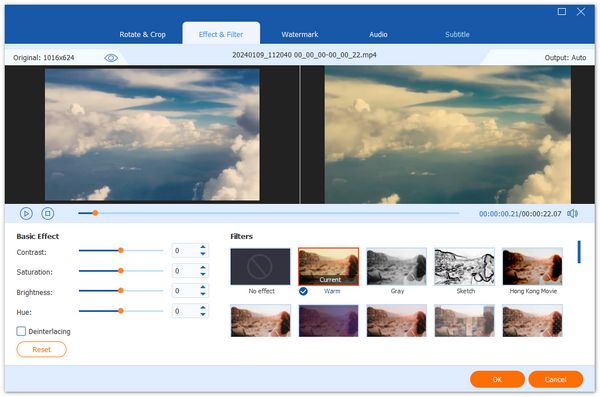
Step 3. Save pixelate video
Hit the OK button to confirm the changes. Finally, set the location in the Save to box at the bottom. Click the Convert All button to export the pixelated videos.

For people who do not like to install software on their hard disk, the web-based video editor is a great alternative. Kapwing, for example, allows you to pixelate a video online. The free version adds a watermark to the video but you can remove it with payment.
Step 1: Visit https://www.kapwing.com/tools/filter-video in a browser, click the Upload File button to import the target video.
Step 2: After video uploading, you will be presented with the editor page. Go to the Adjust tab on the right panel and you will see the options. Move the slider of Blur to the right side until you get the desired effect.
Step 3: Click the Done Adjusting button to confirm it. At last, download the pixelated video to your computer.
iMovie is the easiest way to pixelate a video on iPhone. The built-in video editor does not provide this feature, but the picture-in-picture effect can produce the effect. You need to download or shoot a blurry image first.
Step 1: Create a new project or open an existing project in the iMovie app on your iPhone.
Step 2: Open the target video file from your Camera Roll and it will be placed on the timeline.
Step 3: Tap the More menu with a three-dot icon and select the Picture in Picture effect. When prompted, add the blurry image from your Camera Roll too.
Step 4: Press the blurry image on the timeline, tap the Adjust icon, and change the duration and starting point. To change the image color, tap the Filter menu and do it directly.
Step 5: Play the movie project in iMovie. If you are satisfied, press the Done button at the top of your screen. Now, you can save the pixelated video to your Camera Roll or upload it to social media directly.
Related:
How to Speed up a Video on iPhone
Android users have to use a third-party app to pixelate a video on their handsets. Blur Video, for instance, is a simple way to create the effect on your Android phone. It provides several models to pixelate the video background or add mosaic to a video.
Step 1: Run the app and import the target video from your Gallery.
Step 2: Then choose a mode. Here we select Fun Blur and pick a proper shape.
Step 3: Place the shape in the right position and pixelate the area immediately. You can change the intensity with the slider at the bottom.
How to fix pixelated videos?
Generally speaking, there are three ways to fix a pixelated video, recovering from the original video file, using an incompatible video player, and trying limited hardware processing capacity.
Why my video looks pixelated?
This problem usually happens when you compress the data in videos to make the file size smaller and reduce memory usage. Therefore, do not compress videos very much when compressing or exporting video files
Does Windows 10 pixelate videos?
No. The built-in Photos app does provide basic video editing features, such as trimming video footage, but it cannot pixelate or blur your videos. You need a third-party video editor to get the effect.
AnyMP4 Video Converter Ultimate due to the large screen. If you encounter other troubles about this topic, please write them down below this post and we will reply with your message as soon as possible.