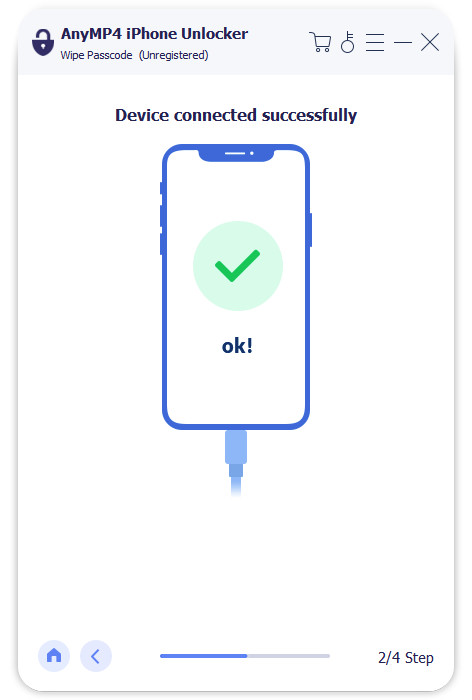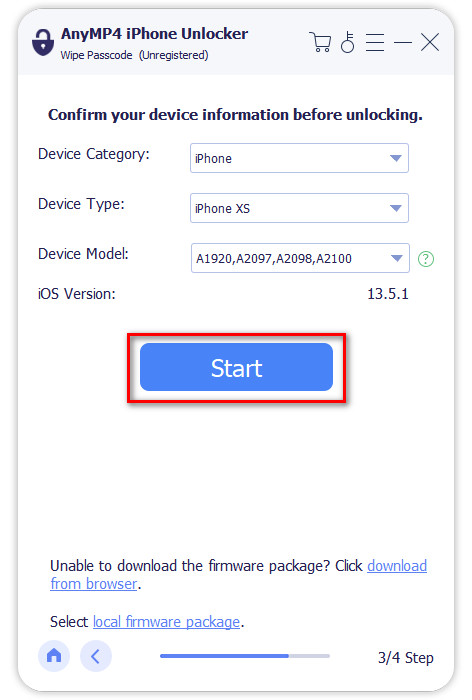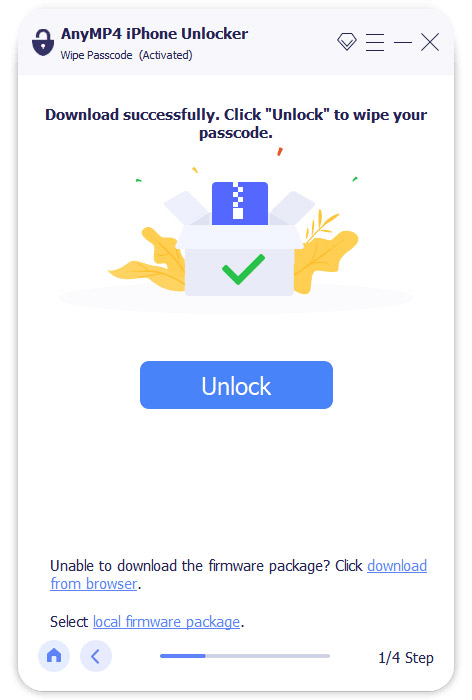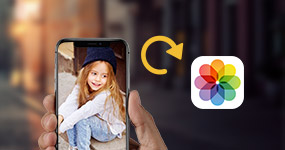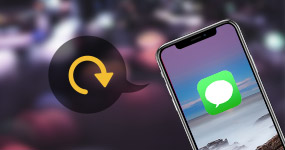[Solved] How to Factory Reset a Locked iPhone with Ease
Have you ever come across a situation where your iPhone is locked, and you’re unsure how to proceed? In this guidepost, we will explore various methods: How to factory reset a locked iPhone. We’ll cover traditional approaches like using iTunes for a factory reset. We will also use modern and remote methods, such as wiping your device without a passcode using iCloud and Mac Finder. Additionally, for those seeking a quick and efficient solution, we’ll introduce a reliable tool that can reset an iPhone/iPad to factory settings quickly. Read on to discover the most effective ways to factory reset a locked iPhone.

Part 1. How to Wipe an iPhone iPad to Factory Settings With iTunes
Using iTunes to factory reset locked iPhones involves deleting all data and settings on the device. This method is usually employed for troubleshooting, preparing a device for resale, or starting fresh with a clean slate. iTunes turns out to be a central hub for managing and restoring iOS devices. It provides a secure and efficient way to perform a factory reset.
Here’s how to reset a locked iPhone/iPad with iTunes:
1. Launch iTunes on your computer. Connect your iPhone/iPad to the computer using a wired cable. Ensure iTunes recognizes your device. Click Device in the iTunes window to access the device summary.

2. Before proceeding, it is recommended to perform a backup of your data. Click Back Up Now to backup the iPhone to the external drive. Wait for the backup process to complete. In the device summary, locate the Restore iPhone or Restore iPad button. Click it to initiate the restoration process.

3. iTunes will display a confirmation dialog. Confirm that you want to restore the device to factory settings. If iTunes detects that your device needs a software update, it may prompt you to download and install the latest version. You can choose to proceed with this step or skip it.
4. Once the restoration process is complete, your iPhone/iPad will restart. iTunes will ask if you want to set up your iPhone/iPad as new or restore from a previous backup. Choose the preferred option. Alternatively, you can restore your device from the backup you created earlier.

Wiping an iPhone or iPad to factory settings with iTunes is a thorough process that ensures a clean slate for your device. However, iTunes sometimes encounters errors during the process, leading to interruptions or delays.
Part 2. How to Wipe an iPhone iPad to Factory Settings Quickly
Want to reset locked iPad or iPhone quickly? Lucky you! It is made efficient and straightforward with the AnyMP4 iPhone Unlocker. This software is designed to provide a rapid solution for users facing issues with passcodes. It allows you to regain access to your devices without undue delays. AnyMP4 iPhone Unlocker stands out for its versatility, as it can remove various types of lock screen passcodes. That includes 4-digit and 6-digit passcodes, Face ID, and Touch ID. It ensures that users with different authentication methods can benefit from a swift and secure factory reset.
Here’s how to factory reset a locked iPhone/iPad quickly using AnyMP4 iPhone Unlocker:
1. Get started by downloading the AnyMP4 iPhone Unlocker. Launch the software on your computer once the installation process is complete.
2. From the software interface, select the Wipe Passcode option. Not to mention, this option is designed to wipe your device to factory settings quickly.
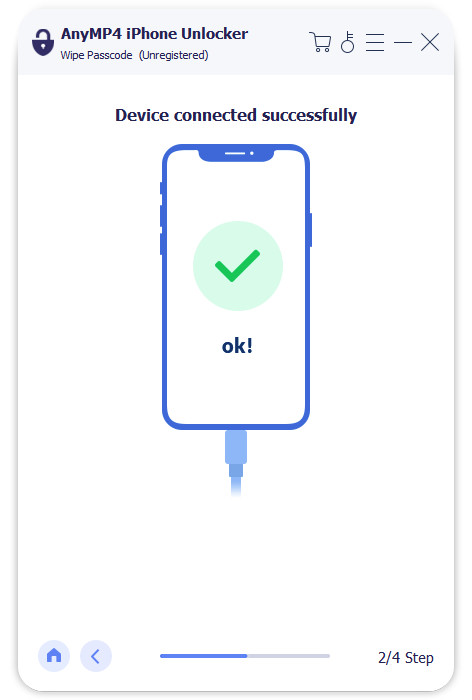
3. Using a wired cable, connect your locked iPhone to the computer. Ensure that AnyMP4 iPhone Unlocker recognizes your iPhone. In the next window, confirm your device’s information.
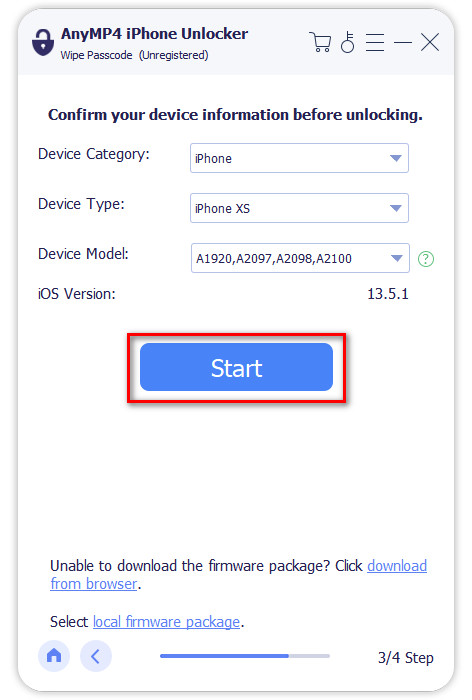
4. Click Start to begin the wiping process. AnyMP4 iPhone Unlocker will download the firmware version needed. Wait for the process to complete.
5. Click Unlock to confirm wiping your iPhone to factory settings. Enter 0000 in the provided field to proceed. Now, your device is now successfully wiped to factory settings.
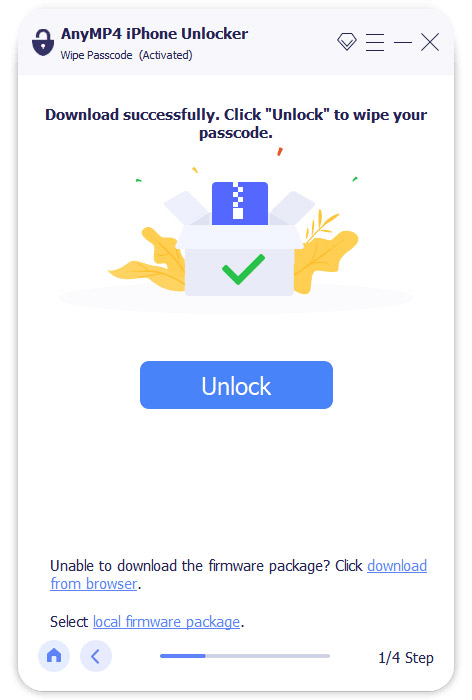
AnyMP4 iPhone Unlocker offers a swift and efficient solution for wiping an iPhone or iPad to factory settings quickly. Besides lock screen passcodes, it can also remove Apple ID, Screen Time Passcode, MDM Profile without password, and more.
Part 3. How to Wipe an iPhone iPad to Factory Settings Without a Passcode With iCloud
Can you factory reset a locked iPhone iPad? Yes! Resetting an iPhone or iPad to factory settings without a passcode using iCloud is a remote and secure method to reset your device. You can initiate the process from any location. It provides a convenient solution if your device is lost or inaccessible. Additionally, it’s a secure method as the erasure is tied to your iCloud account.
Here’s how to factory reset iPad iPhone without password with iCloud:
1. Using a browser, access the iCloud by navigating to its official website. Sign in the Apple ID and passcode used on your iPad.
2. Look for the Find My iPad option on the home page and select it. Click All Devices dropdown and select the iPad you want to factory reset.
3. You will see Play Sound, Lost Mode, and Erase iPad options. Select Erase iPad and confirm that you want to erase the device. Your iPad will be reset to the factory settings.

Restoring an iPhone or iPad to factory settings without a passcode using iCloud is a straightforward process. In actuality, it does not require a direct connection to a computer. However, if your device is not connected to the internet or if Find My iPhone is not enabled, this method becomes ineffective.
Part 4. How to Wipe an iPhone iPad to Factory Settings Without a Passcode With Mac Finder
Using Mac Finder, you can factory reset a locked iPhone. It provides a local and convenient method for resetting your device. This approach is useful if you’ve forgotten your passcode. Also, you can use this method if your device is experiencing issues that prevent you from using the passcode.
Here’s how to reset iPhone when locked out using Mac Finder:
1. Connect your iPhone/iPad to your Mac using a wired cable. In Mac Finder, you should see your connected device listed in the sidebar under Locations or in the Finder window. Click your device and select Restore iPhone in the general information screen.

2. A window will appear, asking if to restore your device to factory settings. Confirm this action. If prompted, you may have the option to update or restore your device. Choose Restore to proceed with the factory reset.

3. If necessary, your Mac will download the latest iOS software to restore your device. Mac Finder will initiate the wiping process, which involves erasing all data and reinstalling the latest iOS version. Once complete, set up your device as new or restore from a previous backup.
Using Mac Finder for a factory reset offers local control. Mac Finder provides an efficient way to troubleshoot and address issues related to a forgotten passcode on iPhone iPad. However, this method requires a Mac computer with macOS Catalina or later. It limits the accessibility for users with older macOS versions.
Part 5. FAQs about Wiping an iPhone iPad to Factory Settings
Does a factory reset really delete everything on the iPad?
YES! A factory reset on an iPad completely erases all data and settings. It reverts the device to its original state as if it were new out of the box. This includes apps, personal files, and any custom configurations. It is a thorough process meant to wipe the device entirely.
Is it safe to factory reset an iPad?
YES! It is safe to factory reset an iPad when done intentionally and for legitimate reasons. This process is commonly used for troubleshooting, selling, or giving away the device. However, it’s crucial to back up important data before performing a factory reset, as the action is irreversible and leads to complete data loss.
What’s the difference between factory reset and hard reset?
A factory reset and a hard reset serve different purposes. A factory reset erases all the device’s data and settings. It restores the iOS device to its original state. It is done through the device’s settings menu. On the other hand, a hard reset, also known as a force restart, involves restarting the device by force, which doesn’t necessarily erase data. A hard reset is often used to address issues like a frozen screen or unresponsive device. Also, it doesn’t wipe the data like a factory reset does.
Conclusion
In conclusion, this guidepost has provided a comprehensive guide on how to factory reset a locked iPhone using various methods. From the traditional approach using iTunes, the remote reset through iCloud, to the local solution with Mac Finder, we’ve covered diverse ways to wipe an iPhone or iPad to factory settings. For those seeking a hassle-free and quick reset, we introduced the AnyMP4 iPhone Unlocker. It offers a straightforward solution to regain control of your device. Now equipped with these insights, you can confidently pick the best approach to unlock and reset your iPhone or iPad.