As we all know, WTV file is created by Windows Media Center and it's the default recording format for Windows Media Center, such as Windows 7 Media Center, Windows 8 Media Center and Windows Vista Media Center. WTV is introduced to replace the DVR-MS format. However, few devices can support WTV. How can you enjoy the WTV videos on your much-loved portable devices? You'd better to convert WTV to MKV, which is a very popular video format and compatible with lots of portable devices.

AnyMP4 WTV to MKV Converter is a professional but easy-to-use WTV Converter. With this powerful tool, you can convert WTV to MKV in a few seconds. In addition, this WTV to MKV Converter owns many functions for you to bring your video one step closer to perfection. This article introduces a detailed step on how to convert WTV to MKV with best WTV to MKV Converter. At first, please download the program and install it on your computer.
Secure Download
Secure Download
Double click the program and open the main interface of the program. Click the drop-down arrow on the "Add File" button then a drop-down list will pop up, please select "Add File(s)" option to add WTV video to the program one by one or you can select "Add Folder" option to add multiple WTV files to the program at one time.
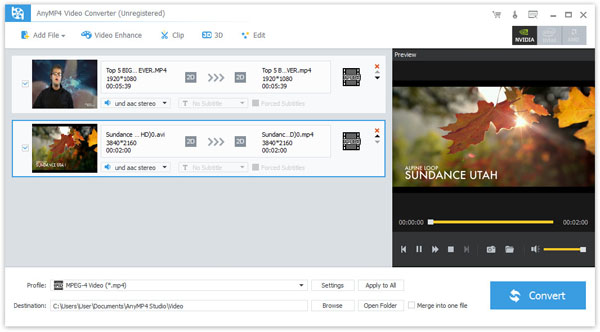
Click the drop-down arrow of the "Profile" and you'll see a drop-down list then please select "MKV Video Format (*.mkv)" from the "General Video" category; or you can input "MKV" in quick search box below the drop-down list then select your preferred MKV format.

Not satisfied with the video effect? You're allowed to adjust the video effect with this powerful WTV to MKV Converter, such as Encoder, Frame Rate, Resolution, Aspect Ratio and Video Bitrate. Click "Effect" button on the toolbar to open the "Edit" window then drag the scroll bar of each video effect to set the corresponding value or input the value in the corresponding box to adjust the video effect. Have a try and you'll get your favorite output video effect.

Sometimes we need to put several videos into one file. You can make it by a few clicks with this versatile WTV to MKV Converter. Select the videos you want to merge in the video area list then click "Merge into one file" button. After that, you can see the new file.

Now you can convert WTV to MKV by clicking "Convert" button. In a few seconds, you can see the converted MKV videos on your portable devices.
MKV is a filename extension for the Matroska video format. The Matroska Multimedia Container is an open standard free container format, which can contain an unlimited number of video, audio, picture or subtitle tracks in one file. At present, MKV is a video format supported by many portable devices, including PSP, PS3, Xbox, BlackBerry, Creative ZEN and more.