DivX Codec has become popular due to its ability to compress lengthy video segments into small sizes while maintaining relatively high visual quality. Normally, DivX Codec can hold multiple video streams, audio tracks and subtitles within a single file.
AnyMP4 MKV to DivX Converter can help you convert all video formats such as MKV, AVI, FLV, SWF, MP4, MOV, M4V, WMV and 3GP to DivX format with fast conversion speed, high compression rate and stunning output video quality, especially for DivX MKV codec. Since DivX is very popular, PS3, Xbox 360 and other video players or portable devices all support this format well.
Secure Download
Secure Download
Click the "Free Trial" button to download AnyMP4 MKV to DivX Converter to your PC, then you can install the MKV DivX Converting program to use it. If the installation is successful, you can open the software and check out the interface.

Click the "Add File" button on the toolbar or select "File > Add File(s)" to add your original MKV video file. If you need to load more than one file, you can put them into one folder then select "File > Add Folder" to load them.
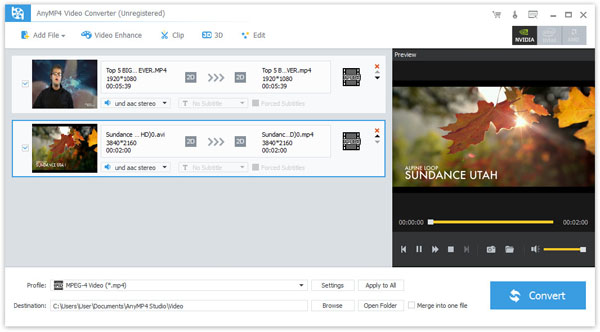
Click the "Profile" drop-down list and select "DivX" profile. Cannot find your needed profile? You can just input it in the text area, then you'll get your preferred profile.

Aiming to satisfy video fans' multiple needs, AnyMP4 MKV DivX Conversion software specializes in video effect customization. It grants you powerful editing tools that can help you trim video for your needed length, crop video frame to get rid of unwanted black edges, merge video clips together, add watermarks to personalize the video and adjust Video Brightness, Hue, Contrast, Saturation and Volume.

Not satisfied with the output effect? You can also adjust video output parameters by clicking the "Settings" button. Video Encoder, Resolution, Bitrate, Frame Rate, Aspect Ratio and audio parameters such as Encoder, Channels, Sample Rate and Bitrate are all adjustable.

Some video files contain multiple audio tracks within them. You are allowed to choose your preferred audio track and add downloaded subtitle files to the video.
Click the "Convert" button to start the conversion process.
When the progress bar reaches 100%, you'll get the iPad compatible DivX video and you are free to enjoy it anywhere.
