Recently, many people left messages to ask how to convert videos for playback on mobile phones. It is well known that iPhones and Android phones run different operating systems. In result, the processes to encode and decode videos are different too. But there is one thing shared by iPhones and Android devices, MP4. So, after convert video to MP4 files, you can view them on portable devices at any time. Another problem is how to find the most appropriate MP4 converter. To help you solve these problems, we will identify top 10 video converters and show you how to convert videos to MP4 with them easily.

You can convert video to MP4 and other HD video formats in high quality through AnyMP4 Video Converter Ultimate. It is the all-in-one video to MP4 converter for both Windows and Mac users. You are able to not only convert video to MP4, but also customize converted MP4 videos thoroughly. Some people may want to play videos on mobile phone but failed before, well, AnyMP4 Video Converter Ultimate offers related service. You can output MP4 videos to most popular devices including iPhone XS, iPhone XS Max, iPhone XR, iPhone X, iPhone 8 and etc. It is quite simple to batch convert videos to the video format supported by any digital device.
Secure Download
Secure Download
Step 1: Import video files from PC
Launch the video to MP4 converter after installation and click on "Add Files" menu to import videos to convert from your computer.

Step 2: Set output format
Locate to bottom area and choose MP4 or target device from Profile list. Drop a path to save the result in "Save to". Other custom options can be found in "Settings" window.

Step 3: Convert videos to MP4 in one click
If you want to edit the video, you can open it in video editor by clicking "Edit" icon. Once pressing the "Convert All" button, the program will start converting.

Handbrake is an open source video converter, so everyone could use it to convert video to MP4 for free.
Step 1: On Handbrake home window, unfold "Open Source" menu and choose "Open File" to load the video you want to convert.
Step 2: Click "Browse" button and choose a location to save the result in "Destination" area. Then select MP4 on the "Format" drop-down option.
Step 3: Finally, press the "Start" button to complete it.

VLC Media Player is a popular free multimedia player available to Windows, Mac and Linux. At the same time, it has the capacity to convert video to MP4.
Step 1: Run VLC and go to "Media-> Convert/Save" to show the open media window.
Step 2: Import the videos to convert by pressing "Add" button in "File" tab. Then you can customize the options, like choose MP4 on "Profile" list and pick up a path in "Destination".
Step 3: Click on "Start" button, VLC will do the rest work.

Vloggers prefer to free video to MP4 converters, such as Freemake Video Converter, partly because they are cost-effective.
Step 1: Run Freemake Video Converter when you need to convert video formats. Click on Video button on top ribbon to load videos for conversion.
Step 2: Press "to MP4" option on the bottom and then hit the "Convert" button to start converting.
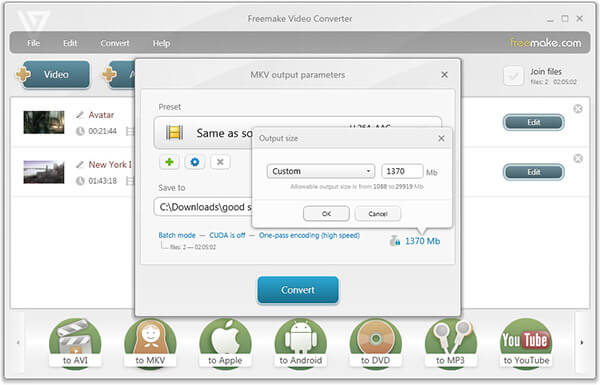
Aiseesoft Free Video Converter is another good way to encode videos to MP4 for free.
Step 1: Run the free MP4 converter and hit the "Add File" button to load several video files.
Step 2: Customize MP4 as the "Output format" and drop a folder in "Output folder" area.
Step 3: If you are ready, hit "Convert" button to finish the process.

FFmpeg is another open source video converter. And it supports converting video to MP4 using both GUI and program language. Considering program language is complex, we will show you the GUI method here.
Step 1: On the interface of FFmpeg, press "Open" button to import a video to convert and then drop a path to save the output by hitting "Save As".
Step 2: Make sure you have selected MP4 on the "Video Codec" list. And then click the "Encode" button to let the program do its job.

Online Video Converters are convenient sometimes. And Online Video Converter is one of the most popular ways to encode a video to MP4 online.
Step 1: Access Online Video Converter in your browser and paste the URL contains the video you want to convert into the field.
Step 2: The select "MP4" from format list and hit "Start" button. A few seconds later, you can download the result to your PC.

Online Converter video converter supports to encode videos from PCs, cloud services or websites to MP4 format.
Step 1: Enter video.online-convert.com/convert-to-mp4 to the address bar of your browser. When home page opened, upload a video from any source.
Step 2: Customize the options based on your requirements and hit "Convert file" to switch to conversion mode.

Converto.io is another popular video to MP4 converter online. And everyone can use it without paying a penny.
Step 1: Open Converto.io's MP4 converter in your browser and upload a video from your PC or website.
Step 2: Once click on the "Convert" button, the web app will encode your video to MP4 and download the result automatically.

The biggest advantage of Convert2mp3 is the onscreen instruction, which makes the web app easy to use, even for non-tech savvy.
Step 1: Visit Convert2mp3 in any browser and import a video in this web app.
Step 2: Choose MP4 on the drop-down list and press "Convert" button. When it is done, you can download your video in result page.

What will play MP4 videos?
MP4 file is a compressed file format that can hold video, audio, image and subtitle. It is widely used by many devices. Windows Media Player, QuickTime, streaming sites, Android, iPhone and almost all the devices can play MP4 videos.
How do I convert HTML video to MP4?
To convert HTML video to MP4, you will need the VLC to MP4 converter, which can download the video from a URL and convert to MP4 directly.
Which video format is smaller than MP4?
The video file size depends on the bitrate you use for outputting a video. An MP4 file with H.265 can be regarded as the smallest file with the best quality, compared with other video files.
In this post, we have shared top 10 best methods to convert video to MP4 online and offline. Some video converters are desktop programs need installation; others are web apps offer simple video to MP4 conversion features. If you are a vlogger and need to encode video to MP4 frequently, a desktop program is a better choice. But if you just convert video formats occasionally, online video converters are more portable and convenient. On the other hand, some people may need a professional video converter for their computers. AnyMP4 Video Converter Ultimate is the best one.