Sometimes, it would be a lot easier if we did not have to download the programs we use. Especially we are in a time where internet connection is abundant in our world. In this article, we will talk about using six online audio compression software to reduce the file size of your audio files without downloading software tools. With these things said, before we go to the list, let us check out what is online audio compression and its functions.

Essentially, the audio compression is just a simple process of compressing audio but just doing it online or without downloading or installing a tool. The functions of compressing large audio files online are relatively straightforward. You can adjust the file size of these songs, lower the sample rate and bitrate, then download them. You can reduce the audio files online just like that. It is impressive that these kinds of tools are accessible to all users, yet some are unknown or do not have enough exposure. We are here to promote them, so you will not have to dig hard to pick what would be the desirable software for you.

AnyMP4 Audio Compressor Online, another online software. This web-based software is the ultimate tool dedicated to reducing your audio files' storage size. This online audio compressor is one of the most excellent free toolsets where you can configure the settings. You can simply change the Sample Rate and Bitrate of the song or track with clicks and navigation. Convert audio file formats while also adjusting the settings. After you edit your audio file, you can listen to it by clicking on Preview. All this on one free online software!
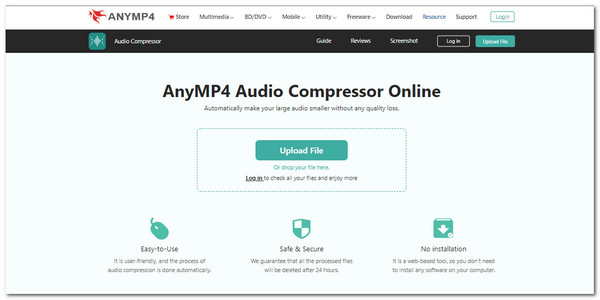
With these things said, we will show you how to compress audio using AnyMP4 Audio Compressor Online.
1. Access the link to Launch the website. Right at the center of the screen, click on Upload File. It will prompt you to open File Explorer so you can select the audio file you want to compress and continue to the editing interface.
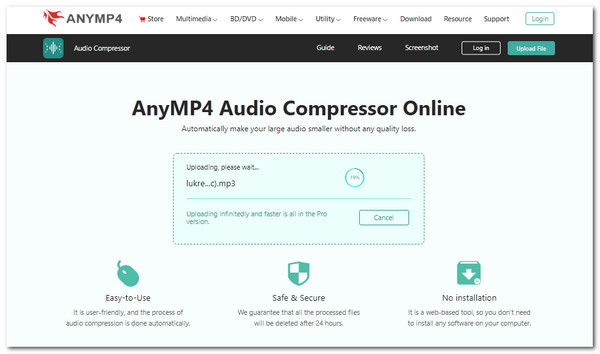
2. On the right side, you will see the Size settings. Adjust it by dragging the indicator to compress the audio file size fully or slightly. Another way is to type in the storage size you want it to have.
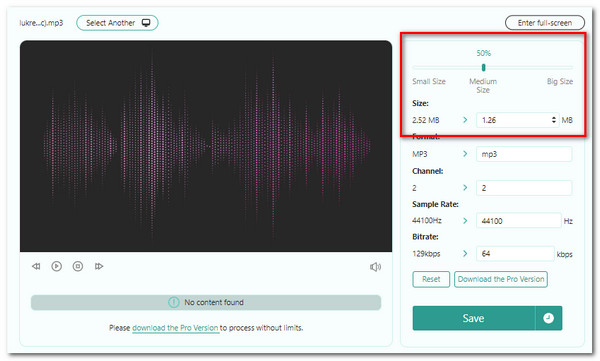
3. After you finalize it, listen to the track by clicking on Preview. If satisfied, click on Compress, located in the bottom-left corner of the interface.
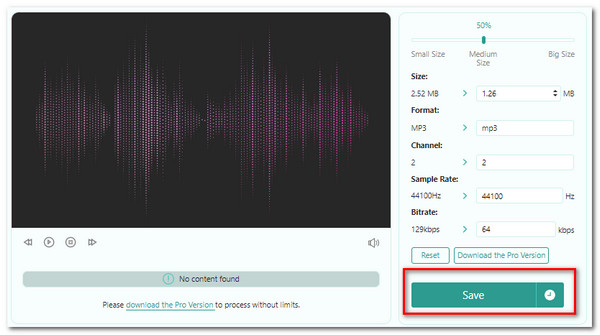
And just like that, you now have the ability to compress audio files in simplicity. Fully utilize these online audio compression steps with this software!
YouCompress is an excellent start for number one on the list. This software allows you to compress audio online for free and in batches. Additionally, there are absolutely no limits to processing music tracks and recordings. It is incredibly efficient because it is available on all browsers, making it significantly versatile. Plus, to ensure your device's safety, they have made this software safe from online viruses and malware on the web. But because they made it safe for users, you do not have to worry about it. Moreover, even though you are reducing the file size of these audio files, you are not compromising the quality of the song.
1. Open the website first to access the software. On the main page, click on Select File. Look for the audio file you want to import in File Explorer. Select Upload File & Compress to continue.
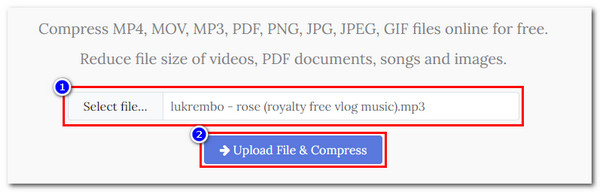
2. After this process, look for Complete: Download File to save the compressed music or recording.
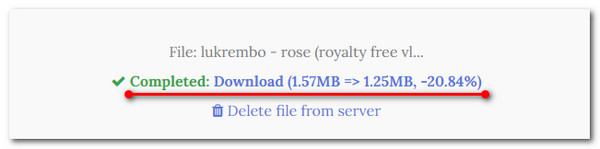
PROS
CONS
MP3Smaller is a free web-based online audio compressor that is extremely handy because of its simple functions. With its unsubtle design and interface that users may find easy to navigate. Reduce files productively because you can import files up to 150MB capacity. These are all free, and you can use his software without registration. Finally, the data for all your compressed audio files are saved for a few hours on the website.
1. On the web-based software interface, click on Browse. Search for the audio file by opening File Explorer. On the editing interface, locate the file size indicator below. Choose how much you want it to be compressed. Then just below that setting is the Upload File.
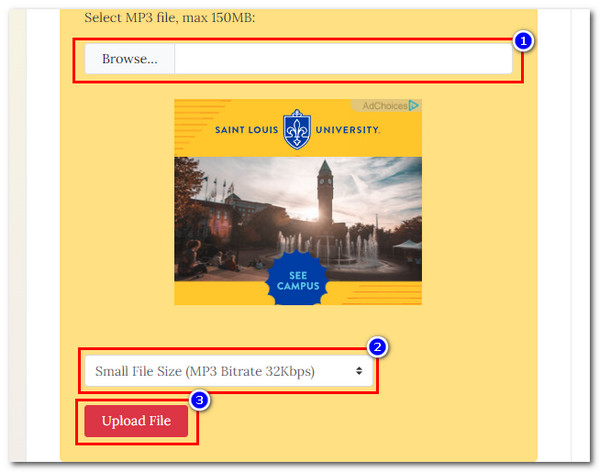
2. Afterwards, the results will appear on the screen. Click on Complete: Download File to export your compressed audio.
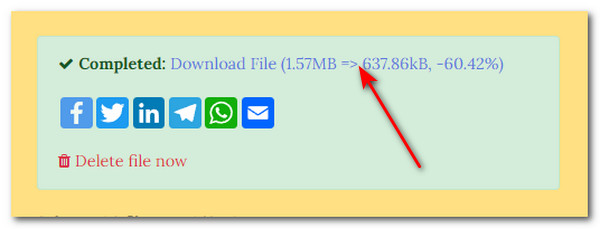
PROS
CONS
This website is a platform for multiple functions. It offers to convert and compress files like videos and audio files. This software can compress a standard MP3 file, WAV, iPhone Ringtones, FLAC, and many more. On the editing interface, locate the indicator that lets you decide on your audio file size. After you compress your files, you can determine if you want to export them or upload them on external links like Google Drive and Dropbox.
1. Launch the website to use the web-based software. In the middle of the interface, click on Open File, then select the audio file you want to import into the File Explorer.
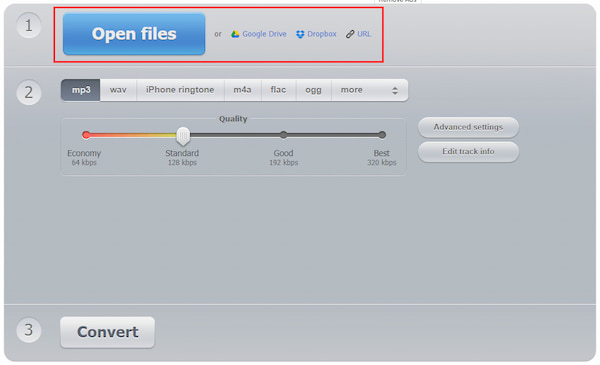
2. Choose the audio file format. Then you can now decide how much you want the file size compressed. Drag the indicator to the right to decrease the file size further. After that, you may now proceed to the next step. To do that, click on Convert.
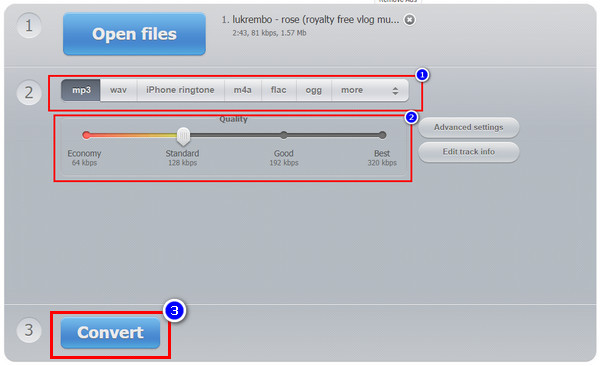
3. For the last step, click the Download button to save the audio file once you finalize it. Then that will be how to compress audio files online using this software.
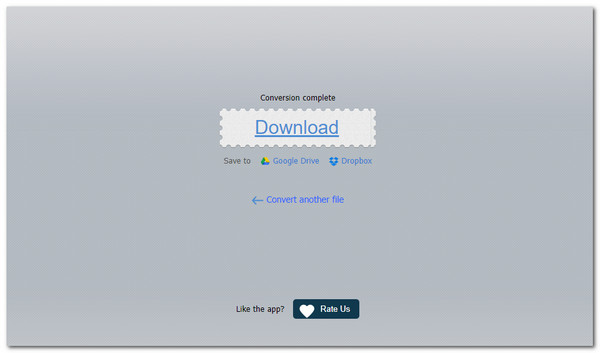
Following next on our list is AConvert, another web-based multi-functional software proficiently reducing the file size of your song tracks and recordings. You can upload files or put in links from online sources. You decide. With this software, you can configure the settings, allowing users to change the bitrate of their audio files. This program is excellent for compressing mp4 audio files online.
1. Launch the website. On the software's main interface, locate the selections on the side, specifically Audio. At the top, look for Compress, then click on it. Select Choose File to upload your audio files. Then click on Submit to continue.
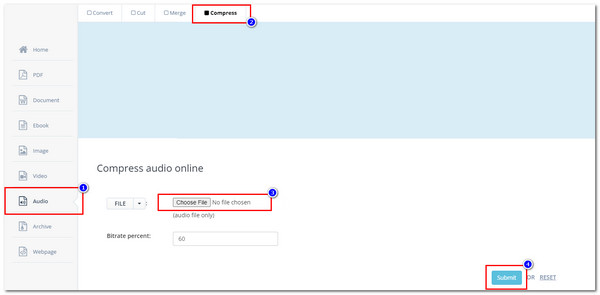
2. Scroll down, then look for Output Results. You should see the file you want to compress. If you see the Download icon, click on it.

PROS
CONS
This audio-size compressor is software that does not require installation and is free for everyone. Upload files from your device or provide a link from online external drives. You can adjust the settings of your audio files by decreasing their properties. With this software, you can compress multiple formats. So let’s now compress audio files without losing quality online.
1. Click Choose File in the middle of the screen to open File Explorer to upload audio files.
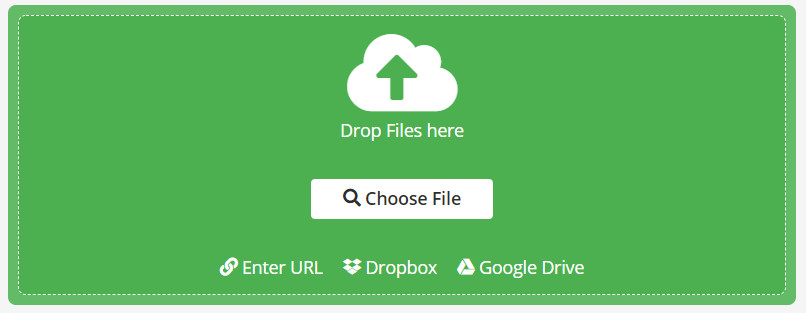
2. To continue, scroll down to find the settings and configure them. Either you ultimately decrease the file or adjust it slightly.
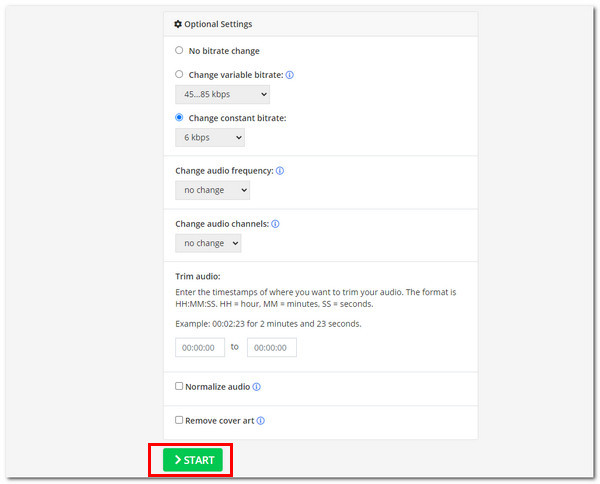
3. Immediately after, you will see the Download button to save your audio file. Click on that, then that will be it!
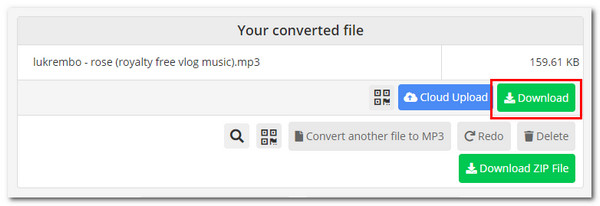
PROS
CONS
Although online audio compression is easy without installation, the online tools are not 100% safe for compressing your confidential files. Moreover, the internet speed is not stable when reducing the audio file size. Considering that, a bonus recommendation for desktop audio compressor, AnyMP4 Video Converter Ultimate, is for you.
AnyMP4 Video Converter Ultimate is the best offline software for compressing audio files because of its simplistic design and fast-speed functionalities. Even though it is a video converter, it is an excellent audio compressor as it maintains the quality of the sound of your audio file.
With the Audio Compressor feature, you can adjust the file size of your music or recording by dragging an indicator to slightly or fully decrease the storage it takes up.
You can also shrink the audio size byt changing the amount of Bitrate and Sample Rate. Additionally, you can listen to the compressed audio by clicking on Preview.
Always remember the fact that this is a highly competent video converter. Check out its features on the list below.
Recommendation
1. Download the software from the website, install it, then launch it immediately afterward.
Secure Download
Secure Download
At the start interface, locate the Toolbox at the top selection on the far-right. Underneath this menu, select Audio Compressor. Upload your file to proceed.
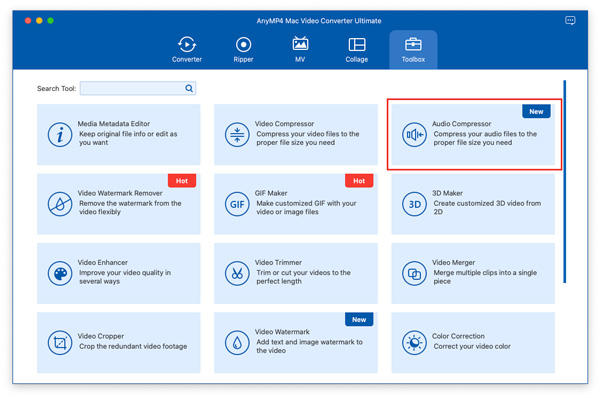
2. Locate the Size setting on the top-right side. If you found it, use it by dragging the indicator or typing how much the file size will be to compress the audio file.

3. Finalize the audio, then listen to it by pressing Preview. Once satisfied, you can now save it or export the file on your device by clicking on Compress below. We are all set, and enjoy your newly compressed audio file!
1. What SD card is the best for storing audio files?
2. What is the bitrate of MP3?
An MP3 format can range from 96 to 320 Kbps. High bitrates appeal to music lovers because of the entire quality it has because the data stored is high.
3. What is the difference between M4A and MP3?
M4A audio formats have a higher quality even with smaller storage sizes. On the other hand, MP3 is more compatible with more devices. Both are lossy types, so you must compress them to lower the file size.
Thank you for making it to this part of the article! We are glad that you have reached this portion of our post. We hope that you learn what the best online audio compressor is. Please continue to use our recommended software. To help us, please spread this article to your friends and family and visit our website for more articles. Thank you!