With the recent rise of people listening to music digitally, almost all songs are downloaded on personal devices, whether a smartphone, MP3 player, or personal computer. With this said, we can not prevent instances of full storage capacity because of small memory or just overlapping audio files. Fortunately enough, we will help you with these kinds of concerns. This article will help you to compress audio files in Adobe Audition. With this tutorial, you can save up to thousands and more music within your device! What are you waiting for? Finish this article to fully absorb the ability to compress audio file sizes on your devices!

Before we go on and give you tutorials on how to compress audio in Audition, let us first understand what Adobe Audition is and its functions. Adobe Audition is a comprehensive software tool allowing users to create, mix, edit, and restoring audio content. It uses multitrack, waveform, and spectral display. By all means, this incredible audio modifying program provides audio production and audio compression efficiency.
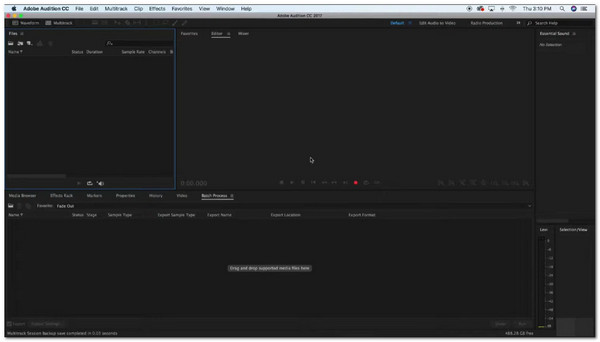
With this explained, we may now jump into the tutorial. The steps will be concise and include images for our readers to comprehend the information that will be conveyed fully. Essentially, we will show you how to use a feature on Audition to reduce the size of your audio files. Continue reading below to see the tutorial.
1. First, Launch Adobe Audition on your PC. If you haven’t installed it, go to the official download page of Adobe Audition and get the installer. Set it up, then launch it immediately after. Then proceed to the next step.
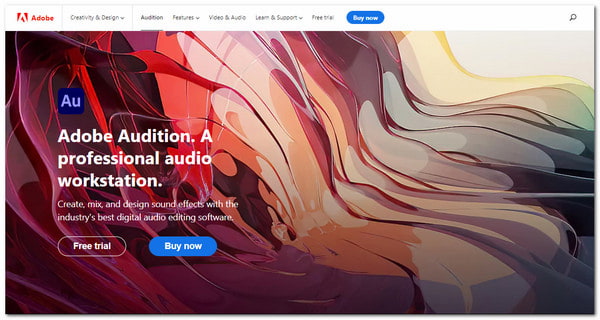
2. After that, we will import the audio file we will compress. First, click on the File button at the top-left corner of the software. Under file, select Open. Find the audio file on File Explorer. Select your audio file. At the start interface, find the green sound waves of the program.

3. Let us now set the compression setting to reduce the audio file size. Again, locate the File button at the top-left, then under that, click Save As. You will prompt a pop-up and see the settings for compressing your audio files.
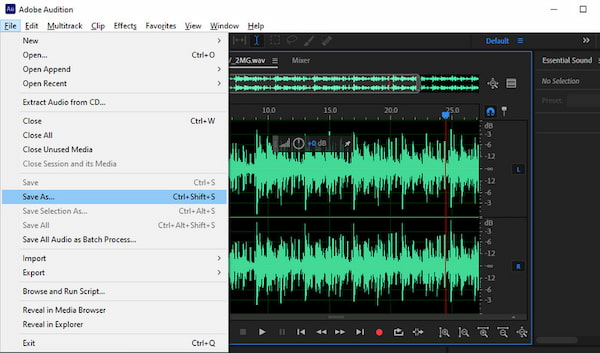
4. You can now compress your audio file under this setting. Click the Change button under the Format Settings. With this, you can adjust the Bitrate of the audio file. Just drop down the count of the bitrate. Click OK to finish it.
And just like that, you now know how to compress audio in Adobe Audition.
Favorable reviews are abundant about Adobe Audition. It is a competent program enough to convince people worldwide that it's one of the best audio editing programs out in the market. But not all software is perfect. It has a fair share of disadvantages that still get to its users' nerves.
One of the main issues of this software, or Adobe in general, is the fact that it is, or instead, they are, expensive to use. Because of the popularity and the number of people using the software, the price tag for this software is considerably high. One factor we can add to the reason why it has a high price is its multiple functionalities. It is exceptionally intuitive. Therefore, it sets the bar high and separates itself from other audio programs.

Also, another leading disadvantage of using Adobe Audition is the skill requirement for utilizing it. It is utterly complex software but comes with a high reward if you know how to use it correctly and efficiently. It takes a while for starting users to get familiar with Adobe Audition because it provides services to professionals, companies, and corporations.

It is also not optimal to compress audio files in Adobe Audition. As mentioned above, it is not worth the hassle to compress your songs and recordings in a program that is very expensive and hard to use. We want to provide you with software that will be worth your troubles and effort. Software that will not be costly and will be user-friendly. That is why we are here to introduce you to a toolset that will give you efficiency and effectiveness at such a low price to pay. Please continue to the next part to learn what is the alternative software.
An excellent alternative to Adobe Audition is the fantastic offline software for compressing audio files is AnyMP4 Video Converter Ultimate Mac! This software is the go-to for reducing the file size of your songs and recordings! But it's a video converter. How does a program do multiple functions? It sounds crazy so buckle up because we will be on an insanely innovative ride!

With this Audition alternative, you can downsize your audio files from 5% to 95%! Moreover, you can reduce the audio file size by changing its parameters like Channel, Sample Rate, Bitrate, etc.
There are also multiple factors that will make you choose AnyMP4 Video Converter Ultimate Mac, especially when we mention its excellency in its initial function. Know the functions and features on the list below.
Recommendation
We will now teach you how to compress your audio files so you can fit them in a limited storage capacity or send them digitally without any concerns.
1. Download the software on your Mac or Windows computer. Launch it after a successful installation.
Secure Download
Secure Download
Locate the Toolbox tab, where you should select Audio Compressor
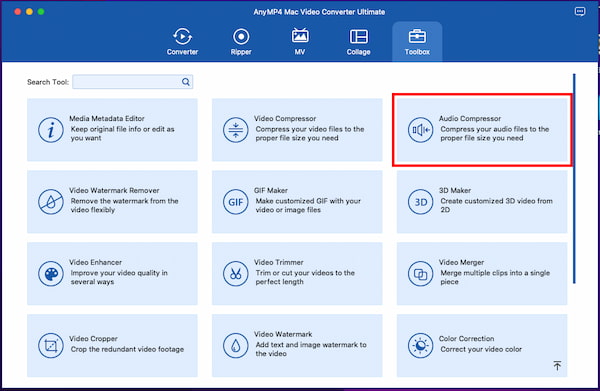
2. Upload your audio file by clicking the big plus icon or dragging and dropping the audio file. Change the audio file Size by dragging the indicator to the size you want to keep.
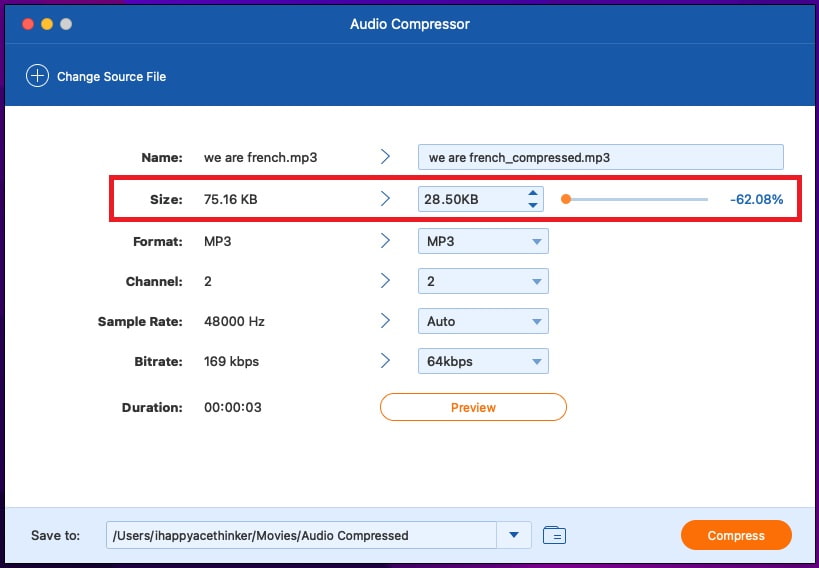
3. The Preview option lets you listen to the compressed audio. Click on Compress if satisfied with it to confirm the compression process. Then you will get high-quality compressed audio with this Audition replacement.
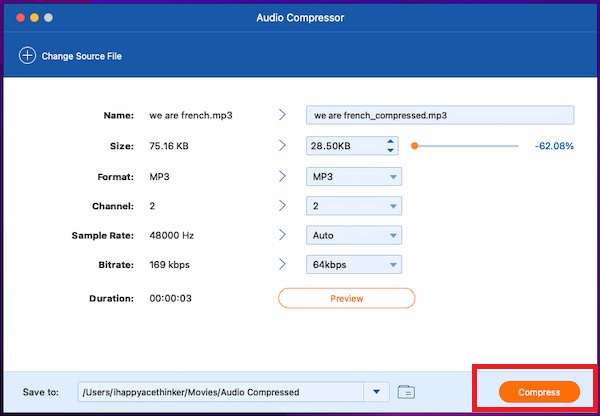
Going second on our list is our web-based software AnyMP4 Audio Compressor Online. It is a free Audition alternative accessible to all users. It supports all famous audio file formats like MP3, AAC, AC3, WAV, OGG, WMA, AMR, FLAC, and various other formats to reduce the audio file size. Even online, it is safe to use without any ads or malware. Moreover, it is easy to use, and even amateur users save time. What’s more, it maintains the quality of your songs and recordings! So if you are looking for software that is easy to use and accessible, use AnyMP4 Audio Compressor Online now!
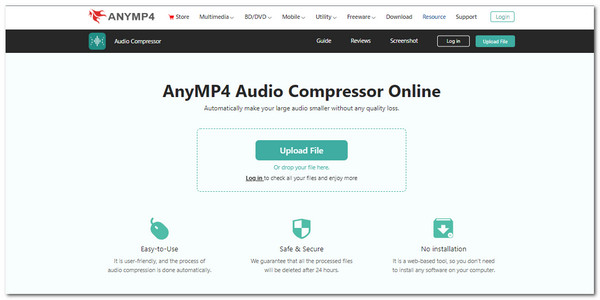
Let us now learn how to compress your audio files using this web-based toolset.
1. Access the link for AnyMP4 Audio Compressor Online. On the center of the screen, you will see the Upload File. Click that to upload your audio files.

2. After you upload the audio file, it will take you to the editing interface. On the right side, look at the Tools. Find the Size setting at the top of the tools. Drag the indicator or type the number of how much you want it to be compressed.
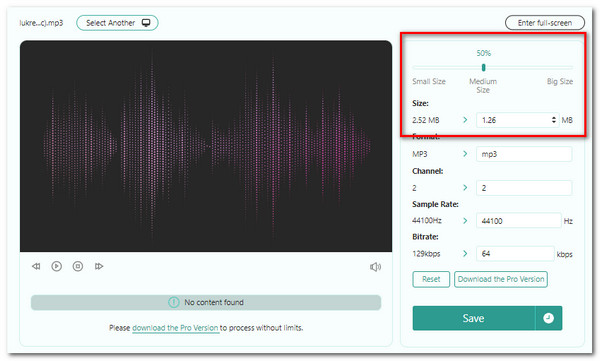
3. Once satisfied, you can export or Save your compressed Audio.
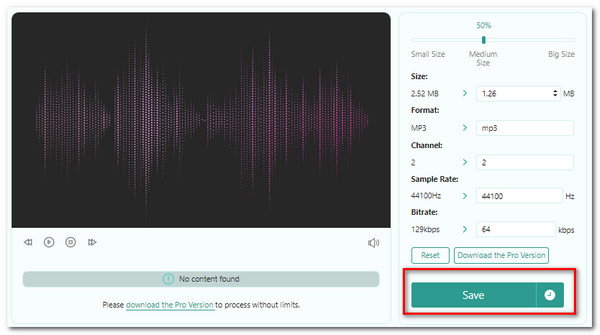
And that is how you compress your audio with AnyMP4 Audio Compressor Online.
Which is better, Audacity or Adobe Audition?
Audition is a far more powerful software than Audacity. This statement is evident when working with a handful of audio files. Audition is a much more versatile audio modifier software.
Can I try Adobe Audition for free?
Yes, by going to the website and going for the entire 7-day trial of the program.
Does Adobe Audition have to autotune?
Yes, it has an autotune feature for artists and singers.
Congratulations on making it to this part of the article. We hope that you know how to compress audio files in Adobe Audition. And we are sure you now have an excellent alternative for using Adobe Audition. We hope that you continually use AnyMP4 programs in your daily lives. Share this article with your friends and relatives. Visit our website for more articles like this. Thank you!