Audio compression is one of the most mentioned functions in modifying audio. It helps produce neat tracks by maintaining the audio’s loudness and softness. And with that said, we will now give the full comprehensive guide on using Adobe Premiere to compress audio files. This article is right for you if you are an aspiring video editor or video mixer. Even for veterans, this is a much more helpful post that will significantly improve your skills and knowledge using Adobe Premiere. We will also provide our reflection on using Adobe premiere for audio compression. So without further ado, let’s learn how to use Adobe Premiere to improve our audio tracks.

Before we give steps on performing audio compression in Premiere Pro, we will first need to get to know what this program is. Adobe Premiere Pro is a paid multifunctional program with toolsets that can significantly improve video and audio quality. It allows its users to modify, edit, distort, and add effects to the clips and tracks that users want to work on.
The greatness of this software does not come from the software itself but the person using it. That is why we will give you the complete guide for you to unlock your potential in wielding this fantastic program. This tutorial is composed of detailed but still concise steps for you to be able to understand and absorb the knowledge we will provide fully.
Before we continue compressing audio, let us first learn its technical terms.
Now with all of this mentioned, let us now jump into the steps on how to compress audio in Premiere.
1. Download the software from the Adobe website. Install it, then afterward, Launch it. You should see Premiere Pro prompt because of the loading pop-up that appears. In the start interface, you should see the New Project. Click on that to get started.
2. Import the audio file you want to compress after creating a project. Locate the File on the top-left portion of the screen. And under that, you will see the Import settings. You can also do this by dragging and dropping the file you want to upload on Premiere Pro.

3. You can see your audio's loud with the decibel (Db) measurement on the side. Locate the Effects. In our case, it is located on the top-right side of our screen. Go ahead and search Dynamics. It is under Audio Effects> Amplitude and Compression.

4. Open the Effect Control, then find the effect you just added. Click on the Edit button to start compressing. You will see a set of buttons labeled like the terms we have given you. This is where the magic begins.

Note that these settings are set based on intuition. Please observe your audio as you follow these instructions. If you think you need more adjustments than the value we provided, feel free to adjust it to your preferences.
5. Set the Threshold on how many decibels you want it to have. After that, the standard Ratio we recommend is usually about 2-4. Usually, we keep the Attack and Release. Moreover, set the MakeUP to 7.

6. After compressing, you can listen to it by pressing Spacebar. Once satisfied, export by pressing Ctrl+M or going to File> Export> Export As.

And with easy steps, you have learned to use Adobe Premiere to compress audio. Many factors will convince you to use this complicated program. Simoultenously, it is also not ideal because of its difficulty, and Adobe products are expensive. These are the obvious reasons not to use it—more of this in the next part.
Besides, this software is capable of compressing video to reduce your movie file size.
Of course, the complexity of using this software is usually for experienced users, which limits it to the users since it scares off amateurs and beginners. Still, once you learn it, it is gratifying.
Aside from the limitation, it gives to the users. There are also requirements for the PC itself. Using Adobe Premiere for audio compression or other functions will require strong computer specs. The rendering needs a high processing GPU. In PC talk, this means you will need a lot more expensive and sophisticated PC. Additionally, launching Premiere Pro occupies a lot of RAM, for at least 8GB when you run it.

With all of these cons explained, you might need software that will help you do other functions like reducing the file size of your audio files. Sure Adobe premiere might be able to do this but let’s be honest. It’s quite a lot of awful work to do so. But with alternative programs, we can do this easily. We will introduce these software tools in the following parts.
Adobe Premiere Pro is not perfect software. That is understandable. That is why we should not fully depend on it. In our case, let us use other choices that will help you do other functionalities more easily and lightly. We will introduce these software tools in the following parts.
With the that is about to be introduced, just like Adobe Premiere Pro, you can also do multiple functions with its different features. In this case, we will use the other meaning for audio compression. Essentially, reducing the size of your audio file. See it as compressing it in another way. Now that you know what we will uncover let us review the two alternatives.
AnyMP4 Video Converter Ultimate is the best offline alternative that is efficiently functional for compressing audio. With it, you can change the Size of the audio file.
You can do this by dragging the indicator or typing in how much you want it to have. What’s mmore, you can convert your audio tracks into other formats, and it lets you change the Sample Rate and Bitrate of the audio track, which can also help you reduce the size of your audio file. Moreover, you can listen to the compressed audio in the same software by clicking on Preview. As you can see, it is a great audio compressor, even though its primary function is being a video converter.
 But let us now talk about how amazing it is to use as a video converter by listing all the great functionalities and features below.
But let us now talk about how amazing it is to use as a video converter by listing all the great functionalities and features below.
Recommendation
With this established, let us learn how to do the audio compression feature with this software.
1. Download the software from the website, then install it.
Secure Download
Secure Download
Launch it afterward, then when you see the start interface of the program, look at the top selection menus of the software. At the far right is the Toolbox, which has the Audio Compressor. Click on that.

2. You can see that you can adjust the settings in the editing interface. For simplicity, we will just change the Size. Do this by dragging the indicator or typing how much the size you need or want.

3. Listen to the audio track by clicking on Preview. Then if you are satisfied, click Compress to save the compressed audio.

AnyMP4 Audio Compressor Online is a free web-based software that allows Windows, macOS and mbile users.
Similar to the offline variant, you can reduce the Size of the audio file, convert audio files into other Formats, and change the Sample Rate and Bitrate of your song or record. It has specific functions dedicated only to one purpose. And it does it perfectly and quickly. So it is a perfect alternative for additional procedures for Adobe Premiere Pro.
Let us go on and teach you how to compress audio using this online software without further ado.
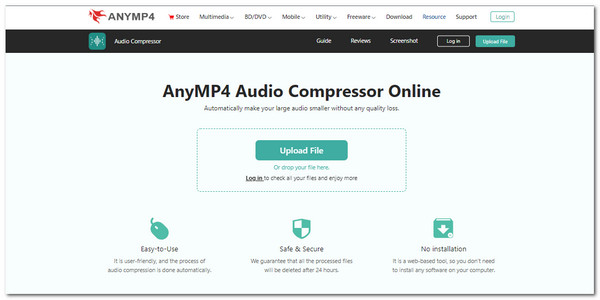
1. Access the link for the website to Launch it. Then immediately, you will see the Upload File. Upload an audio file to proceed to the editing interface.

2. On the editing interface, look at the right side to see the Size setting. Here, you can decide how much file size you want your audio to have by dragging the indicator.

3. Once satisfied, you can finally save it by pressing the Compress button in the bottom-right corner.

1. What dB level is the standard to record at?
The average decibels for recording vocals need to be at the conversation volume. That is about -18dB to -10dB. This level is to keep a balance on the vocals without too much loudness or softness.
2. What is the standard volume level for professional audio?
There are numerous preferences for professional mixers. Some like it soft, and some want it to be balanced. But the standard they have to follow is about +4 dBu or about 1.23 volts (0 dBu=. 775 volts).
3. How much is Adobe Premiere Pro?
The monthly subscription is about $18.80. It is expensive at a glance, but Adobe offers all its software applications for $47.48 a month. Plus, they offer a 30-day free trial.
Congratulations on making it to this part of the article. We hope you have learned how to compress audio in Adobe Premiere! We also hope that you use AnyMP4 software tools to improve your daily digital media lifestyle. Please share this with your friends and families! Please visit our website for more content like this. Thank you!