Our previous articles discussed how powerful audio compressors are and their purpose. But for newcomers, with it, you are reducing the file size of the audio files to squeeze them all in on your memory storage or make the best out of it by uploading them for media and e-mail purposes.
With this said, we will give you the best 6 audio compressors online. Note that these software tools are handpicked by yours truly and tested by us. So without further ado, let’s continue to the following parts of this article to learn what these programs are.

AnyMP4 Provides Verified Info by Doing the Following

We listen to music every day when we go to work or someplace else, and we often disregard the fact that, at some point, our devices will slow down because of the memory capacity that audio files can take up when we do not take notice of them. With these five best audio compressors free online, you can optimize your device storage by compressing the file size of your music tracks and recordings.
AnyMP4 Audio Compressor Online is the ultimate audio compressor that lets you compress audio efficiently and effectively. It is open to anyone, allowing users to use it for free. In it, you can adjust the file size of your audio track by either dragging the indicator or typing how much file size you want it to have. You can convert your music or recording into another format so you can use it for almost anything. You can also manually change the software's Bitrate and Sample Rate. You can also listen to a sample of the audio by clicking on Preview. All this in one software!
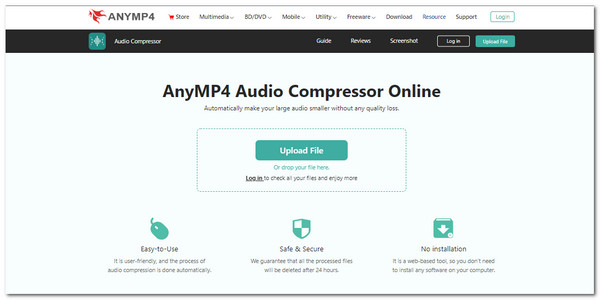
How to compress audio in AnyMP4 Audio Compressor Online
1. Access the link to go to the website of the software. On the center of the screen, click on Upload File to start compressing. The File Explorer will appear and locate your audio file in it.
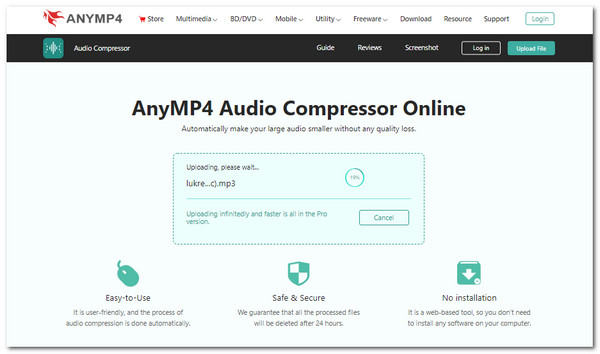
2. You can see the editing interface on the right side. Locate the Size setting to adjust your music or recordings file size. You can drag the indicator to determine how much storage you want it to occupy. Another way to do this is to type in the exact file size.
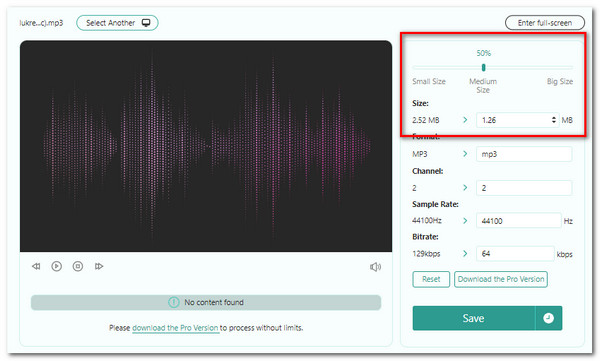
3. Once you have configured the settings, you can listen to the track by clicking on Preview. If you are satisfied, click on Compress at the bottom-right corner of the screen.
And just like that, you just reduced the size of your music tracks and recording by using this audio compressor online.
MP3Smaller is a free web-based audio file size downgrader that is very helpful. It is very straightforward in its function and quite uncomplicated to utilize. It has a simplistic design that gives a light feeling to the users.
With this software, you can reduce your file size productively because you can upload files up to 150 MB. You can also compress WAV, MP3, FLAC, AIFF, and more audio formats. Plus, you can use it without any registration, and the files you uploaded are saved on the website for a few hours for you to come back on it if you miss anything.
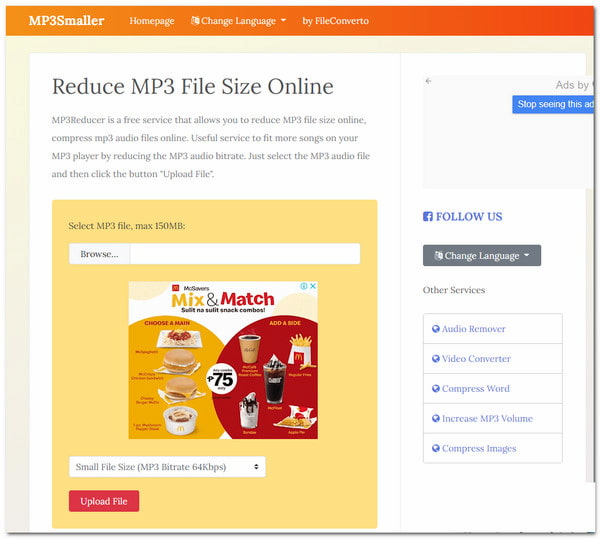
How to compress audio in MP3Smaller
1. On the website, click on Browse. Search for the audio file in File Explorer. After selecting your audio file, locate the file size selection below. Choose how much you want to compress it. Then just below that, click on Upload File.
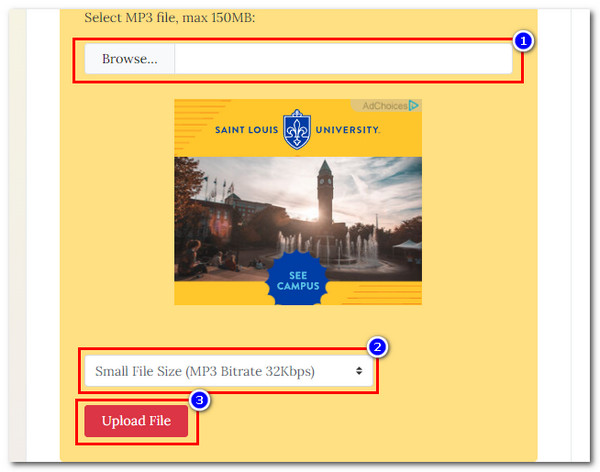
2. Then, the results will immediately appear on your screen. Click on the Complete: Download File to save your compressed audio.
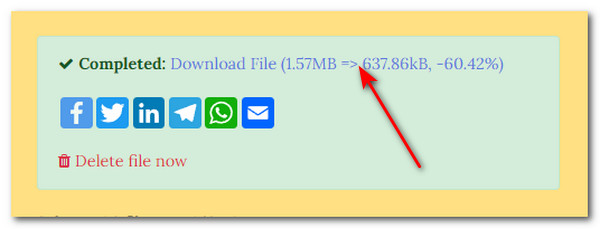
PROS
CONS
This software is an online file compression, and this includes audio files. This online audio file size downgrader lets you process as many files as you want; there are no limits. It works on any browser, plus it is a secure website. You do not have to configure it because it automatically chooses the best parameter for your audio file. Moreover, the quality of your compressed files is maintained, and no watermark is added to the finished product.
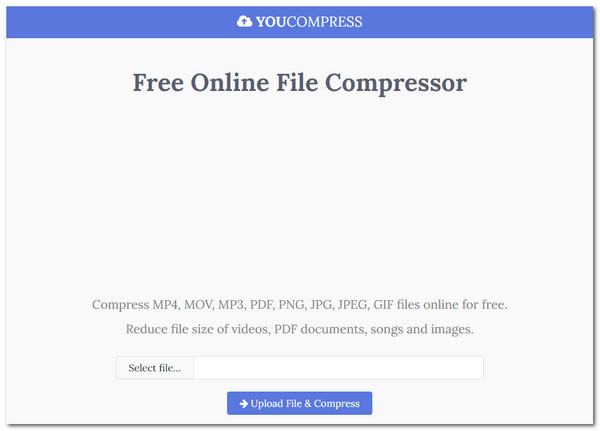
How to compress audio in YOUCOMPRESS
1. Search for the website of this software. On the main page, click on Select file. Look for the audio file in the File Explorer, then select Upload File & Compress to proceed.
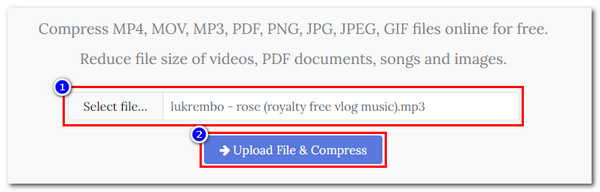
2. Afterward, you will see the Complete: Download File to export the compressed audio.
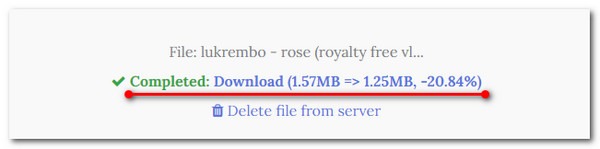
PROS
CONS
Online Convert is an audio-size compressor online for free. There is no software installation needed to use it. You can upload files from your PC or input URLs from Google Drive and Dropbox. Once uploaded, you can adjust the settings by downgrading your file's properties. This website also offers other popular compressors for MP4, MKV, WMV, MP3, FLAC, OGG, and more.
Do not forget that this software has multiple functions. Just go below the website to select what process you need to do.
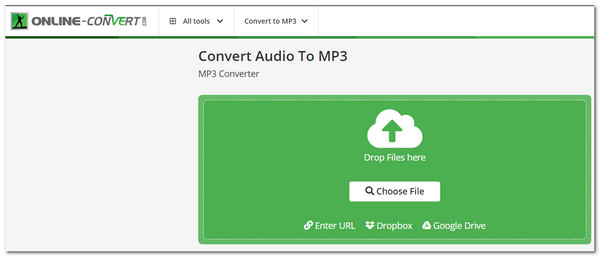
How to compress audio in Online Convert
1. At the center of the screen, click on Choose File to open the File Explorer to import your audio file.
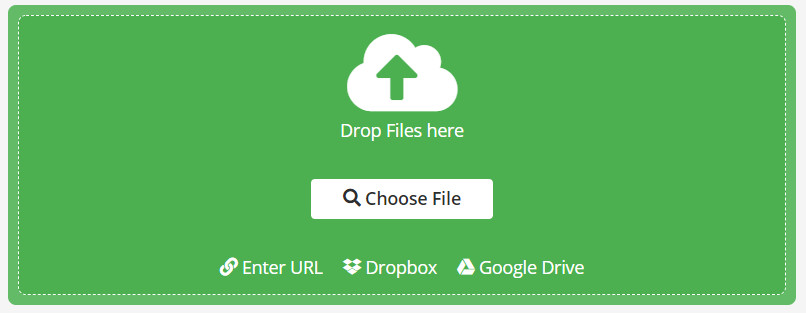
2. Scroll down to see the settings and customize them to your preference. You can decrease it ultimately or slightly, you decide.
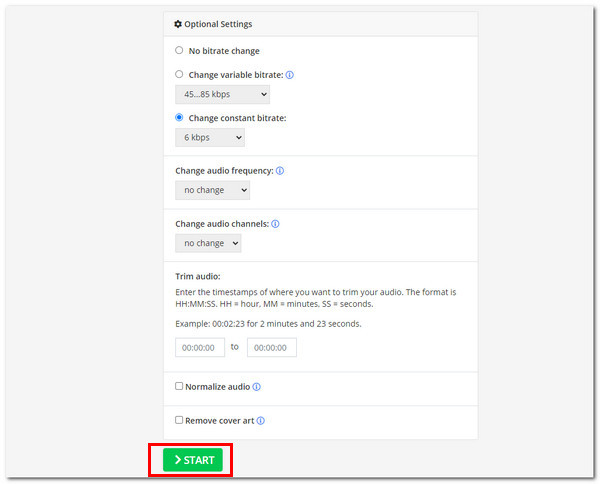
3. You will immediately see that you can download your audio file. Click on the Download button to save your compressed audio.
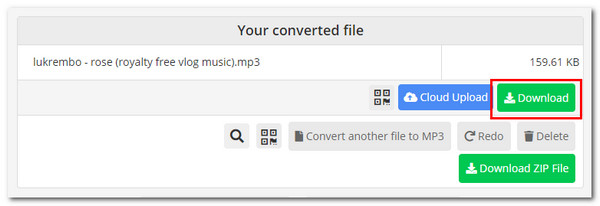
PROS
CONS
Number four is another web-based multi-functional software that can incredibly reduce the file size of your audio files. Choose whether you want to import files from your device or online external sources. Plus, you can type in how many bitrates you wish to have in your audio file. This software is a simple audio downgrader that you can use easily.
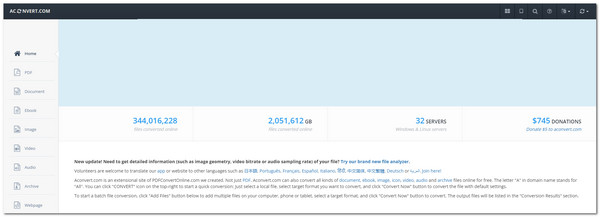
How to compress audio in AConvert
1. Go to the link on the website, then on the main interface, locate the side selections. Click on Audio. Then at the top, click on Compress. In the middle of the screen, click on Choose File to import your audio file. Afterward, click on Submit to finally upload the file.
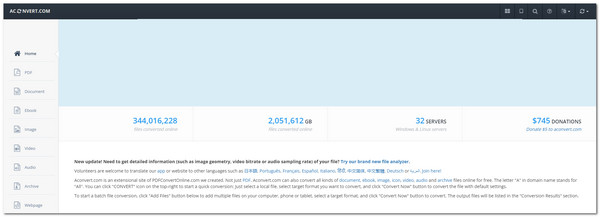
2. Scroll down to see the Output Results. You should see the file you uploaded; if you see the Download icon, click on it.

PROS
CONS
This audio compressor online website is a multi-functional platform for compressing and converting files. You can use this website to compress a standard MP3 file, WAV, iPhone Ringtone, FLAC, and more. You can drag the indicator to determine how much you want it compressed. And with this software, you can upload files from a PC, online external drives, and other URLs.
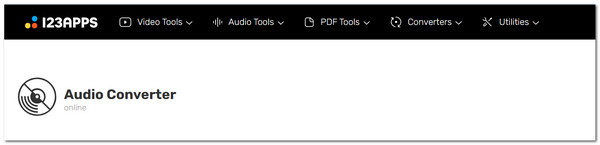
How to compress audio in Online Audio Converter
1. Go to the website to launch the online software. At the center of the screen, click on Open File, then choose the audio file in the File Explorer.
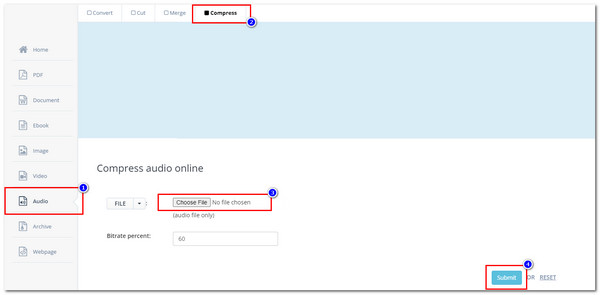
2. You can choose the audio file format and then drag the indicator below to decide how much you want your files to be compressed. Afterward, click on Convert.

3. Lastly, click on Download to finally save the audio file. You can also have the option of saving it to other online external drives.
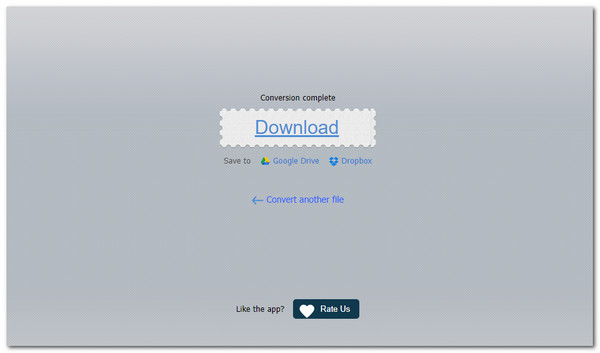
PROS
CONS
Now that we have covered the top 6 audio compressors free online, we would like to give you the bonus audio compressor software, AnyMP4 Video Converter Ultimate.
As a bonus, we will give you the ultimate offline tool that is AnyMP4 Video Converter Ultimate! Even though this is a video converter, it is also an excellent software for audio compression. Much like its online counterpart, you can determine the Size of your audio file, convert the file Format of the MP3, and change the Bitrate & Sample Rate.
Secure Download
Secure Download
This software is located in the program's Toolbox, which contains most of the software's additional features that let you do other functions. To see these functions, go to the parts below that includes the list.
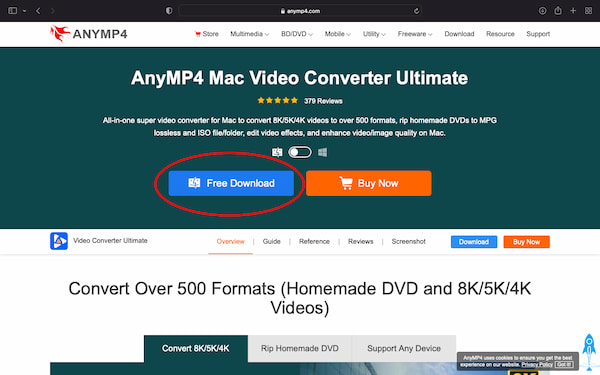
Let us not run past the fact that it’s a video converter with excellent functionalities.
Recommendation
1. How can I reduce the size of an MP3 without losing quality?
You can do this by choosing to do a lossless compression. With this, it just removes the unnecessary data from your files. We recommend using AnyMP4 Audio Compressor Online to avoid losing quality on your audio files.
2. How can I send large audio files?
You can do this by uploading a file on Google Drive. After you upload it, copy the link for your file, set the setting where anyone with the link can see your file, and send that link to anyone. If you do not want to do this amount of work, use AnyMP4 software tools to transmit audio files with no problem.
3. Does Audacity have a compressor?
Audacity is complex software that has been around for a while now. Of course, it has an audio compression function. Check this post to compress an audio file in Audacity.
Thank you for finishing this article and making it to this part of it. We hope you picked the correct audio compressor online for free. Please have the time to check out AnyMP4 programs to make your digital media work more efficient. Please help us and share this with your friends and loved ones. Visit our website for more articles like this and to try out our software. Thank you!