It cannot be denied that physical discs are slowly being replaced by digital storage media. However, a lot of people are still using DVDs because they are still accessible on most devices, like computer, DVD players, home centers, and more.
There are a lot of paid programs that have the capacity to burn digital files to DVD, such as Wondershare DVD Creator. They are excellent on DVD making; however, the cost is usually very high. So, many people expect to master the basic information of paid DVD creating software. This article will focus on Wondershare DVD Maker.

Wondershare DVD Creator is a famous DVD-burning program. With its powerful functions, you can burn your videos to DVD/Blu-ray/CD with high quality. Of course, Wondershare DVD Burner enables you to edit your videos, so you don’t have to install other video editors if your editing needs are basic. However, this DVD creation tool’s interface is not user-friendly. If you select a function to use but want to return to the homepage, you must close the program and restart it again. The process is time-wasting.

Key Features
PROS
CONS
Don’t know how to use Wondershare DVD Creator to burn DVD? Keep reading, and this part will show you how to do it.
1 After installing and running the program, please select the Create a DVD Video Disc option on the main interface first.
2 Then, you can click the center of the window to select your video and add it to Wondershare DVD Maker.
3 After loading your video, you can click the Edit button to enter the video-editing window.
4 Next, go to the Subtitle tab and check the box of Enable the plug-in subtitle to add your subtitles.
5 After adjusting the subtitle, please click the OK button to save your changes.

1 If you want to add music to your video before creating the DVD, you can switch to the Menu window after importing your video.
2 Here, please click the Music button to change the background music for your video.
3 Then, you can click the three-dot button to add your other music files.
4 Later, click OK to save the editing.

If you would like to apply other templates or menus on your videos for the DVD burning, you can go to Menu. This function offers various menus or templates for you to select. And you can select the template you like at the right part of the window and double-click it to add.

To change the write speed of burning DVD in Wondershare DVD Creator, you need to go to the Burn tab and change Burn speed.

It is a pity that Wondershare DVD Maker doesn't support copying or cloning DVDs. Luckily, you can use AnyMP4 DVD Copy to copy your DVDs to another one or your computer and hard drive.
To split your movie into chapters when burning it to DVD in Wondershare DVD Creator, you need to split your movie into several clips first. AnyMP4 Video Converter Ultimate can help complete your movie splitting with its Trim function. Then, you can add these clips in sequence to Wondershare DVD Burner. And these clips will become chapters.

Of course, Wondershare DVD Creator is not the only option you have to create DVDs on your computer. You can get the best alternative DVD-creating software below.
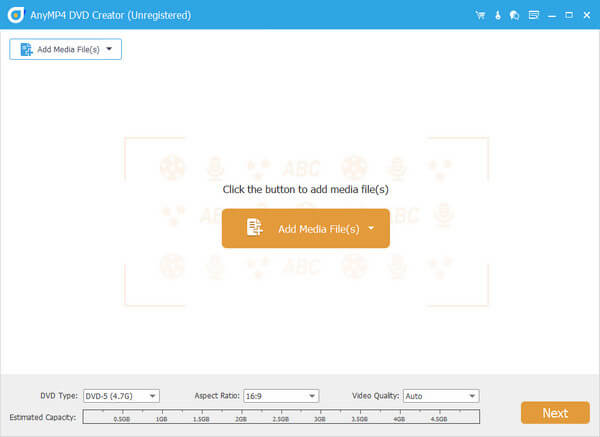
AnyMP4 DVD Creator is the best alternative to Wondershare DVD Creator. It can convert multiple video and audio files to DVD-5 or DVD-9 with a single click. You can also use it to create DVD folders or ISO images from video files for burning on DVDs. This amazing DVD-burning software supports oceans of multimedia formats, like MP4, WMV, MOV, 3GP, AVI, TS, FLV, MKV, etc. Besides, it can help you make DVD title menus with built-in templates and modify thumbnails, buttons, frames, and other elements, and permit you to edit videos and add audio tracks and subtitles within the video editor window.
PROS
CONS
Secure Download
Secure Download

iSkysoft DVD Creator is another Wondershare DVD Creator alternative. It supports importing videos (MP4, WMV, AVI, MKV, FLV, etc.), audio tracks and photos from hard drive or websites for making DVDs. And it enables to write multimedia files on DVDs with the full resolution. Apart from that, you can use it to trim video clips and remove ads from recorded TV programs or apply advanced effects. It is also a good assistance for you to design stunning Hollywood-style DVD menus with built-in styles and themes.
PROS
CONS

Sony DVD Architect Studio can help you create DVD and Blu-ray discs with professional authoring functions. With this Wondershare DVD Maker alternative, you can control every aspect of your DVD, like background, playback, and effects. And it offers plentiful ready-made presets for disc making projects, and lets you make unique DVD menus with your images, music, graphics and more.
PROS
CONS

You can use ImgBurn to create any types of CD, DVD and Blu-ray image files to optical discs for free. (For more free DVD creating software, you should read this post.) Furthermore, it supports burning files and data to CD or DVD directly, erasing rewritable DVD discs for recording new contents on them, and setting permissions to let restricted users to access your DVDs. In addition to DVD authoring, ImgBurn also has the capacity to copy and back up DVDs to hard drive.
PROS
CONS

The last alternative to Wondershare DVD Burner is BrunAware Free. It enables you to burn your files to CD, DVD, or Blu-ray disc to make multimedia or data discs. It also helps you create bootable CD OR DVD with ISO image files. In addition, you can make ISO image files or DVD folders from digital files for writing on DVDs with this software. Besides, BrunAware Free offers extensive functionalities related to DVD authoring and copying, as the DVD cloner. And the interface is intuitive and allows you to find what you want quickly.
PROS
CONS
Is Wondershare DVD Creator really free?
No, Wondershare DVD Creator is not a free product. If you want to use it without any limitations, you have to purchase it. Here are its plans: $39.95 for 1-Year Subscription, $55.95 for Perpetual License, and $89.95 for Multi-User License.
Is Wondershare DVD Creator safe?
Wondershare DVD Creator is safe because it is the product of a reliable and famous company. And it promises that it won’t leak your privacy.
Based on the sharing above, you should at least understand what Wondershare DVD Creator is and whether it is worth to use. First of all, it is a professional DVD authoring program with advanced features. If you do not like it, don't worry, you can find other options to produce HD DVDs. AnyMP4 DVD Creator, for example, is not only easy to use, but also able to generate HD DVDs with any video files.