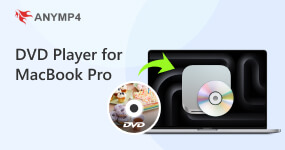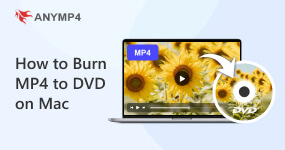Windows DVD Maker: 2025 Review, Guide and Alternatives
Windows DVD Maker is a free DVD authoring program that was included in some editions of Windows Vista and Windows 7. Since Windows 8, Microsoft has introduced a native DVD burning functionality into the operating system and discontinued the program. However, there are many people still using Windows 7/Vista and looking for the introduction and guide of Windows DVD Maker.
In this post, we are going to tell you everything you should know about the program, like what it can do and how to use it. If you have upgraded your computer to Windows 11/10/8 and believe the native DVD burning function is too simple, you can learn top 5 best alternatives to Windows DVD Maker as well.

AnyMP4 Provides Verified Info by Doing the Following:
- The AnyMP4 content team has carefully tested each software reviewed in this article.
- Our team conducts a detailed analysis of consumer demand and product appeal as part of the selection process.
- Our team pays close attention to essential factors like supported formats, burning speed, output video quality, and more.
- Most importantly, we gather and analyze feedback on the AnyMP4 software and its competitors.
Part 1. What Is Windows DVD Maker

As mentioned previously, Windows DVD Maker is a program that helps you to create personal DVDs with video clips, audio and photos on Windows Vista/7. Its key features include:
Features and Functionality
- Write multimedia content to optical discs quickly.
- Create a slideshow with your pictures and burn it to DVD.
- Arrange, add and remove photos and videos before burning.
- Customize playback settings, aspect ratio and other options.
- Offer several DVD menu styles to help you create pro-style DVDs.
- Compatible with DVD+R, DVD+RW, DVD-R, DVD-RW and DVD-ROM.
- Support dozens of video, audio and picture formats, like WMV, MP4, AVI, ASF, MP3, WAV, WMA, BMP, GIF, JPG, PNG, etc.
Part 2. Pros and Cons of Windows DVD Maker
PROS
- Windows DVD Maker is free of charge without any purchase options.
- It provides some useful tools, such as customized menu templates.
CONS
- It is only available to Windows Vista and Windows 7 Home Premium/Ultimate.
- You cannot edit videos or add subtitles within it.
Part 3. How to Burn DVDs with Free Windows DVD Maker
1. Go to Start -> All Programs and open Windows DVD Maker.
2. Click the Choose Photos and Videos button to trigger the Add Items dialog. And then import the photos and videos to the library area.
Tip: The photos added to the program will be stored in a folder called Slide show. Here you can add, remove or rearrange the photos.

3. Select your DVD drive from the dropdown menu of DVD burner at upper right corner.
4. Drop a name in the DVD title field at the bottom and hit the Options link to open the DVD Options dialog. Set playback starting point, DVD aspect ratio and other options, and then click OK to confirm it.

5. The next window will show you some DVD menu styles and allow you to change the background and other elements.

6. Insert a blank DVD into your computer, and the program will ask you whether you want to make another copy of this DVD. Click the Close button if not.

Part 4. Is Windows DVD Maker Still Available
The simple answer to this question is no.
Windows DVD Maker has been discontinued and is currently only supported on Windows XP/Vista/7 and not available for newer Windows operating systems such as Windows 10/11. But don't worry. Users can use a lot of third-party DVD maker software available in the market now, both free and paid. In the next section, we will provide you with the five best Windows DVD Maker alternatives. Now, read on to find the suitable one for you!
Part 5. Top 5 Alternatives to Windows DVD Maker
For Windows and Mac users, here are some best alternatives to Windows DVD Maker.
1 AnyMP4 DVD Creator

Advantages:
AnyMP4 DVD Creator offers two versions, one for Windows 11/10/8.1/8/7 and the other for Mac OS X 10.9 or above. It supports almost all multimedia formats, such as MP4, MP3, AVI, MKV, FLV, etc. You can use extensive video editing tools to crop, clip, rotate videos, and create special effects. Moreover, it contains tons of DVD menu templates and updates frequently. When burning DVDs, you can enhance video quality using advanced technology.
Disadvantages:
Since the alternative to Windows DVD Maker is a professional program, you need to purchase it after the free trial. If you are going to make an HD DVD, AnyMP4 DVD Creator may take a while to complete the burning process.
2 DVD Styler

Advantages:
DVD Styler is also an alternative to Windows DVD Maker and is compatible with Windows, Mac, and Linux. It supports commonly used video, audio, and photo formats. The DVD maker is open-source and completely free to download and use without any virus. With it, you can create and burn movie DVDs with interactive menus. What's more, it's easy to add multiple audio tracks and subtitles to DVD videos.
Disadvantages:
It takes more time to create a DVD than Windows DVD Maker. The menu templates are limited and it does not allow you to change many items. Besides, you can't edit videos or audio tracks within the program.
3 DeVeDe

Advantages:
DeVeDe is an open-source DVD-making software for burning content on DVDs for free. It can produce image files from digital videos. It's compatible with a large number of audio and video formats, such as AVI, MP4, and more. Before burning the DVD, you can add subtitles and create a custom menu to make a pro-style DVD on Windows 10.
Disadvantages:
The free DVD maker for Windows 10 does not contain any video editing tools. And the interface looks very simple and outdated.
4 Windows Movie Maker

Advantages:
Windows Movie Maker is free of charge and available on Windows 8/7/XP/Vista. It offers a wide range of video editing tools and filters for free. With it, you can edit videos on the storyboard or timeline before burning it. Moreover, its features are expandable with various third-party plugins and add-ons. Before burning DVDs, you can watch DVD videos with the built-in media player.
Disadvantages:
It cannot burn DVDs on Windows 10 or Mac OS X. What's more, the video editing tools are too simple to make professional DVDs. Though many plugins are provided, most of them are paid and need to be purchased.
5 LiquidCD

Advantages:
LiquidCD allows you to burn custom hybrid discs or cue/bin files on Mac OS X 10.5.8 and later. You can import various media files, including ISO images. When burning contents to DVDs, the audiovisual quality is well preserved. For beginners, it's easy to navigate, and it supports one-click DVD burning.
Disadvantages:
This free DVD maker for Mac is too simple and lacks some advanced features. Besides, it's not convenient since you cannot preview or edit videos within the program. Also, some users have said that there are bugs related to burn verification and more.
Part 6. FAQs of Windows DVD Maker
Where to download Windows DVD Maker?
Microsoft has stopped supporting for this program, so you cannot find it on the official website. Fortunately, there are some websites offering the download. Bear in mind that you should always get software from reputable sources.
Can I burn Blu-ray with Windows DVD Maker?
Windows 7 does not support Blu-ray natively, so WDM cannot handle Blu-ray discs.
I cannot put a menu background in the custom section of DVD Maker, how to fix it?
If Windows DVD Maker does not work correctly, chances are this is caused by an incompatible filter. Go to the Compatibility tab in the DVD Options dialog and check if you have any active video filters that could interfere with the burning process.
Does Windows DVD Maker support MP4?
No. Windows DVD Maker doesn't support MP4. But you can download a codec package or try another DVD maker like AnyMP4 DVD Creator.
Is Windows DVD Maker free?
Yes. It is a free DVD maker for Windows Vista and Windows 7. But it's not available on Windows 8 or later.
Conclusion
You can read our introductions and reviews carefully and discover the most appropriate tool for your machine. If you have met other troubles when making DVDs, please feel free to leave your messages below this post.