Why should you convert MP4 to DVD? Sometimes you may have some movies or other videos in MP4 format on your computer, but you don't want to watch them on the computer for having using it all day long in working time. You just want to watch the movies to have a relaxation with your family on your home DVD player with big screen. What is more, you might also need to keep some important MP4 files. As for the case, you should also turn MP4 to DVD.

What should be the best method to convert MP4 to DVD? Since the online streaming become more and more popular, it is difficult to find solutions for burning DVD now. As for the case, lots of the programs are no longer available now. Where should you consult the methods to create DVD? The article lists 5 methods to create DVD from MP4 files. If you have any query about the process for converting MP4 to DVD disc, just check out the 4 best solutions from the article now.
AnyMP4 DVD Creator is the right software for you because it also acts as the MP4 to DVD Converter. It only takes a few times to help you finish converting MP4 to DVD. The MP4 to DVD Converter is the best software that can help you create DVDwith MP4 with great high image and sound quality. Besides, it allows you to customize the video effect with your own thoughts. So you can trim the video to your needed length, crop the video frame, add text or picture watermark, and adjust the video effect according to your needs, etc. Also, you can choose your ideal menu templates, add background music, picture and the opening film. To your exciting, you can choose your liked audio tracks and subtitles. Now you can free download this best MP4 to DVD Convert and try to use it. This article will help you how to convert MP4 to DVD with this program in the following.
Secure Download
Secure Download
Step 1: Install DVD Creator on computer
Just download the program from the official website. You should install the DVD Creator on your computer after downloading the program. After that launch the program to make DVD disc.

Step 2: Add the original MP4
Click "Add Media File" button to open a new dialog, where you can choose and upload your needed MP4 video files, then you can click "Open" button to add these MP4 files into the DVD Creator.

Step 3: Set the audio track
If you are not satisfied with the audio track, you can click "Audio Track" button in the main interface to open the "Edit Audio/Subtitle" window, there you can select you favorite one from various languages. The volume, latency, encoder, bitrate and channels are all available for you to set.

Step 4: Adjust the video effect
You can click "Edit" button to open "Edit" window, where you can select "Effect" item to adjust the video effect by setting brightness, contrast, saturation, hue and volume for converting MP4 to DVD.

Step 5: Choose menu template
Click "Edit menu" button in the right of the main interface to open the "Edit Menu" window, where you can select your needed one from six menu templates. Also, you can add background music, picture and opening film.
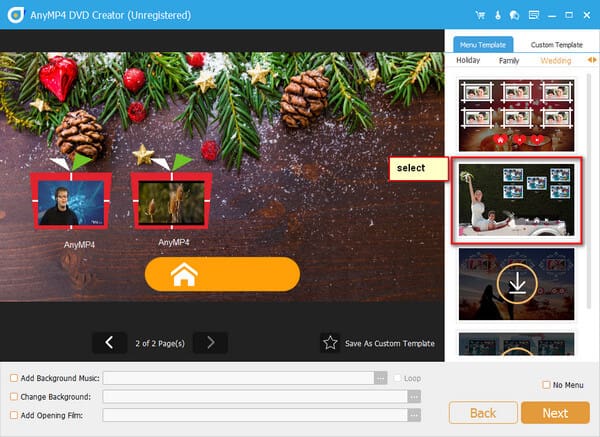
Step 6: Burn MP4 into DVD
At the last step, you can choose the destination you need and then click "Burn" button to start to convert MP4 to DVD with this best MP4 to DVD Converter. It takes a period of time to get the desired DVD disc.
Though this DVD creator supports a wide range of video formats, you should convert some files into the accepted video formats when you want to create PowerPoint into DVD.
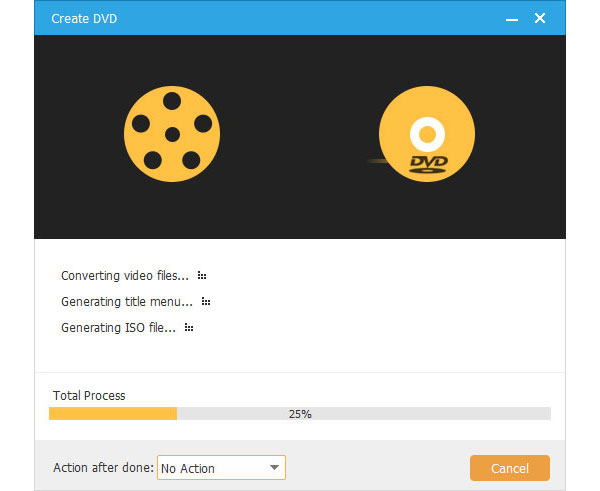
MP4 is a compatible video format of Windows Movie Maker, which you can use the program to create DVD directly. When you burn MP4 into DVD, you can also allow you to make menus and apply screen arts. In order to make DVD from MP4 and other video formats, you can learn the detailed processes to make DVD disc from Windows 7/8 as below.

Step 1: Open Windows Media Player, you can go to "Windows Media Player Library", you can click the "Burn" > "Burn options" > "Data DVD". Make sure you have inserted a writable DVD disk into your computer.
Step 2: Just start a new list and find all the MP4 files you want to burn MP4 to DVD in the Player Library. Drag and drop all the MP4 files from the details pane to the list pane to create a burn list.
Step 3: Change the order of the MP4 files in the burn list to make sure the MP4 files are in the right order by drag the MP4 file up and down in the list. You can preview all the MP4 files before burning DVD from MP4.
Step 4: If you are not satisfied with the DVD, you can remove an item from the burn list, double-tap or right-click the item, and then tap or click "Remove from list". After that you can click the "Start" burn MP4 to DVD.
If you are using the latest Windows 10, you might find DVD maker is no longer available. It should be difficult to make DVD from MP4 files. What is more, it should be difficult to use the Windows Movie Maker to create DVD disc. Of course, you can still use AnyMP4 DVD Creator as an alternative solution.
As for Mac users, you can also use iMovie to burn MP4 to DVD. What is more, you can also convert and edit MP4 files. iMovie enables you to enjoy MP4 files, tell story, browse video library and share favorite moments. But there is a major and vital issue, the latest Mac does not provide DVD driver, which you should use external DVD driver to burn MP4 files into DVD. Just find out the detailed process to get the DVD disc as below.

Step 1: Start your Mac and launch iMovie, go to "File" from the iMovie top menu, click the "Import" button to add the MP4 files from Mac to iMovie. You can also click the "Import All" button to import all the MP4 files into the program.
Step 2: Add and edit the MP4 files in iMovie, you can cut portions of the video clips, add translation and add other features to the MP4 videos before you add the files as the resource for the DVD.
Step 3: Go to "Share" from iMovie top menu bar and click the "iDVD" option to convert MP4 files to DVD. iDVD will open the movie project as a new files, you can name the iMovie DVD project file before conversion.
Step 4: Choose a DVD theme and customize the DVD menu. Preview the theme in the right windowpane in iDVD. Different theme means different style, you can choose the theme you want accordingly.
Step 5: You can add the pictures and MP4 video files by clicking "Media" in the bottom right area of the iDVD window. Insert a blank DVD into the Mac CD room or use external DVD drive before clicking the "Burn" button to turn MP4 into DVD.
Just keep in mind that iMovies need 2GB and more hard drive storage on Mac for installation. If you want to add subtitles to movies, it should be much more complicated. You have to click the "Text" button and enter the subtitle word by word. One and the last important issue is that there are many kinds of error messages when you use iMovie to convert MP4 to DVD since Apple does not support the feature in the new version now.
What should you do if you do not want to download any program to convert MP4 to DVD? Actually you can transcode MP4 to DVD files with Zamzar. Actually it does not create DVD disc, instead it will turn MP4 files to MPEG-1 or MPEG-2 formats, which you can add to the disc directly. Just learn more detailed process to make DVD in the method as below.

Step 1: Select the MP4 file from your computer or enter the URL of the MP4 files into the program. Click the "Choose Files…" button to addMP4 file or drag and drop the MP4 files into the online DVD Creator.
Step 2: Choose the DVD from the drop down list under the Video presets menu. It enables you to turn MP4 into DVD. The DVD format also supports several types of audio including MP2 and Dolby Digital.
Step 3: Enter your email address to receive converted file column. Make sure you have entered the correct email address in order to get the desired files. The DVD creator only makes DVD files in MPEG-1 or MPEG-2 formats instead of DVD disc.
Step 4: Finally you can click the "Convert" button to convert MP4 to DVD.It takes a period of time to convert MP4 files into DVD. Just have another check for the converted files with the entered email after one hour or so.
Just as mentioned above, it only convert MP4 to MPEG files, which you cannot use for DVD Player directly. The format is still digital video formats. As for the case, you might still need another DVD burner to get the files to DVD. When you have some files on Android or Windows tablets, you can take it as an alternative solution to convert MP4 to DVD.
MP4 is an abbreviated term for MPEG-4 Part 14, and MPEG-4 files with audio and video generally use the standard .mp4 extension. MP4 is a multimedia container format storing some digital video and digital audio streams and other data such as subtitles and still images. The MPEG-4 video format use separate compression for audio and video. The audio is compressed by AAC compression while the video is compressed with MPEG-4 or H.264 video encoding. MP4 is commonly used for sharing video files over the Internet. When you convert MP4 to DVD, or to MPEG-1/MPEG-2 format, you might keep the original codec for the video files without losing much quality.
When you have some precious MP4 files, you should know the method to burn MP4 into DVD for preservation. But there arefew methods to convert MP4 to DVD now because the method is not popular now. Users are tending to use the cloud service instead of DVD. But DVD is still useful for storage video files, not only for DVD players, but also a nice solution to keep the video files. The article explains 4 methods to convert MP4 to DVD with the detailed process. When you are a Windows user, you can use Windows Media Player, as for Mac users, iMovie can be an option. If you just need a DVD files for Android tablets or iPad, you can also use the online method to turn MP4 into DVD.
But all the above solutions have drawbacks, especially when you have the latest version of Windows 10 and Mac operation system. You might not able to find a solution from the default operation system. As for the case, AnyMP4 DVD Creator should be the ultimate solution when you have to convert MP4 to DVD. The program not only makes the whole process to make DVD from MP4 files with ease, but also provides powerful editing features to create DVD files. If you have any other query about how to convert MP4 to DVD, you can also share more information in the comment.