
Since Apple has stopped building DVD drives into the MacBook Pro/Air and many other newer Mac computers, if you want to watch DVDs on your Mac, the other two ways to do it are to use an external DVD drive or to use a DVD player software, respectively. To help you choose among the many DVD player software on the market, this article will list the top 7 DVD players for MacBook Pro and their detailed information for you. Read on and choose the one that suits you best.
AnyMP4 Provides Verified Info by Doing the Following

| Supported OS | Best For | Support Dolby & DTS | Regularly Updated |
|---|---|---|---|
| macOS Sequoia | Watch DVD movies and personal videos you created with other apps on Mac. | Yes | Yes |
| Mac OS X 10.9 or later, Windows 11/10/8/7. | Play DVD, Blu-ray, and other popular media formats in Full HD quality. | Yes | Yes |
| macOS Sierra 10.12 and earlier & Windows Vista or 7. | Watch various media files on earlier versions of MacOS. | Yes. | Discontinued since 2018. |
| Mac OS X. | The playback of DVDs and videos on Mac OS X. | Yes. | No update since 2018. |
| Windows, Linux, Mac OS X, Unix, iOS, Android | Watch videos, DVDs, and movies streaming online. | Yes. | Yes. |
| Mac OS X 10.6 - 10.12 Sierra | Play 4K and HD videos and DVDs on Mac OS X. | Yes. | No update since 2017. |
| macOS Catalina and earlier, Windows 10, 8, 7, Vista, XP SP2. | Suitable for playback of DVDs, 4K, and 360-degree videos. | Yes. | Yes. |
When your MacBook Pro comes with a DVD driver, you only need DVD player software to play DVDs. The following 7 DVD players include a built-in Mac program for MacBook Pro, so no additional installation files are required. Six other popular Mac DVD players (free and paid) also allow you to enjoy DVDs.
Overall rating: 4.7
Apple DVD Player is the default DVD player on Macs. It can play DVDs or DVD movie files stored on your computer. It supports DVD standard features and is widely compatible, but it may have problems with poor playback quality, region coding, and copyright copy protection restrictions. Moreover, it may not recognize video content burned on some DVD-RW discs.
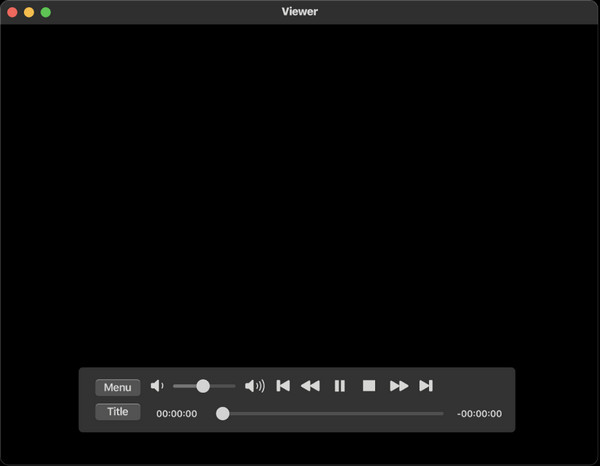
PROS
CONS
Overall rating: 4.9
AnyMP4 Blu-ray Player is a professional DVD playback tool for MacBook Pro. This region-free DVD player can play DVD movies from any region. Its lossless 4K video playback quality and studio-quality sound can enhance your viewing experience. It is compatible with macOS Ventura so you can watch DVD movies on the latest MacBook Pro, MacBook Air and other devices.
Main Features:
PROS
CONS
How to Play a DVD on Mac with AnyMP4 Blu-ray Player:
1. Download the DVD player.
Click the Free download button below to download and install this DVD player program on your Mac. It is compatible with MacBook Pro, MacBook Air, iMac, Mac mini, Mac Pro, etc., and can be used on almost all Mac computers.
Secure Download
Secure Download
Tip: If your Mac computer does not have a built-in DVD drive, you should get an external DVD drive, such as an Apple USB SuperDrive or another, to insert the DVD.
2. Load the DVD.
Click Open Disc to locate and add the DVD you want to play. This player also supports DVD folders and ISO files, so you can open them directly on a Mac without a DVD drive by clicking Open File.
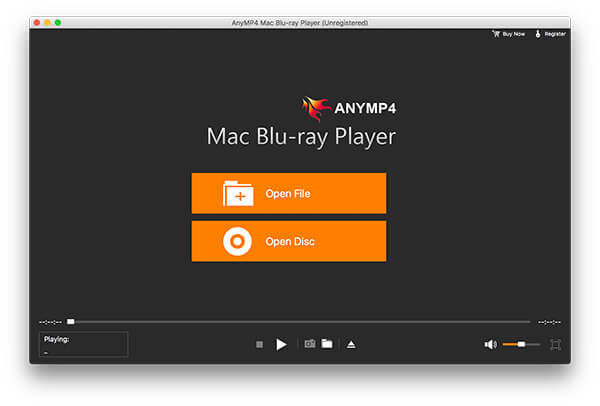
3. Play the DVD.
After loading successfully, it will start playing automatically. Then, you can select the DVD chapter, audio, subtitle, and title and control the playback via the settings on the top menu bar.

Overall rating: 4.6
QuickTime is a default DVD playback software built into the MacBook Pro and bundled with the Mac operating system. It can play a variety of sources and almost any media file format, including DVD files. Its playback controls allow you to play, pause, fast-forward or rewind video and audio files. This DVD player can also stream content via the URL of the video source and play videos stored on your hard disk.

PROS
CONS
Overall rating: 4.6
MPlayerOSX is an open-source media player. Like other DVD players for MacBook Pro, this program can play any video file, including DVDs, CDs, Blu-ray discs, and many other media file formats. It also includes many useful features, such as loading subtitles for video files, denoising, and more. However, it has some drawbacks, such as the inability to save playlists and the volume of the last playback.

PROS
CONS
Overall rating: 4.8
VLC Media Player is one of Mac OS's most popular DVD players, including MacBook Pro. It's also free and open-source, supports many file formats, DVDs, audio CDs, VCDs, and all kinds of streaming media and playlists, and is not limited by region codes. Whether you need to play local or removable DVDs, online video streams or other videos, it's the right all-in-one DVD player.

PROS
CONS
Overall rating: 4.7
Mac Media Player is a powerful MacBook Pro/Air DVD player from Macgo that supports virtually all media formats. It supports up to 1080p clarity and the DTS 5.1 audio system, and it also has hardware acceleration that enables smooth DVD movie viewing in high quality on all MacBook series. No plug-ins or code are required, and it can work as a DVD player for your MacBook Pro.

PROS
CONS
Overall rating: 4.5
5K DVD Player is a media and music player that supports users reading all region HD DVDs on MacBook, including ISO image files and other digital media files. It is not affected by region codes, Disney DRM, DVD CSS, Sony ARccOS, etc. It offers a wide range of multimedia features with extensive functionality. Overall, it is a DVD player for MacBook Pro.

PROS
CONS
Preparation for playing a DVD on your MacBook Pro includes the following steps:
1. Check device configuration.
2. Prepare DVDs to be played.
3. Install a third-party DVD player.
4. Connect an external DVD drive (if necessary).
Confirming the MacBook Pro's model is the first step in checking the device configuration. Since Apple has discontinued the built-in DVD player in the MacBook Pro, users need to verify if their MacBook Pro still has a built-in DVD drive. An external USB DVD drive is required to play DVDs for models without a built-in optical drive.
Below, we will summarize some of the MacBook Pro device models with and without a built-in optical drive:
| MacBook Pro models with built-in optical drive |
|
| MacBook Pro models without built-in optical drive |
|
Although new MacBook Pros in recent years have eliminated design features such as the built-in optical drive for thinness, portability, and performance, there is no need to worry that they won't be able to play DVDs. You can still play DVDs properly using suitable external DVD players as optical drives! The following are two representative external DVD players that can serve as optical drives:
Price: $49.99
Main Features:
It is also the compact USB SuperDrive designed by the Apple team. It can play and burn CDs and DVDs directly and create backup discs. Its outlook is slim, making it lightweight and able to be carried anywhere, taking up less room. In addition, this DVD drive is easy to set up and use, and the quality and speed are excellent.

Price: $47.66
Main Features:
The Slim External Drive by Asus operates slightly differently than the Apple products mentioned. It has a DVD tray instead of a regular DVD slot, so you must press a button to insert a DVD. Furthermore, the ASUS external DVD drive has an 8xDVD write speed for a complete, easy-to-use backup solution.

Does the New MacBook Pro have DVD drives?
No. Only the 13-inch MacBook Pro has an optical drive to insert a DVD.
Does the MacBook Pro have a DVD player?
Yes. Apple sells an external USB SuperDrive that connects to any MacBook Pro with Retina Display. Once you insert a DVD into the external drive, it will play the DVD files.
How can I play a DVD on my Mac without a DVD drive?
How can I play a DVD on my Mac without a DVD drive?
1. Buy an external USB SuperDriver to insert and play the DVD.
2. Rip DVDs into Mac-supported formats like MP4, MOV, etc., and play them directly with a Mac media player, such as AnyMP4 Blu-ray Player.
If you are still using the old version of the MacBook Pro before 2016, you can watch DVD movies simply by downloading the DVD Player from your MacBook Pro. However, when you get the new version of the MacBook Pro without a DVD driver, the external DVD player for the MacBook Pro is also required for DVD playback. This article lists the seven best DVD players on MacBook Pro and compares their basic information for your reference. If you have other favorite DVD players, you can also share them with us in the comments!
Among the DVD players for MacBook Pro mentioned above, AnyMP4 Blu-ray Player is the best choice! Its interface is clear and easy to use, and its region-free feature can access any DVD, DVD folder, DVD ISO image file and DVD IFO file on Mac computers running macOS Sequoia, Big Sur, Catalina and previous versions. Now, click the download button below and try it for free!
Secure Download
Secure Download