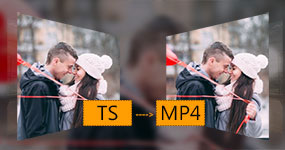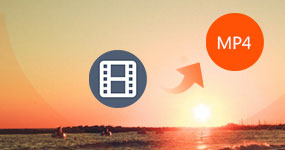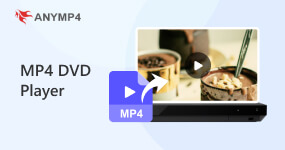5 Methods to Convert ISO to MP4 with Original Quality
Do you have some ISO files and want to play them on smartphone or other devices? However, ISO format does not support Android, iPhone and lots of other devices. Therefore, if you want to convert ISO to MP4, you can learn more details about the process from the article. Just read this article and gain these ways on how to convert ISO to MP4.

Part 1. AnyMP4 Video Converter Ultimate – Best Tool to Convert ISO to MP4
When you are finding the best way to convert ISO to MP4, we will recommend to you the AnyMP4 Video Converter Ultimate which is a wonderful tool. You can convert any formats of videos to what you want in high quality. It also has multiple editing features which support you clip, effect, crop, and watermark your video. The process would be an enjoyment with the high speed of this powerful program.
Here we list the detailed steps of converting ISO to MP4 with AnyMP4 Video Converter Ultimate for you to follow.
PROS
- 10x ultra-fast video conversion speed.
- Support 500+ popular digital formats.
- Multiple editing features of the built-in editor.
- AI-powered video enhancement to improve video quality.
- Support converting video to 4K/5K/8K UHD and HD video.
CONS
- 5-minute conversion for every file only in the free trial version.
1. Download AnyMP4 Video Converter Ultimate
Download AnyMP4 Video Converter Ultimate from the official website and install it according the instructions on your computer. If you are using Mac, you can download the Mac version.
2. Add the ISO you want to convert
Launch AnyMP4 Video Converter Ultimate on your computer and then click "Load DVD" button to add DVD ISO you intend to convert on the top menu of the main interface.

3. Adjust your video effect
You can preview your video file first before conversion. And if you want to make a better video, you can click "Edit" icon to get into the edit window for cropping, watermarking or rotating your ISO files. You can also adjust the settings or something else to your satisfaction.

4. Choose output format and destination
Click Profile and choose MP4 as your output format. Then click Browse and select the destination where the converted file will be saved temporarily.

5. Convert ISO to MP4
When you have done everything, click "Rip All" button in the main interface to start your conversion. Wait for a few minutes, you can find the converted MP4 file in your computer.

Part 2. How to Convert ISO to MP4 with iSkysoft iMedia Converter Deluxe
There are plenty of programs available on the application market you can choose to convert ISO to MP4. If you are eager to an easy and safe way, iSkysoft iMedia Convert Deluxe may be a good choice for you. Except the powerful ISO to MP4 converting functions, it can also convert DVD to digital. Moreover, there are many other added options including editing your video effects as well.
Just follow the steps below to begin your conversion.
PROS
- High-quality video conversion.
- Efficient video conversion and editing.
- Clear, intuitive, and newbie-friendly interface.
CONS
- No support for all formats.
- Price may be relatively high.
- Slower conversion speed.
1. Download iSkysoft iMedia Converter Deluxe on your computer and finish the installation by the instructions.
2. Launch this software and click "Load DVD" button to add your ISO file. Or drop down icon beside to select your ISO image.
3. When the file you want to convert shows up in the window, you can choose MP4 as you output format in the right menu.
4. After you have done everything, you can click "Convert" to begin your ISO to MP4 conversion. And it can be viewed in the process bar.

Part 3. How to Convert ISO to MP4 via WinX DVD Ripper Platinum
For most users, fast speed and easy usage can be the important reasons of choosing ISO to MP4 converters. WinX DVD Ripper Platinum will be one of the best choices. The Hyper-threading tech helps deliver No.1 fast converting speed. For advanced users, this DVD ripping software offers flexible choice to adjust parameters to tailor the output videos.
PROS
- Fast conversion speed.
- High efficiency and stability.
- Simple and convenient conversion.
CONS
- Old-school and a bit outdated interface.
- Slightly slower file loading speed.
The following are its ISO to MP4 conversion steps:
1. Download and install WinX DVD Ripper Platinum first. And then run this software on your computer.
2. Click "ISO Image" and choose the ISO image you want to convert. After loading the file, select the MP4 as your output format from the Output Profile.
3. After selecting the output folder where you want to save your converted file, you can click "RUN" button to start ISO to MP4 converting.

Part 4. How to Convert ISO to MP4 via Tipard DVD Ripper
To convert ISO to MP4, you just need to get an ISO to MP4 converter called Tipard DVD Ripper. Tipard DVD Ripper enables you to rip nearly all formats to what you want. It is the trustworthy converter to convert your file and edit your video effect. You will feel convenient with the help of this software.
PROS
- Support many video and device formats.
- High-quality conversion with no quality loss.
- A wide range of powerful editing features.
CONS
- Some encrypted or protected DVD files require additional tools.
- Slightly overpriced and not very friendly to those on a budget.
Here are the ISO to MP4 conversion steps for it:
1. Download Tipard DVD Ripper on your computer and install it.
2. Launch this software. Click "Load disc" button to load your ISO file you want to convert.
3. Click "Profile" drop-down arrow and choose MP4 as your output format in the list. Then you can click "Convert" button to start to your ISO to MP4 conversion. Just wait for a few seconds, you can rip the DVD to computer successfully.

Part 5. How to Convert ISO to MP4 with Aimersoft DVD Ripper
An effective way can save a lot of troubles for you when you are converting ISO to MP4. Aimersoft DVD Ripper would be your effective assistant in converting different format videos. This professional ISO converter also has an editor which allows you to edit the videos before the conversion.
The guide below shows you how to convert ISO to MP4 with the app.
PROS
- Supports over 140 popular multimedia devices.
- Technology Acceleration for Faster Video Conversions.
- Intuitive and user-friendly interface that is easy to use.
CONS
- May be slow when processing large amounts of HD video.
- Not support drag-and-drop to add video files, reducing the operating ease.
1. Launch Aimersoft DVD Ripper after downloading Aimersoft DVD Ripper on your computer and installing it.
2. Click "Load DVD" and "Load ISO File" to add your ISO image. The loaded files will be listed on the left item bar.
3. Click Profile to choose MP4 as your output format.
You can also convert DVD to ISO, AVI, WMV, FLV, 3GP, etc., with this software.
4. Check to make sure all the settings are right and the you are allowed to click "Convert" button to begin the ISO to MP4 conversion.

Part 6. FAQs of Converting ISO to MP4?
What is ISO?
An ISO file is an archive file that contains an identical copy (or image) of data found on an optical disc, like a CD or DVD. They are often used for backing up optical discs, or for distributing large file sets that are intended to be burned to an optical disc.
What are the best ISO players for Windows and Mac?
For opening ISO file on your Windows or Mac, an ISO player application is necessary. You can use the following ISO players to play ISO files, such as AnyMP4 Blu-ray Player, VLC Media Player, 5KPlayer, MPC-HC, Kodi, SMPlayer, KMPlayer, MPV Player, etc.
How to Burn ISO to DVD?
AnyMP4 DVD Copy is a professional tool to burn ISO to DVD. With this DVD Copy program, you can clone your ISO image file to a blank DVD disc, such as DVD-5 to DVD-5 discs, DVD-9 to DVD-9 discs with 1: 1 ratio copy and clone. Then you can play back the DVD contents with a DVD Player anytime and anywhere.
Can HandBrake convert ISO to MP4?
Handbrake is an open-source conversion tool that is compatible with multiple platforms including Windows, Mac, and Linux. You can use HandBrake to convert your ISO image files to MP4 format.
Conclusion
There are 5 methods of how to convert ISO to MP4 we mentioned above. All of these ways can accomplish the ISO to MP4 conversion perfectly. Choose the most suitable way and try to convert ISO to MP4 by yourself. If you have more thoughts, you can share them in comments.