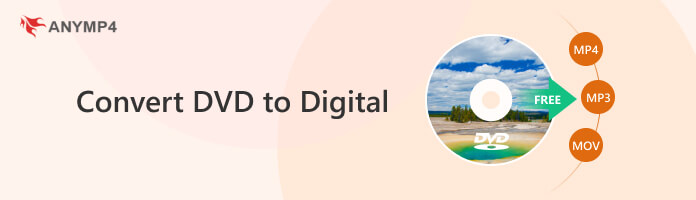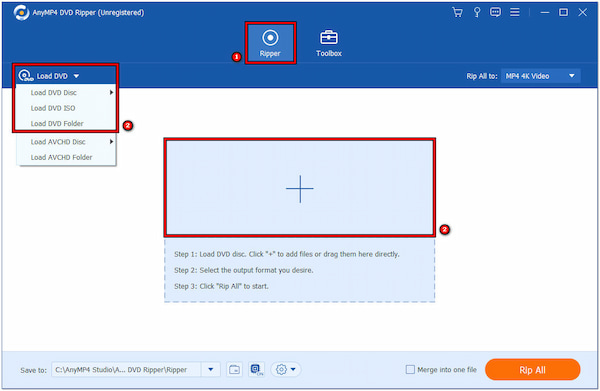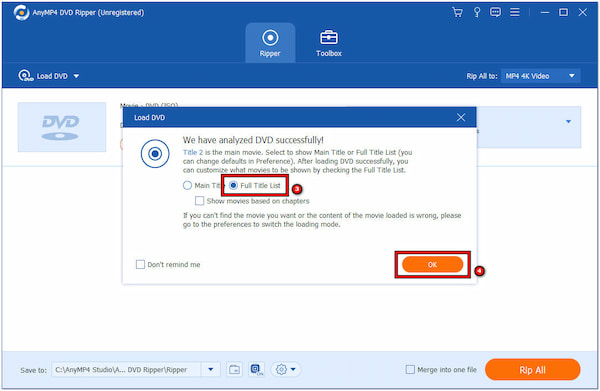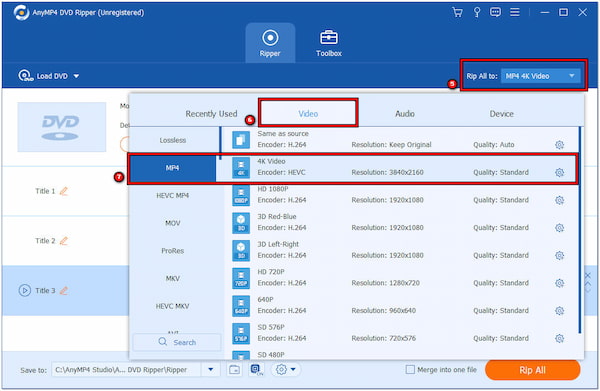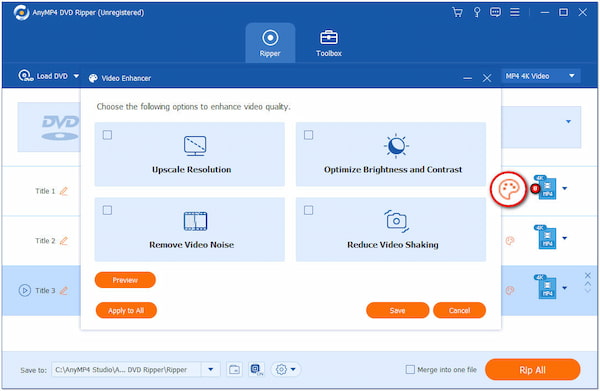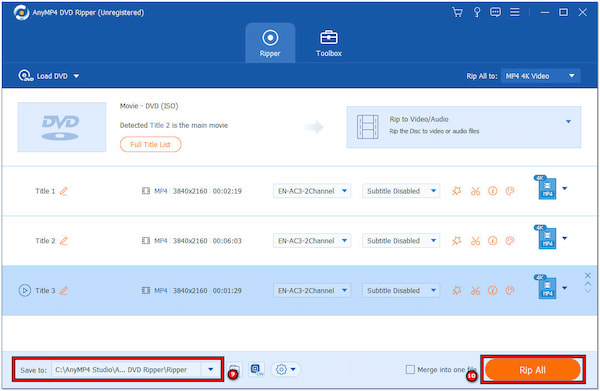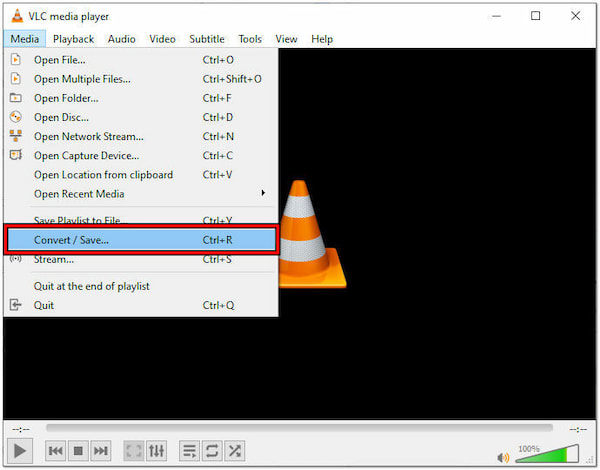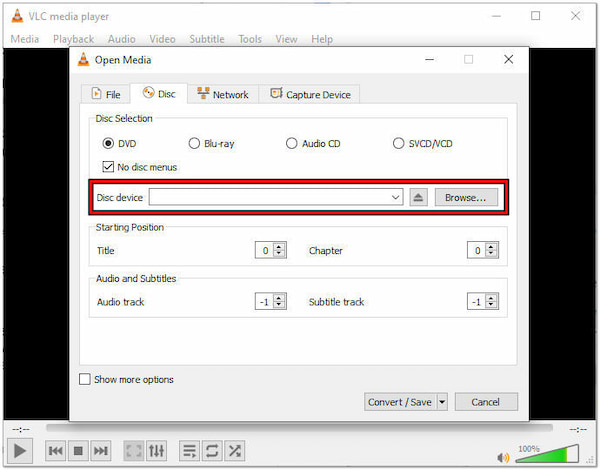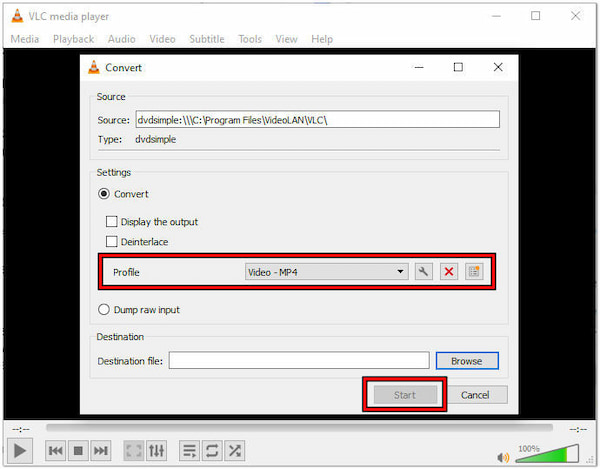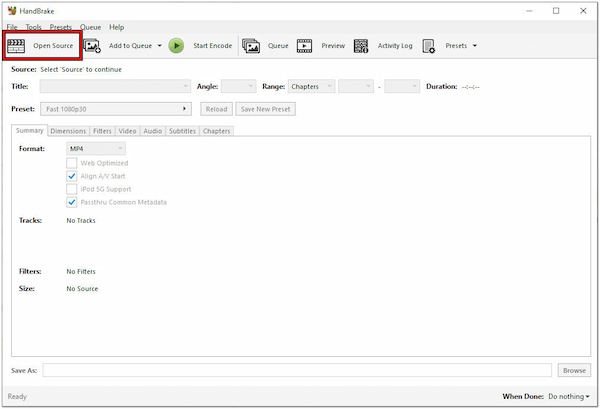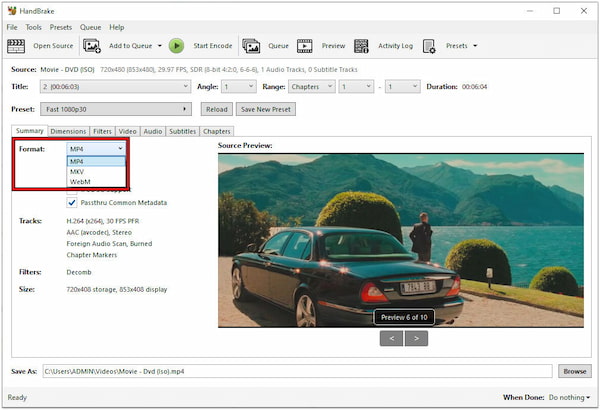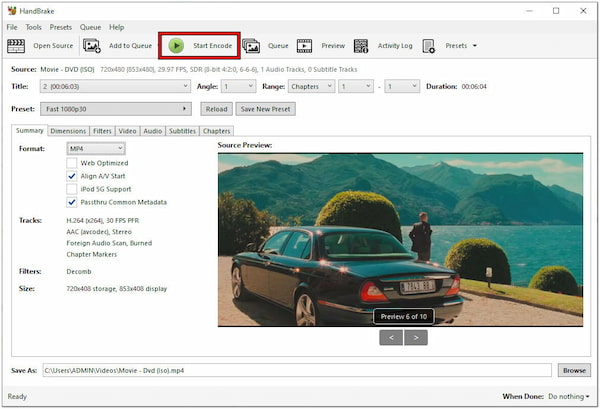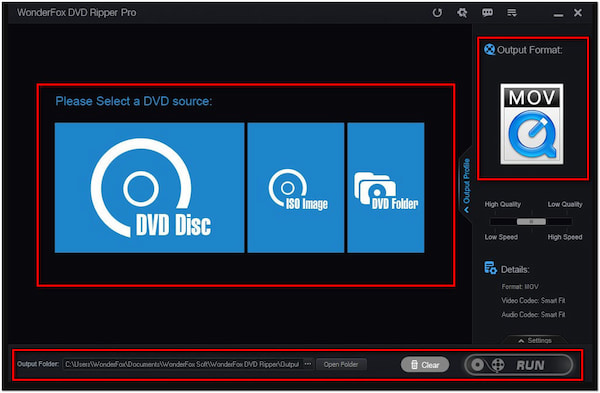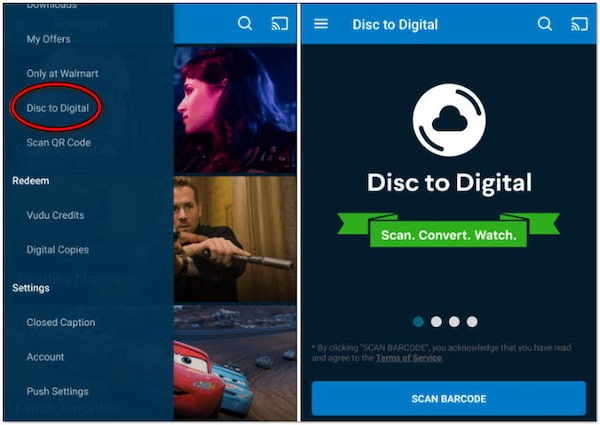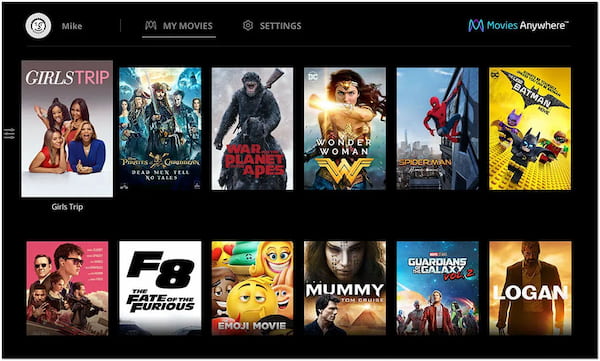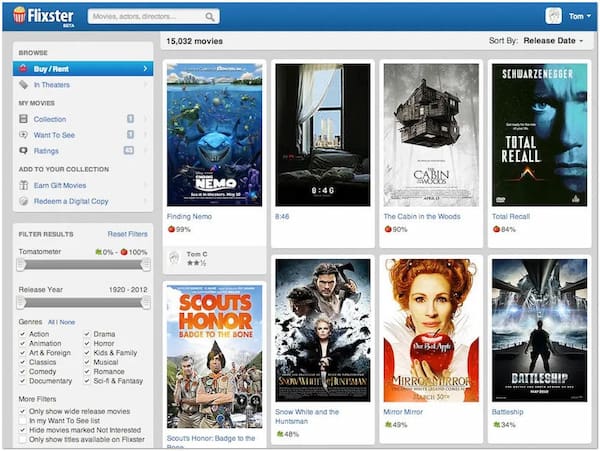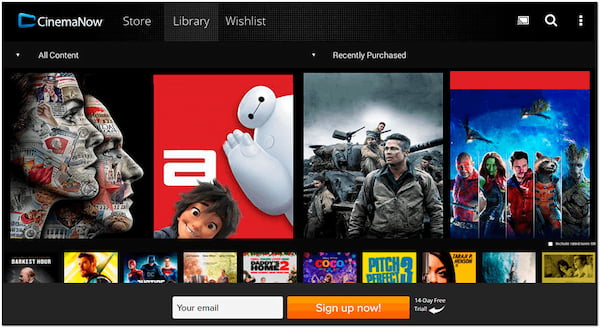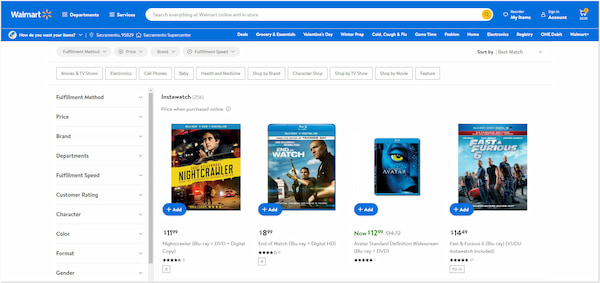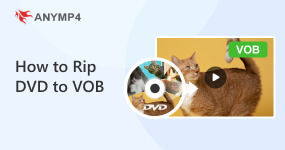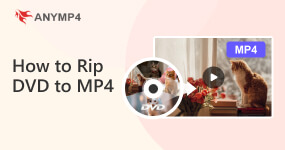[Updated] Convert DVD to Digital: 5 Methods of Free and Paid 2025
Do you have a collection of beloved DVDs? Haven’t you found it more convenient to have these DVDs in a digital format? Converting DVDs into a digital format allows portability that you can access across different devices, and free up more storage. In this guidepost, you will learn how to convert DVD to digital easily. We will discuss five user-friendly tools that can help you seamlessly transition from physical DVDs to digital copies. Keep going to uncover more information!
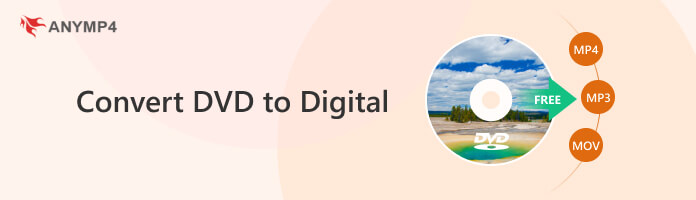
- AnyMP4 DVD Ripper
- VLC
- HandBrake
- WonderFox DVD Ripper Pro
- Vudu
| Convert DVD to Digital |
Platform |
Price |
Input Formats |
Output Formats |
Conversion Speed |
Copy Protection Support |
Editing Features |
Pros |
Cons |
|
|
Window, Mac |
Free and Paid |
DVDs, ISO files, DVD folders, and more |
MP4, MOV, AVI, MPG, MKV, and 500+ more |
50× faster speed |
Yes |
Advanced and Basic |
Multiple format options, high-quality output, and high speed. |
Pay for premium features. |
|
|
Windows, Mac, Linux |
Free and open-source |
DVDs, Blu-rays, Audio CDs |
MP4, MKV, MOV, etc. |
Good |
No |
Basic |
It is extensible with plugins and many customized options. |
It is not beginner-friendly, and the editing metadata function is relatively complicated. |
|
|
Windows, Mac, Linux |
Free and open-source |
DVDs, Blu-rays |
MP4, MKV, WebM |
Moderate |
No |
Basic |
It supports handling a variety of formats and rich setting options. |
Boring interface, and it takes a long time to become proficient in using it. |
|
|
Windows |
Free and Paid |
DVDs, ISO files, DVD folders |
MP4, AVI, MKV, etc. |
Moderate |
Limited |
Basic |
The fast conversion speed and high-quality output. |
Only available on Windows. Advanced features are only available in the pro version. |
|
|
Web-based, mobile app |
Free to use, pay for movie purchases |
DVDs, Blu-rays (for conversion) |
Digital copy |
Good |
Limited |
No |
Online streaming services. It can rent and purchase digital videos. |
Updates are infrequent and have poor timeliness. User data security and privacy are not guaranteed for online use. |
Part 1. How to Convert DVD to Digital Via AnyMP4 DVD Ripper
AnyMP4 DVD Ripper is a professional-grade DVD-to-digital converter. It lets you convert any type of DVD to a more compatible digital format. Some of the supported output formats include MP4, MOV, AVI, MPG, MKV, and 500+ more. Want to know what makes it extra cool? It is the fastest DVD-ripping software you will ever know, boasting 50× ultra-fast conversion speed.
Exceeding your expectations, AnyMP4 DVD Ripper can rip all sorts of DVDs. It can handle DVD ISO, DVD Folder, homemade DVDs, 99-title DVDs, etc. Not to mention, it can also rip DVDs from any region in no sweat. This software is not just a DVD ripper; it can also back up DVDs in a 1:1 ratio without quality loss.
What Makes AnyMP4 DVD Ripper Unique:
- Convert DVDs from over 500+ digital media formats.
- Rip DVDs, Folders, ISO files, homemade DVDs, 99-title DVDs, etc.
- Boasts advanced and basic video editing tools for enhancement.
- Batch conversion is supported for processing multiple DVDs simultaneously.
Here’s how to convert DVD to digital using AnyMP4 DVD Ripper:
1. Initially, get a free download of AnyMP4 DVD Ripper. Install the DVD-ripping software on your computer and wait for the installation process to complete.
Note: Before launching the DVD ripping software, insert the DVD on your computer’s disc drive or an external DVD drive.
2. Within the AnyMP4 DVD Ripper’s interface, navigate to the Ripper tab. Click + to load the DVD content. On the other hand, you can also load DVD Folder and DVD ISO.
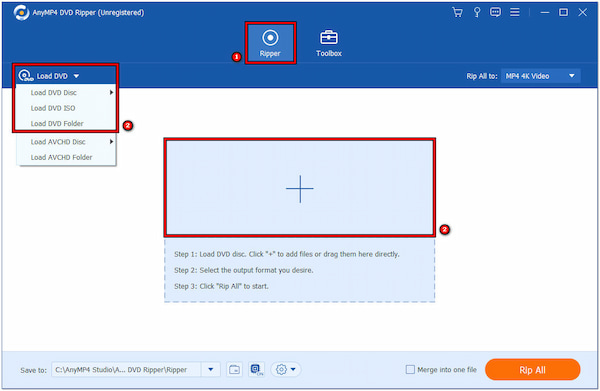
3. The software will analyze and detect the titles and chapters from the loaded DVD. Select Main Title or Full Title List, depending on your preference. Click OK to proceed.
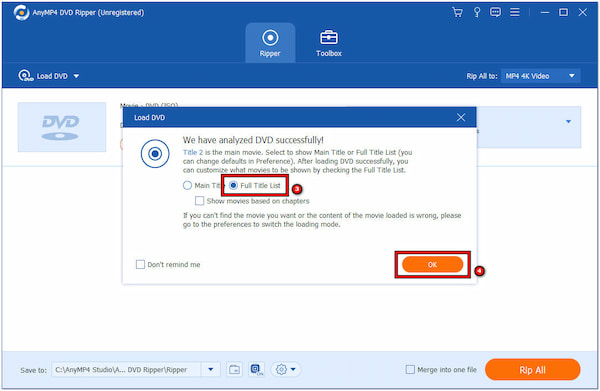
4. Head to the Rip All To field and select the Video category. Under the Video category, you will find countless digital video formats. Select one that suits your preference.
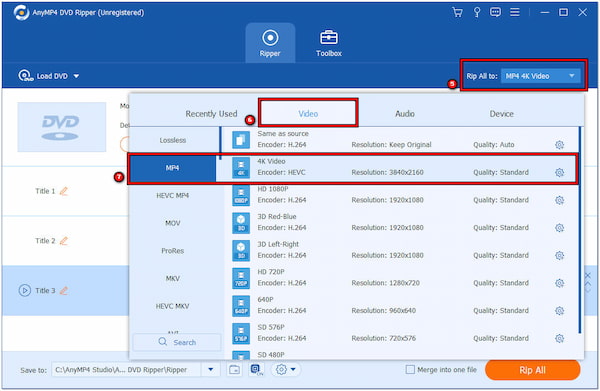
5. Optionally, improve your DVD content before ripping. Simply click the Color Palette icon to upscale resolution, reduce video shaking, remove background noise, and optimize effects.
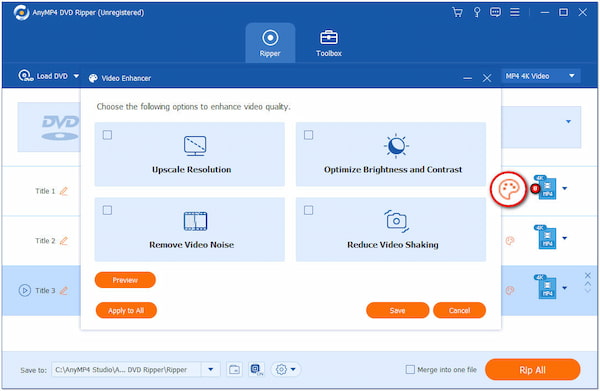
6. After all the configurations, click the Save To field to choose a path folder for the converted DVD. To start converting DVD to digital video format, click Rip All.
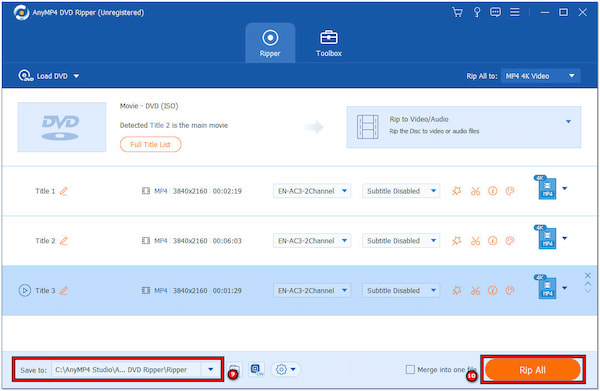
AnyMP4 DVD Ripper proves to be a comprehensive and efficient tool for transforming DVDs into digital formats. By navigating to the Toolbox tab, you will discover additional features. That includes Media Metadata Editor, GIF Maker, Video Enhancer, and more.
Part 2. How to Convert DVD to Digital Via VLC
VLC is a widely used and free, open-source multimedia player. It supports almost all media file formats for playback. While it excels as a multimedia player, VLC also has DVD-to-digital conversion functionalities. It enables users to transform media files from one format to another. It supports input like DVDs, Blu-rays, Audio CDs, digital media files, and more.
1. Go to Media and select Convert/Save.
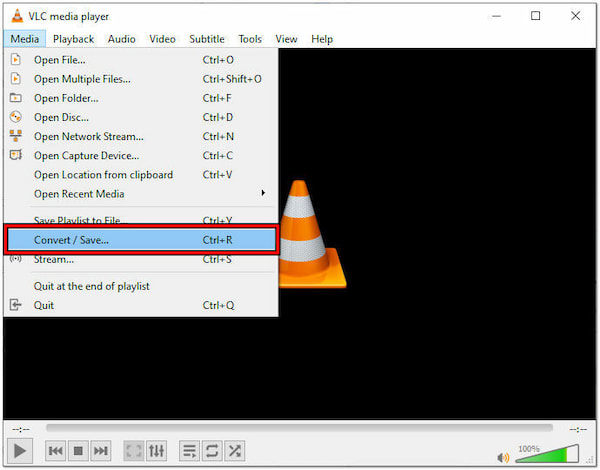
2. Switch to the Disc tab and choose the DVD drive letter.
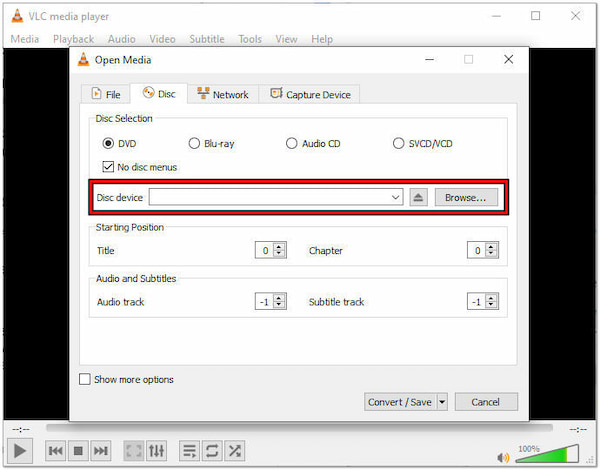
3. Choose the desired digital Profile for the conversion.
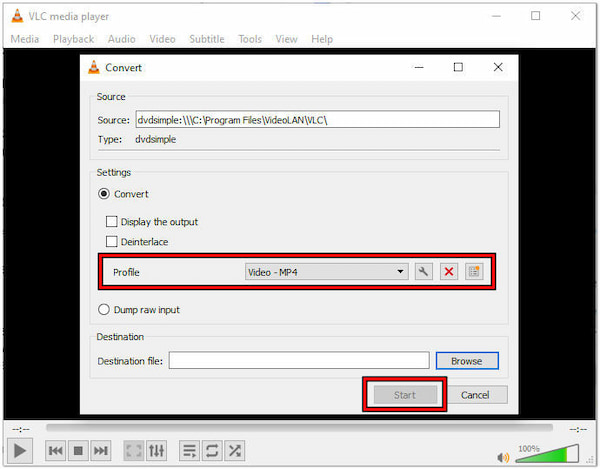
4. Click Start to begin the DVD ripping process with VLC.
The above are the steps of using VLC to rip DVD.
VLC is a reliable and versatile multimedia tool that offers basic video conversion for converting files when needed. However, users seeking a more straightforward conversion process may find VLC not ideal.
Part 3. How to Convert DVD to Digital Via HandBrake
HandBrake is a well-known open-source video transcoding software. It is crafted to convert DVD to digital for free. For good measure, users can easily customize output settings, such as video quality, dimensions, and filters. It is available for multiple platforms, including Windows, macOS, and Linux. It is a versatile choice for users across different operating systems.
1. Click Open Source and choose the DVD drive as the source.
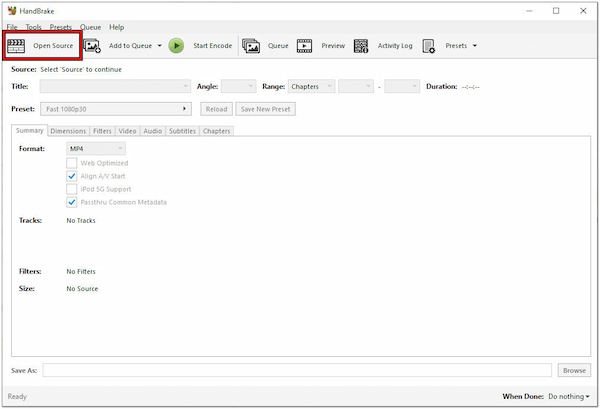
2. Confirm that the correct title is selected, or choose another title if needed.
3. Under the Format field, choose the desired digital output format.
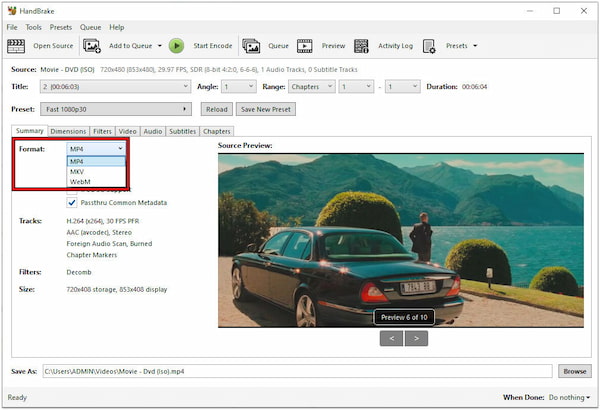
4. Click Start Encode to initiate the DVD-to-digital conversion process.
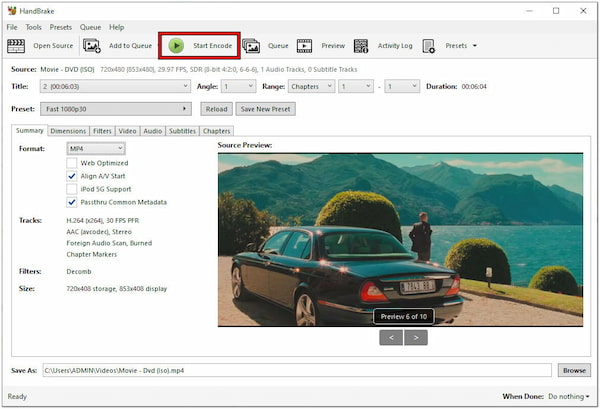
HandBrake stands as a versatile and user-friendly video transcoding software. However, it doesn’t directly handle copy-protected DVDs. It requires users to use additional software to bypass copy protection before converting.
Part 4. How to Convert DVD to Digital Via WonderFox DVD Ripper Pro
WonderFox DVD Ripper Pro is a robust and professional DVD-to-digital converter. It allows users to rip DVDs and convert their content into various digital formats. Additionally, it enables users to preserve and access their TV shows and movies in a digital format compatible with several devices.
1. In WonderFox DVD Ripper Pro, click DVD Disc to load the DVD content.
2. Select the Output Format for the digital conversion.
3. Click Run to begin ripping and converting the DVD content.
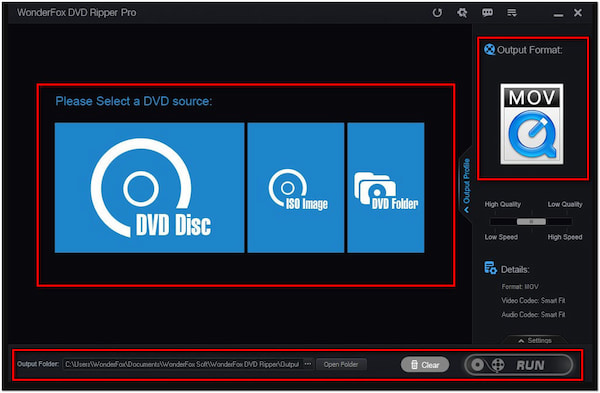
WonderFox DVD Ripper Pro is an efficient solution for converting DVDs into digital formats. In addition, it includes basic video editing tools for customized videos. While it offers a trial version, users need to purchase the full version for access to all features.
Part 5. How to Convert DVD to Digital Via Service
1Vudu
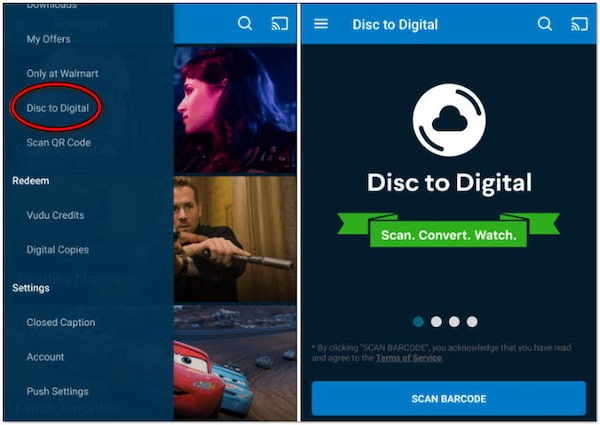
Vudu is a digital streaming service that offers countless digital movies for rental or purchase. It offers a unique feature called Disc to Digital service. This feature allows users to convert eligible DVDs into digital format. Through the Vudu app, users can scan the barcode of their DVDs, pay a small fee, and access the digital version in their Vudu library.
Here’s how to transfer DVD to digital using Vudu:
1. Download and install the Vudu app on your smartphone.
2. In the Vudu app, find the Disc to Digital section.
3. Tap SCAN BARCODE to scan the DVD’s barcode.
4. Pay the conversion fee for each DVD you want to convert.
Vudu provides a seamless way for users to enjoy their movie collection across various devices. While Vudu is accessible on various devices, it may not be available on certain platforms. In other words, it limits its compatibility for some users.
2Movies Anywhere
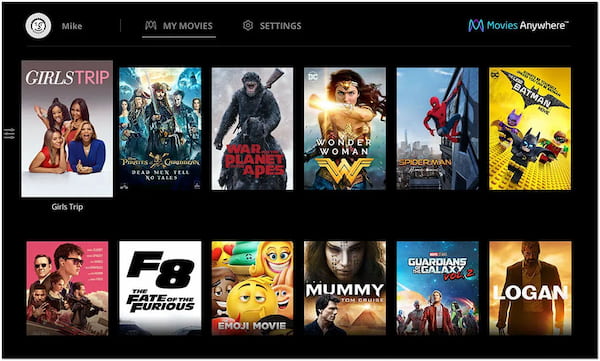
Movies Anywhere is a digital content platform that simplifies the way users access and enjoy their digital content. It allows users to consolidate digital movie collections from various retailers into one centralized library. However, the availability of Movies Anywhere is limited to specific regions. Some features may not be accessible outside of the United States.
3Flixster
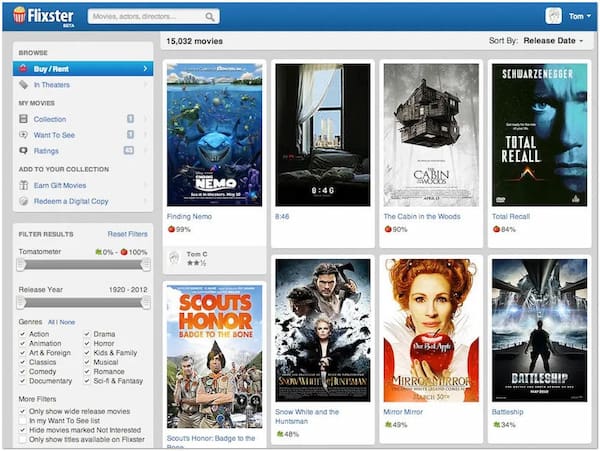
Flixster is a digital movie platform known for its disc-to-digital conversion service. It allows users to convert their physical DVDs into digital formats. It provides a convenient way to enjoy movie collections across various digital devices. However, the Flixster app is no longer available for download on Android devices.
4CinemaNow
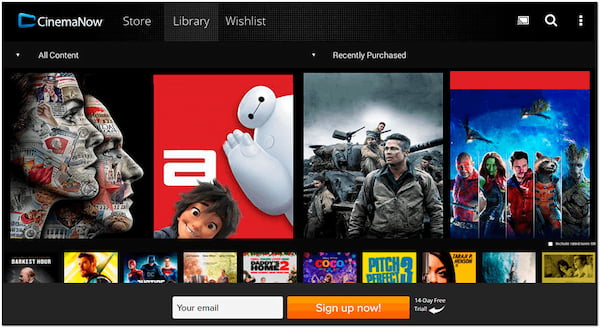
CinemaNow is a digital entertainment platform that is part of the Best Buy family. It allows users to rent, purchase, and stream movies and TV shows. CinemaNow also offered a disc-to-digital conversion service. This functionality allows users to convert DVDs and Blu-rays into digital formats. However, the rental prices of the platform are too expensive.
5Walmart InstaWatch
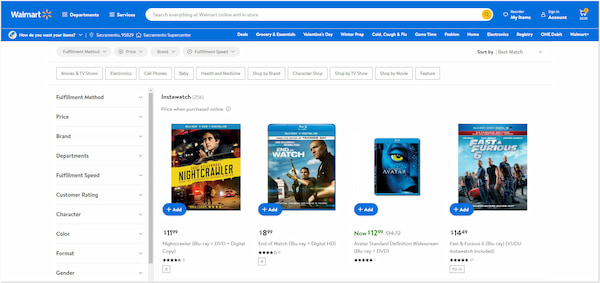
Walmart InstaWatch is a service provided by Walmart that allows users to convert eligible DVDs and Blu-rays into digital format. By linking their Walmart.com account to Vudu, users gain access to their digital copies through the Vudu platform. However, not all DVDs and Blu-rays may be eligible for InstaWatch.
Part 6. FAQs about Converting DVDs to Digital
Is there a free version of WinX DVD Ripper?
YES! WinX DVD Ripper offers a free version with limited functionality. The free version allows users to rip DVDs to certain formats. However, it has restrictions compared to the paid version. Users interested in additional features may consider upgrading to the full version.
What is the best DVD ripper?
Among the tools discussed, AnyMP4 DVD Ripper is considered to be the best DVD Ripper. It is a reputable choice for converting DVDs into diverse output formats. It is suitable for users looking for simplicity and customization options in DVD ripping software.
Is it illegal to rip a DVD for personal use?
It depends on the region where you are! In some regions, making a personal backup copy for archival purposes is considered fair use and legal. However, in other places, it might infringe on copyright laws. It would help if you check and adhere to the copyright regulations in your jurisdiction to ensure compliance.
Conclusion
In conclusion, this post has provided valuable insights into the various methods on how to convert DVDs to digital. Each method offers a unique solution to modernize and digitize DVD collections. We explored five tools, each with its unique features for the conversion process. Among these options, AnyMP4 DVD Ripper stands out as a highly recommended choice. It is an all-in-one DVD-ripping software you shouldn’t miss. It offers a seamless experience, making the transition from physical to digital a breeze.