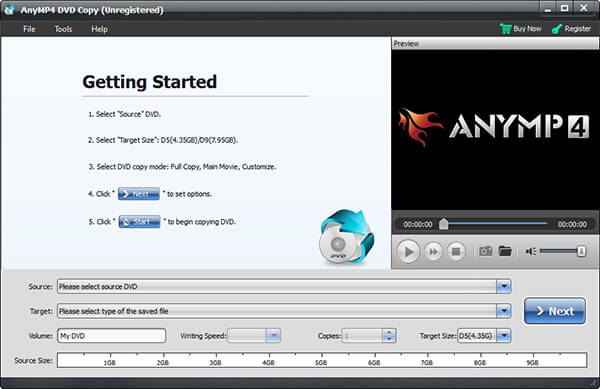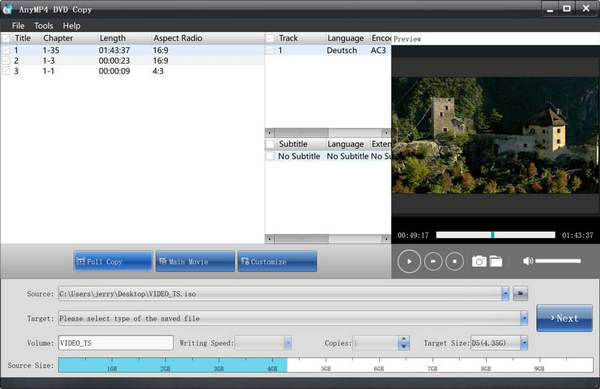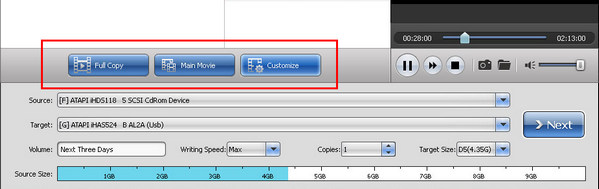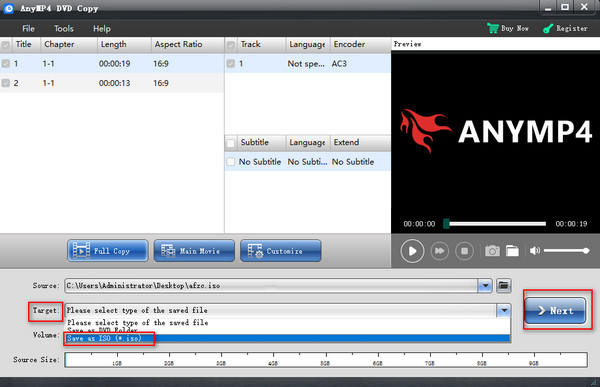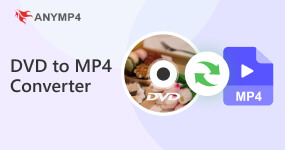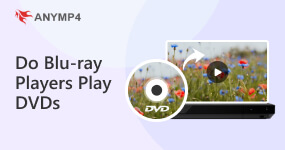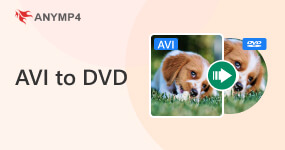5 Methods to Create ISO from DVD Losslessly
When you have some favorite movies or important software in DVD disc, how to back DVD files to your hard drive? Ripping DVD to ISO is a nice solution you have to take into consideration.
An ISO file is a complete disc image of a DVD into a single file. As for the method, you turn DVD into a virtual one, which allows you to convert the physical DVD to ISO folder. Since the latest version of Macs does not have disc drives now, it is important to know the methods to copy ISO file to DVD.
The article lists 5 different methods to convert DVD to ISO files. Whether you are using Windows, macOS or Linux, you can find some suitable solutions here. Even if you are working with some DRM protected DVD, you can backup the disc without problem.

Part 1. What is an ISO File?
An ISO file is a digital copy of the entire optical disc, like a CD, DVD, or Blu-ray. It makes them simple to save, transfer, or burn to another disc since it has all of the original disc's data, file structure, and metadata. Because ISO files can be mounted or accessed with a variety of programs without requiring the actual disc, they are frequently used for software distribution and backups.
The primary distinction between saving an ISO file and a DVD is that an ISO file is a digital copy of a DVD, but a DVD is a physical optical medium that requires an optical disc drive to play. Therefore, it’s more popular and convenient to use ISO files instead of DVDs to store the disc’s data.
Part 2. How to Rip ISO from DVD with AnyMP4 DVD Ripper?
The best DVD ripper, AnyMP4 DVD Ripper, helps you rip various DVDs to any target file format. Especially for ripping DVD to ISO, it can easily back up DVDs to ISO formats, while preserving the original disc structure, chapters, subtitles, etc. You can get your ISO copy in just a few seconds and enjoy your homemade DVD playback with ease.
- • Ripps DVD to ISO image and folder in a 1:1 ratio losslessly.
- • Supports homemade, commercial, damaged, workout, and 99-title DVD ripping.
- • Offers 500+ output formats and customizable format profiles.
- • Presents in different resolutions in 4K, 1080P, 720P, and 480P.
- • Compatibility: Windows/macOS
- • Rips ISO from DVD completely lossless.
- • Offers DVD menu before creation.
- • Supports editing the subtitle of DVD.
1. Download the software by clicking the buttons above. Insert the DVD you want to rip into the DVD drive. Then, launch the software and you can see its interface as below. It will automatically load your disc or you can click Load DVD in the middle.

Note: Before downloading, make sure your computer system is Windows 11/10/8/7, or macOS 10.12 or later.
2. After the software finishes loading, you can click the long bar on the right side of your DVD list. With a scroll-down menu popping up, choose Rip to DVD ISO File. And finally, find an output destination for your resulting file by clicking Save to.

3. When all preset finishes, click the Rip All button at the bottom-right corner. You will receive your DVD copy in an ISO file soon.

Part 3. How to Create ISO from DVD with AnyMP4 DVD Copy?
AnyMP4 DVD Copy is a versatile method to create ISO files or DVD folder from DVD on Windows and Mac. You can copy and save the DVD as ISO with a super fast speed in local hard disc or burn DVD folder to a blank DVD disc. Here are more other features of the excellent program as below.
- • 3 different modes to Full Copy, Main Movies and Custom the desired part.
- • Customize the output settings, such as audio track, subtitle and more.
- • Copy and backup DVD disc in the form of DVD ISO file or DVD folder.
- • Save output ISO files to hard drive or burn DVD folder for a DVD disc.
- • Works with DVD disc with different DRM protection algorithms.
- • Compatibility: Windows 11/10/8/7, Mac OS X 10.9 or later
- • Supports editing the subtitle of DVD.
- • Makes ISO from DVD without losing quality.
- • Provides DVD menu before creation.
1. Download and install DVD copy on your computer. Insert a DVD into the DVD drive. As for the latest Mac, you can use an external DVD drive instead. Launch the program as the following screenshot.
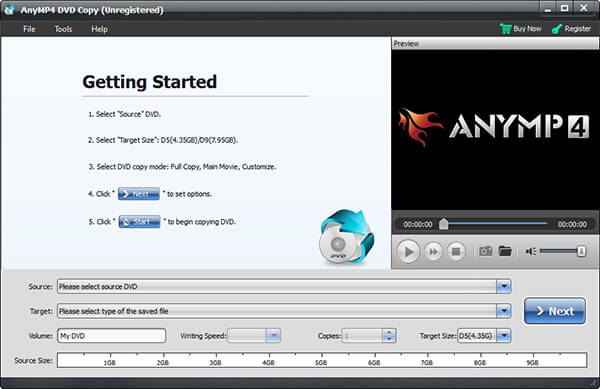
2. Click the “Source” menu to import the DVD into the program. If you need to copy ISO from DVD only, you can choose the Target file according to your requirement. All videos on the DVD will be recognized automatically.
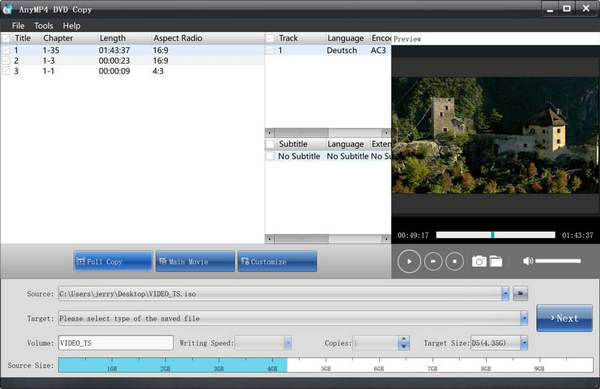
3. After that you can choose the different copying mode. The Full Copy will copy the entire DVD videos including credits, ads and more. The Main Movie mode clones the main movie only. You can get the desired part with Customize mode.
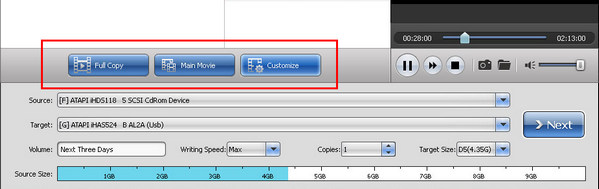
4. Once you get everything done. You can click Target > Save as ISO to decide the output format. Then, choose the Next option to copy ISO files from DVD. It takes a period of time for the whole process; you can check the output file in the destination folder.
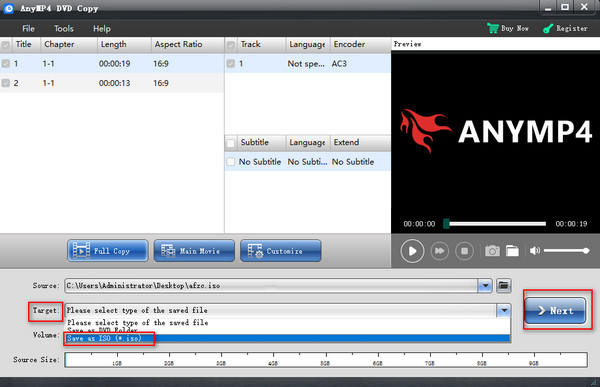
Part 4. How to Make ISO from DVD with BurnAware Free on PC?
BurnAware Free is a free software that is compatible with Windows 11/10/8/7/Vista/XP to create standard or bootable ISO images or burn various Disc images.
1. Download and install BurnAware Free, which works for both 32-bit and 64-bit Windows 11/10/8/7/Vista/XP. After that run the program on your computer and click the “Copy to ISO” from the Disc Images menu.
2. If there is more than one drive, you can choose the optical disc drive from the drop down menu. Click the “Browse” option and navigate to the destination folder for saving ISO images from DVD.
3. Now you can insert DVD into the optical drive. Once the program recognizes the disc, you can click the “Copy” option to copy an ISO file from the DVD.
4. You can check the process for creating ISO from DVD with the image process bar. Once is completed, you can find the Copy process completed successfully message.
If you want to create such files as PowerPoint into DVD, then you should convert the PowerPoint files into other formats and then burn to DVD.

Part 5. How to Copy ISO from DVD with Disk Utility on Mac?
Disk Utility is built into macOS and allows you to fix any drive issues or arrange your Mac's disk storage. Whatever your macOS system, your Mac computer has this function and you can use it.
1. Launch the Disk Utility tool on your Mac. After that you can go to “Applications” > “Utility” > “Disk Utility” to access the program.
Note: You can also simply press the keys of Command+Space to open the Spotlight search box and type the “Disk Utility” to access the program.
2. Go to “File” > “New” > “New Image from (Select a Drive)” from the File menu. Now you can name the new file and choose the destination folder. It will create a CDR file from the disc. You can “mount” it from within the Disk Utility application by clicking “File” > “Open Disk Image”.
3. If you want to make ISO from DVD for other operation systems. You can do it with a terminal command. Just open the terminal window and enter the following command.
hdiutil convert /home/username/original.cdr -format UDTO -o /home/anymp4/destination.iso
4. Click the “Save” option to make the image file. When the whole process ends, you can click the “Done” option to save the ISO file for the DVD to your computer.

Part 6. How to Rip ISO from DVD with Brasero on Linux?
How about ripping ISO from DVD on Linux? Brasero is a useful disc burning utility of Ubuntu. If you cannot locate the default installation of Ubuntu, you can install Brasero from the Ubuntu Software Center. When you are using Blu-ray disc, you should check whether Blu-ray player works with DVDs first.
1. Once you download and install the program on Linux, you can launch the program and click the “Disc Copy” option. After that you can copy an insert DVD to an “Image File”.
2. After that you can enter the following command line or similar command line to create an ISO file from the terminal.
sudo dd if=/dev/cdrom of=/home/anymp4/image.iso
Note: You can replace the “/dev/cdrom” with your own CD drive path, or make the “/home/anymp4/cd.iso” with the path to the ISO file you want to create.

Part 7. FAQs about Create ISO from DVD
Is an ISO file just a zip file?
No, they are different. ISO files are used to backup disc documents and install software. ZIP files (or RAR files) are used to compress and share documents at once.
Can 7Zip create ISO?
Not really. Even though 7Zip is developed to read and extract ISO file systems, there is much more information and programs within ISO that 7Zip can’t read.
Is a Windows 10 ISO free?
Yes, Microsoft officially offers free ISO files on their website. You can legally download these. But you also need to buy a Windows 10 license to activate the operating system.
Conclusion
When you need to backup the DVD files, you can find the methods to create ISO from DVD for different platforms from the article. If you simply need to make ISO files for DVD without encryption or editing, you can choose any DVD copy to backup DVD files. As for DRM protected DVD discs or further editing the backups, AnyMP4 DVD Copy is your right choice. Besides the above solution, you can also choose some DVD to MP4 converters to backup the videos. More queries about how to create ISO from DVD, you can share more detailed messages in the comment.