MakeMKV is a popular choice for ripping DVDs and Blu-rays. With its straightforward setup, people can easily convert DVDs and Blu-rays to the MKV format. Many people ask if it supports converting ISO files to MKV and how to do it. This article will show you the method of using MakeMKV to turn movie ISO files into MKV files to free up storage space.
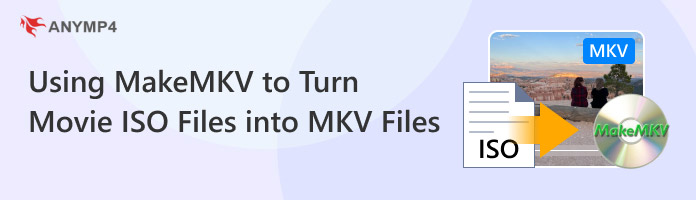

An ISO file is a digital image of an optical disk that contains all of the information and structure of the original disk, such as a CD, DVD, or Blu-ray.
If you ask whether we can turn movie ISO files to MKV using MakeMKV? The answer is yes. MakeMKV supports the DVD and Blu-ray ISO input. By converting movie ISO files to the MKV format, you can reduce ISO file size and save more space. What's more, MKV has better compatibility and is convenient for sharing and managing.
Now, follow us to learn the specific conversion steps.
1. The latest MakeMKV v1.17.8 requires Windows XP or later, x86 or x64, or x64 or ARM64 Mac OS X 10.7 or later. Make sure your computer system is suitable. Go to the official MakeMKV website and download it on your computer.
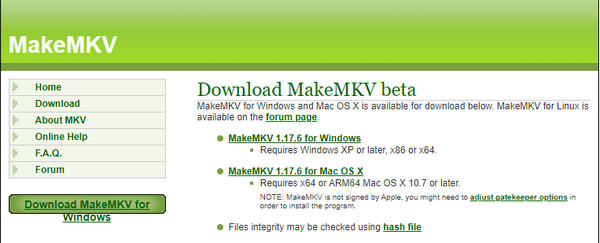
2. After the installation, launch MakeMKV. Click File > Open files to add DVD or Blu-ray ISO files.
Note: MakeMKV's interface and settings are easy and intuitive. You can try clicking different settings to learn their functions.
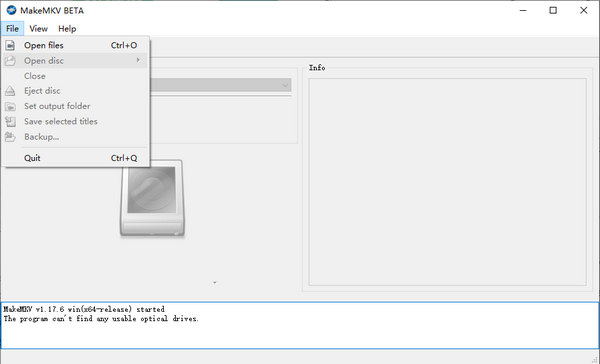
3. After importing the movie ISO files, check the titles you want to maintain. Then, move to the Output folder section and set the download folder by clicking the folder icon.
Finally, click the Make MKV button to convert ISO to MKV.
Note: The conversion process takes a long time. Don’t worry, and keep waiting patiently.
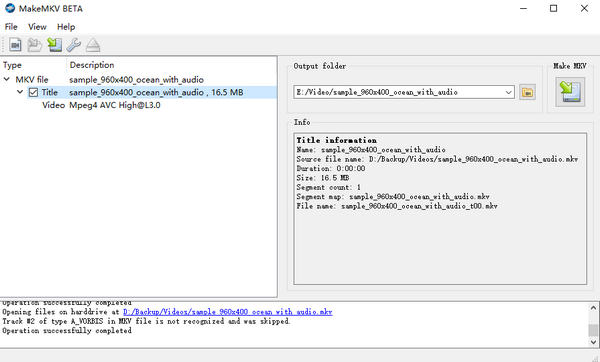
MakeMKV is a powerful DVD and Blu-ray ripper. You can easily complete the ISO conversion process without extra settings.
Here, we want to give you some bonus tips for turning movie ISO files into MKV files using MakeMKV. Go ahead.
• Preview Function
Before starting the conversion, you can examine the chosen video in the preview window that MakeMKV provides on the right side of the interface. When working with enormous video files, this feature is very helpful because it lets you make sure you've chosen the right file.
• Choose Titles
MakeMKV will show you a list of the titles found in your movie ISO files after they have loaded. By default, it will automatically check the best title and you can save time and effort. To make sure choosing the correct title, MakeMKV also allows you to manually check the titles you want to maintain by previewing each one.
• Adjust Subtitles
You can easily add subtitles to your converted movie with MakeMKV. By going to the 'Advanced Output' tab and selecting your preferred subtitle track from the dropdown menu, you can alter the default selection of the first subtitle track. You can also choose whether to enable or completely disable subtitles.
Though MakeMKV can convert movie ISO files into MKV files, many users complain that the converted files have large sizes and that MakeMKV is sometimes unable to import ISO files properly. We want to recommend a stable and reliable alternative, AnyMP4 DVD Ripper, to enable you to convert ISO files into MKV files.
AnyMP4 DVD Ripper is the best DVD ISO to MKV converter, which has 15 years of experience and is trusted by millions of users. It can rip DVD ISO files to MKV format and provides multiple MKV profiles, such as MKV Lossless, 4K Video, HD 1080P, and others. It performs well at ripping speed with GPU acceleration technology. In addition, it provides many tools for editing subtitles, adding filters, etc., which can improve your movie viewing experience. It has Windows and Mac versions for you to use.
Secure Download
Secure Download
1. Download AnyMP4 DVD Ripper by clicking the above buttons. Install it on your computer. It is free of ads and other bundled software
Open this converter and click Load DVD > Load DVD ISO to add one DVD ISO file you are ready to convert.
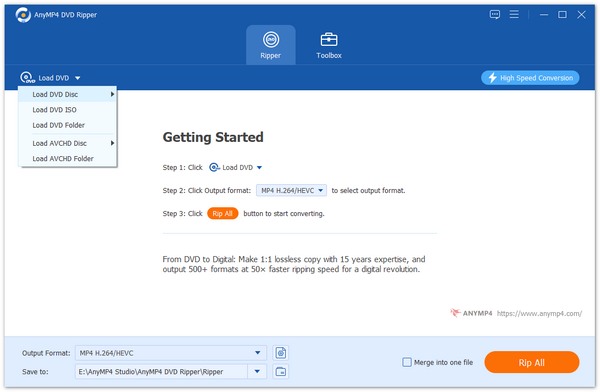
2. Move to Output Format and click it. Enter MKV in the search bar and choose the MKV Lossless option in the Video section.
Tip: MKV Lossless is an ideal choice because it can preserve all of the original menus, audio tracks, subtitles, and other parameters.
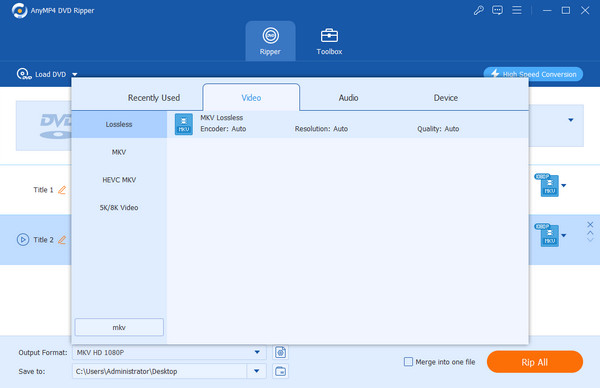
3. Next, go the the Save to option to set the download folder, and click Rip All to convert ISO to MKV.
Note: It also provides editing tools for you. The magic stick icon allows you to edit filters, watermarks, subtitles, etc. The scissors icon enables you to split DVDs, add and delete segments, etc.
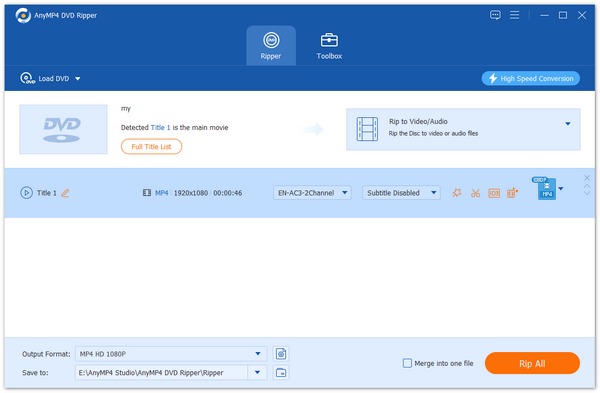
You can use this ripping tool to convert movie ISO files into MKV format within several clicks. You can try its trial version to rip your movie DVD ISO files into MKV files for free. Don't hesitate and try it!
In this article, we mainly introduce you to the method of using MakeMKV to turn movie ISO files into MKV files. We present the detailed steps with clear illustrations so you can easily master the method.
If you have any other problems, you can comment on us!