With the development of technology and the non-portability of DVD players, DVDs are gradually being replaced. However, some DVD collectors may still want to save their collections while being able to watch them at any time, so storing DVDs in the cloud is a good idea. In addition to being easy to access and share, it is a reliable means of backing up as it preserves data loss due to scratched and damaged DVDs. Nevertheless, you can't store DVDs directly in the cloud because of possible incompatibility between the DVD format and the cloud storage device, as well as the copy protection of some commercial DVDs. This article will provide the ultimate guidance on how to rip and store DVD content in cloud storage. Keep reading to learn how to do it!
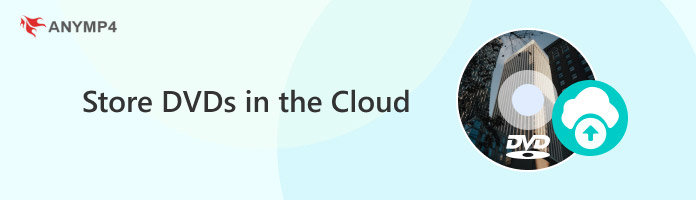
There are many reasons for storing DVDs in the cloud, and here are a few of them listed below:
1. Easy to access and share.
Cloud storage allows users to access it from any device with an Internet connection. This means that if a DVD is uploaded to cloud storage, the user can access the content from anywhere at any time. Besides, cloud storage usually provides a sharing function that allows users to easily share the DVDs stored on it with their family and friends.
2. Data backups.
Storing DVDs in the cloud storage prevents data loss due to disc damage, theft, etc. It is also an excellent way to back up DVD data.
3. Space saving.
DVDs can take up a lot of storage space. By storing DVDs in the cloud, you can free up physical space and save local storage space.
Since DVDs cannot be stored directly in cloud storage, you need to rip them to a digital format supported by the cloud storage services before storing them. Different cloud services support different formats. Here are almost all the video and audio formats supported by five mainstream cloud services for your reference:
| Cloud Storage Service | Supported Video Formats | Supported Audio Formats |
|---|---|---|
| iCloud | MP4, MOV | MP3, WAV, AAC, AC3, FLAC |
| Dropbox | MP4, 3GP, AVI, MKV, MOV, WMV, MPEG, etc. | MP3, WAV, M4A, AAC, AIFF, FLAC, etc. |
| Google Drive | MP4, AVI, MOV, WMV, FLV, MPEG4, MPFGS, etc. | MP3, WAV, AAC, WebM, MPEG, Ogg, Opus, etc. |
| Amazon Cloud | MP4, MOV, 3GP, AVI, FLV, WMV, MPG, MTS, ASF, etc. | MP3, AAC, AIFF, FLAC, M4A, WAV, etc. |
| Microsoft OneDrive | MP4, AVI, M4V, MOV, MKV, WMV, SGP, ASF, MTS, etc. | MP3, WAV, WMA, AAC, FLAC, MP2, PCM, etc. |
You can choose the format you want to rip it into based on the table above and the cloud service provider where you want to store the DVD. Then, a DVD ripper is needed to complete the format conversion. Here, we recommend AnyMP4 DVD Ripper, a powerful and professional DVD ripper.
AnyMP4 DVD Ripper is one of the best DVD rippers on the market. It can rip any DVD to more compatible MP4, MKV, AVI, MOV, and more than 500 digital formats. With it, you can convert DVDs to various formats supported by iCloud, OneDrive, Google Drive, Amazon Cloud, and other cloud service providers to store DVDs in the cloud. Moreover, it can rip any DVD, including copyrighted and copy-protected ones. So, it is absolutely the optimal choice if you need to store DVDs in cloud storage services.
Click the free download button below to download and install it on your computer. Then, follow us to rip DVDs for storage in the cloud!
Secure Download
Secure Download
1. Insert the DVD to be stored in the cloud into the DVD drive. Then, launch it on your computer and click Load DVD to load the DVD by selecting from the drop-down options according to the type of your DVD.
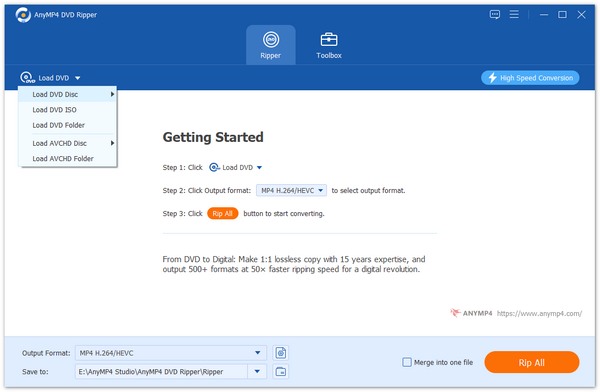
After that, it will load the main title of the DVD files automatically. You can also check the Full Title List to select the DVDs you want to rip.
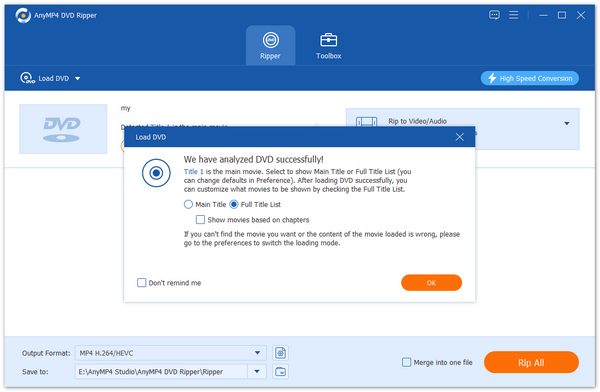
2. Click the Output Format option to select the output format for the DVD stored in the cloud according to the table in Part 1. Ensure the cloud storage service provider supports the chosen format.
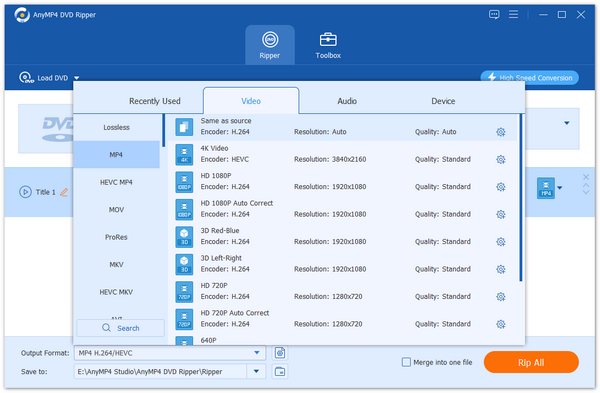
Tip: If you haven't decided which cloud storage service to store your DVDs, you can choose the H.264 encoded MP4 format. It is the universal video digital format supported by almost all cloud storage services.
3. Choose the destination and click the Rip All button to rip the DVD to a digital format supported by the cloud storage device.
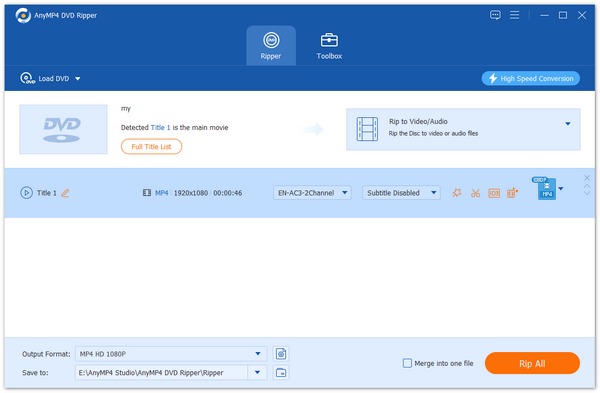
After ripping the DVD files to digital format, you can upload them to the selected storage device. The steps for uploading DVD movies to several mainstream cloud services are similar, and here we take Google Drive as an example.
1. Go to the official website of Google Meet drive.google.com and log in to your account.
2. Click the + New button in the upper left corner.
3. Click File upload in the drop-down menu to select the ripped DVD files, then click Open to upload them to Google Drive.
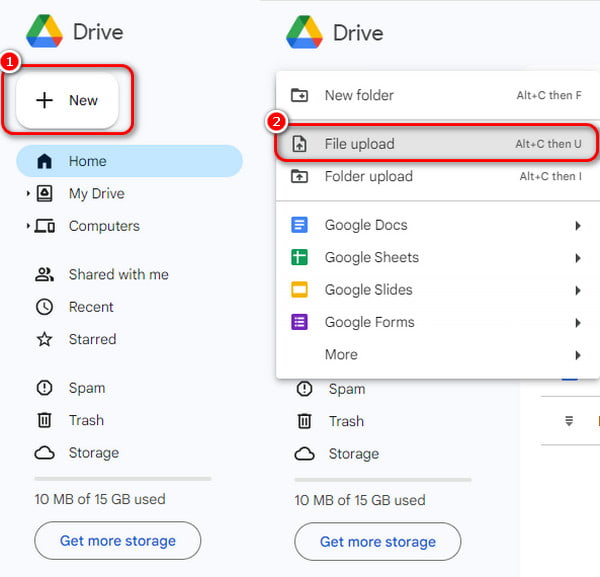
This article provides a detailed guide to storing DVDs in the cloud. It focuses on converting DVDs to digital format supported by cloud storage services with a reliable DVD ripper, such as AnyMP4 DVD Ripper, and then uploading them. With the content above, we believe you can easily upload to watch or share with others anytime and anywhere. If you find this article helpful, please leave a message in the comment section!