Why add subtitles to DVD flicks? Subtitles can help deaf viewers and non-native speakers understand the DVD content. They are also a good tool for language learners to improve their reading and listening abilities. Moreover, for cultural references, slang, or dialects in certain movies, subtitles can provide additional interpretation or translation to help viewers better understand these elements. Today, we will introduce 2 ways of adding subtitles to a DVD to have a better viewing experience.
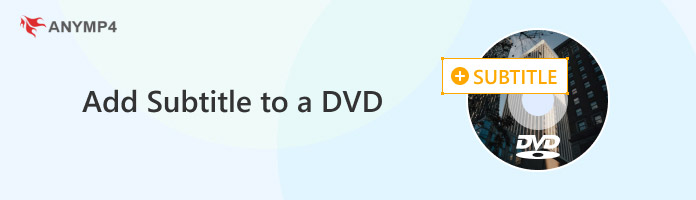
You must know subtitles and captions, and you may think they are the same. Before we introduce subtitles, we will tell you the difference between them. From the perspective of the application field, subtitles are primarily used in movies, TV shows, or videos to translate subtitles or soundtracks to help viewers understand the dialogue. Caption is often used to describe the caption below an image, chart, or video, which may contain background information about the image or video, data sources, and analysis methods.
There are various types of subtitles, each with unique characteristics and applicable scenarios. Hard subtitles are embedded directly into the video images and cannot be turned off or changed. Soft subtitles exist as separate subtitle files that are not directly associated with the video image but are superimposed on the video by the player during playback. Closed subtitles are usually embedded in the video signal and can be turned on or off through the player's settings.
For DVDs without subtitles, you can manually add soft subtitles to DVDs. DVD subtitles mainly include the following formats:
DVD subtitle stream (VobSub): This is a subtitle format commonly used in DVD video players and usually consists of two parts: a SUB file containing the subtitle content and an IDX file containing the timeline information for the subtitle. This format allows subtitles to be displayed in sync with video content, giving viewers multiple language options.
Text subtitle formats: One of the most common subtitle file formats, SRT, is a plain text file that contains the start and end times of the subtitle and the corresponding text content. ASS is a subtitle file format based on XML language, supporting the addition of animation, background, and other special effects in the subtitle, providing more rich visual effects and customization options.
Now, after knowing more about subtitles, follow us to see how to add subtitles to DVDs.
AnyMP4 Blu-ray Player is a multimedia player that allows you to play any Blu-ray or DVD, folder, ISO, video, or audio file on your computer without losing quality. With the provided subtitle settings, you can add subtitles to the DVD files. Download and install AnyMP4 Blu-ray player on your Windows/Mac and follow the below steps to add subtitles.
Secure Download
Secure Download
1. Open AnyMP4 Blu-ray player and click Open File or Open Disc to load a DVD file. Then it will play the selected DVD title.

2. Choose Video on the top menu bar and click Subtitle Track > Add Subtitle to add the DVD subtitle file in .srt, .sup, etc., extension. Once added, you will find this player is playing DVD with the newly added subtitle track.
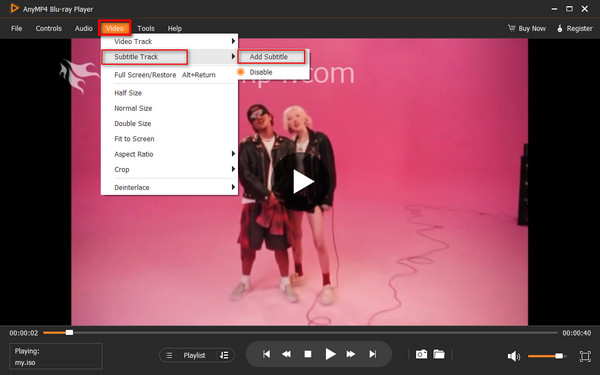
The steps are very easy, and you can try to use it to add subtitles to any DVD with different DVD region codes. Moreover, this software supports Dolby, DTS, DTS-HD, AAC, TrueHD, and surround sound 5.1, 7.1 channels included, which can give you a sound quality like in the cinema. Download it and have a try.
If you think adding subtitles to DVDs by a DVD player is inconvenient and can't meet some extra needs, you can use a DVD ripper. Here is the recommended DVD ripper, which you can use to add subtitles to a DVD, adjust other settings, and convert DVDs to digital formats that is compatible with most devices and platforms.
AnyMP4 DVD Ripper, just as its name suggests, is a powerful DVD-ripping software that can be downloaded on both Windows & Mac. It provides professional settings for subtitles, which enables you to add subtitles to DVD files when digitizing the DVDs. Here, follow us to see the detailed steps to add subtitles to a DVD.
1. Download and install AnyMP4 DVD Ripper on your computer.
Secure Download
Secure Download
Launch this powerful tool and click the Load DVD option to add a DVD file you want to add a subtitle.

2. Click the Edit button, and a new window will appear. Choose Subtitle at the top. Then, you can click the + button to add a DVD subtitle file in .srt, .sup, .idx extensions or search icon to enter an online subtitle website to select subtitle files.
You can personalize the subtitle with many settings, such as Color, Position, Opacity, etc. Click OK to save the settings.
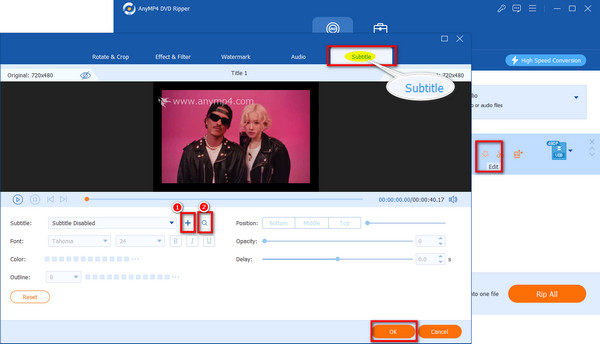
3. The Output Format drop-down options include many video and audio formats. Here, choose MP4 as an example. Click Video > MP4 and choose Same as source to maintain the original resolution.
Tap Rip All to start the conversion, and you can see the converted DVD file with subtitles.
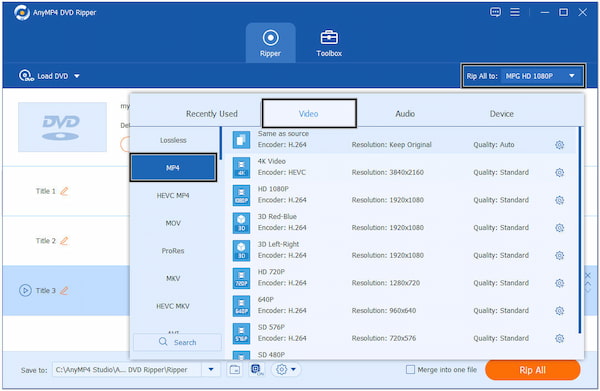
With three steps, you can add subtitles to a DVD and convert it to MP4 format, which is compatible with most devices and platforms. Moreover, it offers various video formats, such as MOV, MKV, HEVC, etc., to meet your different needs.
After reading this article, we believe you have had a deeper understanding of subtitles and have learned 2 ways of adding subtitles to a DVD. AnyMP4 Blu-ray Player supports adding subtitles and is a good choice for playing DVDs. AnyMP4 DVD Ripper can add subtitles when converting DVDs to digital formats with better compatibility.
If you have other problems, please comment!