Clipchamp is a popular video editor for Windows users known for diverse editing tools. But a common question lingers for many creators: does Clipchamp have a watermark on your exported videos? In this post, we will answer that question in detail. Also, we’ll provide detailed instructions on how to add and remove watermarks from Clipchamp videos. If you’re excited to know the answer and start your editing, keep reading this!
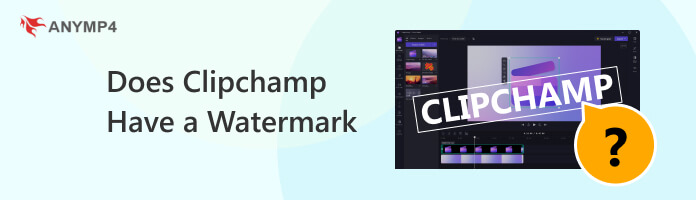
Does Clipchamp have watermark? This is one of the most frequently asked questions by users when exporting videos. By default, Clipchamp does not add a watermark to your videos. This can be an advantage if you’re looking for a free editor without unwanted branding. In the free version, you can save your project in 480p, 720p, and even 1080p resolution, completely watermark-free. Although it does not apply a watermark, you can add watermark on video using simple text. But it doesn’t end there! Clipchamp’s premium version offers even more options. It comes with a brand logo, font, and color stored in Clipchamp’s brand kit. With these brand assets, you can add a logo, create a more styled watermark, and save it with 4K resolution.
Clipchamp no watermark? No problem! As mentioned, Clipchamp does not add a watermark to your exported videos. But you can add a simple text watermark using Clipchamp’s editing tools. Not to mention, it comes with a Text option that lets you create a personalized text watermark. The good news is that you can achieve this even in the free version.
1. Launch Clipchamp and start a new project or open an existing one. Ensure the video you want to add a watermark is placed in the timeline.
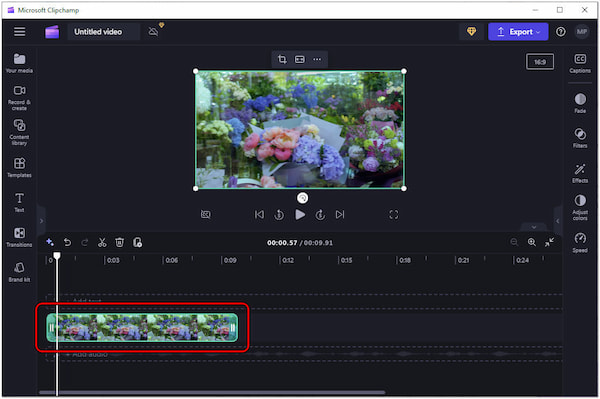
2. In the Toolbar, click the Text tab and select the Plain Text option. Click the green + to add it to your timeline. Alternatively, drag and drop it above the video preview on your timeline.
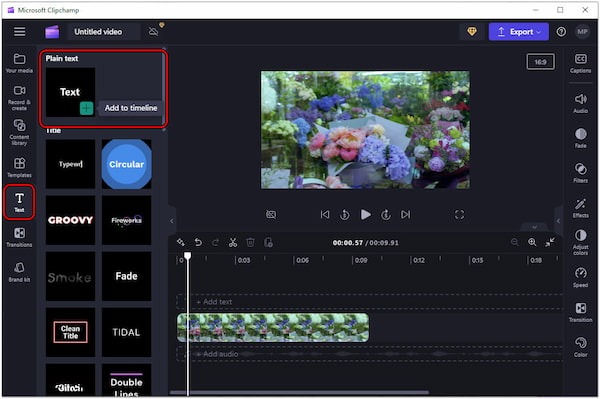
3. Before you achieve a watermark text, you have to customize it first. In the property panel, click Text and type your watermark message.
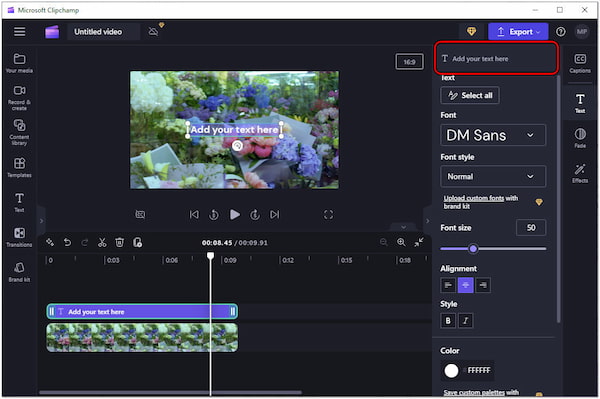
4. Aside from the watermark message, you can also configure the text settings. Play around with the font type, style, size, alignment, and position.
5. Click the Color option and choose your preferred color or keep the default color. Enter 50% in the Transparency field to make your watermark see-through.
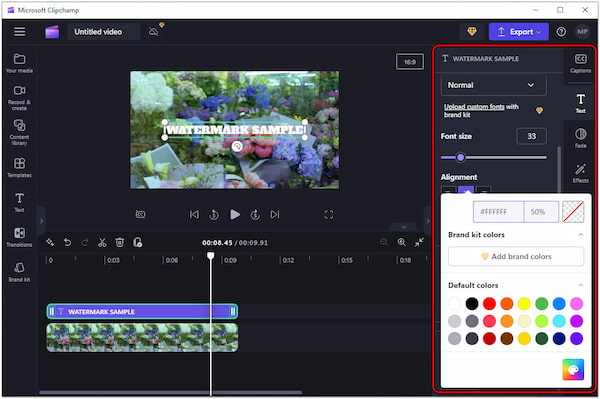
6. Once you’re satisfied with your watermark placement and style, click the Export button. Choose your desired resolution, like 480p, 720p, or 1080p, to start rendering your video.
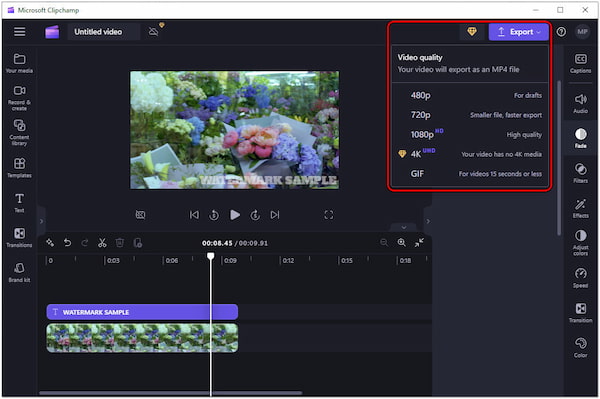
Natively, Clipchamp does not impose a watermark on the exported videos in the free version. Luckily, its editing tools let you add your own personalized touch, like your name, to create a simple text watermark. In addition, you can turn MP4 to GIF if it’s less than 15 seconds.
Although Clipchamp can add watermarks, it doesn’t offer built-in features to remove it from the existing video. If your original video is missing and you only have a watermarked version, tools like AnyMP4 Video Converter Ultimate can help you remove watermarks. It is an all-in-one multimedia software that goes beyond just media conversion. It comes with 20+ editing tools, including a Video Watermark Remover. This feature can eliminate unwanted watermarks on your clips and achieve a watermark-free video. It works by blurring the watermark to make it inconspicuous. It minimizes any noticeable changes to the original video quality.
Here’s how to remove watermark in Clipchamp video:
1. Initially, get the free download of AnyMP4 Video Converter Ultimate. Install the multimedia software and allow the installation process to finish.
Secure Download
Secure Download
2. Once the installation is finished, run the AnyMP4 Video Converter Ultimate on your computer. Go to the Toolbox, look for the Video Watermark Remover, and click it.
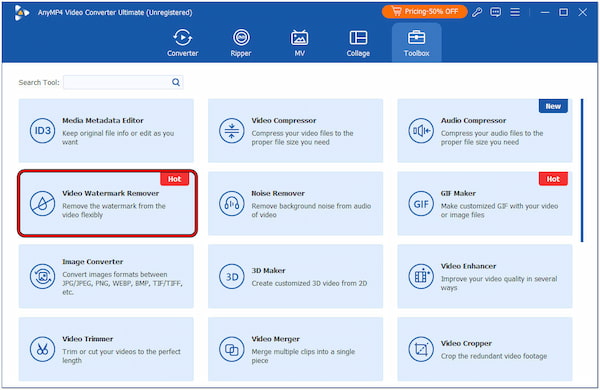
3. Click + to add the video with a watermark. In the Video Watermark Remover window, click + Add watermark removing area. This will open the Region Box in the editing panel.
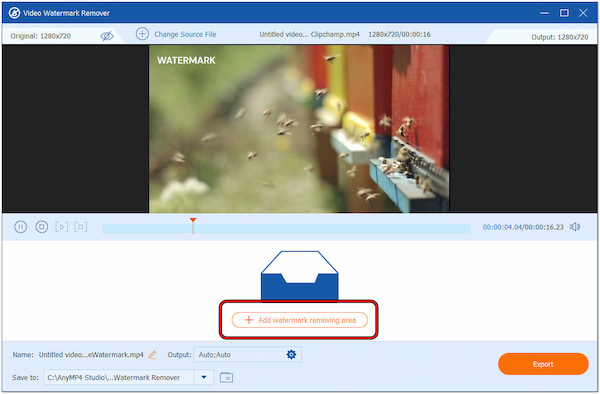
4. Place the Region Box next to the watermark you want to cover. Depending on the watermark size, adjust the pointers until you cover the entire text.
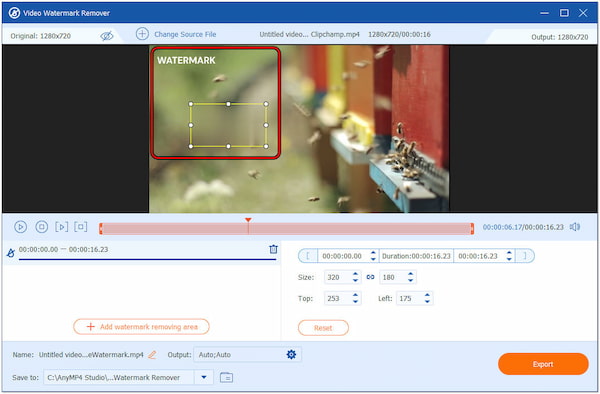
5. Once you’re satisfied with the cover, play the video to preview the pre-output. Afterward, name your file, select a format, and click Exportto save your watermark-free video.
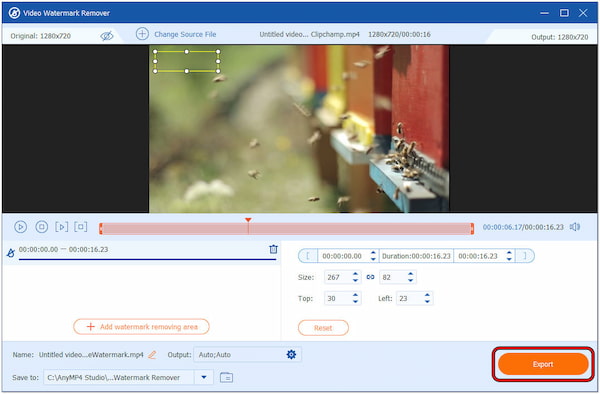
AnyMP4 Video Converter Ultimate is indeed a versatile tool not just for media conversion but also for removing watermarks from videos. On the other hand, you can also remove a watermark by simply cropping the video. It is ideal if the watermark is placed near the edge of the video frame. Check this one to learn how to crop video with no watermark easily.
Clipchamp is a popular online video editor known for its user-friendly interface. It is notable for its ability to export watermark-free videos in the free plan. But if you’re looking for an online video editor like Clipchamp with no watermark alternatives, check the three other online video editors that let you create videos without a watermark:
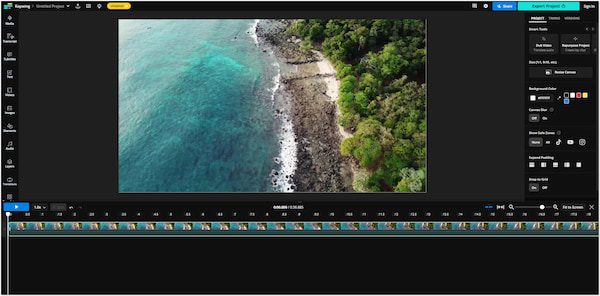
Kapwing is a free video editor online, like Clipchamp, that focuses on creating short videos. It offers a free plan with access to basic editing tools like trimming, cutting, and adding text and music. Here’s a good thing. If you upgrade to its paid plan, you can access more advanced features. This includes stock footage, animations, and project collaboration.
PROS
CONS
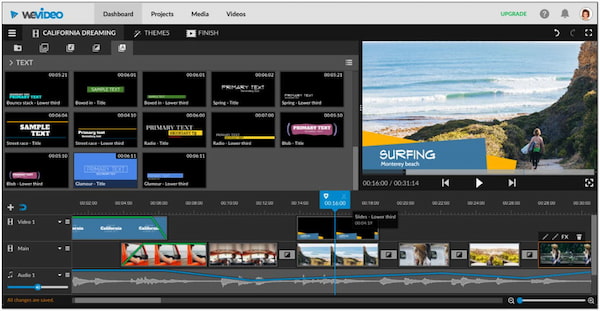
WeVideo is another Clipchamp online video editor alternative. It boasts a library of stock footage, animations, and music for your video creation. The free plan allows for basic editing and watermark-free exports at 480p resolution. Meanwhile, the paid plans offer higher-resolution exports, cloud storage, and team collaboration tools.
PROS
CONS
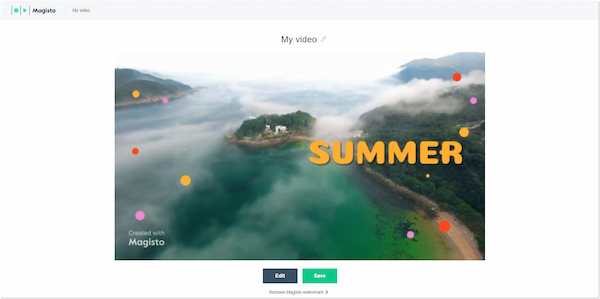
Magisto takes a unique approach to video editing by using artificial intelligence. It automatically creates videos from your photos and clips. It’s a great option for those who want a quick and easy way to generate polished videos. The free plan allows creating short videos and paid plans offer longer video lengths and access to additional features.
PROS
CONS
Is there any video editor without a watermark??
In actuality, several video editors let you export videos without a watermark. Some are completely free, while others offer free trials or require a paid subscription. Popular options include AnyMP4 Video Converter Ultimate. It comes with a Toolbox kit with over 20+ editing tools, MV Maker for shot-form video creation, Collage Maker, etc.
Is Clipchamp actually free?
Clipchamp offers a free plan with access to its video editing features. You can create and export videos in various resolutions without a watermark in the free plan. However, there are limitations like storage space. Also, it has limited access to features like stock videos and cloud storage.
What are the limitations of Clipchamp?
Initially, the free plan offers limited cloud storage for your video projects. Second, you can only export watermark-free videos in 480p, 720p, and 1080p. Lastly, you have limited access to the premium stock assets.
Is Clipchamp a good video editor?
Clipchamp is a good video editor, especially for beginners. It offers a user-oriented interface, a selection of editing tools, and the ability to export watermark-free videos. However, if you need advanced features, you might need to explore other video editors.
Does Cliphamp have a watermark? Your concern is now answered! Clipchamp offers flexibility when it comes to watermarks. You can edit and export watermark-free videos in various resolutions with the free plan. Besides that, you can add your custom watermark for branding purposes. In times that you need to remove the watermark but the original video is missing, worry not! With tools like AnyMP4 Video Converter Ultimate, with its Video Watermark Remover feature, you can easily eliminate a watermark in no time.