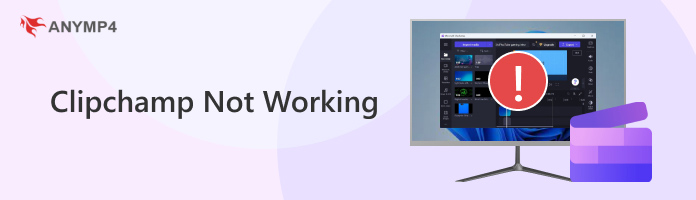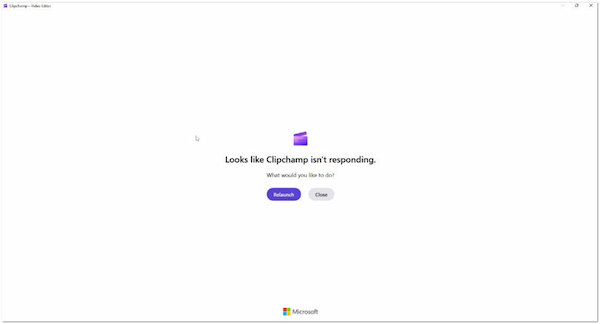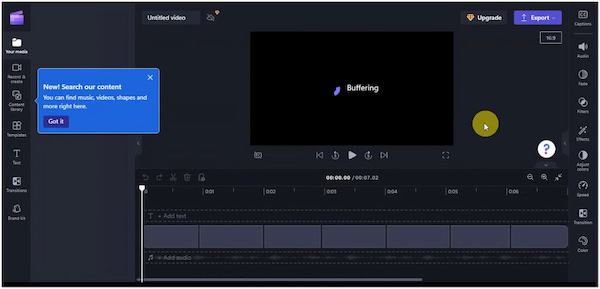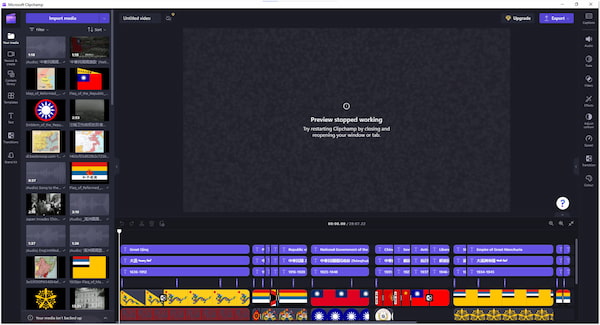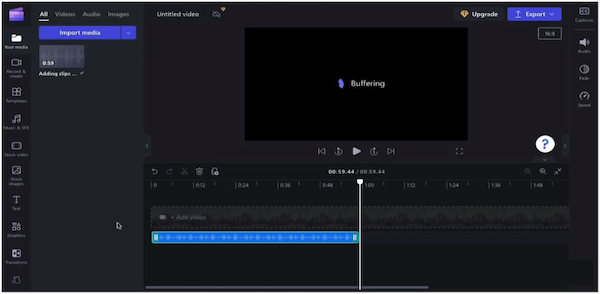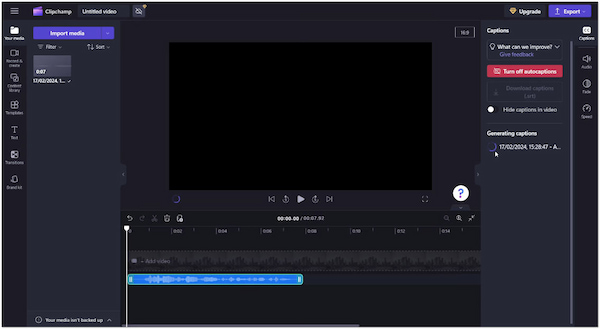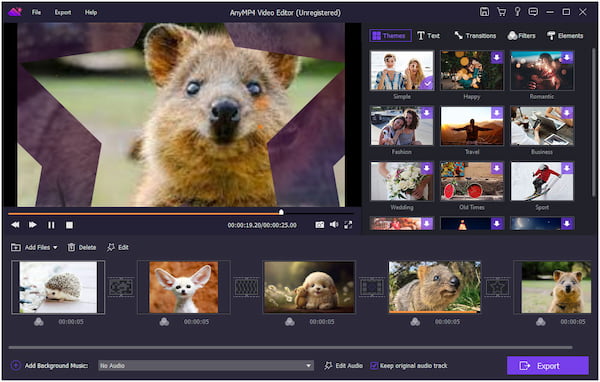Clipchamp Not Working? Here’s How to Fix It and Keep Editing
Clipchamp is probably one of the most well-known video editing tools in Windows OS. It is known for its user-friendly interface and diverse features. However, even the best tools can experience occasional issues. If you’re facing issues with Clipchamp not working as expected, you’re not alone. In this post, we will discuss the common reasons behind Clipchamp malfunctions. Also, we will provide solutions to get you back on track with your editing workflow. So, if you want to learn more, continue reading this!
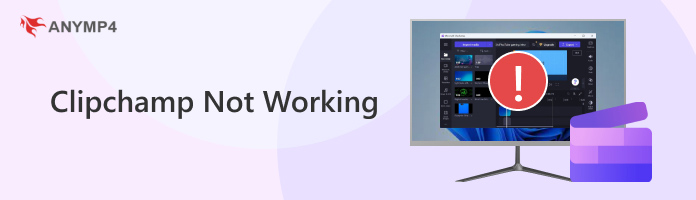
Part 1. Clipchamp Keeps Crashing
Clipchamp keeps crashing due to insufficient system resources. Not to mention, Clipchamp can be demanding on a computer’s memory and processing power. It is noticeable when editing high-resolution videos or using multiple stock media assets. If these resources are maxed out, Clipchamp can become unstable and crash. In other words, if you’re running other programs at the same time, it might not run smoothly and crashes occur.
Before you launch Clipchamp, close any other programs you’re not using. This frees up memory and CPU power for Clipchamp to run smoothly. You can check your Task Manager/Activity Monitor to see which applications are consuming resources. If your project involves high-resolution video clips, consider compress video to reduce resolution. Also, remove unnecessary stock media assets or experiment with simpler transitions.
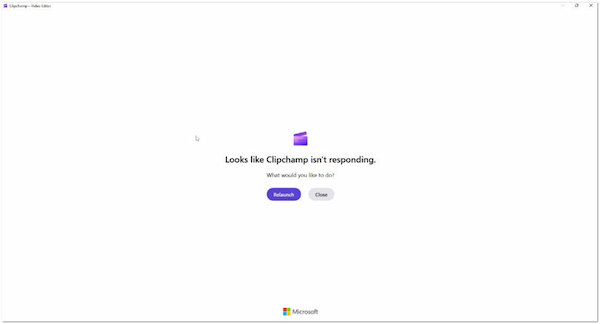
Part 2. Clipchamp Buffering Between Clips
Buffering can disrupt your editing flow and make it hard to preview your work smoothly. There are several reasons why it’s happening, but an unstable network is the main cause. Although Clipchamp doesn’t rely heavily on internet speed, it still needs a stable internet connection to function properly. Clipchamp buffering can occur if your internet is slow or keeps dropping out.
So, the best course of action for this issue is to check your internet connection. Run a speed testing to check if your speed meets the minimum requirements for Clipchamp. Aim for a stable connection with minimal interruptions. If you’re on Wi-Fi, try connecting directly to your router with an ethernet for a more reliable connection.
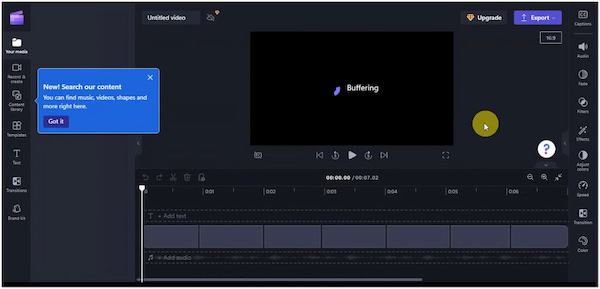
Part 3. Clipchamp Preview Stopped Working
A broken preview in Clipchamp can be a real roadblock to your editing process. There are a few reasons why this might be happening. However, the most common cause is due to browser extension interference. Certain browser extensions, especially ad blockers or privacy extensions, can conflict with Clipchamp’s functionality. These extensions might block resources or scripts Clipchamp needs to function properly. This leads to the Clipchamp preview stopped working.
The potential solution to resolve this issue is to disable browser extensions. Try temporarily disabling all your extensions and then relaunch Clipchamp. See if the preview functionality returns. If it does, you can pinpoint the problematic extensions by enabling them one by one and checking the preview after each activation. Once you find the problematic extension, you can keep it disabled. You can also explore its settings to allow Clipchamp to function normally.
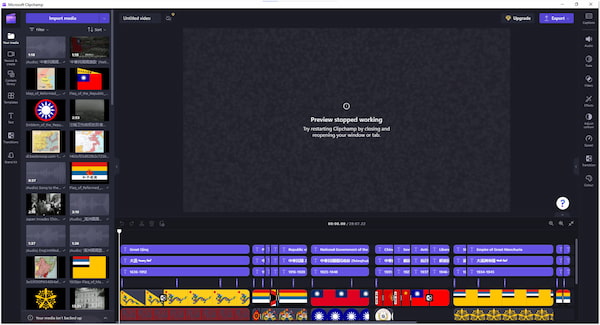
Part 4. Clipchamp Text to Speech Not Working
Clipchamp text-to-speech not working? Well, you’re not the only one facing issues with the text-to-speech feature. Sometimes, Clipchamp can experience temporary glitches or slowdowns due to server overload. This can cause various features, including text-to-speech, to malfunction. Also, Clipchamp has limitations on the amount of text you can convert to speech.
The good thing is that a simple refresh can clear up temporary glitches. Try to close and reopen Clipchamp in your browser and use the feature again. If the issue persists, it’s possible Clipchamp is experiencing server overload. This time, try using the text-to-speech feature at a different time. Also, break down your script into smaller chunks and regenerate it.
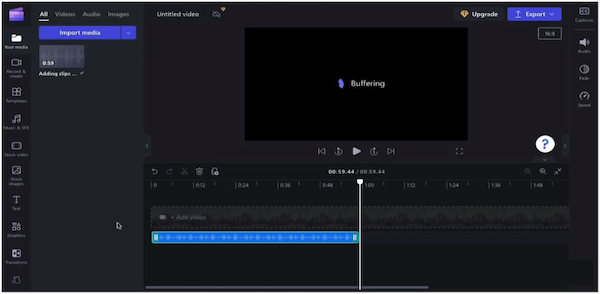
Part 5. Clipchamp Auto Captions Not Working
Clipchamp auto-captions not working as expected because of an audio clarity issue. Auto captions rely on clear audio to generate accurate transcripts. Clipchamp might struggle if the audio in your video is distorted, has a lot of background noise, or is spoken in a strong accent. Clipchamp’s auto-captioning might not understand the speech and generate captions accurately.
If possible, try to edit your video to improve the audio quality. Try to remove background noise, boost the volume of quiet sections, or use noise reduction filters. Sometimes, a simple re-upload of your video clip can resolve issues with auto caption generation. Try deleting the video clip from your project, uploading it again, and then enabling auto-captions.
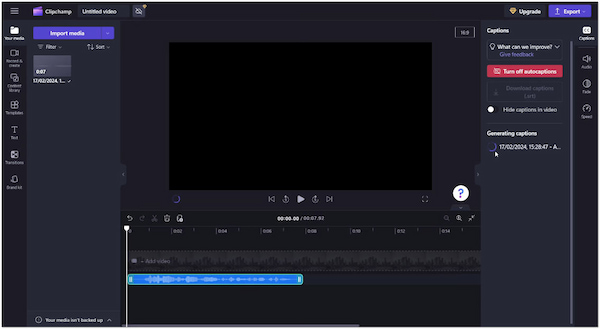
Part 6. Best Alternative to Clipchamp
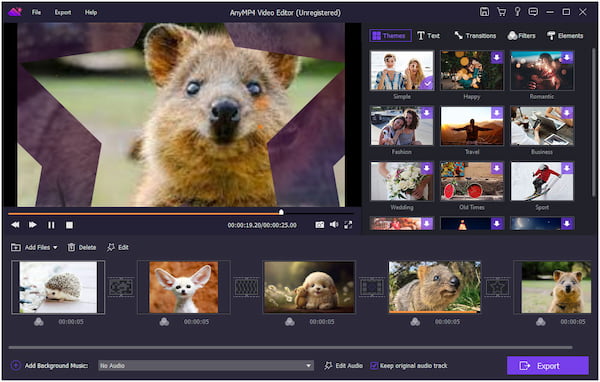
Clipchamp is undoubtedly a good video editor that comes with a selection of features. However, many users report Clipchamp not working as expected most of the time. It can be frustrating, mainly when you’re in the middle of a project. If you’re looking for an alternative with similar functionality but with smoother operation, then AnyMP4 Video Editor is definitely worth considering. This software is packed with exciting features that go beyond the basics. It allows you to do basics like clipping, cropping, flipping, and rotating. In addition, you can adjust video effects, playback speed, and volume. Let’s now explore its advanced editing tools. AnyMP4 Video Editor is infused with color correction, mosaic effects, and 3D LUTs for color grading. What’s more, it provides templates, text effects, transitions, filters, and stickers. But what truly sets it apart from Clipchamp is that it can handle over 200+ media files. These media files can be edited and exported in various formats with up to 4K resolution.
| Clipchamp |
Features |
AnyMP4 Video Editor |
| Windows, Online |
Platform |
Windows, Mac |
| Free and Paid |
Pricing |
Free and Paid |
 |
Ready-Made Templates |
 |
 |
Customizable Text Effects |
 |
 |
Transition and Motion |
 |
 |
Filters |
 |
 |
Stickers |
 |
 |
Stickers |
 |
 |
Color Grading |
 |
 |
Color Correction |
 |
 |
Crop, Rotate, Trim, and Flip |
 |
 |
Green Screen |
 |
 |
Auto-Caption |
 |
 |
Text-to Speech |
 |
| 19 digital media formats |
Supported Video, Image, and Audio Formats |
200+ digital media formats |
| 480p, 720p, 1080p, and 4K |
Output Resolution |
480p, 720p, 1080p, and 4K |
Part 7. FAQs about Why Clipchamp Not Working
Why is Clipchamp crashing while exporting video?
Clipchamp might be crashing when you try to export your video due to complex project files. Videos with many high-resolution clips, complex effects, or numerous transitions require more processing power to export. If your project is particularly intricate, it might be pushing your computer’s limits and causing Clipchamp to crash. (If Clipchamp a good editor?)
Does Clipchamp work on Mac?
Partially, YES! Clipchamp works on Mac using its web-based version. As long as you have a modern browser and internet connection, you can access Clipchamp and its features on your Mac. But here’s a thing. There isn’t a dedicated downloadable Mac app for Clipchamp yet. If you want a downloadable app similar to Clipchamp, AnyMP4 Video Editor is worth considering.
Does Clipchamp work on Windows 10?
Definitely YES! Clipchamp offers a dedicated desktop app that you can download from the Microsoft Store. If you prefer not to download anything, it also functions entirely within the web browser. Just head over to their website, and you can start editing right away. Now, a small heads-up. There’s a key difference between Windows 10 and 11. Clipchamp comes pre-installed on Windows 11, so you won’t need to download anything to get started.
Does the Clipchamp WordPress plugin work on all browsers?
Unfortunately, the Clipchamp WordPress plugin is no longer available. According to a post, the Clipchamp video recording & uploading plugin for WordPress was discontinued in July 2019. This means there isn’t an official Clipchamp plugin that functions with WordPress at this time. Although the plugin doesn’t exist, Clipchamp is still operational as a video editor. You can continue to use Clipchamp to edit videos and then embed them within your WordPress website.
Conclusion
In conclusion, you now have an idea why Clipchamp might not work. Clipchamp offers a powerful yet accessible video editing platform. By understanding the common causes behind Clipchamp not working and implementing the solutions provided, you can troubleshoot these issues effectively. If the problem persists after trying these steps, consider using alternative tools like AnyMP4 Video Editor. This software offers nearly all of Clipchamp’s features and functionalities. Remember, following the troubleshooting guides provided can improve your Clipchamp experience. You can keep your creativity flowing and continue producing amazing videos with Clipchamp.