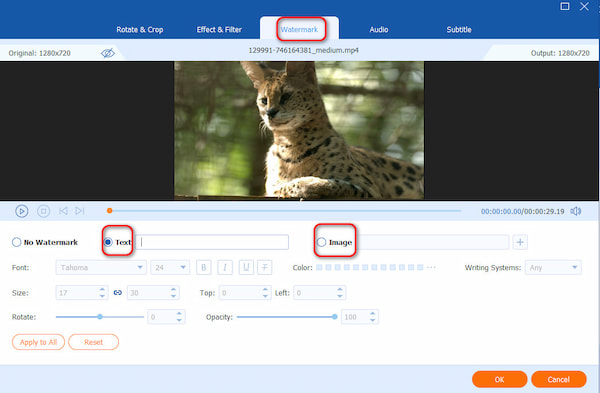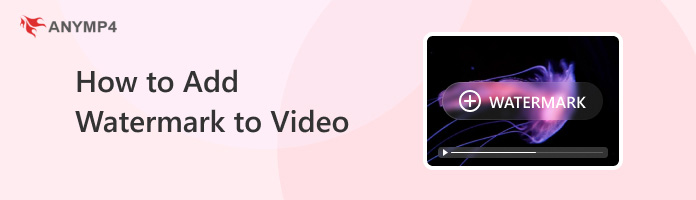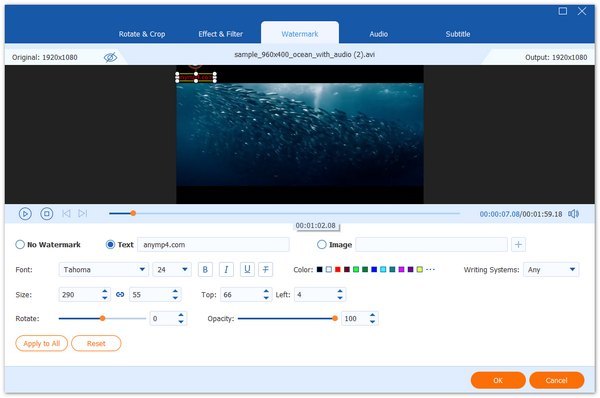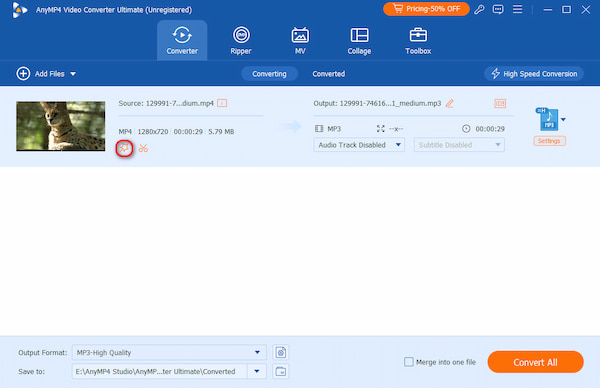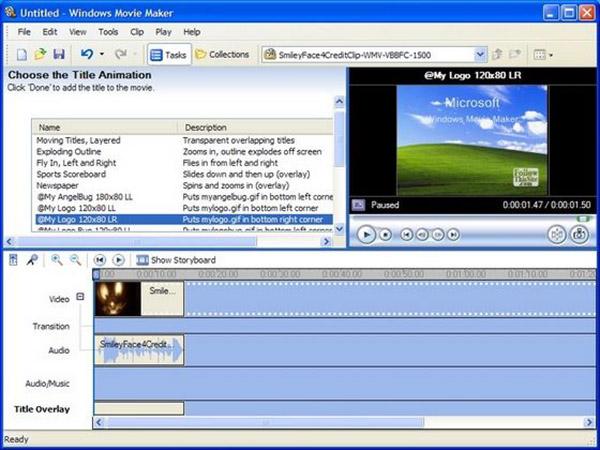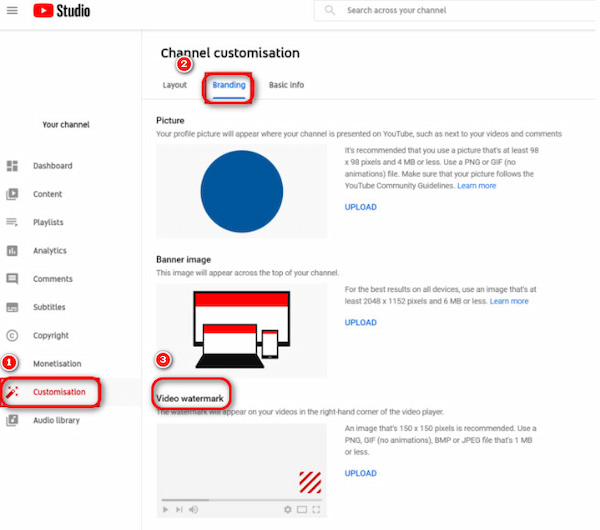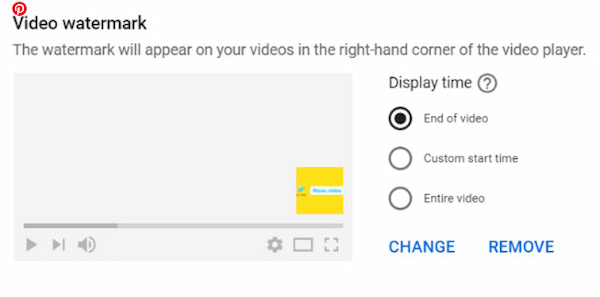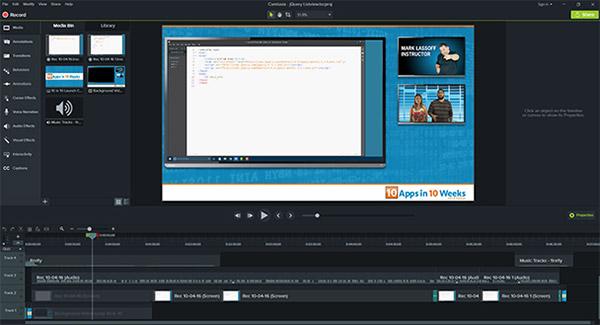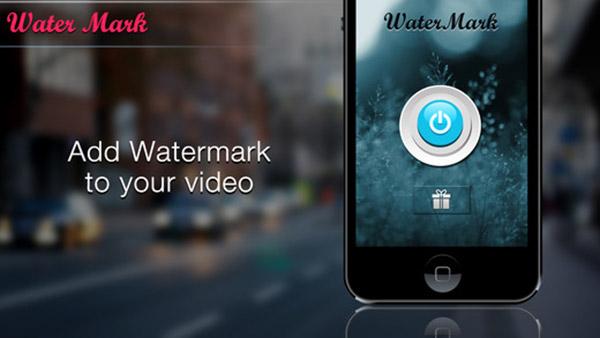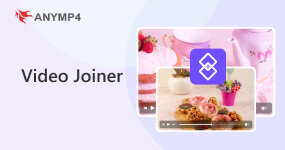Five Ways to Add Watermark to Video Easily and Effectively
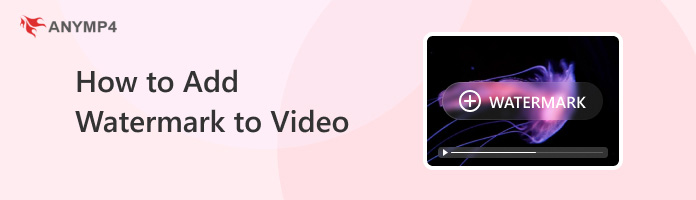
It is easy to add watermark to photos. But in order to add your own brand as watermark to a video, it should be much more complicated. The watermark is a still image that overlaps a video. When you brand videos with watermark, others cannot use the videos directly after getting off from YouTube. Just learn more detail about how to add watermark to a video with your brand from the article.
Part 1: Add Watermark to a Video in Video Converter Ultimate
The key to protect your videos and create your own brand logo by adding a watermark is to find the best tool to create it.
AnyMP4 Video Converter Ultimate is an easy program to create custom watermarks with text and images. You can customize your text by choosing various fonts, color, and size. Besides, you can upload a created image as the video logo and change the transparency and position.
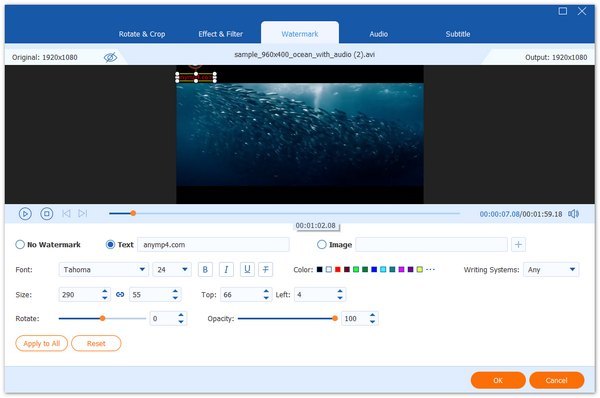
Moreover, you can benefit from this video watermark adder as following:
- • Handle over 1000 formats for video, audio, and DVD.
- • Offer editing features for video (rotate, flip, crop, filters, subtitle, audio track, effect, split, merge, etc.)
- • Enhance video quality like remove video noise, reduce video shaking, and more.
- • Compress large videos; create animated GIFs; edit ID3 tag; convert 3D movies.
1. Free download this software on your computer. Launch this video watermark adder tool immediately.
2. Click the big plus button in the middle or Add Files button in the upper-left corner to add the video you want to add a watermark to. You can also drag and drop the video file directly.

3. Click the edit icon (A star image) to go to the watermark function.
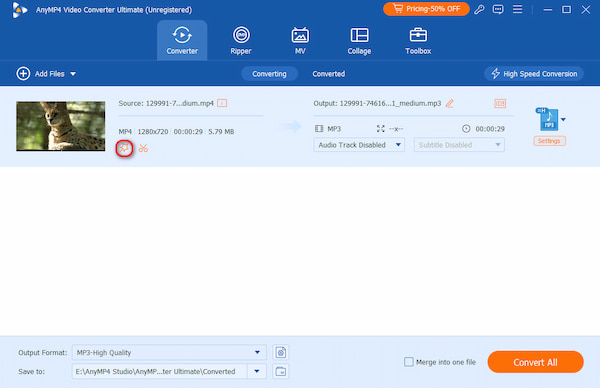
Here, you can find the option to watermark text or images under the watermark tool. You can adjust colour, position, and opacity and rotate the watermark.
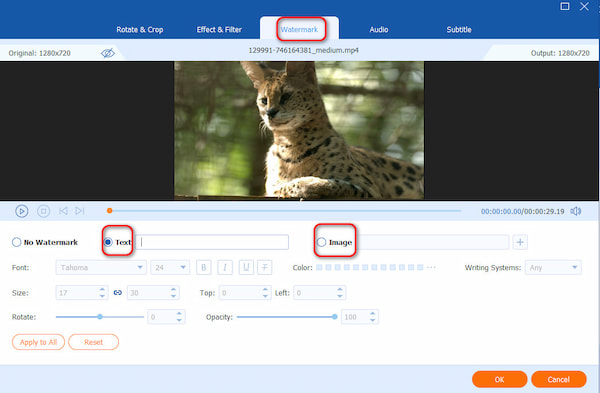
Then click OK and return to the main interface, where you should select the output format and click Convert All to add the watermark into the video as wish.
PROS
- Not only can you add watermarks, but it also supports video format conversion, editing, merging, and many other functions.
- Not only can you add watermarks, but it also supports video format conversion, editing, merging, and many other functions.
- Users can add watermarks to multiple video files at once.
- Despite adding a watermark to the video, the quality of the original video will be protected.
Part 2: Add Watermark to a Video in Windows Movie Maker
When you are using a Windows PC, Windows Movie Maker is the default software to files for casual video editors. Actually you can add both text and image as the watermark to video files. Just learn more detail about add your brand as watermark.
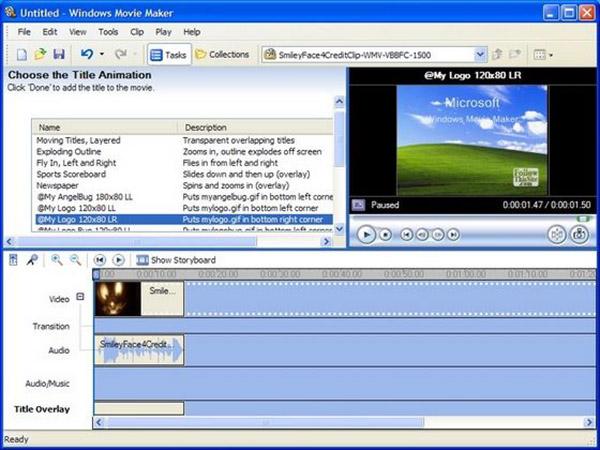
1. Launch the software. Open the software and click on Videos, and then choose the Import section to import videos.
2. Drag Video to Timeline. When you import the video to timeline, click the Title and Credits button located in the Edit menu.
3. Add Watermark to Video. You can type in word or text after creating the section for your watermark.
4. Position the Watermark. Drag the watermark to the right position, and then Change the Text font and Color.
5. Save the Video. Once you confirm every detail about the watermark, you can save the video to the right format accordingly.
If you want to add image watermark to video, you can Save Image Files. If it is an image file, you need to save it in PNG or GIF with a transparent background. And then add to timeline and adjust the position and duration accordingly.
PROS
- Free to use: users can use its basic functions without paying any fees.
- It can import and export multiple video formats.
- users can preview the effect immediately after adding the watermark.
CONS
- only some basic functions that do not meet the needs of advanced editing content. For example, transparency adjustment, layer overlay, etc.
- The version is no longer updated, and new vulnerabilities cannot be fixed.
- The version is no longer updated, and new vulnerabilities cannot be fixed
Part 3: Brand Watermark to a Video with YouTube
If you want to share your video on YouTube while safeguarding your copyright, you can easily add a watermark to your video directly through the platform. So, how to put a watermark on a video using YouTube? This method allows you to watermark your uploaded videos in just a few clicks. Follow the steps below to learn how to do it.
1. Go to YouTube Studio, click on Customisation on the left side, and then click on the branding button. Under this category, click on the video watermark.
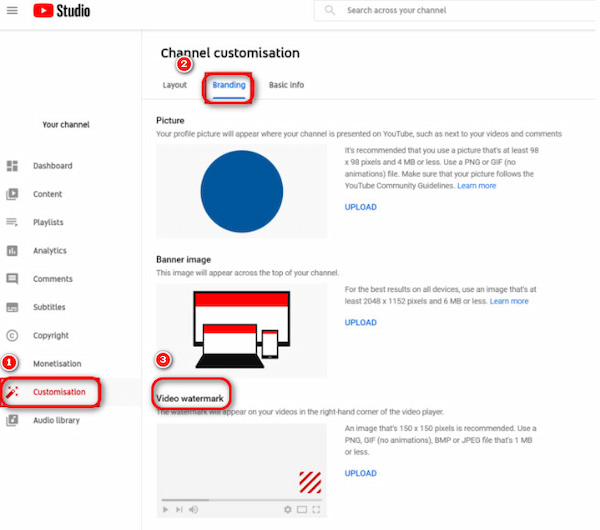
2. Upload your watermark and select the display time from the available options: end of video, custom start time, and entire video.
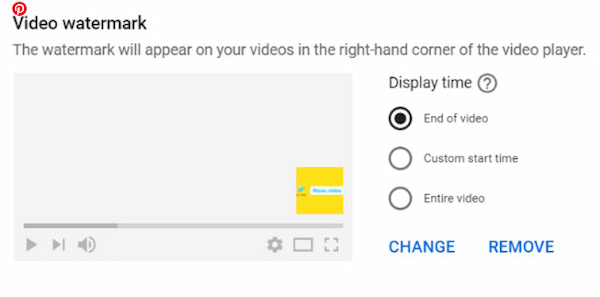
PROS
- Convenient and fast: using YouTube to insert a watermark in a video is convenient and fast.
- Official add watermark, if the watermark is added appropriately, it can better stimulate interaction and participation.
CONS
- it can only add watermarks to the existing videos on YouTube and cannot be used as a free video editing software.
- The format is the same, and you can't make little and subtle changes.
Part 4: Watermark the Video Files with Camtasia Studio
Besides the default solution to add watermark to videos, there are some professional video editors that enable to add watermark the video files. Camtasia Studio should be one of the best softwares to help you confirm the identity of a video when it is used anywhere else.
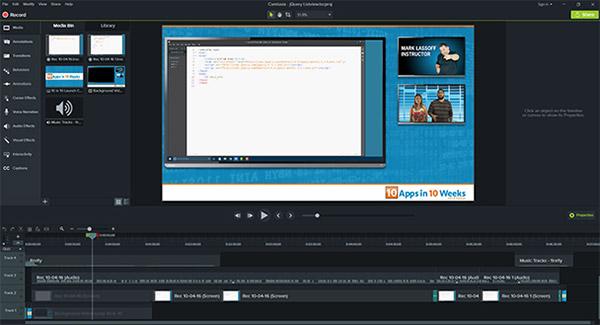
1.Download Camtasia Studio.. The software provides 30 days free trial, you can download and install Camtasia Studio from the official website. And then launch the software.
2. Add Videos into Timeline. Just as the other softwares, you can drag and drop the video files into the timeline or choose the file from library into timeline.
3. Custom Production Settings. Click the Produce and Share button, and then choose Custom Production Settings from the drop-down list. Choose the different parameters to set the video files.
4. Add Watermark to a Video. When you enter the watermark section, you need to check the Include watermark and click the Options… button to change the watermark.
5. Publish the Video. Once you confirm the details for the watermark of your video, you can click the Finish button to publish the video with watermark to your computer.
Just as the other watermark makers, you need to use transparent image for watermark in PNG or PDF. And then you can enable the background or the video content to show through portions of the image.
PROS
- It can record high-quality videos, create various types of presentations, game tutorials online courses, and so on.
- You can quickly add transition effects, annotations, and animations to enhance the attractiveness of the video.
- It has multiple output formats, such as MP4, AVI, WMV, and other output formats.
CONS
- High system requirements, may not be able to run effectively if the equipment system is old.
- There are few templates and fixed styles, and they lack a wide variety of templates.
Part 5: Add Watermark Logo to Videos on iPhone
Except for the above solutions, you can also find other software to add watermark to video files. Video Watermark is an iOS application adds subtitles and watermark. The software provides water mark to video files with dead simple process. Here is the process to add watermark on videos.
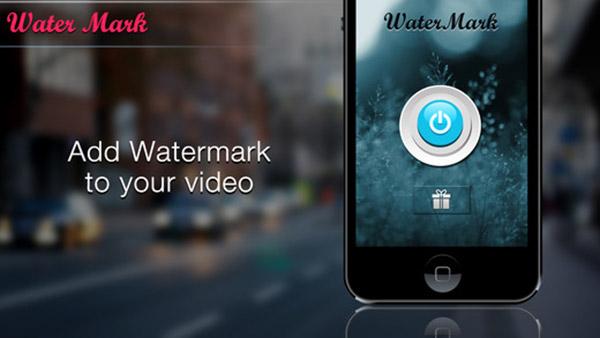
1.Select the video you want to add watermark from Gallery of your iPhone.
2.And then you can write a text, which can be the brand of your company that you want it to be your watermark.
3.Choose color of the watermark text, Font style of watermark text and size to your watermark text to add watermark on video.
4.After that you can adjust the place of the watermark, preview the video to check the details before you share the video with watermark to social media.
Compared to other solutions, adding watermark on videos of smartphone is relatively easy. If you are using YouTube, Instagram or Vine online streaming sites and share/upload videos regularly, then you should try our video water marking app to get credits on your share.
PROS
- Easy to use, no extra charge.
- Easy to operate, beginners can operate smoothly.
CONS
- Limited functions, may not provide rich watermarking options. Lack of batch processing capability.
- It doesn’t support batch add watermarks. If users need to add watermarks to multiple videos, it may seem inefficient.
- Lack of professional effects. The function is basic and cannot meet advanced needs.
Part 6: FAQs of Adding Watermark to Video
What is watermark image?
A watermark is a still image that overlaps a video. It can cover the entire dimension of the video, sit in the center of the video, or rest neatly in one of the corners.
What is the best way to watermark videos?
AnyMP4 Video Converter Ultimate provides the best and easiest solution to add watermark to your videos. And it won't harm the video quality while editing. Furthermore, you can use it to convert all videos and audio to any popular format, such as MP4, MOV, AVI, MP3, etc.
Conclusion
Besides the above methods, you can also find lots of other ways to add watermark to videos. Add watermark is not only to protect the copyright of the video files, but also promote your brand to the subscribers of the videos. When you are using Windows PC, the default Windows Movie Maker can be a solution. For social media sites, there are some default solutions to brand watermark to video from YouTube and other social media sites. Some professional tool can also be taken into consideration, especially when you have some special requirements for the video files. In order to add watermark to videos on smartphone, the process should be simply, but there are limited functions. If you have any other queries about the way to watermark video files with your own brand, you can share more detail about your queries in the comments now.