CapCut is a highly popular tool known for its extensive tools for elevating simple videos. Part of the extensive editing suite, CapCut Free Online AI Video Upscaler is designed to help users elevate video quality by upscaling the resolution using AI. It’s intended for those who need to improve their videos without using complicated editing software. In this post, we will explore the CapCut video upscaler on how it can elevate your videos. Additionally, we will get into the common reasons why it might not work and potential solutions to fix the issue. If you want to know more about our discussion, continue reading this!
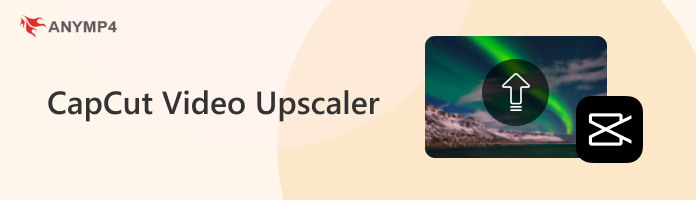
CapCut video upscaler is a dedicated online tool designed to increase video resolution to 4K. It works by assessing each frame and adding details that align with the original video. The advanced AI algorithms fill in the missing details to reduce any quality degradation. This results in a clearer, sharper, and more detailed video output. However, there’s a drawback that you should keep in mind. This AI video upscaler is exclusively crafted for upscaling video resolution only. This means it doesn’t offer additional features beyond its sole purpose. Also, users can only upscale video resolution by up to 2× in the free version. Still, it is a straightforward solution for improving video quality effortlessly.
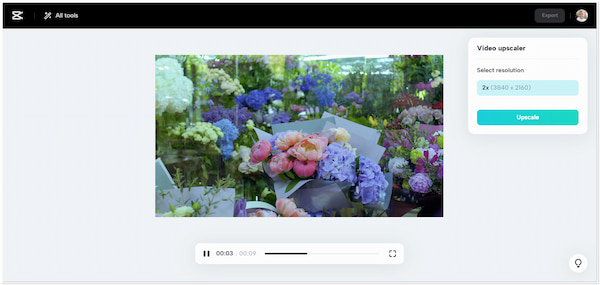
At this point, let us see how CapCut upscales video using its advanced AI algorithms. As mentioned, this AI video upscaler can change video resolution by up to 4K resolution. Check the guides below for the quick upscaling process with CapCut Free Online AI Video Upscaler.
1. Reach CapCut Free Online AI Video Upscaler by going to its official website.
2. Click the Upload Video button to add the video you want to improve quality.
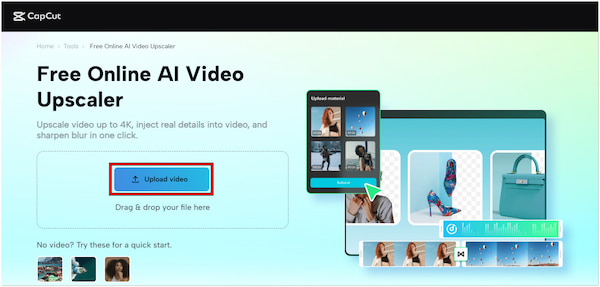
3. After uploading the video, choose your resolution and click the Upscale button.
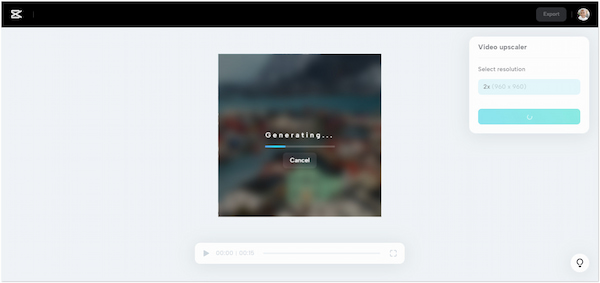
4. Once the video is done with generation, click Export to save the final output.
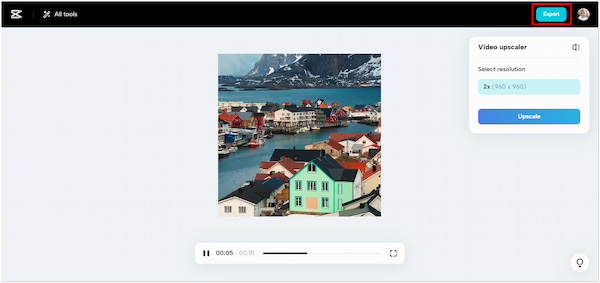
Using CapCut to improve video resolution is straightforward. However, despite having a strong internet connection, the generation process is somewhat slow.
Now, let’s understand the common reason why the CapCut video upscaler is not working. Like any other software, it encounters issues that prevent it from working as intended. Understanding these reasons is important to troubleshoot and ensure a smooth user experience.
A common reason the video upscaler might not be working is an unstable internet connection. Since it is web-based, it relies on the internet to load, process, and download videos. If you’re experiencing a slow internet connection, the video might not process. Ensure you have at least a stable internet connection to use the tool. Try to switch to a wired connection or move closer to your router to have a good internet speed.
Another common reason is uploading a video in a format that isn’t supported by the CapCut AI upscale video tool. Not to mention, CapCut Free Online AI Video Upscaler supports only popular video file formats. If your video is in a less common format, the tool won’t be able to process it. Essentially, check the format of your video. If it’s in a format that isn’t supported, you can convert all popular video formats to MP4 to ensure compatibility.
Aside from unsupported formats, large video files can also cause the upscaling process to fail. CapCut Free Online AI Video Upscaler has limitations on the maximum size it can handle. If your video exceeds this limit, it may struggle to process the video. The best course of action is to compress the video to reduce its file size. On the other hand, you can consider trimming some portions to reduce the overall file size significantly.
Although CapCut Free Online AI Video Upscaler is a powerful tool for enhancing videos, it only focuses on video upscaling. If you’re in search of a comprehensive tool that goes beyond improving video quality, look no further than AnyMP4 Video Converter Ultimate. It is an all-in-one multimedia software that goes beyond media file conversion. It features a Video Enhancer tool that lets you increase the resolution of your video by up to 4K resolution. Aside from video upscaling, you can also optimize the video effects, reduce video shakes, and remove unwanted background noises from your video.
Why Choose AnyMP4 Video Converter Ultimate:
1. Download AnyMP4 Video Converter Ultimate for free. Install the multimedia software and allow the installation process to complete.
Secure Download
Secure Download
2. After completing the installation, launch the AnyMP4 Video Converter Ultimate on your computer. Proceed to the Toolbox tab and look for the Video Enhancer tool.
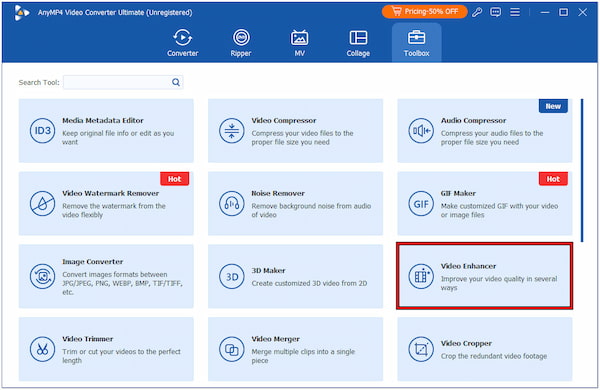
3. In the Video Enhancer window, click + to add the video you want to upscale resolution. Once the video is added, you will be presented with a straightforward interface.
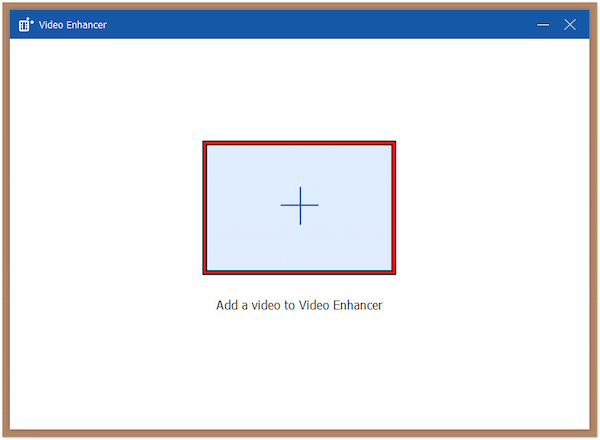
4. Checkmark the Upscale Resolution option. By selecting this, your video will automatically increase its resolution by up to 4K.
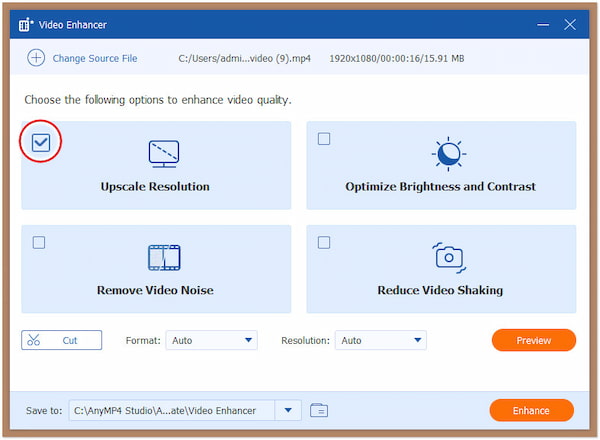
5. If needed, put a checkmark on other video enhancement features. Options include Optimize Brightness and Contrast, Remove Video Noise, and Reduce Video Shaking.
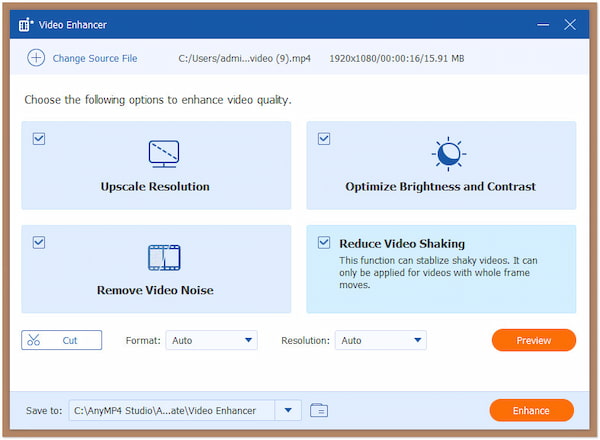
6. Once done, choose a format and set the resolution to 4096×2160. Finally, choose a path destination and click Enhance to apply the enhancements to your video.
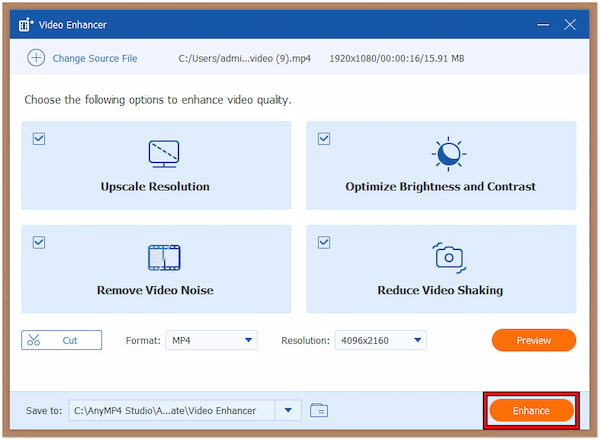
AnyMP4 Video Converter Ultimate provides an easy-going solution for upscaling video resolution to 4K. Upon Using it, you won’t experience any trouble enhancing your video as it is automated by advanced AI technology. In addition to enhancement features, it also comes with a video trimmer, which you can use to cut unnecessary video portions.
In conclusion, CapCut video upscaler serves as a robust tool for anyone who wants to improve their video quality. Its AI algorithms ensure that your videos are upscaled effectively while keeping the original details. However, some users find the tool limited in terms of upscaling options in the free version. It restricts free users to increase the video resolution by up to 2× only. In addition, the CapCut Free Online AI Video Upscaler doesn’t offer additional functionalities. Fortunately, AnyMP4 Video Converter Ultimate can fill these gaps. Aside from converting media files, it includes a Video Enhancer tool that enables you to improve the video quality by up to 4K resolution. Also, it comes with over 20+ editing tools to elevate your content.