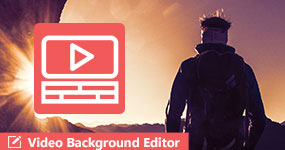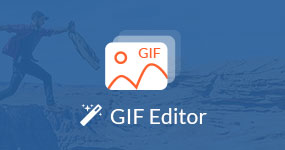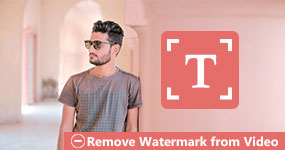20 Best Free Video Editing Software & Editors for PC & Mac [2025]
In this article, we have gathered the most popular free video editing software. The most suitable video editing programs you will discover are the ones highlighted in our list. This post will give an overview of what you can expect from each video editor and get the full benefit, even though each user has different needs.
Top free video editing programs for desktop computers, mobile devices, web-based, and Chromebook extensions have all been included in our selection. So without further ado. Let's get started!

AnyMP4 Provides Verified Info by Doing the Following
- Our review process for product selection entails extensive investigation into market demand and popularity.
- All products showcased in our articles undergo rigorous testing carried out by the AnyMP4 Content Team.
- Throughout the testing phase, we meticulously assess numerous crucial aspects, including user-friendliness, available features, device compatibility, and user reviews, to ascertain suitability for your editing requirements.
- We actively collect and analyze user feedback, encompassing AnyMP4 software as well as offerings from competitors within the industry.
Part 1: Quick Comparison: Top 20 Free Video Editing Software in 2025
We tested and compared more than 50 different programs over the course of more than 60 hours to produce this in-depth guide to the top 20 free video editing programs for Windows, Mac, and mobile platforms.
To test each tool's functionality, usability, and output quality, a varied group of 15 example videos—from brief social clips to full-length HD footage—was used. Whether you're editing a TikTok or creating a polished YouTube video, we wanted to make it easy for creators of all skill levels to choose the best editor without breaking the bank. Here is the final comparison table of 20 picked video editing software.
| Tool Name |
Platform |
Ease of Use |
Best for |
Export Quality |
Watermark |
Price Model |
|---|
| Aiseesoft Free Video Editor |
Windows 11/10/8, Mac OS X 10.7 or higher |
|
Users who need to perform simple video edits without a steep learning curve. |
HD, 4K |
|
Free version and 2 paid versions. |
| Freemake Video Editor |
Windows 11/10 |
|
Users who want to edit many different video formats. |
HD, Full HD, 4K |
|
Free version and paid version. |
| iMovie |
MacOS 14.6 or later |
|
People who want to create personal videos, family slideshows, and simple social media content. |
4K |
|
Free |
| Kdenlive Video Editor |
Windows 10/11, macOS 12 or newer |
|
Users who have outgrown basic editors and want to dive into more advanced features. |
4K and beyond |
|
Free |
| VSDC Free Video Editor |
Windows 11 and before |
|
Users who need advanced features to edit videos. |
4K, 8K |
|
Free and paid versions. |
| Vid.Fun Video Editor |
Android 5.0 and higher |
|
People who want to edit videos on the go using their Android device. |
4K, 8K |
|
Free |
| Splice Video Editor |
Android 8.0 or later, macOS 10.15 or later |
|
Users who want to create content for platforms like Instagram Reels, TikTok, and YouTube Shorts. |
4K, 8K |
|
Free and paid versions. |
| Inshot Video Editor |
Android 13.0 or later, iOS 15.0 or later |
|
Users who want to make fast, polished edits, such as trimming clips, adding music, text, etc. |
720p, 1080p, and even 4K |
|
Free and paid versions. |
| Quik Video Editor |
Android 10 or newer, iOS 17.0 or later |
|
People who work seamlessly with GoPro cameras. |
4K |
|
Free and pro versions. |
| PowerDirector Video Editor |
Android 6.0 or later, iOS 15.0 or later |
|
People who want to make complex edits on videos. |
4K, 8K |
|
Free and paid versions. |
| CapCut Free Video Editing |
Online |
|
Users who need to produce high-quality videos on a tight schedule. |
4K |
|
Free and paid versions. |
| Canva Video Editor Free |
Online |
|
Users who want to create engaging social media content. |
4K |
|
Free and paid versions. |
| Vimeo Video Editor |
Online |
|
Users who need to create social media ads, promos, and other marketing content. |
4K |
|
Free and paid versions. |
| Clipchamp Video Editor |
Online |
|
Users who want to handle both simple and complex video edits. |
4K |
|
Free and paid versions. |
| Lightworks Video Editor |
Online |
|
Users who need serious video projects, including multi-cam editing and advanced trimming features. |
720P |
|
Free and paid versions. |
| OpenShot |
Windows 7, 8, 10, 11, macOS X 10.15+ |
|
Beginners for easy adjustment on videos. |
720P |
|
Free |
| Hippo Video |
Windows 11/10 |
|
People who want to create personalized video messages, demos, and sales pitches. |
Full HD, 4K |
|
Free and paid versions. |
| MovieStudio |
Windows 11/10 |
|
People who need to produce high-quality videos with features like multi-track editing, chroma keying, and various effects. |
4K |
|
Free and paid versions. |
| VivaCut |
Android and iOS |
|
Users who prefer to do all their video editing on a smartphone or tablet. |
720p, 1080p, and up to 4K |
|
Free and paid versions. |
| BeeCut |
Windows 11/10 |
|
Users who want to create videos for social medias. |
720p, 1080p, and up to 4K |
|
Free and paid versions. |
Part 2. 5 Free Video Editing Software for Desktop
Aiseesoft Free Video Editor
Platform: Windows, Mac

Aiseesoft Free Video Editor is a basic yet powerful free video editing software for Windows and macOS. The Aiseesoft Free Video Editor can watermark, clip, crop, rotate and convert video and audio files. It comes with basic editing tools and advanced features, including video enhancement.
Aiseesoft is the best option for editing video files; it has a user-friendly and clean interface. Its main interface provides eight functions: Rotate, Crop, Effect, Basic Clip, Advanced Clip, Enhance Video, Add Watermark, and Video/Audio Joiner.
Recommendation
- Clip and join video and audio files easily.
- Input and output of over 300+ video/audio files.
- Free 4K video editor and 1080p HD videos are also supported.
- Crop videos in four modes: Full, Letterbox, Medium, and Pan & Scan.
- Rotate videos 90° clockwise/counterclockwise and flip the video horizontally/vertically.
PROS
- It has a user-friendly interface intended for beginners.
- It supports both Windows and Mac operating systems.
- It can input and output over 300 digital formats.
- It has various basic editing features.
CONS
- The free version has limited access to some features.
- The video duration is limited to 2 minutes only.
Freemake Video Editor
Platform: Windows

Freemake Video Editor is a freeware that you can use to edit videos on Windows with several features. However, Freemake Video Editor is not the so-called full-featured video editor; this is a simple video editing freeware for newbies. Adding images, music, visual effects, and text to a video, cutting undesirable pieces of videos, deleting black bars, joining files, and rotating videos are some of its basic functions.
Recommendation
- Supports nearly all media formats and codecs.
- Import all media types from Android, iOS, camcorders, DVDs, GoPro, etc.
- Save output in multiple formats, including MP4, MKV, MOV, WMV, AVI, etc.
PROS
- It has a clear interface.
- It is intended for beginners.
- It supports HD and SD videos.
CONS
- It doesn't support H.265 codecs.
- It attached a watermark/logo on a long video you output.
iMovie
Platform: Mac, iOS

When you say free, sometimes it refers to poor output quality, but not in Apple. iMovie is the default free video editing software for Mac operating systems. This freeware has an intuitive interface that offers video editing features, such as adjusting brightness, changing the video background color, cutting, mixing, splitting, soundtracks, trimming, etc. In addition, it supports several input formats, including MP4, MOV, AVCHD, and more.
Recommendation
- It provides high-quality effects and audio editing and supports 4K resolution.
- It can easily share output on various social media platforms.
- Easy video transitions and cutting.
PROS
- It is free to all Mac users.
- It has an auto-save feature.
- It works similarly in desktop and iOS versions.
CONS
- It takes up a lot of storage.
- It lacks advanced video editing features.
Kdenlive Video Editor
Platform: Windows, Mac, Linux

Kdenlive Video Editor is an open-source and free video editing software for PC. It offers basic editing options and various video, audio, and composition effects to create pro-like YouTube videos. However, if you are a beginner in such a field, Kdenlive Video Editor is a bit complicated. With it, you can take your lifeless videos to the next level. Thanks to its plenty of video and audio editing features.
Recommendation
- Non-linear multi-track editing.
- Supports almost all video and audio formats.
- Built-in effects, adjustment controls, and transitions.
PROS
- It is easy to configure layouts and shortcuts.
- It has a keyframe with tons of transitions and effects.
- It has various advanced features for professional outputs.
CONS
- It isn't very easy to use, mainly for beginners.
- It has no hardware acceleration.
VSDC Free Video Editor
Platform: Windows

VSDC Free Video Editor is an offline video editor that might seem complicated for beginners. It enables users to add various effects and transitions, cut video, combine multiple cuts, reshape the video picture, fine-tunes the video sound via audio waveform, screen capture the desktop, and more. However, the advanced features are worth the time spent digging into this software.
Recommendation
- Infused with exclusive visual effects.
- Pro versions provide high-quality editing, conversion, etc.
- Extensive editing features, such as Chroma key and Subpixel resolution.
PROS
- It has various bending modes.
- It has available custom colors.
- It provides almost all types of video editing tools.
CONS
- It lacks acceleration features/pro features.
- It has no video stabilization tool.
Part 3. Best 5 Free Video Editing Apps
Vid.Fun Video Editor
Platform: Android

Vid. Fun is a popular and best free video editing app for Android. It offers high-quality output similar to what is available from other apps. Vid. Fun offers access to most of the advanced features other applications offer. The app has an easy-to-use user interface and is nice to use. Even if you do not know about video editing, you can still change and make great videos with it. With the aid of this app, edit any video you possess without restrictions or the watermark that is connected.
Check more Android video editor apps here.
Recommendation
- The audio sync feature is available.
- Filled with many features perfect for editing video.
- Free video editing software with no watermark included on the output
PROS
- It is a full-packed video editor.
- It is free to download on Android devices.
- It has necessary video tools, such as trim, crop, rotate, etc.
CONS
- It requires a higher version of Android.
- You cannot download it on iOS devices.
Splice Video Editor
Platform: Android, iOS

Splice is a top-rated free video editing with music for Android and iOS devices. You can load videos saved on your mobile device and improve using various effects and tools. Splice is particularly valuable for content creators and vloggers who post videos to their social media accounts. On top of that, splice makes sharing and posting the video to various social media sites smooth and easier.
Recommendation
- Trim and crop videos to focus on the highlights.
- Insert transitions to shift between clips and photos.
- Add music to videos through the music library and iTunes integration.
PROS
- It is easy to use.
- It can share output on social media sites directly.
- It has basic editing tools like trim, cut, transition, and effect.
CONS
- It can take up a lot of storage space.
- Trimming, cutting, transitioning, and effects are less precise.
Inshot Video Editor
Platform: Android, iOS

If you are looking for the best free video editing apps for your mobile device, Inshot is ideal. It features a good learning curve and necessary editing tools. Even certain capabilities you won't find in other editing apps, such as speed adjustments. This complete app meets your demands for both video and picture editing. Thanks to the user-friendly interface of this app, even if you have no prior video editing knowledge, you can easily import, and edit your videos on Android.
Recommendation
- Create collages using various layouts.
- Join several video clips and add a transition to them.
- Many features are available, including effects, filters, texts, stickers, GIFs, etc.
PROS
- It is user-friendly.
- It can make changes to your videos easily.
- It can export your output into your desired file format.
CONS
- It lacks professional effects.
- Some of its features are not free.
Quik Video Editor
Platform: Android, iOS

Recommendation
- Best for a video montage.
- Self-generated highlight videos.
- It comes with a consolidated theme.
PROS
- It is free to download.
- It has basic auto-edit highlight videos.
- It provides 18 royalty-free music tracks and 25 filters.
CONS
- It doesn't support editing 4K.
- It has limited supported video formats.
PowerDirector Video Editor
Platform: Android, iOS

PowerDirector is the best free video editing app for iPhone and Android devices. PowerDirector combines all the functionality of its desktop version with a streamlined mobile interface. It contains multi-track and 4K editing, which gives your videos a pro touch to help them stand out on social media. Its features and intuitive interface let you get on even without a background in editing. A linear timeline lets you merge your clips. Audio Mixer is great for sound designing your projects.
Recommendation
- Add text, stickers, and graphics.
- Create video collages with PiP overlays.
- Equipped with AI Motion Tracking feature.
PROS
- It can apply video effects instantly.
- It includes several visual effect tools.
- It can splice, trim, and rotate videos easily.
CONS
- It has limited animated text features.
- It can only export 4K videos if you upgrade to the pro version.
Part 4. 5 Free Video Editing Websites Online
CapCut Free Video Editing

CapCut Free Video Editing is a web-based video editing program allowing you to edit and create videos. It comes with clean and intuitive editing tools and editing effects. Even without prior knowledge of video editing, CapCut enables every user to persuade their ideas and creativity through video editing. With it, you can create internal videos, promotional videos, advertisements, internal videos, organic posts, etc.
Recommendation
- Fast import and export process.
- Full-packed free video editor online.
- Best for several video content styles.
PROS
- It has intuitive editing tools.
- It has simplified media management.
- It is an easy video editor online for beginners.
CONS
- It cannot set a frame rate greater than 60fps.
- You may experience some glitches in its features, like removing the background.
Canva Video Editor Free

Canva is an online-based video editor that allows you to make pro-like videos on your browser. Whether you use a desktop, tablet, or mobile device, you can edit videos easily with this program. On top of that, you can use Canva as a free TikTok video editor alternative. You can use your artistic creativity to make stunning and cool videos on TikTok.
Recommendation
- Add graphic elements, text, transitions, etc., to your videos.
- Drag-and-drop feature with animations, transitions, designer fonts, etc.
- Add narrations, music, sound effects, tracks, and voice-overs to the video.
PROS
- It comes with many templates for any ideas.
- It has pre-sized formats for social media videos.
- It is available on all devices, including desktop and smartphone devices.
CONS
- Its free version is limited.
- It includes a watermark on some templates if you are a free user.
Vimeo Video Editor

Vimeo is a browser-based program enabling anyone to edit a video for free and create high-quality output. With it, you can bring your cleverness in making eye-catching videos to life. In addition, you can easily post your video on your social media with just a single click. Aside from that, Vimeo offers various tools and features that you can utilize, that includes video cutter, cropper, merger, etc.
Recommendation
- Top-quality streaming with no advertisements.
- Live streaming, video hosting, and video creation.
- Add filters, stickers, watermarks, and music to the video.
PROS
- It has a straightforward and intuitive interface.
- It can customize videos to suit your demands.
- It is capable of embedding customizable features.
CONS
- Its pricing is a bit complicated to understand.
- It is slow at generating traffic to shared content.
Clipchamp Video Editor

Clipchamp is a popular free video editing website. In addition to its video editing, it also offers a video converter, a video compressor, and a webcam recorder. The best part is that its simple work environment enables beginners to finish their video editing quickly, and the output can be directly saved on the computer or shared to Google Drive, among other places.
Recommendation
- Add background, text, transitions, and overlays.
- Adjust brightness, contrast, and saturation with ease.
- Drag and drop features allow you to crop, flip, trim, and rotate videos.
PROS
- It has an inbuilt guide to make videos easily.
- No watermark is included in the exported video.
- It crops video via several aspect ratios, such as 1:1, 16:9, 9:16, etc.
CONS
- You need to sign up with your account (Google or Facebook).
- It cannot export edited videos in 4K.
Lightworks Video Editor

Lightworks has a straightforward interface that makes it easy to learn. It is one of the more approachable and simple-to-learn free MP4 video editor solutions, which provides comprehensive video tutorials. Lightworks features a library of unique stock videos and audio clips authorized for use in any videos you edit using the platform, enabling you to give any marketing video a professional appearance.
Recommendation
- It features a drag-and-drop method.
- Infused with exceptional features and tools.
- Create videos for social media, 4K films, Vimeo, and YouTube.
PROS
- It has an auto-save feature.
- It supports various video formats.
- It can easily share videos on YouTube, Facebook, and Instagram.
CONS
- It only supports 720p exports.
- It needs to be re-activated every 90 days.
Part 5. 5 Free Video Editing Software Extensions for Chromebook
OpenShot

OpenShot is a free video editing software for Chromebook that lets you edit videos online. You can benefit from an open-source video editor such as OpenShot. For example, all the software is free. You don't need a premium version to use its advanced features. Though it is not feature-rich like any other paid video editor, OpenShot has many great features to offer its users.
Recommendation
- Open-source and free video editor.
- Clip cutting, resizing, rotation, snapping, scaling, and trimming.
- It supports video codecs supported by FFmpeg, such as WebM, AVCHD, HEVC, etc.
PROS
- It is a beginner-friendly program.
- It has many advanced tools and features to offer.
- It supports various FFmpeg-based audio, image, and video formats.
CONS
- It suddenly freezes or crashes.
- The importing and exporting speed is not good.
Hippo Video: Video and Screen Recorder

Hippo Video: Video and Screen Recorder is an easy free video editing software for Chromebook extension. With it, you can edit, create, and share your videos with stunning appearances. In addition, it allows you to record videos, edit them using its excellent editor, and share them on various platforms. It is really easy to use this plugin. You can simultaneously capture a tab, window, or the full desktop and record a video using your camera.
Recommendation
- Record video screen record/webcam.
- Editing tools include crop, cut, rotate, annotate video clips, and more.
- Excellent integration with other platforms, such as Facebook and YouTube.
PROS
- It is built-in with screen recording.
- It can edit, capture, and share video or audio.
- It supports various FFmpeg-based audio, image, and video formats.
CONS
- It functions only on devices that allow Chrome extensions.
- The editing procedure is slow.
MovieStudio

MovieStudio is an improved version of VideoStudio, enhanced with more capabilities and features. MovieStudio is a Chromebook extension to create movies, record videos, edit videos, and alter them with others you can import. In addition, it also lets you add images, audio, and text to your videos and films. It supports formats like MP4, WebM, MP3, GIFs, PNG, JPG, and text content or files.
Recommendation
- Insert images into your videos.
- Record videos and upload them to your project.
- Add and edit WebM or MP4 files included in your project.
PROS
- It has the option to add text to your videos.
- It allows you to extend or shorten the audio time.
- It provides a button to capture videos from the camera easily.
CONS
- The download option has glitches often.
- It doesn't process videos sometimes, only audio.
VivaCut - PRO Video Editor

For full-screen video display, use the professional video editing program VivaCut. With all the cutting-edge capabilities you want, VivaCut is a professional video editor that you can use to create captivating videos. You can create stunning videos compatible with social media platforms using premium features like a chroma key, green screen, and multi-layer timeline.
Recommendation
- Fast or slow motion feature.
- Built-in templates for video editing.
- Chroma key, green screen, and multi-layer timeline are available.
PROS
- It can export videos of high quality.
- It can split and merge videos easily.
- Share your output on social media sites directly.
CONS
- It has limited features for free users.
- It puts a watermark on the video if you are a free user.
BeeCut

BeeCut is a chrome extension online video editing program that supports various features. It is designed to be simple and easy to use. The function of conversion of videos to GIF, video merging, cropping, and rotating can be done easily. In addition, speed changing, speech-to-text, screenshot, audio extracting, and muting can be completed in just a few steps. All these functions can export HD with no watermark on the video.
Recommendation
- Free without watermarks included on the output.
- Mainstream video and audio formats are supported.
- It enables you to delete data regularly for privacy.
PROS
- It can convert videos to GIFs.
- It can output HD lossless files.
- It can merge video clips in batches.
CONS
- It fails to work with 3D objects or 360° videos.
- It lacks multi-cam edit, action cam mode, chrome key function, etc.
Part 6: What is the Difference Between Open-Source and Free
Since the body is dead without the soul, devices without software are useless. Our devices use software, which is hidden information and instructions. Software is the lifeblood of devices, which makes them usable. Open-source, Freeware, Spyware, Malware, Nagware, etc., are common software, but we will define open-source and free software here.
What is Open-Source Software?
Open-source software is similar to free software but is not the same; some distinctions exist between them. Open-source software is publicly available free of charge with the source code. Yet, it has a license or security code made through public cooperation.
Moreover, it authorizes the users to use, study, share, or modify them freely. Not often, modifications are permissible by license, but most of the time, they are not. Users can share it with others who refer to the changes they made under the original license agreement without any additional restrictions being imposed. In other words, it is also free software, but the license and security code imposes some parameters regarding the changes to the source code.
What is Free Software?
Free Software is software for which developing companies do not require payment. It is wide open and free to the public. Hence it is named free software. Often, it is launched without any license or security code, making it free. In addition, it gives users the option to run, store, modify, or share it freely.
Furthermore, users can also modify the free software by accessing the source code. Besides that, they can study the free software, how it works, how it is created, and even change their pattern code according to their computing requirements. On top of that, users can also improvise the free software and share the latest version in public.
When Free is Not Enough: Bonus Pick - AnyMP4 Video Converter Ultimate
After knowing so many free video editing software, you can choose one from them based on your needs. Some people may think the provided free software is not enough to provide the desired video adjustment effects for them. Actually, it is a truth that free tools have many limitations:
- • Many free tools add a watermark to the final video, which can make it look unprofessional.
- • Free software often lacks advanced features like multi-camera editing, color grading, or high-end special effects.
- • There are often limitations on export quality, resolution, or the number of supported video formats.
- • Some free, open-source options can be more complex and less intuitive for beginners to use.
- • Free software typically doesn't offer dedicated technical support, so users have to rely on community forums or online documentation.
Here, we want to introduce you to a top-rated video editing software that can provide powerful and reliable video edits, AnyMP4 Video Converter Ultimate. It is an all-in-one video editing solution that offers many types of video editing tools, like video enhancer, video reverser, video rotator, video cropper, etc., which can meet many different requirements. It supports a wide range of video input formats, like MP4, MKV, MOV, FLV, AVI, etc., and you can output them to MP4, MOV, WMV, AVI, MKV, and GIF. Moreover, it provides many customization settings for you to adjust output details, such as audio tracks, background music, etc. It also provides many themes, filters, and effects that can make your videos more beautiful.
Features
- Supports inputting a wide range of video and audio formats, like MP4, MKV, MOV, MP3, etc.
- Offers many themes and filters to improve video output effects.
- It has multiple video editing tools for you to edit videos and audio, like Noise Remover, Video Reverser, Video Enhancer, and other tools.
- It provides settings that enable you to adjust the parameters of the output files, such as format, encoder, and others.
Part 7. FAQs about Free Video Editor
1. Is OpenShot Video Editor safe?
Undoubtedly, the OpenShot video editor is growing in popularity among many in content creation. If you're wondering if using the video editor is safe, the answer is YES. Because of its exceptional safety, you should utilize it without hesitation.
2. Is iMovie good for video editing?
Overall, iMovie is a great application that is simple, quick yet effective, interacts extremely well with the complete Apple ecosystem, has the correct and essential features, and is fun to use. If you have a Mac, iMovie is the tool for editing videos and movies.
3. Can you edit videos with free software?
Depending on what you want to accomplish! Free video editing software is sufficient for most social media posting situations. You can mix video clips, modify visual and audio components, and crop videos to the right platform proportions using any free video editing programs mentioned above.
4. Is VivaCut Pro free?
You can utilize certain free features offered by VivaCut without making a payment. You can also pay for special Pro benefits on demand if required.
5. What factors should you take into account when editing a video?
Think about your camera's motions, locations, and perspectives. Consider your video's beginning and end and the crucial transitions between them.
Conclusion
Most professional video editors are too expensive, but some equally good alternatives cost nothing. It is great news for someone who wants to cut costs. Take your desktops and mobile devices to the next level by using these free video editors to achieve professional results quickly. If you have suggestions for the best video editing programs, you can leave them in the comment section below!